Page 5 of 220
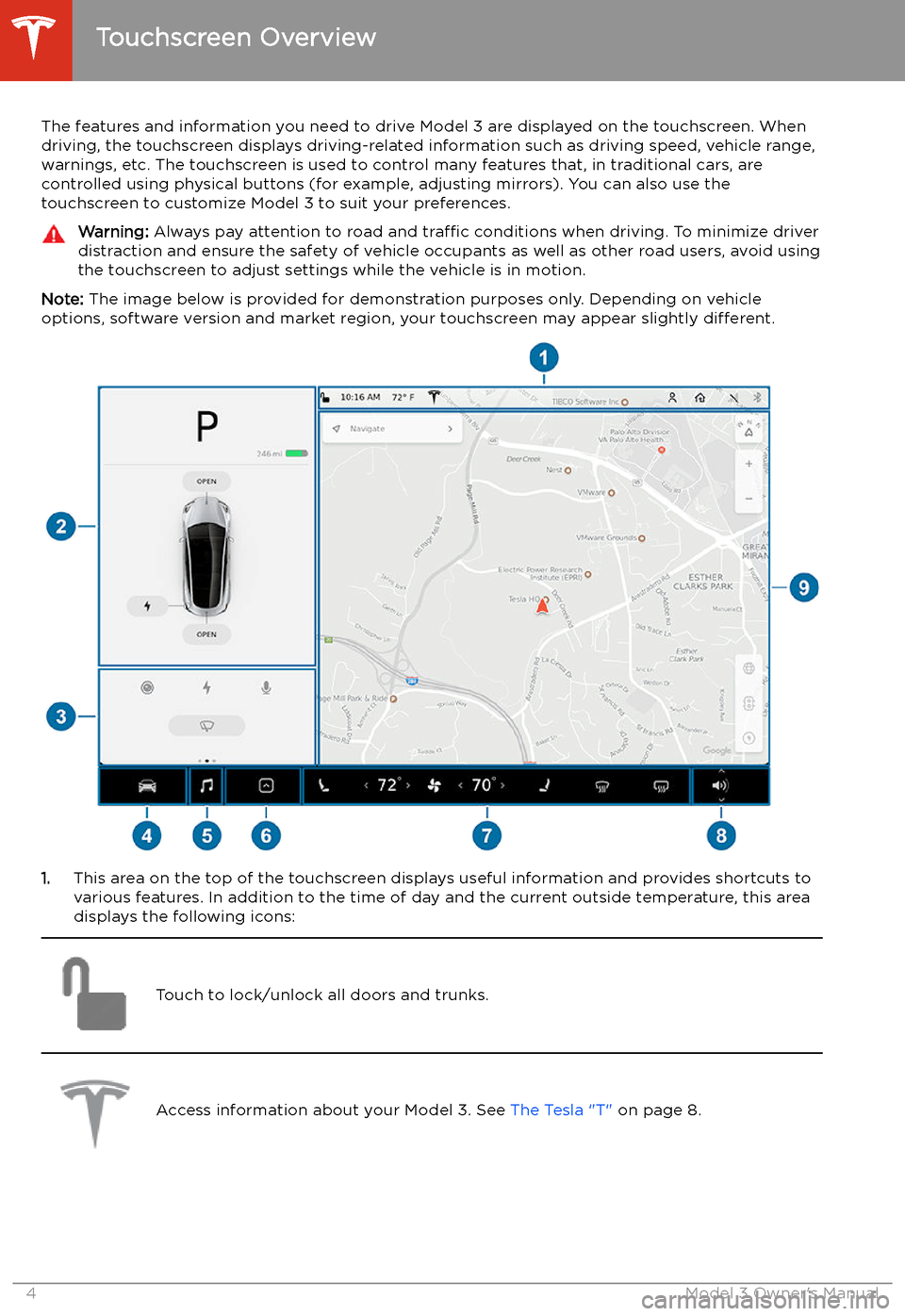
Touchscreen Overview
The features and information you need to drive Model 3 are displayed on the touchscreen. When
driving, the touchscreen displays driving-related information such as driving speed, vehicle range, warnings, etc. The touchscreen is used to control many features that, in traditional cars, arecontrolled using physical buttons (for example, adjusting mirrors). You can also use the
touchscreen to customize Model 3 to suit your preferences.
Warning: Always pay attention to road and traffic conditions when driving. To minimize driver
distraction and ensure the safety of vehicle occupants as well as other road users, avoid using
the touchscreen to adjust settings while the vehicle is in motion.
Note: The image below is provided for demonstration purposes only. Depending on vehicle
options, software version and market region, your touchscreen may appear slightly different.
1.This area on the top of the touchscreen displays useful information and provides shortcuts to
various features. In addition to the time of day and the current outside temperature, this area displays the following icons:
Touch to lock/unlock all doors and trunks.Access information about your Model 3. See The Tesla "T" on page 8.Touchscreen Overview
4Model 3 Owner
Page 6 of 220
Add, configure, or quickly switch driver profiles (including Valet Mode and Easy
Entry). See Driver Profiles on page 48.Displays when a warning notification is in effect. Touch to display information
about the warning.Displays when a software update is available (see Software Updates on page 151).Displays when dashcam is ready to be used (you have inserted a supported
Page 7 of 220
2.Car Status. This area dynamically displays the current status of Model 3 as you drive, park,
open doors, turn lights on, etc. Monitor this area when driving as it displays important
information such as driving speed and warning messages (see Car Status on page 61). When
the car is in Park, you can open the trunks or charge port door.
3. Cards. This area automatically updates to display information such as incoming calls, seat belt
reminders, current state of the wipers, etc. It also provides easy access to the rear view camera (see Rear View Camera on page 75), charging status (see Charging Instructions on
page 157), voice commands (see Using Voice Commands on page 142), wiper controls (see
Wipers on page 64), and seat belt reminders (see Seat Belt Reminders on page 31). Swipe
to the right or left to access:
Page 8 of 220
6.Touch the app launcher then choose from the following apps:
Call. See Phone on page 139.
Calendar . See Calendar on page 141.
Camera. Display the area behind Model 3. This area also displays automatically
whenever you shift into Reverse. See Rear View Camera on page 75.Energy. See Getting Maximum Range on page 74.Charging. See Charging Instructions on page 157.Web. Access the Internet using the web browser (if equipped with premium
connectivity).
Entertainment . Browse the full library of games and access video streaming
services, all from your vehicle
Page 9 of 220
9.The map displays on the touchscreen at all times (see Maps and Navigation on page 130).
Note: When you touch Controls, choose an app, or expand Media Player, the window displays
on top of the map. To close the Controls window, touch Controls again or touch the X in the
top corner of the window. To close an app, touch the X in the top corner of the window. To
close Media Player, drag it all the way down to the bottom of the touchscreen or touch the icon again.
The Tesla "T"
Touch the Tesla "T" at the top center of the touchscreen to display:
Page 13 of 220
Replacing the Key Fob Battery
Under normal use, the accessory key fob
(available at https://shop.tesla.com ) has a
battery that lasts for up to five years,
depending on key fob version and selected
vehicle settings. When the battery is low, a
message displays on the touchscreen.
To replace the key fob battery:
1. With the key fob placed button side down
on a soft surface, release the bottom cover.
2. Remove the battery by lifting it away from
the retaining clips.
3. While avoiding touching the battery
Page 14 of 220
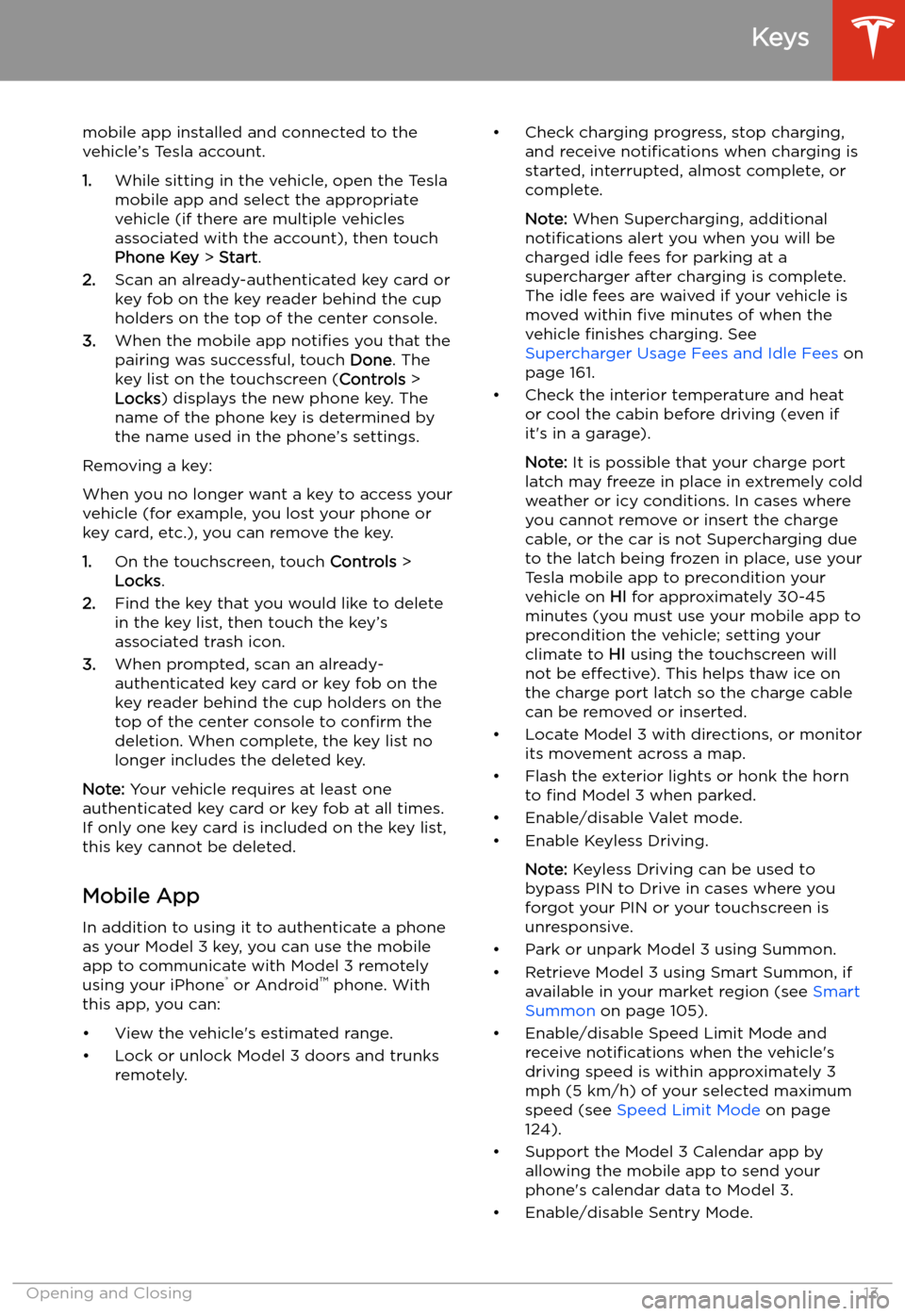
mobile app installed and connected to the
vehicle’s Tesla account.
1. While sitting in the vehicle, open the Tesla
mobile app and select the appropriate
vehicle (if there are multiple vehicles
associated with the account), then touch
Phone Key > Start .
2. Scan an already-authenticated key card or
key fob on the key reader behind the cup
holders on the top of the center console.
3. When the mobile app notifies you that the
pairing was successful, touch Done. The
key list on the touchscreen ( Controls >
Locks ) displays the new phone key. The
name of the phone key is determined by
the name used in the phone’s settings.
Removing a key:
When you no longer want a key to access your
vehicle (for example, you lost your phone or key card, etc.), you can remove the key.
1. On the touchscreen, touch Controls >
Locks .
2. Find the key that you would like to delete
in the key list, then touch the key’s
associated trash icon.
3. When prompted, scan an already-
authenticated key card or key fob on the
key reader behind the cup holders on the
top of the center console to confirm the
deletion. When complete, the key list no
longer includes the deleted key.
Note: Your vehicle requires at least one
authenticated key card or key fob at all times.
If only one key card is included on the key list,
this key cannot be deleted.
Mobile App
In addition to using it to authenticate a phone
as your Model 3 key, you can use the mobile
app to communicate with Model 3 remotely
using your iPhone
Page 22 of 220
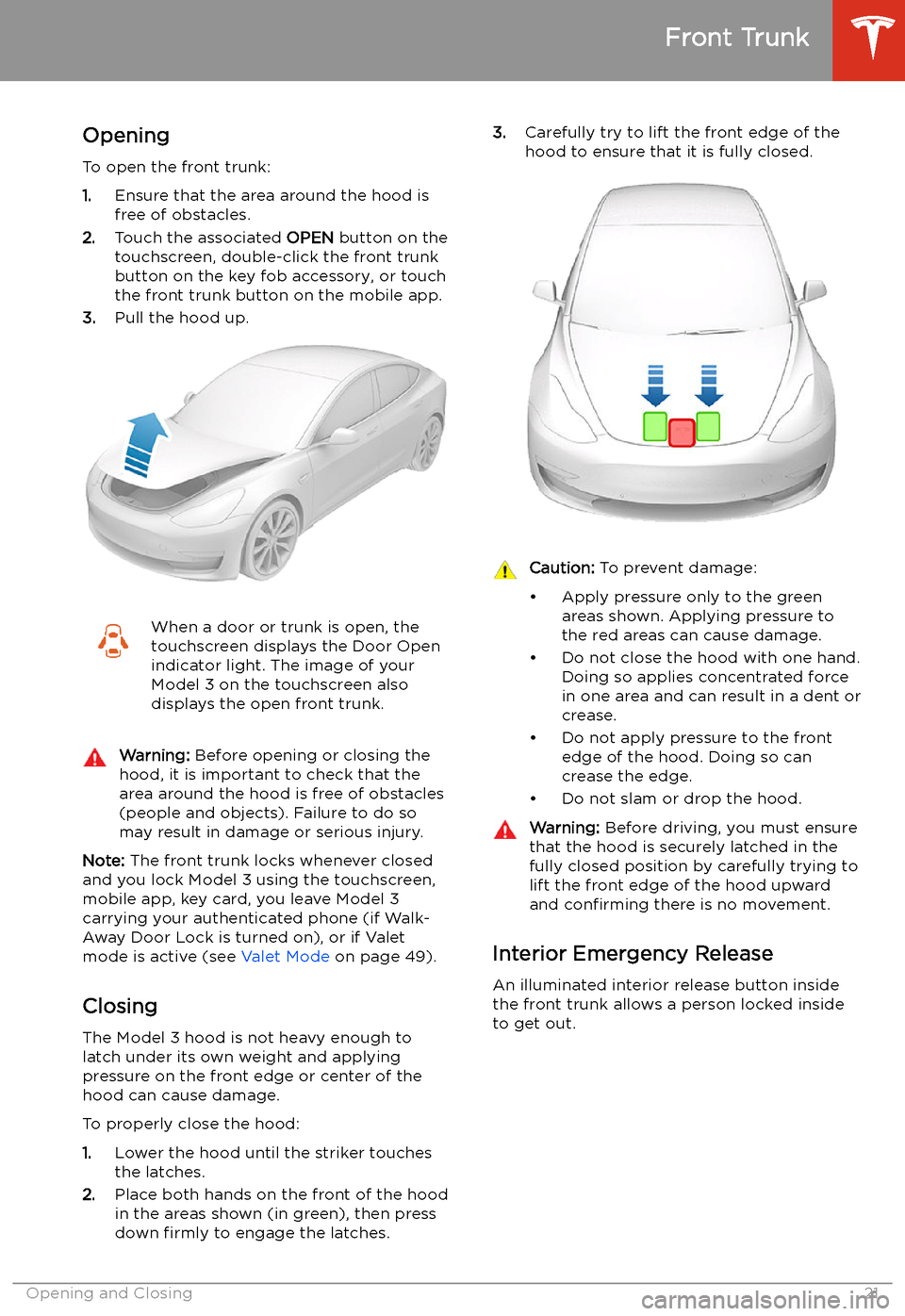
Front Trunk
Opening
To open the front trunk:
1. Ensure that the area around the hood is
free of obstacles.
2. Touch the associated OPEN button on the
touchscreen, double-click the front trunk
button on the key fob accessory, or touch
the front trunk button on the mobile app.
3. Pull the hood up.
When a door or trunk is open, the
touchscreen displays the Door Open indicator light. The image of your
Model 3 on the touchscreen also
displays the open front trunk.Warning: Before opening or closing the
hood, it is important to check that the area around the hood is free of obstacles
(people and objects). Failure to do so
may result in damage or serious injury.
Note: The front trunk locks whenever closed
and you lock Model 3 using the touchscreen,
mobile app, key card, you leave Model 3
carrying your authenticated phone (if Walk-
Away Door Lock is turned on), or if Valet
mode is active (see Valet Mode on page 49).
Closing The Model 3 hood is not heavy enough to
latch under its own weight and applying
pressure on the front edge or center of the
hood can cause damage.
To properly close the hood:
1. Lower the hood until the striker touches
the latches.
2. Place both hands on the front of the hood
in the areas shown (in green), then press
down firmly to engage the latches.
3.
Carefully try to lift the front edge of the
hood to ensure that it is fully closed.Caution: To prevent damage: