2020 Ram ProMaster City change time
[x] Cancel search: change timePage 309 of 350

306 MULTIMEDIA
NOTE:
• FCA US LLC or your dealer may contact you directlyregarding software updates.
• To help further improve vehicle security and minimize the potential risk of a security breach, vehicle owners should:
• Routinely check www.driveuconnect.com/support/
software-update.html (US Residents) or www.driveu-
connect.ca (Canadian Residents) to learn about avail -
able Uconnect software updates.
• Only connect and use trusted media devices (e.g. personal mobile phones, USBs, CDs). Privacy of any wireless and wired communications cannot
be assured. Third parties may unlawfully intercept informa
-
tion and private communications without your consent. For
further information, refer to “Onboard Diagnostic System
(OBD II) Cybersecurity” in “Getting To Know Your Instru-
ment Panel”.
UCONNECT SETTINGS
The Uconnect system uses a combination of buttons on the
touchscreen and buttons on the faceplate located on the
center of the instrument panel that allows you to access and
change the customer programmable features. Many features
can vary by vehicle.
• ONLY insert media (e.g., USB, SD card, or CD) into
your vehicle if it came from a trusted source. Media of
unknown origin could possibly contain malicious soft -
ware, and if installed in your vehicle, it may increase
the possibility for vehicle systems to be breached.
• As always, if you experience unusual vehicle behavior, take your vehicle to your nearest authorized dealer
immediately.
WARNING! (Continued)
CAUTION!
Do NOT attach any object to the touchscreen, doing so
can result in damage to the touchscreen.
2020_RAM_PROMASTER_CITY_OM_USA=GUID-7B6A7FCA-79B0-423F-95C5-ED2A949C3D13=1=en=.book Page 306
Page 310 of 350
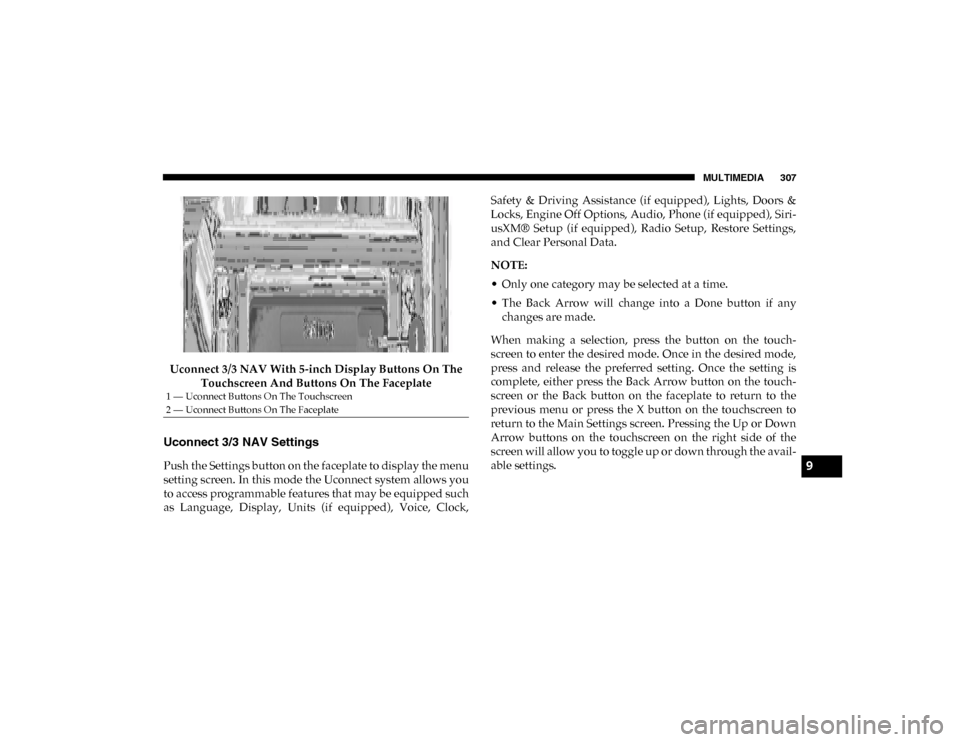
MULTIMEDIA 307
Uconnect 3/3 NAV With 5-inch Display Buttons On The Touchscreen And Buttons On The Faceplate
Uconnect 3/3 NAV Settings
Push the Settings button on the faceplate to display the menu
setting screen. In this mode the Uconnect system allows you
to access programmable features that may be equipped such
as Language, Display, Units (if equipped), Voice, Clock, Safety & Driving Assistance (if equipped), Lights, Doors &
Locks, Engine Off Options, Audio, Phone (if equipped), Siri
-
usXM® Setup (if equipped), Radio Setup, Restore Settings,
and Clear Personal Data.
NOTE:
• Only one category may be selected at a time.
• The Back Arrow will change into a Done button if any changes are made.
When making a selection, press the button on the touch -
screen to enter the desired mode. Once in the desired mode,
press and release the preferred setting. Once the setting is
complete, either press the Back Arrow button on the touch -
screen or the Back button on the faceplate to return to the
previous menu or press the X button on the touchscreen to
return to the Main Settings screen. Pressing the Up or Down
Arrow buttons on the touchscreen on the right side of the
screen will allow you to toggle up or down through the avail -
able settings.
1 — Uconnect Buttons On The Touchscreen
2 — Uconnect Buttons On The Faceplate
9
2020_RAM_PROMASTER_CITY_OM_USA=GUID-7B6A7FCA-79B0-423F-95C5-ED2A949C3D13=1=en=.book Page 307
Page 311 of 350

308 MULTIMEDIA
Display
After pressing the Display button on the touchscreen, the following settings will be available:Setting Name Selectable Options
Set Language English/Français/Español
NOTE:
When the “Set Language” feature is selected, you may select one of multiple languages (English/Français/Español) for all
display nomenclature, including the trip functions and the navigation system (if equipped). Press the Set Language button
on the touchscreen, then press the desired language button on the touchscreen until a check-mark appears next to the
language, showing that setting has been selected. Display Mode Manual Auto
Brightness With Headlights ON With Headlights OFF
NOTE:
To make changes to the “Brightness” setting, the headlights must be on and the interior dimmer switch must not be in the
"party" or "parade" positions. Units — If Equipped USMetric
NOTE:
When selecting the “Units” setting, the changes can be made to the Distance (mi, km), Fuel Consumption (MPG if set to mi,
L/100 km or km/L if set to km), and Temperature (°C, °F). Touchscreen Beep On Off
Display Trip B On Off
NOTE:
Press the relevant button to activate/deactivate the displaying of the Trip B on the instrument cluster display.
2020_RAM_PROMASTER_CITY_OM_USA=GUID-7B6A7FCA-79B0-423F-95C5-ED2A949C3D13=1=en=.book Page 308
Page 316 of 350

MULTIMEDIA 313
Audio
After pressing the Audio button on the touchscreen, the following settings will be available:Setting Name Selectable Options
Equalizer + –
NOTE:
When in this display, you may adjust the “Bass”, “Mid”, and “Treble” settings. Adjust the settings with the + and – setting
buttons on the touchscreen or by selecting any point on the scale between the + and – buttons on the touchscreen. Bass/Mid/
Treble also allow you to simply slide your finger up or down to change the setting as well as press directly on the desired
setting. Balance/Fade — If Equipped Speaker Icon
Arrow Buttons
NOTE:
When in this display, you may adjust the “Balance/Fade” (if equipped) of the audio by using the Arrow buttons on the
touchscreen to adjust the sound level of the right and left side speakers. Press the “Speaker Icon” on the touchscreen to reset
the balance to the factory setting. Speed Adjusted Volume Off12 3
NOTE:
The “Speed Adjusted Volume” feature increases or decreases volume relative to vehicle speed. Surround Sound — If Equipped On
Off
Loudness On Off
NOTE:
The “Loudness” feature improves sound quality at lower volumes when enabled.
9
2020_RAM_PROMASTER_CITY_OM_USA=GUID-7B6A7FCA-79B0-423F-95C5-ED2A949C3D13=1=en=.book Page 313
Page 322 of 350

MULTIMEDIA 319
• Manually enter the VIN(s) or upload a CSV file with yourVINs. A vehicle name is optional and can be added later.
Follow online instructions to complete your vehicle entry.
• Create a password and enter billing information. An email will be sent to you to complete the final step. After that,
you will be ready to log-in and access Verizon Connect
Fleet!
• You are good to go! You will receive an email confirming your vehicles are now online.
For more information, or to learn more, visit www.verizon-
connect.com/ram/ .
Ram Telematics General Information
Modification Statement
Magneti Marelli has not approved any changes or modifica -
tions to this device by the user. Any changes or modifications
could void the user’s authority to operate the equipment.
Magneti Marelli n'approuve aucune modification apportée à
l'appareil par l'utilisateur, quelle qu'en soit la nature. Tout
changement ou modification peuvent annuler le droit d'util -
isation de l'appareil par l'utilisateur. Interference Statement
This device complies with Part 15, 22, 24, and 27 of the FCC
and Industry Canada licence-exempt RSS standard(s). Oper
-
ation is subject to the following two conditions:(1) This
device may not cause interference, and(2) This device must
accept any interference, including interference that may
cause undesired operation of the device.
Le présent appareil est conforme aux CNR d'Industrie
Canada applicables aux appareils radio exempts de
licence.L'exploitation est autorisée aux deux conditions suiv -
antes:(1) l'appareil ne doit pas produire de brouillage, et(2)
l'utilisateur de l'appareil doit accepter tout brouillage
radioélectrique subi, même si le broulliage est susceptible
d'en compromettre le fonctionnement.
RF Exposure
This equipment complies with FCC and IC radiation expo -
sure limits set forth for an uncontrolled environment. The
antenna should be installed and operated with minimum
distance of 20 cm between the radiator and your body.
9
2020_RAM_PROMASTER_CITY_OM_USA=GUID-7B6A7FCA-79B0-423F-95C5-ED2A949C3D13=1=en=.book Page 319
Page 324 of 350

MULTIMEDIA 321
Le présent appareil est conforme aux CNR d`Innovation,
Science and Economic Development applicables aux appar-
eils radio exempts de licence. L'exploitation est autorisée aux
deux conditions suivantes:
1. l'appareil ne doit pas produire de brouillage, et
2. l'utilisateur de l'appareil doit accepter tout brouillage radioélectrique subi, même si le brouillage est susceptible
d'en compromettre le fonctionnement.
La operación de este equipo está sujeta a las siguientes dos
condiciones:
1. es posible que este equipo o dispositivo no cause interfer -
encia perjudicial y
2. este equipo o dispositivo debe aceptar cualquier interfer- encia, incluyendo la que pueda causar su operación no
deseada.
NOTE:
Changes or modifications not expressly approved by the
party responsible for compliance could void the user’s
authority to operate the equipment. NOTE:
• This equipment has been tested and found to comply with
the limits for a Class B digital device, pursuant to Part 15
of the FCC Rules. These limits are designed to provide
reasonable protection against harmful interference in a
residential installation. This equipment generates, uses
and can radiate radio frequency energy and, if not
installed and used in accordance with the instructions,
may cause harmful interference to radio communications.
However, there is no guarantee that interference will not
occur in a particular installation.
• If this equipment does cause harmful interference to radio or television reception, which can be determined by
turning the equipment off and on, the user is encouraged
to try to correct the interference by one or more of the
following measures:
1. Increase the separation between the equipment and receiver.
2. Consult an authorized dealer or an experienced radio technician for help.
9
2020_RAM_PROMASTER_CITY_OM_USA=GUID-7B6A7FCA-79B0-423F-95C5-ED2A949C3D13=1=en=.book Page 321
Page 328 of 350

MULTIMEDIA 325
Media
Uconnect offers connections via USB, Bluetooth® and Auxil-
iary ports (if equipped). Voice operation is only available for
connected USB and iPod® devices.
Push the VR button . After the beep, say one of the
following commands and follow the prompts to switch your
media source or choose an artist.
• “Change source to Bluetooth®”
• “Change source to iPod®”
• “Change source to USB”
• “Play artist Beethoven”; “ Play album Greatest Hits”;
“Play song Moonlight Sonata”; “ Play genre Classical” TIP:
Press the Browse button on the touchscreen to see all of the
music on your iPod® or USB device. Your Voice Command
must match
exactly how the artist, album, song, and genre
information is displayed.
Uconnect 3/3 NAV Media
9
2020_RAM_PROMASTER_CITY_OM_USA=GUID-7B6A7FCA-79B0-423F-95C5-ED2A949C3D13=1=en=.book Page 325
Page 331 of 350

328 MULTIMEDIA
license-exempt RSS standard(s). Operation is subject to the
following two conditions:
1. This device may not cause harmful interference.
2. This device must accept any interference received,including interference that may cause undesired opera -
tion.
Le présent appareil est conforme aux CNR d`Innovation,
Science and Economic Development applicables aux appar -
eils radio exempts de licence. L'exploitation est autorisée aux
deux conditions suivantes:
1. l'appareil ne doit pas produire de brouillage, et
2. l'utilisateur de l'appareil doit accepter tout brouillage radioélectrique subi, même si le brouillage est susceptible
d'en compromettre le fonctionnement.
La operación de este equipo está sujeta a las siguientes dos
condiciones:
1. es posible que este equipo o dispositivo no cause interfer -
encia perjudicial y
2. este equipo o dispositivo debe aceptar cualquier interfer- encia, incluyendo la que pueda causar su operación no
deseada. NOTE:
Changes or modifications not expressly approved by the
party responsible for compliance could void the user’s
authority to operate the equipment.
Additional Information
© 2019 FCA US LLC. All rights reserved. Mopar and Ucon
-
nect are registered trademarks and Mopar Owner Connect is
a trademark of FCA US LLC. Android™ is a trademark of
Google Inc. SiriusXM® and all related marks and logos are
trademarks of SiriusXM® Radio Inc.
Uconnect System Support:
• US residents visit DriveUconnect.com or call:
1-877-855-8400 (24 hours a day 7 days a week)
• Canadian residents visit DriveUconnect.ca or call:
1-800-465-2001 (English) or 1-800-387-9983 (French)
Mon. – Fri., 8:00 am – 8:00 pm, ET
Sat., 9:00 am – 5:00 pm, ET
Sun., Closed
2020_RAM_PROMASTER_CITY_OM_USA=GUID-7B6A7FCA-79B0-423F-95C5-ED2A949C3D13=1=en=.book Page 328