2020 PEUGEOT PARTNER TEPEE CD player
[x] Cancel search: CD playerPage 178 of 216

2
* Depending on equipment. Press Menu to display the menu
carousel.
Volume adjustment (each source is
independent, including traffic announcements
(TA) and navigation instructions). Increase volume.
Decrease volume.
Mute by pressing the volume increase and
decrease buttons simultaneously. In very hot conditions, the volume may be
limited to protect the system. The return to
normal takes place when the temperature
in the passenger compartment drops.
The screen is of the "resistive" type, it is
necessary to press firmly, particularly for
"flick" gestures (scrolling through a list,
moving the map, etc.). A simple swipe will
not be enough. Pressing with more than
one finger is not recognised.
The screen can be used with gloves. This
technology allows use at all temperatures.
To clean the screen, use a soft non-
abrasive cloth (spectacles cloth) without
any additional product.
Do not use sharp objects on the screen.
Do not touch the screen with wet hands.
-
F
M/DAB*/AM* radio stations.
-
U
SB stick.
-
S
martphone via MirrorLink
TM or CarPlay®.
- T
elephone connected via Bluetooth®*
and Bluetooth® multimedia broadcast*
(streaming).
-
M
edia player connected via the auxiliary
socket (jack, cable not supplied). Restore the sound by pressing one of the two
volume buttons.
Steering mounted controls
Radio: select previous/next preset
station.
Media: select the genre/artist/
folder from the list depending on
classification.
Select the previous/next item in a
menu.
Radio: automatic search for a higher
frequency.
Media: select the next track.
Media, press and hold: fast for ward.
Skip in the list.
Change the audio source.
Confirm a selection.
Pick up/hang up the telephone.
Press for more than 2
seconds:
access the telephone menu.
Radio: automatic search for a lower
frequency.
Media: select the previous track.
Media, press and hold: rewind.
Skip in the list.
7-inch touch screen
Page 186 of 216
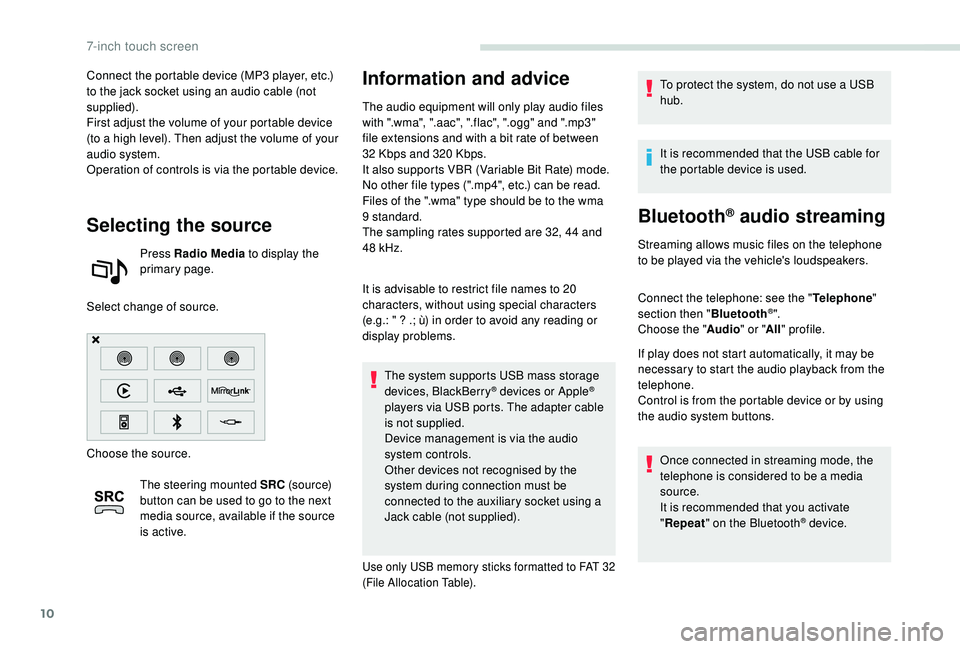
10
Connect the portable device (MP3 player, etc.)
to the jack socket using an audio cable (not
supplied).
First adjust the volume of your portable device
(to a high level). Then adjust the volume of your
audio system.
Operation of controls is via the portable device.
Selecting the source
Press Radio Media to display the
primary page.
Select change of source.
Choose the source. The steering mounted SRC (s o u r c e)
button can be used to go to the next
media source, available if the source
is active.
Information and advice
The audio equipment will only play audio files
with ".wma", ".aac", ".flac", ".ogg" and ".mp3"
file extensions and with a bit rate of between
32
Kbps and 320 Kbps.
It also supports VBR (Variable Bit Rate) mode.
No other file types (".mp4", etc.) can be read.
Files of the ".wma" type should be to the wma
9 standard.
The sampling rates supported are 32, 44 and
48
kHz.
It is advisable to restrict file names to 20
characters, without using special characters
(e.g.: " ? .; ù) in order to avoid any reading or
display problems. The system supports USB mass storage
devices, BlackBerry
® devices or Apple®
players via USB ports. The adapter cable
is not supplied.
Device management is via the audio
system controls.
Other devices not recognised by the
system during connection must be
connected to the auxiliary socket using a
Jack cable (not supplied).
Use only USB memory sticks formatted to FAT 32
(File Allocation Table).
To protect the system, do not use a USB
hub.
It is recommended that the USB cable for
the portable device is used.
Bluetooth® audio streaming
Streaming allows music files on the telephone
to be played via the vehicle's loudspeakers.
Connect the telephone: see the " Telephone"
section then " Bluetooth
®".
Choose the " Audio" or "All" profile.
If play does not start automatically, it may be
necessary to start the audio playback from the
telephone.
Control is from the portable device or by using
the audio system buttons.
Once connected in streaming mode, the
telephone is considered to be a media
source.
It is recommended that you activate
"Repeat " on the Bluetooth
® device.
7-inch touch screen
Page 187 of 216
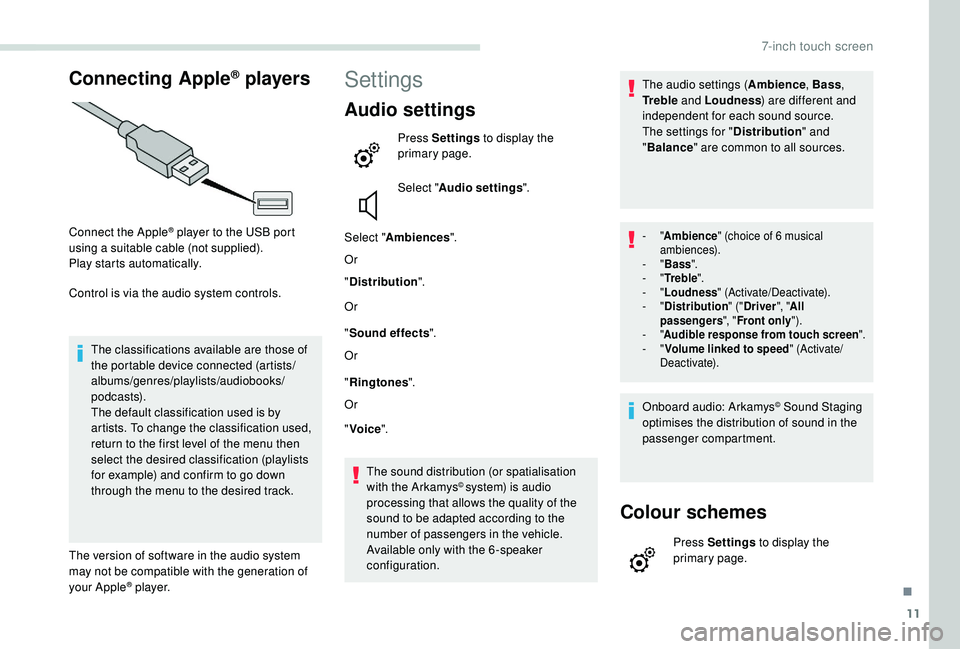
11
Connecting Apple® players
Connect the Apple® player to the USB port
using a suitable cable (not supplied).
Play starts automatically.
Control is via the audio system controls.
The classifications available are those of
the portable device connected (artists/
albums/genres/playlists/audiobooks/
podcasts).
The default classification used is by
artists. To change the classification used,
return to the first level of the menu then
select the desired classification (playlists
for example) and confirm to go down
through the menu to the desired track.
The version of software in the audio system
may not be compatible with the generation of
your Apple
® p l aye r.
Settings
Audio settings
Press Settings to display the
primary page.
Select " Audio settings ".
Select " Ambiences ".
Or
" Distribution ".
Or
" Sound effects ".
Or
" Ringtones ".
Or
" Voice ".
The sound distribution (or spatialisation
with the Arkamys
© system) is audio
processing that allows the quality of the
sound to be adapted according to the
number of passengers in the vehicle.
Available only with the 6 -speaker
configuration. The audio settings (
Ambience, Bass,
Tr e b l e and Loudness ) are different and
independent for each sound source.
The settings for " Distribution" and
" Balance " are common to all sources.
- "Ambience " (choice of 6 musical
ambiences).
-
"Bass ".
-
"Tr e b l e ".
-
"Loudness " (Activate/Deactivate).
-
"Distribution " ("Driver ", "All
passengers ", "Front only ").
-
"Audible response from touch screen ".
-
"Volume linked to speed " (Activate/
Deactivate).
Onboard audio: Arkamys© Sound Staging
optimises the distribution of sound in the
passenger compartment.
Colour schemes
Press Settings to display the
primary page.
.
7-inch touch screen
Page 196 of 216
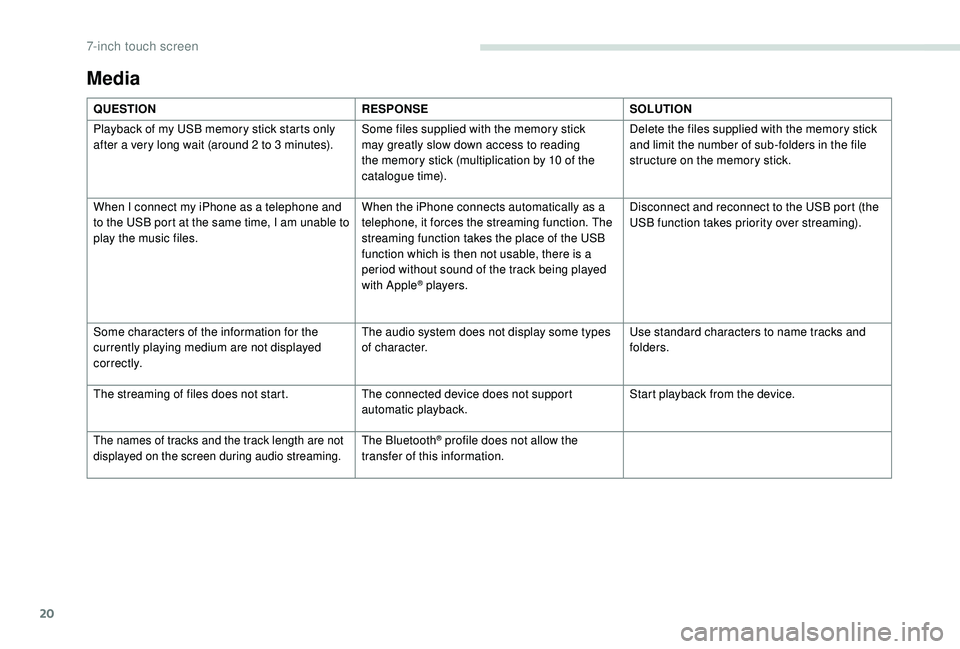
20
Media
QUESTIONRESPONSESOLUTION
Playback of my USB memory stick starts only
after a very long wait (around 2 to 3
minutes).Some files supplied with the memory stick
may greatly slow down access to reading
the memory stick (multiplication by 10 of the
catalogue time). Delete the files supplied with the memory stick
and limit the number of sub-folders in the file
structure on the memory stick.
When I connect my iPhone as a telephone and
to the USB port at the same time, I am unable to
play the music files. When the iPhone connects automatically as a
telephone, it forces the streaming function. The
streaming function takes the place of the USB
function which is then not usable, there is a
period without sound of the track being played
with Apple
® players.Disconnect and reconnect to the USB port (the
USB function takes priority over streaming).
Some characters of the information for the
currently playing medium are not displayed
c o r r e c t l y. The audio system does not display some types
of character.
Use standard characters to name tracks and
folders.
The streaming of files does not start. The connected device does not support
automatic playback.Start playback from the device.
The names of tracks and the track length are not
displayed on the screen during audio streaming.The Bluetooth® profile does not allow the
transfer of this information.
7-inch touch screen
Page 203 of 216
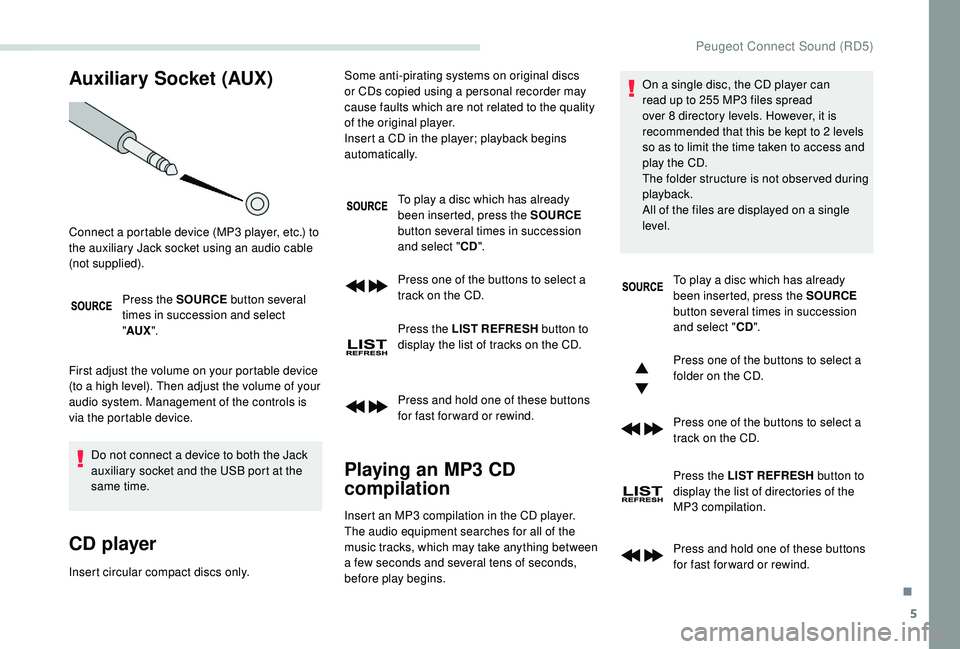
5
Auxiliary Socket (AUX)
Press the SOURCE button several
times in succession and select
" AUX ".
First adjust the volume on your portable device
(to a high level). Then adjust the volume of your
audio system. Management of the controls is
via the portable device. Do not connect a device to both the Jack
auxiliary socket and the USB port at the
same time.
CD player
Insert circular compact discs only. To play a disc which has already
been inserted, press the SOURCE
button several times in succession
and select " CD".
Press one of the buttons to select a
track on the CD.
Press the LIST REFRESH button to
display the list of tracks on the CD.
Press and hold one of these buttons
for fast for ward or rewind.
Playing an MP3 CD
compilation
Connect a portable device (MP3 player, etc.) to
the auxiliary Jack socket using an audio cable
(not supplied). Some anti-pirating systems on original discs
or CDs copied using a personal recorder may
cause faults which are not related to the quality
of the original player.
Insert a CD in the player; playback begins
automatically.
Insert an MP3 compilation in the CD player.
The audio equipment searches for all of the
music tracks, which may take anything between
a few seconds and several tens of seconds,
before play begins. On a single disc, the CD player can
read up to 255 MP3 files spread
over 8 directory levels. However, it is
recommended that this be kept to 2 levels
so as to limit the time taken to access and
play the CD.
The folder structure is not obser ved during
playback.
All of the files are displayed on a single
level.
To play a disc which has already
been inserted, press the SOURCE
button several times in succession
and select " CD".
Press one of the buttons to select a
folder on the CD.
Press one of the buttons to select a
track on the CD.
Press the LIST REFRESH button to
display the list of directories of the
MP3 compilation.
Press and hold one of these buttons
for fast for ward or rewind.
.
Peugeot Connect Sound (RD5)
Page 204 of 216
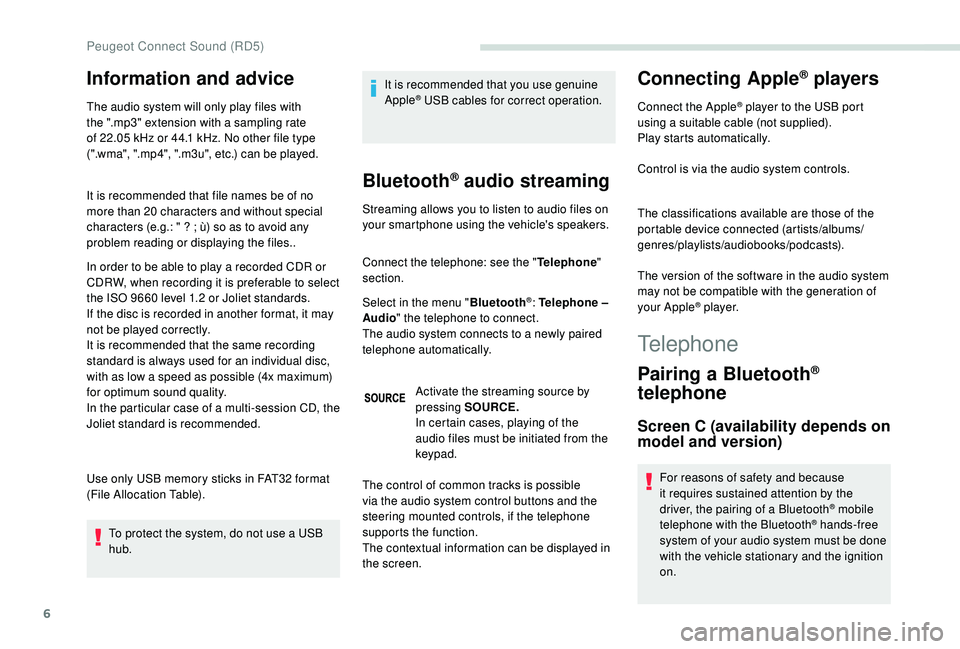
6
Information and advice
The audio system will only play files with
the ".mp3" extension with a sampling rate
of 22.05 kHz or 44.1 kHz. No other file type
(".wma", ".mp4", ".m3u", etc.) can be played.
It is recommended that file names be of no
more than 20 characters and without special
characters (e.g.: "
? ; ù) so as to avoid any
problem reading or displaying the files..
In order to be able to play a recorded CDR or
CDRW, when recording it is preferable to select
the ISO 9660 level 1.2 or Joliet standards.
If the disc is recorded in another format, it may
not be played correctly.
It is recommended that the same recording
standard is always used for an individual disc,
with as low a speed as possible (4x maximum)
for optimum sound quality.
In the particular case of a multi-session CD, the
Joliet standard is recommended.
Use only USB memory sticks in FAT32 format
(File Allocation Table).
To protect the system, do not use a USB
hub. It is recommended that you use genuine
Apple® USB cables for correct operation.
Bluetooth® audio streaming
Streaming allows you to listen to audio files on
your smartphone using the vehicle's speakers.
Connect the telephone: see the "
Telephone"
section.
Select in the menu " Bluetooth
®: Telephone –
Audio " the telephone to connect.
The audio system connects to a newly paired
telephone automatically.
Activate the streaming source by
pressing SOURCE.
In certain cases, playing of the
audio files must be initiated from the
keypad.
Connecting Apple® players
Connect the Apple® player to the USB port
using a suitable cable (not supplied).
Play starts automatically.
Control is via the audio system controls.
The classifications available are those of the
portable device connected (artists/albums/
genres/playlists/audiobooks/podcasts).
The version of the software in the audio system
may not be compatible with the generation of
your Apple
® p l aye r.
The control of common tracks is possible
via the audio system control buttons and the
steering mounted controls, if the telephone
supports the function.
The contextual information can be displayed in
the screen.
Telephone
Pairing a Bluetooth®
telephone
Screen C (availability depends on
model and version)
For reasons of safety and because
it requires sustained attention by the
driver, the pairing of a Bluetooth
® mobile
telephone with the Bluetooth® hands-free
system of your audio system must be done
with the vehicle stationary and the ignition
on.
Peugeot Connect Sound (RD5)
Page 208 of 216
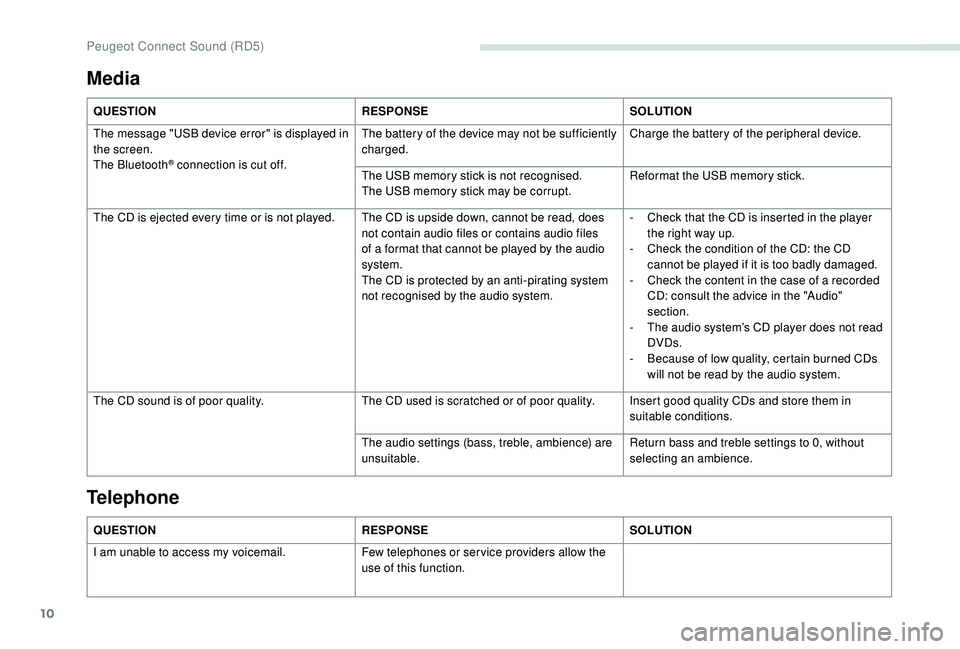
10
Media
QUESTIONRESPONSESOLUTION
The message "USB device error" is displayed in
the screen.
The Bluetooth
® connection is cut off. The battery of the device may not be sufficiently
charged.
Charge the battery of the peripheral device.
The USB memory stick is not recognised.
The USB memory stick may be corrupt. Reformat the USB memory stick.
The CD is ejected every time or is not played. The CD is upside down, cannot be read, does not contain audio files or contains audio files
of a format that cannot be played by the audio
system.
The CD is protected by an anti-pirating system
not recognised by the audio system.-
C
heck that the CD is inserted in the player
the right way up.
-
C
heck the condition of the CD: the CD
cannot be played if it is too badly damaged.
-
C
heck the content in the case of a recorded
CD: consult the advice in the "Audio"
section.
-
T
he audio system’s CD player does not read
DVDs.
-
B
ecause of low quality, certain burned CDs
will not be read by the audio system.
The CD sound is of poor quality. The CD used is scratched or of poor quality. Insert good quality CDs and store them in
suitable conditions.
The audio settings (bass, treble, ambience) are
unsuitable. Return bass and treble settings to 0, without
selecting an ambience.
QUESTION RESPONSESOLUTION
I am unable to access my voicemail. Few telephones or ser vice providers allow the
use of this function.
Telephone
Peugeot Connect Sound (RD5)
Page 210 of 216
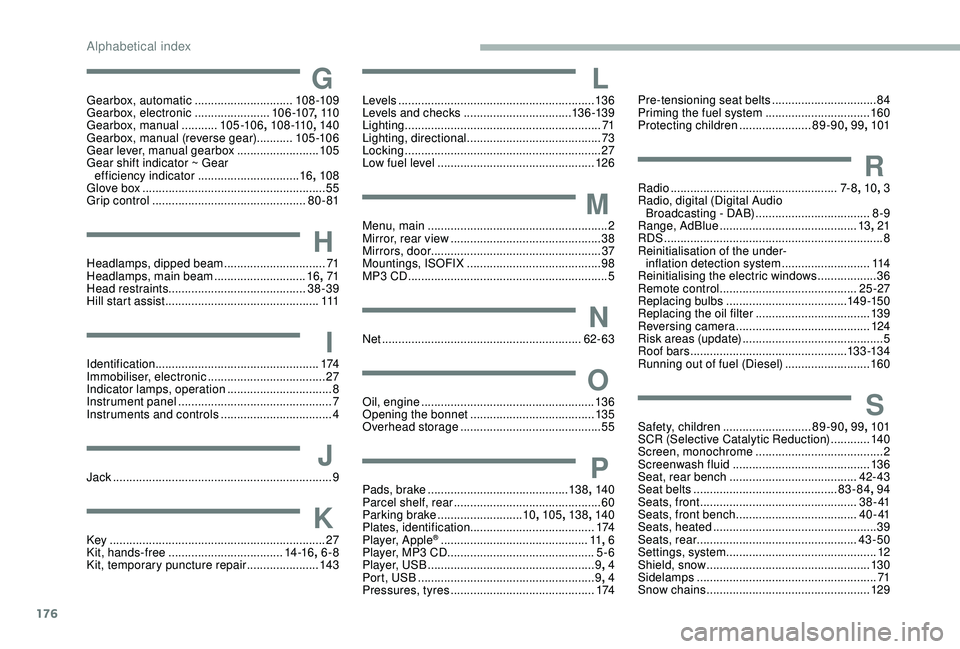
176
GGearbox, automatic ..............................108 -109
Gearbox, electronic .......................10 6 -107, 11 0
Gearbox, manual
...........105 -10 6 , 108 -110 , 140
Gearbox, manual (reverse gear) ...........105 -10 6
Gear lever, manual gearbox
.........................105
Gear shift indicator ~ Gear efficiency indicator
...............................16, 108
Glove box
........................................................ 55
Grip control
............................................... 80 - 81
HHeadlamps, dipped beam ...............................71
Headlamps, main beam ............................16, 71
Head restraints .......................................... 38-39
Hill start assist
............................................... 111
IIdentification.................................................. 174
Immobiliser, electronic ....................................27
Indicator lamps, operation
................................ 8
I
nstrument panel
............................................... 7
Instruments and controls
..................................4
JJack ............................... ....................................9
KKey .................................................................. 27
Kit, hands-free ................................... 1
4 -16, 6-8
Kit, temporary puncture repair
...................... 14
3
LLevels ............................................................ 13 6
Levels and checks .............................. ...13 6 -13 9
Lighting
............................................................ 71
Lighting, directional
......................................... 73
Locking
...............................
.............................27
Low fuel level
................................................ 12
6
MMenu, main .......................................................2
M irror, rear view .............................................. 38
Mirrors, door .................................................... 37
Mountings, ISOFIX
......................................... 98
MP3 CD
............................................................. 5
NNet ............................................................. 62- 63
OOil, engine ..................................................... 13 6
Opening the bonnet ...................................... 13 5
Overhead storage
........................................... 55
PPads, brake ........................................... 13 8, 140
Parcel shelf, rear ............................................. 60
Parking brake
.......................... 10, 105 , 13 8, 140
Plates, identification ...................................... 174
Player, Apple
® ............................................. 11, 6
Player, MP3 CD ............................... ..............5-6
Player, USB
................................................... 9, 4
Port, USB
...................................................... 9, 4
Pressures, tyres
............................................ 174
Pre-tensioning seat belts ................................84
Priming the fuel system ................................160
Protecting children
......................89-90, 99, 101
RRadio ................................................... 7- 8, 10 , 3
Radio, digital (Digital Audio Broadcasting - DAB)
...................................8
-9
Range, AdBlue
.......................................... 13, 21
RDS
................
................................................... 8
Reinitialisation of the under- inflation detection system
...........................114
Reinitialising the electric windows
.................. 36
R
emote control
.......................................... 25 -27
Replacing bulbs
..................................... 1
4 9 -15 0
Replacing the oil filter
................................... 13
9
Reversing camera
...............................
..........124
Risk areas (update)
........................................... 5
Roof bars
................................................13 3 -13 4
Running out of fuel (Diesel)
..........................160
SSafety, children ........................... 89-90, 99, 101
SCR (Selective Catalytic Reduction) ............140
Screen, monochrome
....................................... 2
Screenwash fluid
.......................................... 13 6
Seat, rear bench
....................................... 42- 43
Seat belts
............................................ 83-84, 94
Seats, front
...............................
.................3 8 - 41
Seats, front bench
..................................... 4 0 - 41
Seats, heated
.................................................. 39
Seats, rear
................................................. 43-50
Settings, system
.............................................. 12
Shield, snow
.................................................. 13
0
Sidelamps
....................................................... 71
S
now chains
.................................................. 12 9
Alphabetical index