2020 Peugeot Partner air conditioning
[x] Cancel search: air conditioningPage 194 of 260
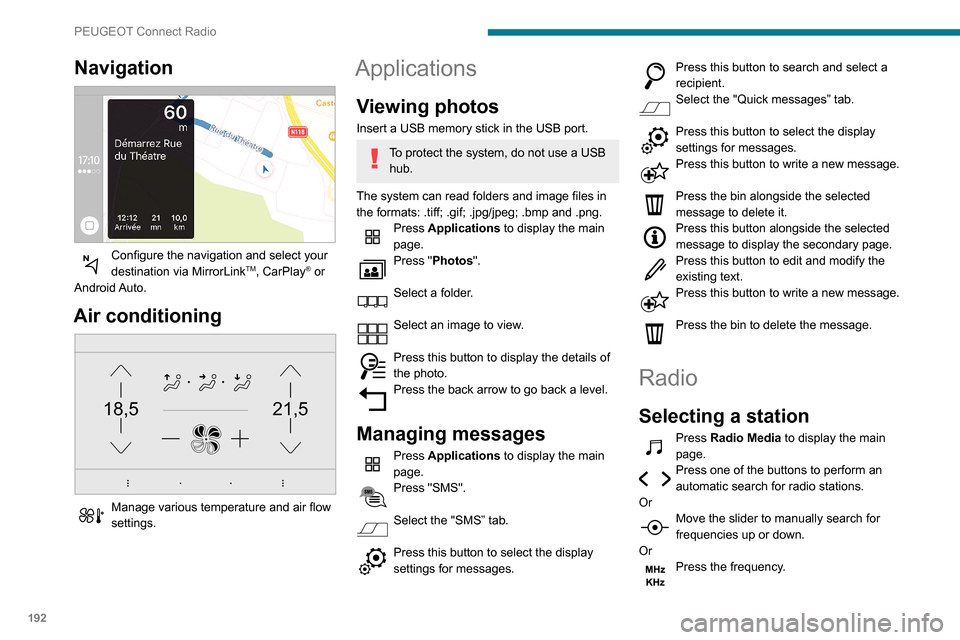
192
PEUGEOT Connect Radio
Enter the FM and AM waveband values
using the virtual keypad.
Press "OK" to confirm.
Radio reception may be affected by the
use of electrical equipment not approved
by the Brand, such as a USB charger
connected to the 12 V socket.
The exterior environment (hills, buildings,
tunnels, basement car parks, etc.) may
block reception, including in RDS mode.
This phenomenon is perfectly normal in the
context of radio wave transmission, and
in no way indicative of an audio system
malfunction.
Changing the waveband
Press Radio Media to display the main
page.
Press the "OPTIONS " button to access the
secondary page.
Press "Band" to change waveband.
Press in the shaded area to confirm.
Presetting a station
Select a radio station or frequency.Make a short press on the star outline. If
the star is solid, the radio station is
already preset.
Navigation
Configure the navigation and select your
destination via MirrorLinkTM, CarPlay® or
Android Auto.
Air conditioning
21,518,5
Manage various temperature and air flow
settings.
Applications
Viewing photos
Insert a USB memory stick in the USB port.
To protect the system, do not use a USB hub.
The system can read folders and image files in
the formats: .tiff; .gif; .jpg/jpeg; .bmp and .png.
Press Applications to display the main
page.
Press "Photos".
Select a folder.
Select an image to view.
Press this button to display the details of
the photo.
Press the back arrow to go back a level.
Managing messages
Press Applications to display the main
page.
Press "SMS".
Select the "SMS” tab.
Press this button to select the display
settings for messages.
Press this button to search and select a
recipient.
Select the "Quick messages” tab.
Press this button to select the display
settings for messages.
Press this button to write a new message.
Press the bin alongside the selected
message to delete it.
Press this button alongside the selected
message to display the secondary page.
Press this button to edit and modify the
existing text.
Press this button to write a new message.
Press the bin to delete the message.
Radio
Selecting a station
Press Radio Media to display the main
page.
Press one of the buttons to perform an
automatic search for radio stations.
Or
Move the slider to manually search for
frequencies up or down.
Or
Press the frequency.
Page 205 of 260
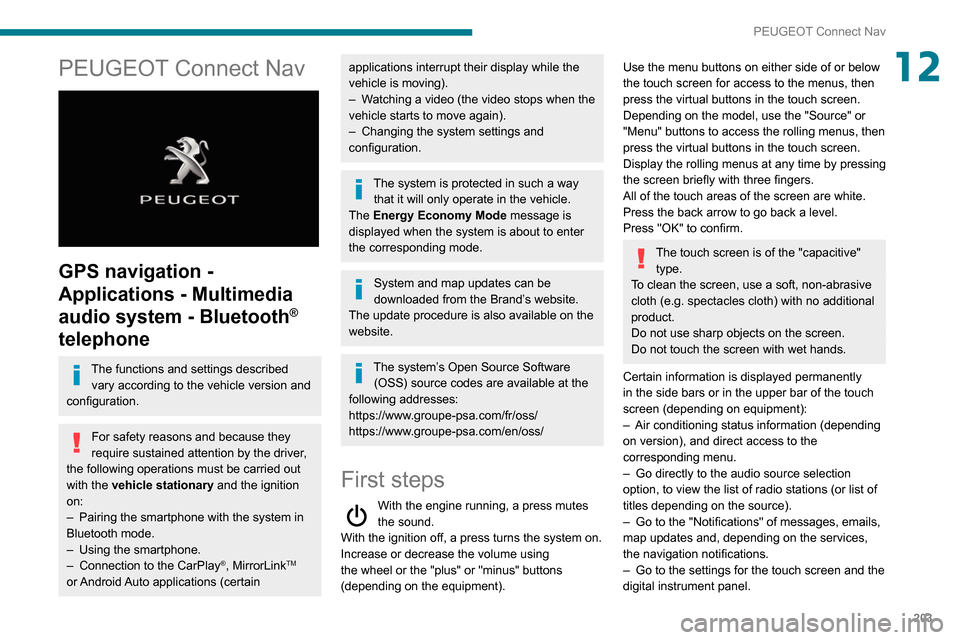
203
PEUGEOT Connect Nav
12PEUGEOT Connect Nav
GPS navigation -
Applications - Multimedia
audio system - Bluetooth
®
telephone
The functions and settings described
vary according to the vehicle version and
configuration.
For safety reasons and because they
require sustained attention by the driver,
the following operations must be carried out
with the vehicle stationary and the ignition
on:
–
Pairing the smartphone with the system in
Bluetooth mode.
–
Using the smartphone.
–
Connection to the CarPlay®, MirrorLinkTM
or Android Auto applications (certain
applications interrupt their display while the
vehicle is moving).
–
W
atching a video (the video stops when the
vehicle starts to move again).
–
Changing the system settings and
configuration.
The system is protected in such a way that it will only operate in the vehicle.
The Energy Economy Mode message is
displayed when the system is about to enter
the corresponding mode.
System and map updates can be
downloaded from the Brand’s website.
The update procedure is also available on the
website.
The system’s Open Source Software (OSS) source codes are available at the
following addresses:
https://www.groupe-psa.com/fr/oss/
https://www.groupe-psa.com/en/oss/
First steps
With the engine running, a press mutes
the sound.
With the ignition off, a press turns the system on.
Increase or decrease the volume using
the wheel or the "plus" or "minus" buttons
(depending on the equipment).
Use the menu buttons on either side of or below
the touch screen for access to the menus, then
press the virtual buttons in the touch screen.
Depending on the model, use the "Source" or
"Menu" buttons to access the rolling menus, then
press the virtual buttons in the touch screen.
Display the rolling menus at any time by pressing
the screen briefly with three fingers.
All of the touch areas of the screen are white.
Press the back arrow to go back a level.
Press "OK" to confirm.
The touch screen is of the "capacitive" type.
To clean the screen, use a soft, non-abrasive
cloth (e.g. spectacles cloth) with no additional
product.
Do not use sharp objects on the screen.
Do not touch the screen with wet hands.
Certain information is displayed permanently
in the side bars or in the upper bar of the touch
screen (depending on equipment):
–
Air conditioning status information (depending
on version), and direct access to the
corresponding menu.
–
Go directly to the audio source selection
option, to view the list of radio stations (or list of
titles depending on the source).
–
Go to the "Notifications" of messages, emails,
map updates and, depending on the services,
the navigation notifications.
–
Go to the settings for the touch screen and the
digital instrument panel.
Page 207 of 260

205
PEUGEOT Connect Nav
12Applications
Run certain applications on a smartphone
connected via CarPlay®, MirrorLinkTM
(available in some countries) or Android Auto.
Check the status of Bluetooth
® and Wi-Fi
connections.
Radio Media
FM 87.5 MHz
Select an audio source or radio station, or
display photographs.
Telephone
Connect a telephone via Bluetooth®, read
messages and emails and send quick
messages.
Settings
Configure a personal profile and/or
configure the sound (balance, ambience,
etc.) and the display (language, units, date, time,
etc.).
Vehicle
Activate, deactivate or configure certain vehicle functions.
Air conditioning
21,518,5
Manage various temperature and air flow
settings.
Page 230 of 260

228
Alphabetical index
A
ABS 75
Accessories
71, 94
Access to the spare wheel
153–154
Active Safety Brake
118, 120
AdBlue®
146
AdBlue® tank
147
Additive, Diesel
144–145
Adjusting headlamps
67
Adjusting head restraints
46
Adjusting seat
41
Adjusting the air distribution
56–57
Adjusting the air flow
56–57
Adjusting the date
200, 224
Adjusting the height and reach of
the steering wheel
42
Adjusting the lumbar support
41
Adjusting the temperature
56–57
Adjusting the time
200, 224
Advanced Grip Control
77–78
Advice on care and maintenance
148
Advice on driving
7, 90
Airbags
81–84, 85
Airbags, curtain
83–84
Airbags, front
82, 83, 86
Airbags, lateral
82–83
Air conditioning
55, 57, 57–58
Air conditioning, digital
59
Air conditioning, dual-zone automatic
56–57
Air conditioning, manual
56, 58
Air intake
56–57
Air vents 55
Alarm
37–38
Alarm, volumetric
37
Android Auto connection
215
Anti-lock braking system (ABS)
75–76
Antitheft / Immobiliser
25
Apple CarPlay connection
196, 214
Applications
215
Area, loading
26, 33–34, 50
Armrest
41
Armrest, front
47
Assistance call
71–73
Assistance, emergency braking
75, 119
Audible warning
75
Audio streaming (Bluetooth)
183, 195, 219
B
Battery 139, 163, 165–166
Battery, 12 V
144, 163–164
Battery, charging
164–165
Battery, remote control
32, 62
Blind spot monitoring system
124
Blind spot monitoring system, active
125
Blind spot sensors
124–125
BlueHDi
144, 150
Bluetooth
(hands-free)
184–185, 197, 220–221
Bluetooth (telephone)
197–198, 220–221
Bodywork
149
Bonnet
141–142
Boot lid 29, 31
Bottle holder
47
Brake discs
145
Brake lamps
160
Brakes
145
Braking assistance system
75–76
Braking, automatic emergency
118, 120
Braking, dynamic emergency
96–97
Brightness
199
Bulbs
157
Bulbs (changing)
156–157
Bulbs (changing, type)
157
C
Cable, audio 219
Cable, Jack
219
Capacity, fuel tank
134–135
Cap, fuel filler
134–135
Care of the bodywork
149
CD
182, 195
CD, MP3
182, 195
Central locking
24, 29
Changing a bulb
156–157, 159
Changing a fuse
161–163
Changing a wheel
151, 153
Changing a wiper blade
68–69
Changing the remote control battery
32
Charger, induction
48
Charger, wireless
48
Checking the levels
142–143