2020 MERCEDES-BENZ GLE COUPE language
[x] Cancel search: languagePage 475 of 757
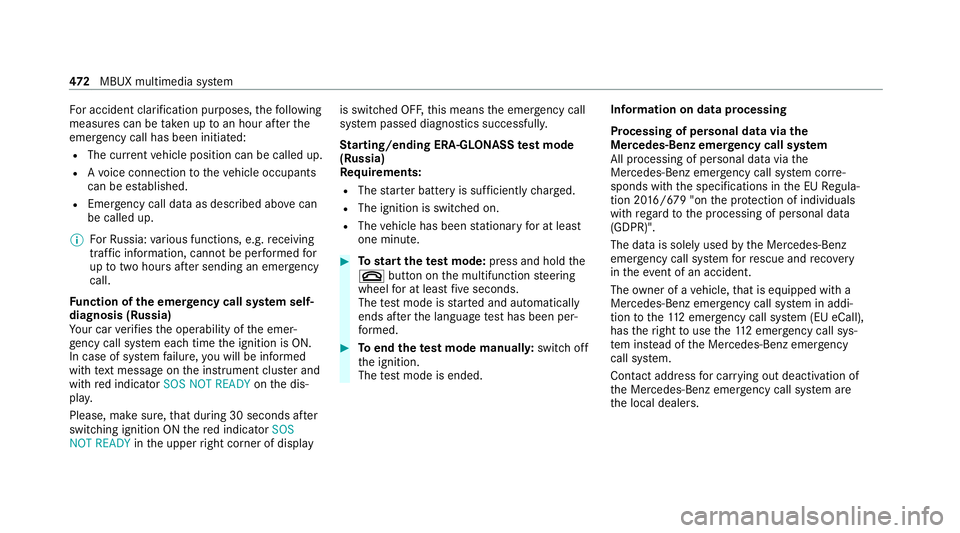
Fo
r accident clarification purposes, thefo llowing
measures can be take n up toan hour af terthe
emer gency call has been initia ted:
R The cur rent vehicle position can be called up.
R Avo ice connection totheve hicle occupants
can be es tablished.
R Emer gency call da taas desc ribed abo vecan
be called up.
% ForRu ssia: various functions, e.g. receiving
traf fic information, cannot be per form ed for
up totwo hou rsafte r sending an emer gency
call.
Fu nction of the emer gency call sy stem self-
diagnosis (Russia)
Yo ur car verifies the operability of the emer‐
ge ncy call sy stem each time the ignition is ON.
In case of sy stem failure, you will be informed
with text messa geon the instrument clus ter and
with red indicator SOS NOT READY onthe dis‐
pla y.
Please, make sure, that during 30 seconds af ter
switching ignition ON there d indicator SOS
NOT READY inthe upper right corner of display is switched OFF,
this means the emer gency call
sy stem passed diagnostics successfully.
St arting/ending ERA-GLONASS test mode
(Russia)
Re quirements:
R The star ter battery is suf ficiently charge d.
R The ignition is switched on.
R The vehicle has been stationary for at least
one minute. #
Tostart thete st mode: press and hold the
0076 button on the multifunction steering
wheel for at least five seconds.
The test mode is star ted and automatically
ends af terth e language test has been per‐
fo rm ed. #
Toend thete st mode manuall y:switch off
th e ignition.
The test mode is ended. Information on data processing
Processing of personal data via
the
Mercedes-Benz emer gency call sy stem
All processing of personal data via the
Mercedes-Benz emer gency call sy stem cor re‐
sponds with the specifications in the EU Regula‐
tion 20 16/679 "on the pr otection of individuals
with rega rd tothe processing of personal data
(GDPR)".
The data is solely used bythe Mercedes-Benz
emer gency call sy stem forre scue and reco very
in theeve nt of an accident.
The owner of a vehicle, that is equipped with a
Mercedes-Benz emer gency call sy stem in addi‐
tion tothe11 2 emer gency call sy stem (EU eCall),
has theright touse the11 2 emer gency call sys‐
te m ins tead of the Mercedes-Benz emer gency
call sy stem.
Contact address for car rying out deactivation of
th e Mercedes-Benz emer gency call sy stem are
th e local dealers. 472
MBUX multimedia sy stem
Page 502 of 757
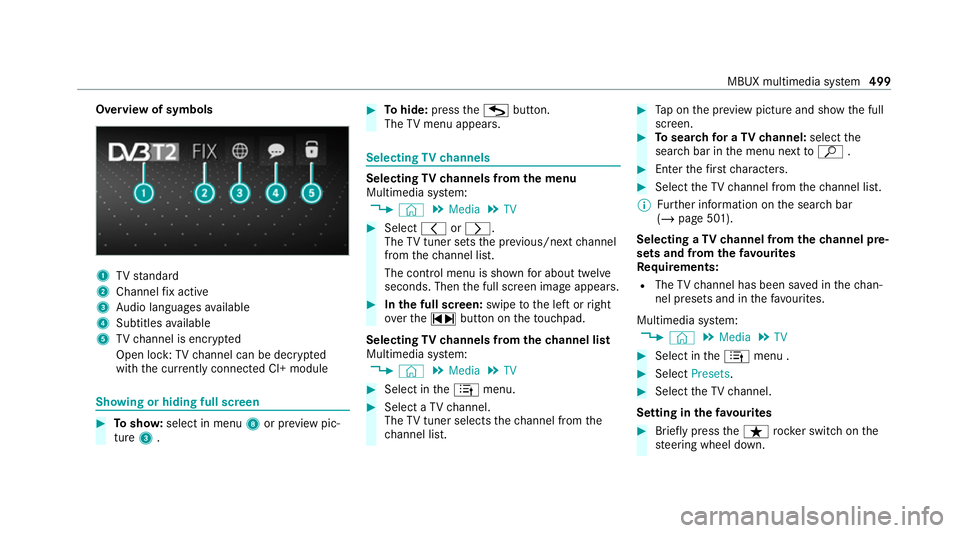
Overview of symbols
1
TVstandard
2 Channel fix acti ve
3 Audio languages available
4 Subtitles available
5 TVchannel is enc rypted
Open lock: TVchannel can be dec rypted
with the cur rently connected CI+ module Showing or hiding full sc
reen #
Tosho w:select in menu 8or pr eview pic‐
ture 3. #
Tohide: press theG button.
The TVmenu appears. Selecting
TVchannels Selecting
TVchannels from the menu
Multimedia sy stem:
4 © 5
Media 5
TV #
Select 0047or0048.
The TVtuner sets the pr evious/n extch annel
from thech annel list.
The control menu is shown for about twel ve
seconds. Then the full screen image appears. #
Inthe full screen: swipetothe left or right
ove rth e~ button on theto uchpad.
Selecting TVchannels from thech annel list
Multimedia sy stem:
4 © 5
Media 5
TV #
Select in the4 menu. #
Select a TVchannel.
The TVtuner selects thech annel from the
ch annel list. #
Tap on the pr eview picture and show the full
screen. #
Tosear chfor a TVchannel: selectthe
sear chbar in the menu next toª . #
Enter thefirs tch aracters. #
Select theTV channel from thech annel list.
% Further information on the sear chbar
(/ page 501).
Selecting a TVchannel from thech annel pre‐
sets and from thefa vo urites
Re quirements:
R The TVchannel has been sa ved in thech an‐
nel presets and in thefa vo urites.
Multimedia sy stem:
4 © 5
Media 5
TV #
Select in the4 menu . #
Select Presets. #
Select theTV channel.
Setting in thefa vo urites #
Brief lypress theß rocker switch on the
st eering wheel down. MBUX multimedia sy
stem 499
Page 505 of 757
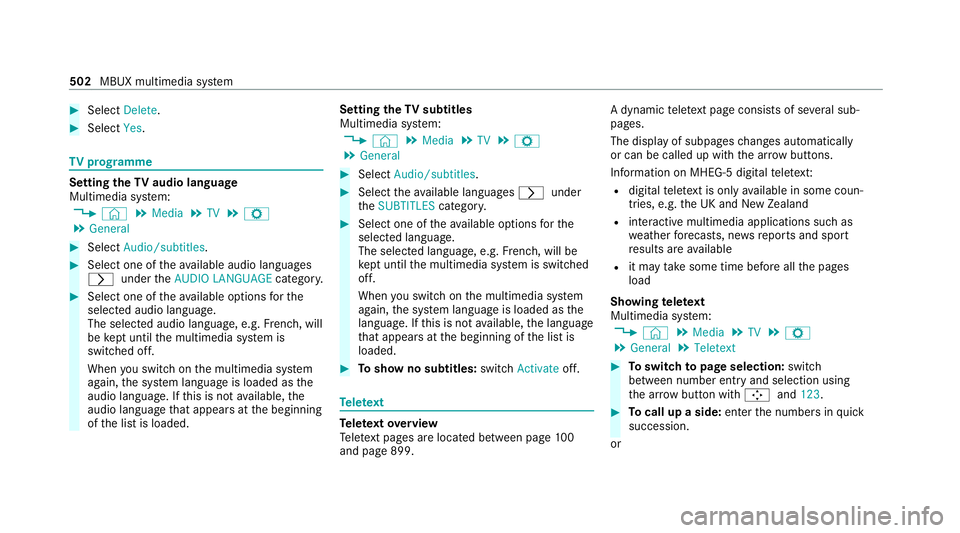
#
Select Delete. #
Select Yes. TV
prog ramme Setting the
TVaudio language
Multimedia sy stem:
4 © 5
Media 5
TV 5
Z
5 General #
Select Audio/subtitles. #
Select one of theav ailable audio languages
0048 undertheAUDIO LANGUAGE category. #
Select one of theav ailable options forthe
selected audio language.
The selected audio language, e.g. French, will
be kept until the multimedia sy stem is
switched off.
When you swit chon the multimedia sy stem
again, the sy stem language is loaded as the
audio language. If this is not available, the
audio language that appears at the beginning
of the list is loaded. Setting
theTV subtitles
Multimedia sy stem:
4 © 5
Media 5
TV 5
Z
5 General #
Select Audio/subtitles. #
Select theav ailable languages 0048under
th eSUBTITLES category. #
Select one of theav ailable options forthe
selected language.
The selected language, e.g. French, will be
ke pt until the multimedia sy stem is switched
off.
When you swit chon the multimedia sy stem
again, the sy stem language is loaded as the
language. If this is not available, the language
th at appears at the beginning of the list is
loaded. #
Toshow no subtitles: switchActivate off. Te
lete xt Te
lete xt ove rview
Te lete xt pa ges are located between page 100
and page 899. A dynamic
telete xt pa geconsi sts of se veral sub‐
pages.
The display of subpages changes automatically
or can be called up with the ar row buttons.
Information on MHEG-5 digital telete xt:
R digi taltelete xt is only available in some coun‐
tries, e.g. the UK and New Zealand
R interactive multimedia applications such as
weather fore casts, ne wsreports and sport
re sults are available
R it may take some time before all the pages
load
Showing telete xt
Multimedia sy stem:
4 © 5
Media 5
TV 5
Z
5 General 5
Teletext #
Toswitch topage selection: switch
between number entry and selection using
th e ar row button with 00C9and123. #
Tocall up a side: enterthe numbers in quick
succession.
or 502
MBUX multimedia sy stem
Page 516 of 757
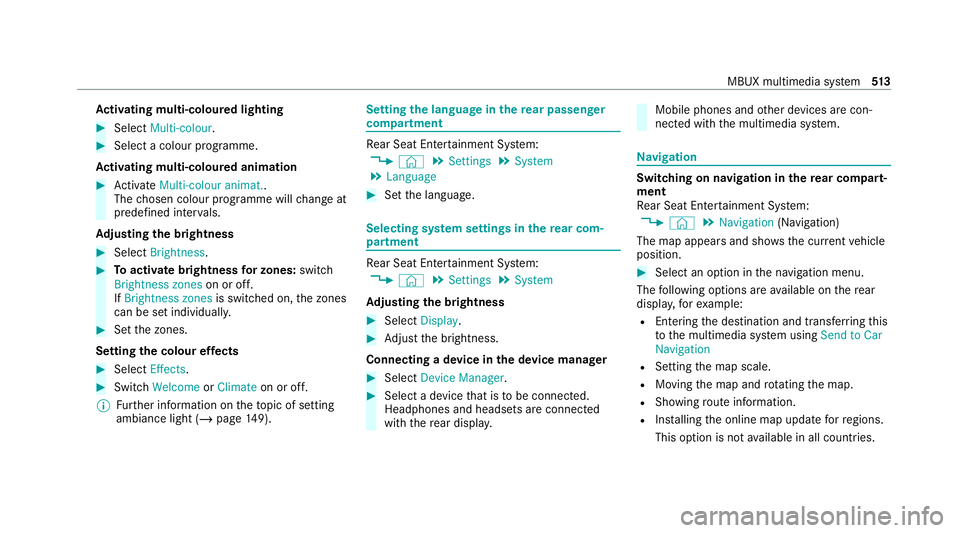
Ac
tivating multi-coloured lighting #
Select Multi-colour. #
Select a colour programme.
Ac tivating multi-coloured animation #
Activate Multi-colour animat..
The chosen colour programme will change at
predefined inter vals.
Ad justing the brightness #
Select Brightness . #
Toactivate brightness for zones: switch
Brightness zones on or off.
If Brightness zones is switched on,the zones
can be set individually. #
Set the zones.
Setting the colour ef fects #
Select Effects. #
Swit chWelcome orClimate on or off.
% Further information on theto pic of setting
ambiance light (/ page149). Setting
the language in there ar passenger
comp artment Re
ar Seat En tertainment Sy stem:
4 © 5
Settings 5
System
5 Language #
Set the language. Selecting sy
stem settings in there ar com‐
partment Re
ar Seat En tertainment Sy stem:
4 © 5
Settings 5
System
Ad justing the brightness #
Select Display. #
Adjust the brightness.
Connecting a device in the device manager #
Select Device Manager. #
Select a device that is tobe connec ted.
Headphones and headsets are connec ted
with there ar displa y. Mobile phones and
other devices are con‐
nected with the multimedia sy stem. Na
vigation Switching on navigation in
there ar comp art‐
ment
Re ar Seat En tertainment Sy stem:
4 © 5
Navigation (Navigation)
The map appears and sho ws the current vehicle
position. #
Select an option in the navigation menu.
The following options are available on there ar
displa y,forex ample:
R Entering the destination and transfer ring this
to the multimedia sy stem using Send to Car
Navigation
R Setting the map scale.
R Moving the map and rotating the map.
R Showing route information.
R Installing the online map update forre gions.
This option is not available in all countries. MBUX multimedia sy
stem 513
Page 730 of 757
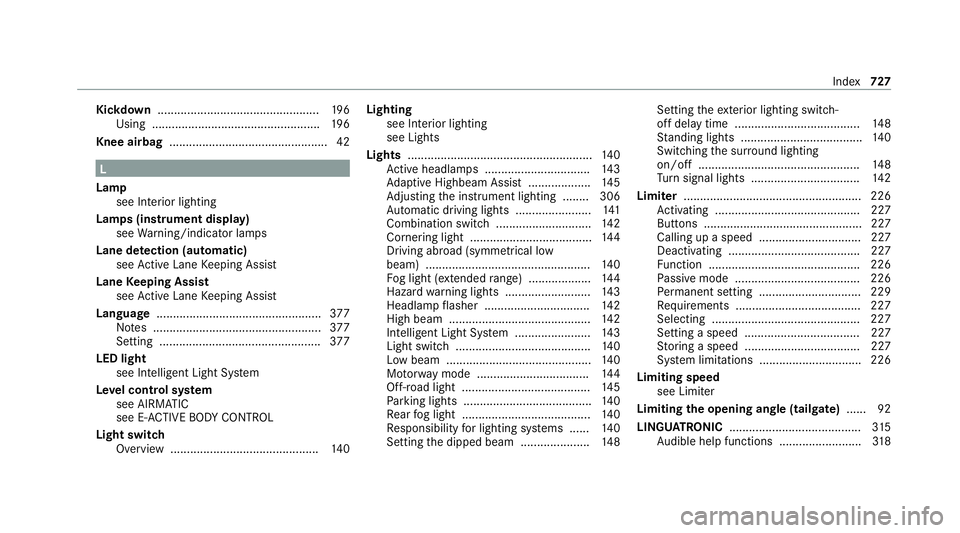
Kickd
own.................................................1 96
Using ................................................... 19 6
Knee airbag ................................................ 42 L
Lamp see In terior lighting
Lamps (instrument display) see Warning/indicator lamps
Lane de tection (au tomatic)
see Active Lane Keeping Assist
Lane Keeping Assist
see Active Lane Keeping Assist
Language .................................................. 377
No tes ................................................... 377
Setting ................................................. 377
LED light see In telligent Light Sy stem
Le vel control sy stem
see AIRMATIC
see E- ACTIVE BODY CONTROL
Light switch Overview .............................................1 40Lighting
see Interior lighting
see Lights
Lights ........................................................ 14 0
Ac tive headla mps ................................ 14 3
Ad aptive Highbeam Assist .................. .145
Ad justing the instrument lighting ........ 306
Au tomatic driving lights ....................... 141
Combination swit ch............................. 14 2
Corne ring light ..................................... 14 4
Driving ab road (symm etrical low
beam) .................................................. 14 0
Fo g light (extended range) ................... 14 4
Haza rdwa rning lights .......................... 14 3
Headla mpflasher ................................ 14 2
High beam ........................................... 14 2
Intellige nt Light Sy stem ....................... 14 3
Light switch .........................................1 40
Low beam ............................................ 14 0
Mo torw ay mode .................................. 14 4
Off-road light ....................................... 14 5
Pa rking lights ...................................... .140
Re ar fog light ....................................... 14 0
Re sponsibility for lighting sy stems ...... 14 0
Setting the dipped beam ..................... 14 8Setting
theex terior lighting switch-
off delay time ...................................... 14 8
St anding lights .................................... .140
Switching the sur round lighting
on/off ................................................ .148
Tu rn signal lights ................................. 14 2
Limiter ...................................................... 226
Ac tivating ............................................ 227
Buttons ................................................ 227
Calling up a speed ............................... 227
Deactivating ........................................ 227
Fu nction .............................................. 226
Pa ssive mode ...................................... 226
Pe rm anent setting .............................. .229
Re quirements ...................................... 227
Selecting ............................................ .227
Setting a speed ................................... 227
St oring a speed ................................... 227
Sy stem limitations ...............................2 26
Limiting speed see Limi ter
Limiting the opening angle (tailgate) ...... 92
LINGU ATRO NIC ........................................ 315
Au dible help functions .........................3 18 Index
727
Page 740 of 757
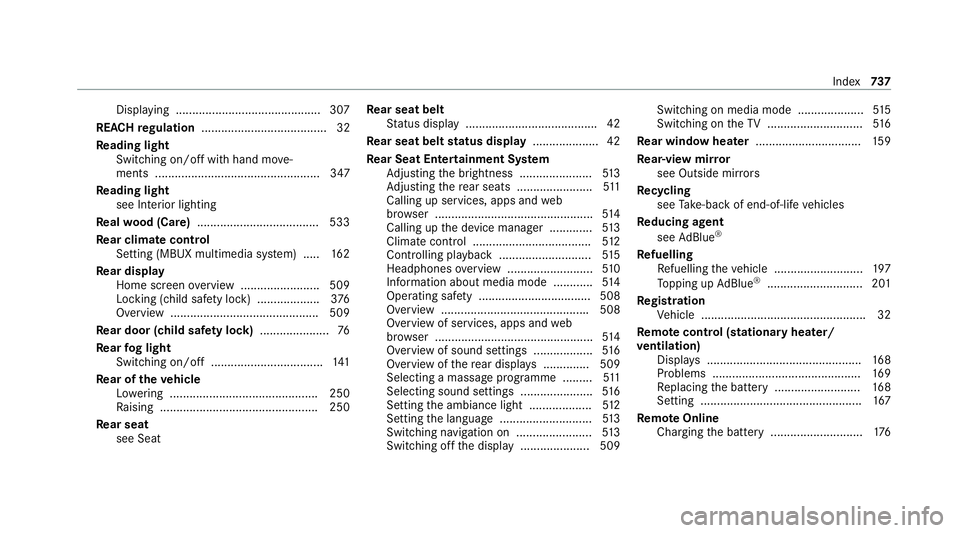
Displ
aying ............................................ 307
REA CHregulation ...................................... 32
Re ading light
Switching on/off with hand mo ve‐
ments .................................................. 347
Re ading light
see Interior lighting
Re alwo od (Care) .................................... .533
Re ar climate control
Setting (MBUX multimedia sy stem) ..... 16 2
Re ar display
Home screen overview ........................ 509
Locking (child saf ety lock) .................. .376
Overview ............................................. 509
Re ar door (child saf ety lock) .....................76
Re ar fog light
Switching on/off .................................. 141
Re ar of theve hicle
Lo we ring ............................................. 250
Ra ising ................................................ 250
Re ar seat
see Seat Re
ar seat belt
St atus display ........................................ 42
Re ar seat belt status display .................... 42
Re ar Seat Entertainment Sy stem
Ad justing the brightness ......................5 13
Ad justing there ar seats ...................... .511
Calling up services, apps and web
br ows er ................................................ 514
Calling up the device manager .............5 13
Climate cont rol .................................... 512
Controlling playback ............................ 51 5
Headphones overview .......................... 51 0
Information about media mode ............ 514
Operating saf ety .................................. 508
Overview ............................................ .508
Overview of services, apps and web
br ows er ................................................ 514
Overview of sound settings .................. 516
Overview of there ar displa ys.............. 509
Selecting a massa geprogramme .........5 11
Selecting sound settings ...................... 516
Setting the ambiance light ...................5 12
Setting the language ............................5 13
Switching navigation on ....................... 513
Switching off the display ..................... 509 Switching on media mode ....................
51 5
Switching on theTV ............................. 516
Re ar window heater ................................ 15 9
Re ar-view mir ror
see Outside mir rors
Re cycling
see Take -ba ckof end-of-life vehicles
Re ducing agent
see AdBlue ®
Re fuelling
Re fuelling theve hicle ........................... 197
To pping up AdBlue ®
............................. 201
Re gistration
Ve hicle .................................................. 32
Re mo tecont rol (stationa ryheater/
ve ntilation)
Displa ys............................................... 16 8
Problems ............................................. 16 9
Re placing the battery .......................... 16 8
Setting ................................................. 167
Re mo teOnline
Charging the battery ............................1 76 Index
737
Page 746 of 757
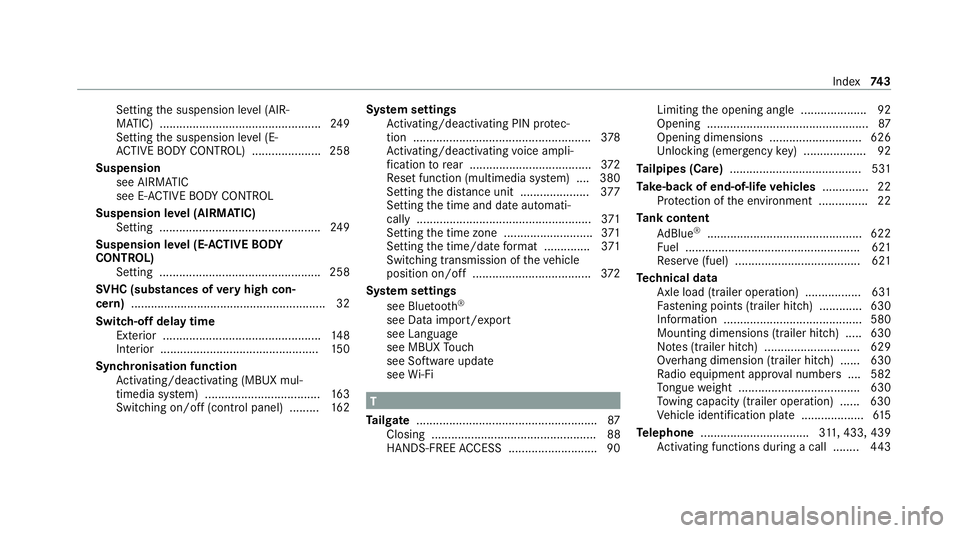
Setting
the suspension le vel (AIR‐
MATIC) ................................................ .249
Setting the suspension le vel (E-
AC TIVE BODY CONTROL) .....................2 58
Suspension see AIRMATIC
see E- ACTIVE BODY CONTROL
Suspension le vel (AIRMATIC)
Setting ................................................ .249
Suspension le vel (E- ACTIVE BODY
CONT ROL)
Setting ................................................ .258
SV HC (substances of very high con‐
cern ).......................................................... .32
Switch-off delay time Exterior ................................................ 14 8
Interior ................................................ 15 0
Synchronisation function Activating/deactivating (MBUX mul‐
timedia sy stem) ................................... 16 3
Switching on/off (control panel) ......... 16 2Sy
stem settings
Ac tivating/deactivating PIN pr otec‐
tion ...................................................... 378
Ac tivating/deactivating voice ampli‐
fi cation torear .................................... .372
Re set function (multimedia sy stem) ....3 80
Setting the dis tance unit ..................... 377
Setting the time and date automati‐
cally ..................................................... 371
Setting the time zone ........................... 371
Setting the time/date form at .............. 371
Switching transmission of theve hicle
position on/off .................................... 372
Sy stem settings
see Blue tooth®
see Data import/export
see Language
see MBUX Touch
see So ftwa reupdate
see Wi-Fi T
Ta ilgate ...................................................... .87
Closing .................................................. 88
HANDS-FREE ACCESS .......................... .90Limiting
the opening angle .................... 92
Opening .................................................87
Opening dimensions ............................6 26
Un locking (emer gency key) .................. .92
Ta ilpipes (Care) ........................................ 531
Ta ke -back of end-of-life vehicles .............. 22
Pr otection of the environment ............... 22
Ta nk content
Ad Blue ®
............................................... 622
Fu el ..................................................... 621
Re ser ve(fuel) ...................................... 621
Te ch nical data
Axle load (trailer operation) ................. 631
Fa stening points (trailer hitch) .............6 30
Information .......................................... 580
Mounting dimensions (trailer hitch) ..... 630
No tes (trailer hitch) ............................. 629
Overhang dimension (trailer hitch) ...... 630
Ra dio equipment appr oval numbers .... 582
To ngue weight .................................... .630
To wing capacity (trailer operation) ...... 630
Ve hicle identification plate ...................6 15
Te lephone ................................ .311, 433, 439
Ac tivating functions du ring a call ........ 443 Index
74 3
Page 747 of 757
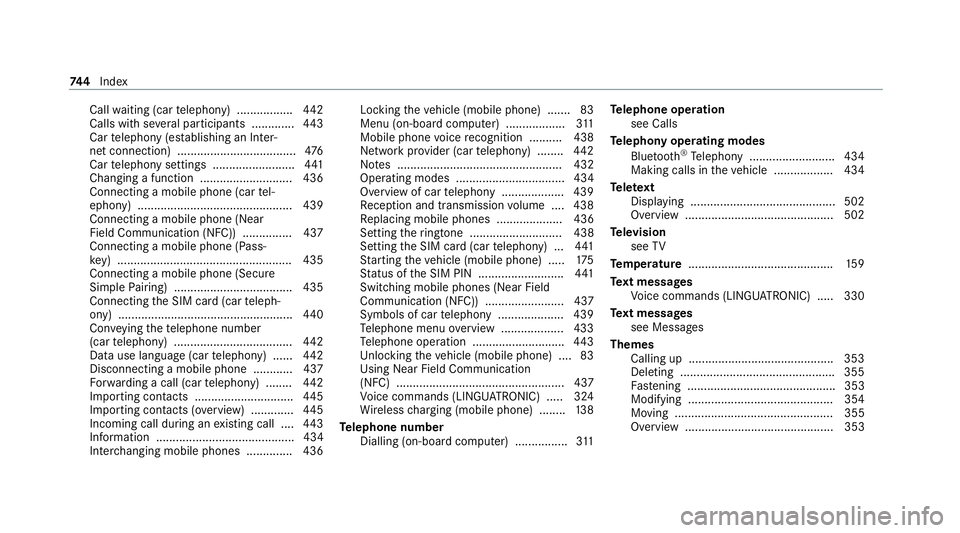
Call
waiting (car telephony) ................ .442
Calls with se veral participants ............ .443
Car telephony (es tablishing an Inter‐
net connection) .................................... 476
Car telephony settings ........................ .441
Changing a function ............................ 436
Connecting a mobile phone (car tel‐
ephony) .............................................. .439
Connecting a mobile phone (Near
Field Communication (NFC)) .............. .437
Connecting a mobile phone (Pass‐
ke y) .................................................... .435
Connecting a mobile phone (Secu re
Simple Pairing) .................................... 435
Connecting the SIM card (car teleph‐
ony) .................................................... .440
Con veying thete lephone number
(car telephony) .................................... 442
Data use language (car telephony) ...... 442
Disconnecting a mobile phone ............ 437
Fo rw arding a call (car telephony) ........ 442
Importing contacts .............................. 445
Importing contacts (o verview) ............ .445
Incoming call during an existing call .... 443
Information .......................................... 434
Inter changing mobile phones .............. 436 Locking
theve hicle (mobile phone) .......83
Menu (on-board computer) .................. 311
Mobile phone voice recognition .......... 438
Network pr ovider (car telephony) ........ 442
No tes .................................................. 432
Operating modes ................................. 434
Overview of car telephony .................. .439
Re ception and transmission volume .... 438
Re placing mobile phones .................... 436
Setting theringtone ............................ 438
Setting the SIM card (car telephony) .. .441
St arting theve hicle (mobile phone) ..... 175
St atus of the SIM PIN .......................... 441
Switching mobile phones (Near Field
Communication (NFC)) ........................ 437
Symbols of car telephony .................... 439
Te lephone menu overview ...................4 33
Te lephone operation ............................ 443
Un locking theve hicle (mobile phone) ....83
Using Near Field Communication
(NFC) ................................................... 437
Vo ice commands (LINGU ATRO NIC) .....3 24
Wi reless charging (mobile phone) ........ 13 8
Te lephone number
Dialling (on-board computer) ................ 311Te
lephone operation
see Calls
Te lephony operating modes
Blue tooth ®
Te lephony .......................... 434
Making calls in theve hicle .................. 434
Te lete xt
Displaying ............................................ 502
Overview ............................................. 502
Te levision
see TV
Te mp erature ............................................ 15 9
Te xt messages
Vo ice commands (LINGU ATRO NIC) .....3 30
Te xt messages
see Messages
Themes Calling up ............................................ 353
Deleting ............................................... 355
Fa stening ............................................. 353
Modifying ............................................ 354
Moving ................................................ 355
Overview ............................................. 353 74 4
Index