2020 MERCEDES-BENZ GLB SUV display
[x] Cancel search: displayPage 295 of 602
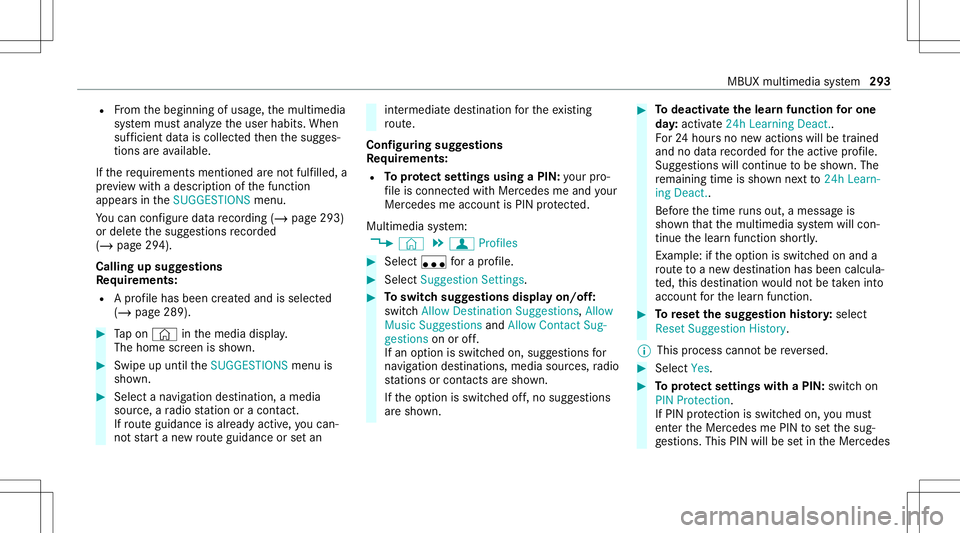
R
From thebeginnin gof usag e,themultimedia
sy stem mus tanalyz eth euser habits. When
suf ficie ntdata iscollec tedth en thesugg es‐
tion sar eav ailable.
If th ere qu iremen tsmen tionedareno tfulf illed, a
pr ev iew wit hadesc ript ion ofthefunc tion
appear sin theSUGGES TIONSmenu.
Yo ucan configur edat are cor ding (/ page 293)
or del eteth esugg estion sre cor ded
(/ page 294).
Call ingupsugg estion s
Re quirement s:
R Apr ofile has been creat edand isselect ed
(/ page289). #
Tapon © inthemedia display.
The home screen issho wn. #
Swipe upuntil theSUGGES TIONSmenuis
sho wn. #
Select ana vig ation destinat ion,amedia
sour ce,ara dio statio nor acon tact.
If ro uteguidan ceisalr eady active, youcan ‐
no tst ar ta ne wrouteguidan ceorsetan int
ermed iatedes tinatio nfo rth eex istin g
ro ute.
Conf iguringsuggestions
Re quirement s:
R Toprotect settings using aPIN: your pro‐
fi le iscon nectedwit hMer cedes meand your
Mer cedesme accoun tis PIN protect ed.
Multimedia system:
4 © 5
f Profiles #
Select ufora pr ofile . #
Select SuggestionSettings . #
Toswitc hsugg estions displa yon/of f:
switc hAllow Destination Suggestion s,Allow
Music Suggestion sand Allow Contact Sug-
gestion son oroff.
If an option isswitc hedon,sugg estions for
na vig ation destinat ions ,media sources, radio
st atio nsorcon tacts aresho wn.
If th eop tion isswitc hedoff,no sugg estion s
ar esho wn. #
Todeac tivatethe lear nfunc tionfo ron e
da y:act ivat e24 hLear ningDe act ..
Fo r24 hour sno newactions willbetrained
and nodat are cor ded forth eactiv epr ofile.
Sugg estion swill continue tobe sho wn. The
re maini ngtime issho wnnext to 24h Learn-
ing Deact. .
Bef oreth etime runs out,ames sage is
sho wnthat themultimedia system will con‐
tinue thelear nfunc tion shor tly.
Ex am ple: ifth eop tion isswitc hedonand a
ro uteto ane wdes tinatio nhas been calcula‐
te d, this des tination would notbe take nint o
acco untforth elear nfunc tion. #
Torese tth esugg estion history:sel ect
Re set Sug gesti on His tory .
% Thispr oce sscanno tbe reve rsed. #
Select Yes. #
Toprotect settings withaPIN: switchon
PIN Protec tion.
If PIN protect ion isswitc hedon,youmus t
en terth eMer cedes mePIN tosetth esug‐
ge stions .This PINwillbesetin theMer cedes MBUX
multimedia system 293
Page 296 of 602
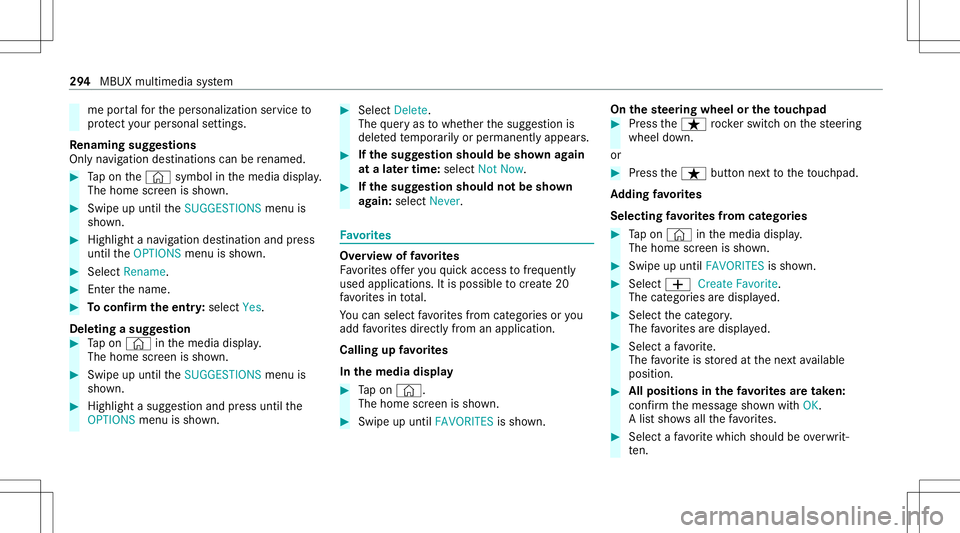
me
portalfo rth eper sonalizat ionservice to
pr otect your per son alsetting s.
Re naming suggestions
Onl yna vig ation destinat ions canberename d. #
Tapon the© symbol inthemedia display.
The home screen issho wn. #
Swipe upuntil theSUGGES TIONSmenuis
sho wn. #
Highlight ana vig ation destinat ionand press
until theOPTIONS menuissho wn. #
Select Rename. #
Enterth ename. #
Toconf irm theentr y:select Yes.
Dele ting asugg estion #
Tapon © inthemedia display.
The home screen issho wn. #
Swipe upuntil theSUGGES TIONSmenuis
sho wn. #
Highlight asugg estion andpress until the
OPTIONS menuissho wn. #
Select Delete.
The queryas towhe ther thesugg estion is
dele tedte mp orarily or per manent lyappear s. #
Ifth esugg estion shou ldbe sho wnagain
at alat er tim e:selec tNot Now. #
Ifth esugg estion shou ldno tbe sho wn
ag ain: selec tNev er. Fa
vo rite s Ov
ervie wof favo rite s
Fa vorite sof feryo uqu ick acc ess tofreq uently
use dapp lications. Itis possi bletocrea te 20
fa vo rite sin tota l.
Yo ucan selectfavo rite sfrom categor iesoryou
add favo rite sdir ectl yfrom anappli cation.
Calling upfavo rite s
In themed iadisp lay #
Tapon ©.
The home screen issho wn. #
Swipe upuntil FAVORITES issho wn. On
thest eer ing wheel ortheto uc hpad #
Press theß rock er switc hon thesteer ing
wheel down.
or #
Press theß buttonnext to theto uc hpad.
Ad ding favo rite s
Selec tingfavo rite sfrom categor ies #
Tapon © inthemedia display.
The home screen issho wn. #
Swipe upuntil FAVO RITES issho wn. #
Select 0081Create Favorite.
The categor iesaredispla yed. #
Select thecat egor y.
The favo rite sar edispla yed. #
Select afa vo rite .
The favo rite isstor ed atthene xt available
posit ion. #
Allposi tionsin thefa vo rite sar etak en:
conf irm themessag esho wnwithOK.
A lis tsho wsallthefa vo rite s. #
Select afa vo rite whic hshould beove rwrit‐
te n. 29
4
MBUX multimed iasystem
Page 297 of 602
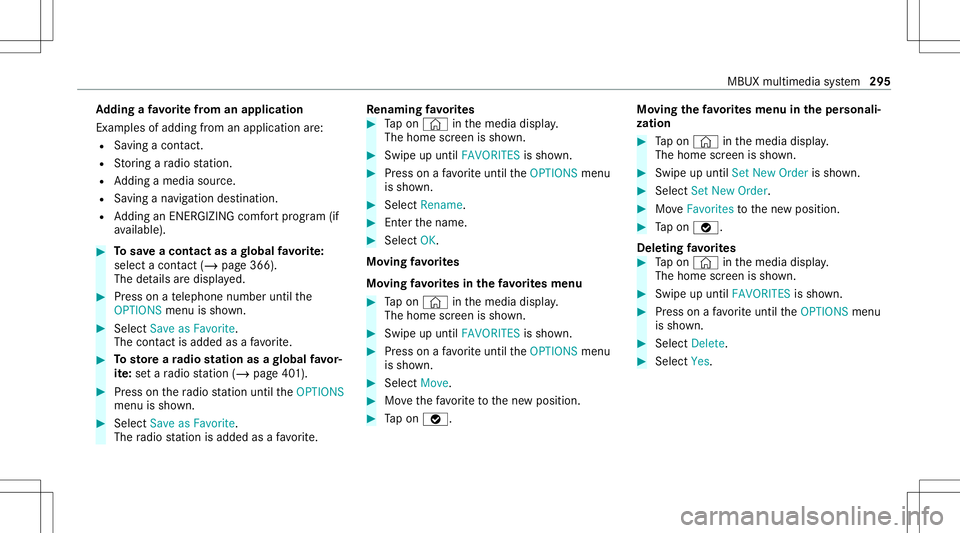
Ad
ding afa vo rite from anapplicatio n
Ex am ples ofadd ingfrom anapp lication are:
R Saving acont act.
R Stor ing ara dio statio n.
R Adding amedia source.
R Saving ana vig ation destination.
R Adding anENE RGIZING comfortpr ogr am (if
av ailable). #
Tosave aco ntact asagl obal favo rite :
sel ect acont act(/ page 366) .
The details aredispla yed. #
Press onate lephon enumb erunt ilth e
OPTIONS menuissho wn. #
Select SaveasFavorite.
The cont actisadded asafa vo rite . #
Tosto reara dio station asagl obal favo r‐
it e: seta ra dio statio n(/ page40 1). #
Press onthera dio statio nunt ilth eOPTIONS
menu issho wn. #
Select SaveasFavorit e.
The radio statio nis added asafa vo rite . Re
naming favo rite s #
Tapon © inthemedia display.
The home screen issho wn. #
Swipe upuntil FAVO RITES issho wn. #
Press onafa vo rite unt ilth eOPTIONS menu
is sho wn. #
Select Rename. #
Enterth ename. #
Select OK.
Mo ving favo rite s
Mo ving favo rite sin thefa vo rite smenu #
Tapon © inthemedia display.
The home screen issho wn. #
Swipe upuntil FAVO RITES issho wn. #
Press onafa vo rite unt ilth eOPTIONS menu
is sho wn. #
Select Move. #
Movethefa vo rite to thene wposition . #
Tapon 00FB. Mo
ving thefa vo rite smenu intheper sonali ‐
za tion #
Tapon © inthemedia display.
The home screen issho wn. #
Swipe upuntil SetNew Order issho wn. #
Select SetNew Order. #
MoveFavo rites tothene wposition . #
Tapon 00FB.
Dele ting favo rite s #
Tapon © inthemedia display.
The home screen issho wn. #
Swipe upuntil FAVO RITES issho wn. #
Press onafa vo rite unt ilth eOPTIONS menu
is sho wn. #
Select Delete. #
Select Yes. MBUX
multimedia system 295
Page 299 of 602
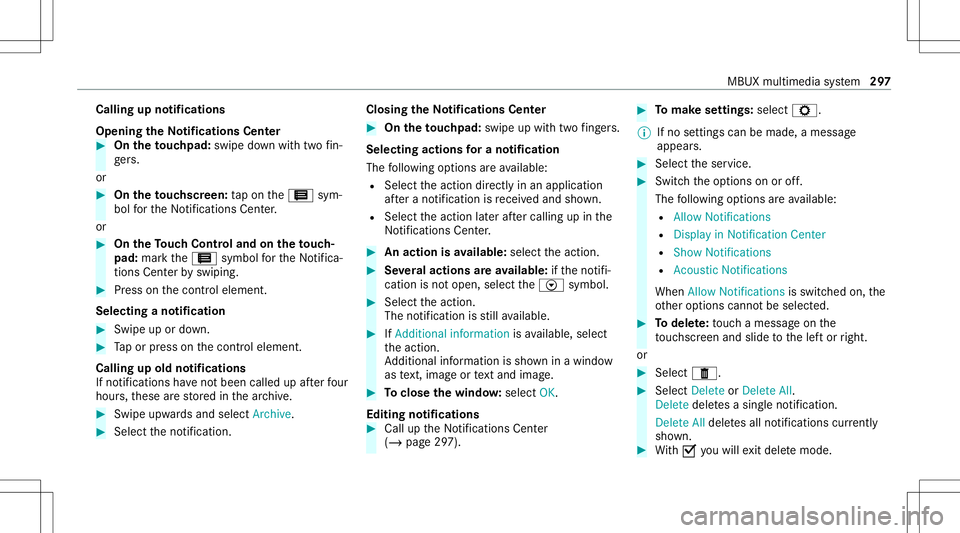
Callin
gup notificat ions
Open ingtheNo tificatio nsCenter #
On the touc hpad: swipedown withtw ofin‐
ge rs.
or #
On theto uc hscr een:ta pon the3 sym‐
bol forth eNo tification sCent er.
or #
On theTo uc hCon trol and ontheto uc h‐
pad: markth e3 symbol forth eNo tifica‐
tions Center by swiping. #
Press onthecon trol element .
Selecting ano tification #
Swipe upordown. #
Tapor press onthecon trol element .
Calling upold notifications
If no tification sha ve notbe en called up afte rfo ur
hour s,these arestor ed inthear ch ive. #
Swipe upwards and selec tAr chiv e. #
Selec tth eno tification . Closing
theNo tificatio nsCenter #
On the touc hpad: swipeup withtw ofing ers.
Se lecti ng acti onsfo ra no tificatio n
The follo wing option sar eav ailable:
R Select theaction direct lyin an application
af te ra no tificatio nis recei vedand shown.
R Select theaction later afte rcall ing upinthe
No tificati ons Center. #
Anacti onisavailab le:sele cttheaction . #
Severalactions areav ailab le:ifth eno tifi‐
cation isno topen, select theV symbol. #
Select theaction .
The notification isstill available. #
IfAdd ition alinf orm ationis available, select
th eaction .
Ad dition alinf ormation issho wninawindo w
as text, ima geortext and image. #
Toclose thewindo w:select OK.
Editing notifications #
Callup theNo tification sCent er
(/ page29 7). #
Tomak ese ttin gs:se lect Z.
% Ifno setting scan bemade,a mes sage
appear s. #
Select theser vice. #
Switc hth eop tion son oroff.
The follo wing option sar eav ailable:
R Allo wNot ificatio ns
R Display inNot ificatio nCent er
R Show Not ificatio ns
R Acoust icNot ificatio ns
When AllowNot ificatio nsisswit ched on, the
ot her options canno tbe select ed. #
Todel ete: touc hames sageon the
to uc hsc reen and slide tothelef tor right.
or #
Select E. #
Select Delete orDelete All.
Delete deletesa sing leno tification.
Delete Alldele tesall notifications currently
sho wn. #
With 0073 youwill exitdele temode. MBUX
multime diasystem 29
7
Page 301 of 602
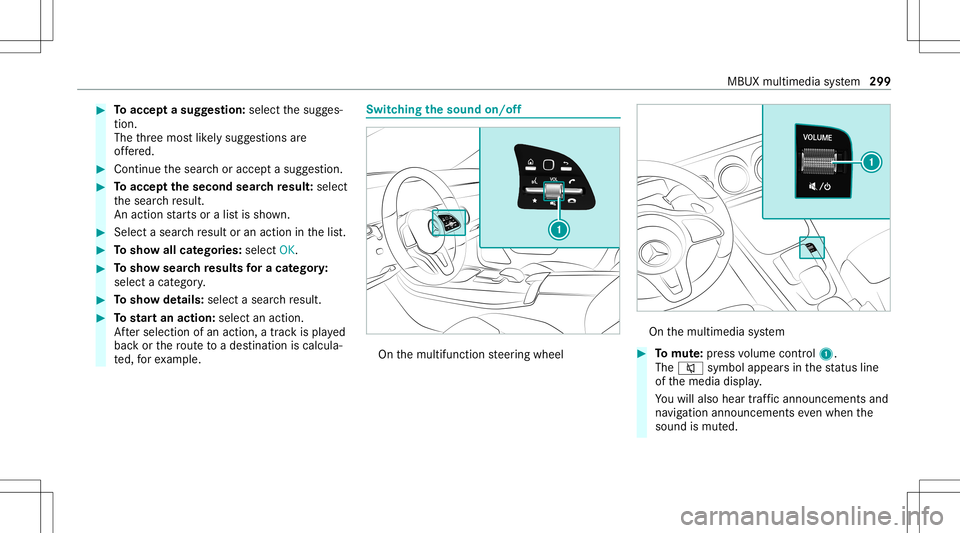
#
Toacc epta sugg estion :sele ctthesugg es‐
tion .
The thre emos tlik ely sugg estion sar e
of fere d. #
Cont inue thesear choraccep ta sugg estion. #
Toacc eptth esecond searchresult :select
th esear chresult.
An action star ts or alis tis sho wn. #
Select asear chresult oran action inthelis t. #
Tosho wall cat egor ies:select OK. #
Tosho wsear chresults fora ca tegor y:
select acat egor y. #
Tosho wde tails: select asear chresult. #
Tostar tan actio n:sele ctan action.
Af tersele ction ofan action, atrac kis pla yed
bac kor thero uteto ades tinatio nis calc ula‐
te d, forex am ple. Swit
ching thesound on/off On
themultifunc tionsteer ing wheel On
themultimedia system #
Tomut e:pres svo lume control 1.
The 0063 symbol appearsin thest atus line
of themedia display.
Yo uwill also hear traffic annou ncements and
na vig ation annou ncements even when the
sound ismut ed. MBUX
multimedia system 299
Page 303 of 602
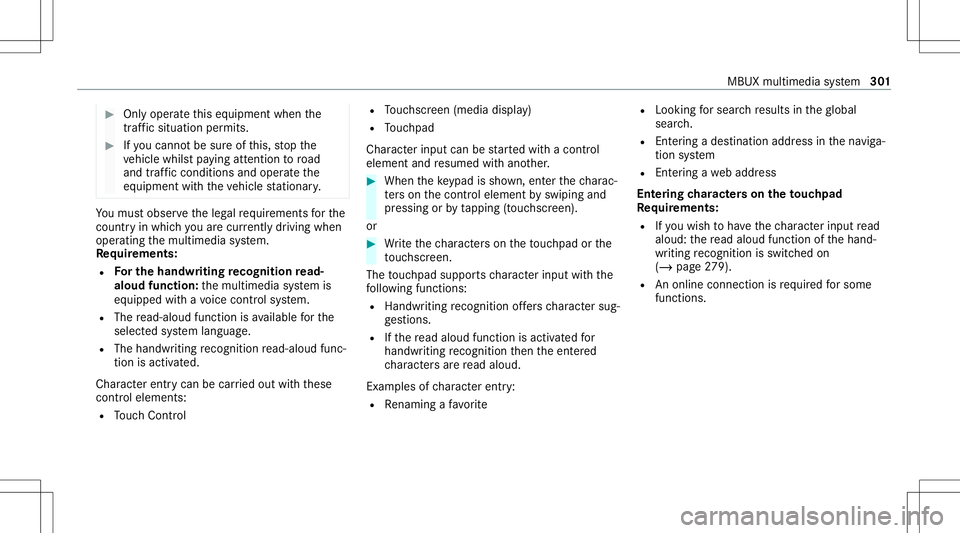
#
Onlyoper ateth is eq uipmen twhen the
tr af fic situ ation per mits. #
Ifyo ucan notbe sur eof this, stop the
ve hicle whilstpa ying attention toroad
and traffic condi tions andoperate the
eq uipment withth eve hicle statio nary. Yo
umus tobse rveth eleg alrequ iremen tsforth e
cou ntryin whi chyouar ecur rentl ydr ivi ng when
op erati ng themultimedia system.
Re quirement s:
R Forthe handwr iting recognit ionread-
aloud function:themultimedia system is
eq uipped withavo ice con trol system.
R The read-al oudfunction isavailable forth e
select edsystem languag e.
R The handwr itingrecogni tionread-al oudfunc‐
tio nis act ivat ed.
Charact erent rycan becar ried out withth ese
con trol element s:
R Touc hCon trol R
Touc hsc reen (media display)
R Touc hpad
Char acterinput can bestar tedwit hacon trol
element andresumed withano ther. #
When theke ypad issho wn, enterth ech arac‐
te rs on thecon trol element byswiping and
pr essing orby tapping (touc hscr een).
or #
Write th ech aract erson theto uc hpad orthe
to uc hsc reen.
The touc hpad suppo rts ch aract erinput withth e
fo llo wing functions:
R Han dwritingre cogni tionoffers charact ersug‐
ge stions .
R Ifth ere ad aloud function isact ivat ed for
handwr itingrecogni tionthen theent ered
ch aract ersar ere ad aloud.
Ex am ples ofcharact erent ry:
R Renam ingafa vo rite R
Looking forsear chresults intheglobal
sear ch.
R Entering ade stinat ionaddr essinthena vig a‐
tion system
R Entering awe baddr ess
Ent ering charact erson theto uc hpad
Re quirement s:
R Ifyo uwish tohave thech aract erinput read
aloud: there ad aloud function ofthehand‐
wr iting recogni tionisswi tched on
(/ page 279).
R Anonline connection isrequ ired forsome
functions. MBUX
multimediasy stem 30
1
Page 308 of 602
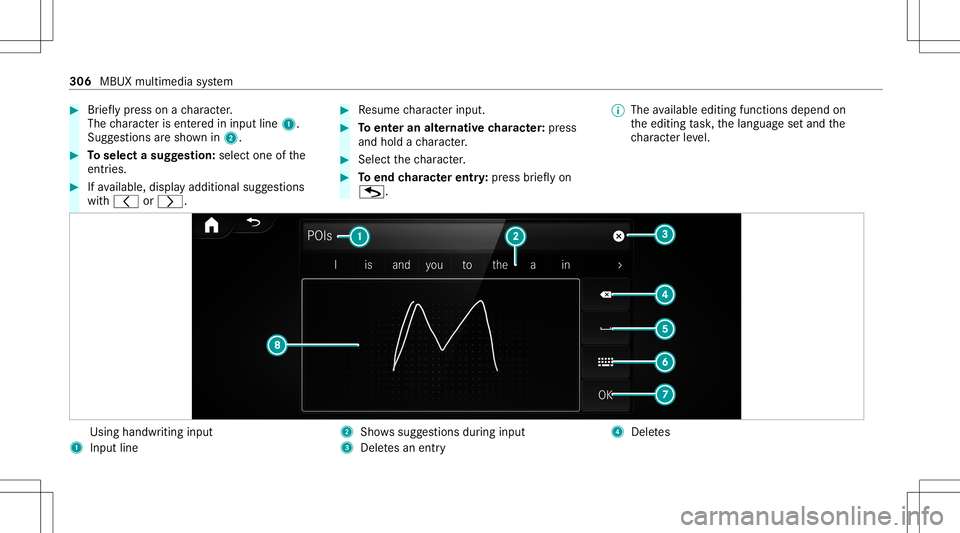
#
Brief lypress onach aract er.
The charact erisent ered ininput line 1.
Sugg estio ns aresho wnin2. #
Toselect asugg estion: select oneofthe
ent ries. #
Ifav ailable, displayaddit ionalsugg estio ns
wit h0047 or0048. #
Resume charact erinput. #
Toent eran alternat ive ch aract er:pr ess
and hold ach aract er. #
Select thech aract er. #
Toend charact erentr y:press brief lyon
G. %
The available editingfunction sdepen don
th eediting task ,th elanguag ese tand the
ch aract erleve l. Usin
ghandwr itinginput
1 Input line 2
Showssugg estions during input
3 Dele tesan entr y 4
Dele tes 306
MBUX multimedia system
Page 309 of 602
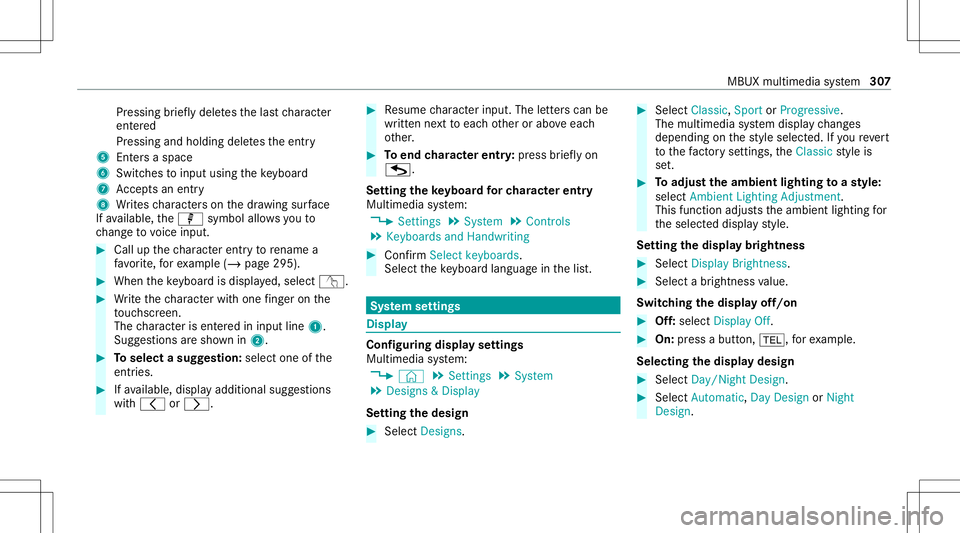
Pr
essing brief lydele testh elas tch aract er
ent ered
Pr essi ngand holdi ngdele testh eent ry
5 Entersa sp ace
6 Switche sto input using theke yboar d
7 Accep tsan entr y
8 Writes charact erson thedr aw ing surface
If av ailable, thep symbol allowsyouto
ch ang eto voice input. #
Call upthech aract erent ryto rename a
fa vo rite ,fo rex am ple (/ page29 5). #
When theke yboar dis disp laye d, select v. #
Write th ech aract erwit hon efing er on the
to uc hsc reen.
The charact erisent ered ininput line 1.
Sugg estio ns aresho wnin2. #
Toselect asugg estion: select oneofthe
ent ries. #
Ifav ailable, displayaddit ionalsugg estio ns
wit h0047 or0048. #
Resume charact erinput. Theletter scan be
wr itten next to eac hot her orabo veeac h
ot her . #
Toend charact erentr y:press brief lyon
G.
Se tting theke yboar dfo rch aract erentr y
Mul timedi asy stem:
4 Setting s5
System 5
Contr ols
5 Keyboards andHandwrit ing #
Conf irm Select keyboards.
Select theke yboar dlan guag ein thelis t. Sy
stem settings Displa
y Conf
iguringdisp layse ttings
Multi media system:
4 © 5
Set ting s5
System
5 Design s& Display
Se tting thedesig n #
Sele ctDes igns. #
Sele ctClassic ,Spo rtor Prog ressive.
The mult imedia system displa ych ang es
depen dingon thest yle select ed.Ifyo ure ve rt
to thefa ct or yse ttings, theClassic style is
se t. #
Toadjus tth eam bient lightingtoast yle:
selec tAm bien tLight ingAdjustm ent.
This function adjus tstheambient lightingfor
th eselect eddispla yst yle.
Se tting thedisp laybr ight ness #
Sele ctDis play Bright ness. #
Sele ctabr ight nessva lue.
Switc hingthedisp layof f/on #
Off:selec tDis play Off. #
On: press abutt on,002B, forex am ple.
Select ingthedisp laydesig n #
Sele ctDay/ Night Design. #
Sele ctAut omat ic,Day DesignorNight
Des ign. MBU
Xmult imedia system 30
7