Page 245 of 602
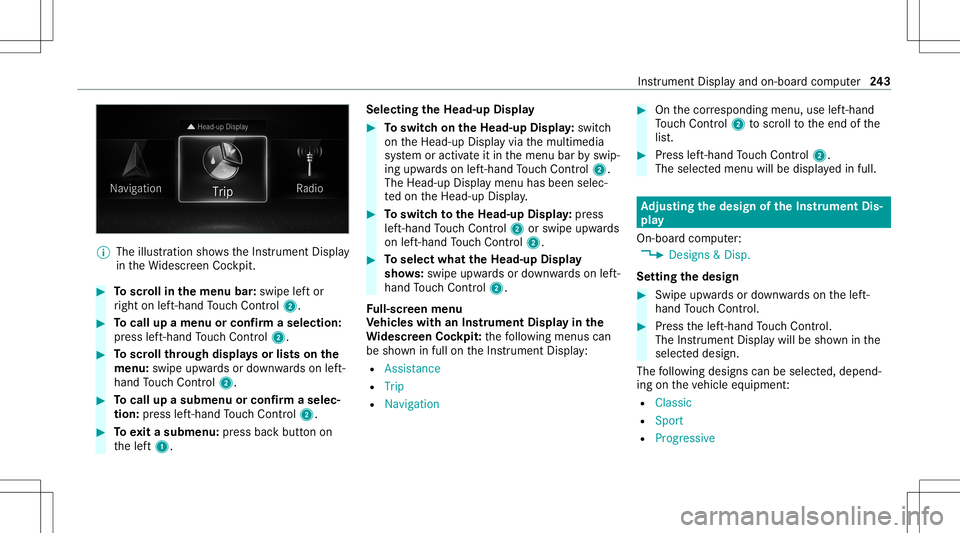
%
The illustration showstheIns trument Display
in theWi descr eenCockpit. #
Toscr ollinthemenu bar:swipe leftor
ri ght onleft-h and Touc hCon trol 2. #
Tocall upamen uor conf irm aselect ion:
pr ess left-han dTo uc hCon trol 2. #
Toscr ollthrough displa ysorlists on the
menu :swipe upwards ordown wardson left-
hand Touc hCon trol 2. #
Tocall upasub men uor conf irm aselec‐
tion :pr ess left-han dTo uc hCon trol 2. #
Toexitasubm enu:press backbutt onon
th elef t1. Selecting
theHead -upDispla y #
Toswitc hon theHead -upDispla y:switc h
on theHead-up Displayvia themultimedia
sy stem oractiv ateit in themenu barbyswip‐
ing upw ards on left-hand Touc hCon trol 2.
The Head -upDisplaymen uhas been selec‐
te don theHead-up Display. #
Toswitc hto theHead -upDispla y:press
lef t-hand Touc hCon trol 2 orswipe upwards
on left-han dTo uc hCon trol 2. #
Toselect whattheHead -upDispla y
sho ws:sw ipe up wa rdsor down wardson left-
hand Touc hCon trol 2.
Fu ll-scr eenmenu
Ve hicl eswith anIns trument Displayin the
Wi des cree nCo ckpit: thefo llo wing menuscan
be sho wninfull ontheIns trument Display:
R Assist ance
R Trip
R Navigation #
Onthecor responding menu,useleft-hand
To uc hCon trol 2 toscr olltotheend ofthe
lis t. #
Press left-hand Touc hCon trol 2.
The selected men uwill bedispl ayedin full. Ad
jus tingthe design of the Instru men tDi s‐
pla y
On-b oard com puter:
4 Designs&Dis p.
Se ttin gthe design #
Swi peupwa rdsor down wardson thelef t-
hand Touc hCon trol. #
Press thelef t-hand Touc hCon trol.
The Instru ment Displa ywil lbe sho wninthe
select eddesign.
The follo wing design scan beselec ted, depend‐
ing ontheve hicle equipment :
R Classi c
R Sport
R Progressive Ins
trument Displayand on-boar dcom puter 24
3
Page 246 of 602
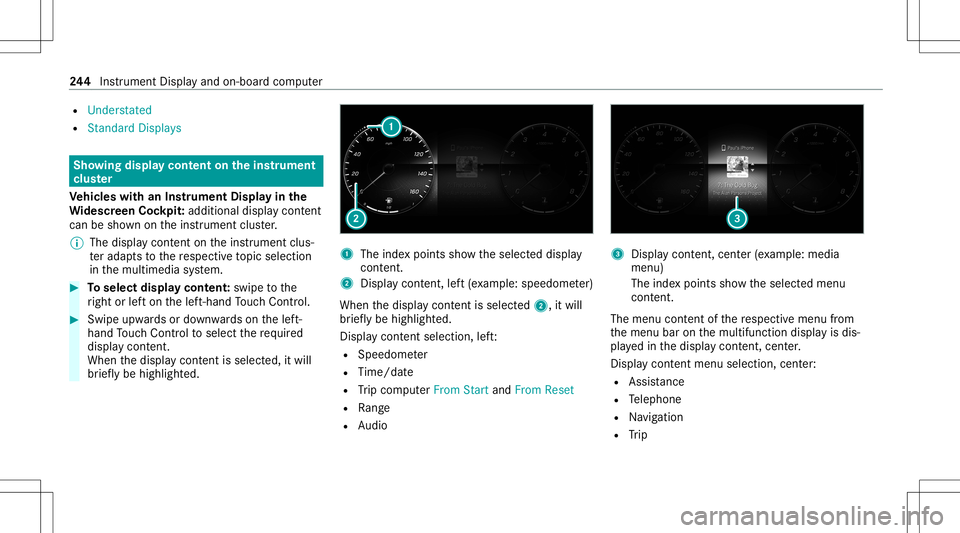
R
Understated
R Standard Displays Sho
wing displa ycont entontheins trum ent
clus ter
Ve hicl eswith anIns trument Displayin the
Wi des cree nCo ckpit :ad ditiona ldi spl aycont ent
can besho wnontheins trument cluster.
% The displa ycont entontheins trument clus‐
te rada ptsto there spectiv eto pic select ion
in themultimedia system. #
Toselect displaycont ent:swipe tothe
ri ght orlefton thelef t-hand Touc hCon trol. #
Swip eupw ards ordown wardson thelef t-
hand Touc hCon trol to select there qu ired
displa ycon tent.
Whe nth edispla ycon tent issel ect ed,it wi ll
br iefly be high lighted. 1
The inde xpoint ssho wtheselect eddispla y
con tent.
2 Disp lay cont ent, left (exa mp le:speedom eter)
When thedispla ycon tent issel ect ed2, itwi ll
br iefly be high lighted.
Displa ycon tent sel ecti on, left:
R Spee dometer
R Time/dat e
R Trip com puterFro mStart and FromReset
R Range
R Audio 3
Displa ycon tent, cent er(exa mp le:media
men u)
The inde xpoint ssho wtheselect edmenu
con tent.
The menu contentofthere spectiv emenu from
th emenu baronthemultifunc tiondispla yis dis‐
pla yedin thedispla ycon tent, cent er.
Disp lay cont entmenu selecti on, cent er:
R Assi stanc e
R Telephon e
R Navig ation
R Trip 24
4
Instrument Displayand on-boar dcom puter
Page 247 of 602
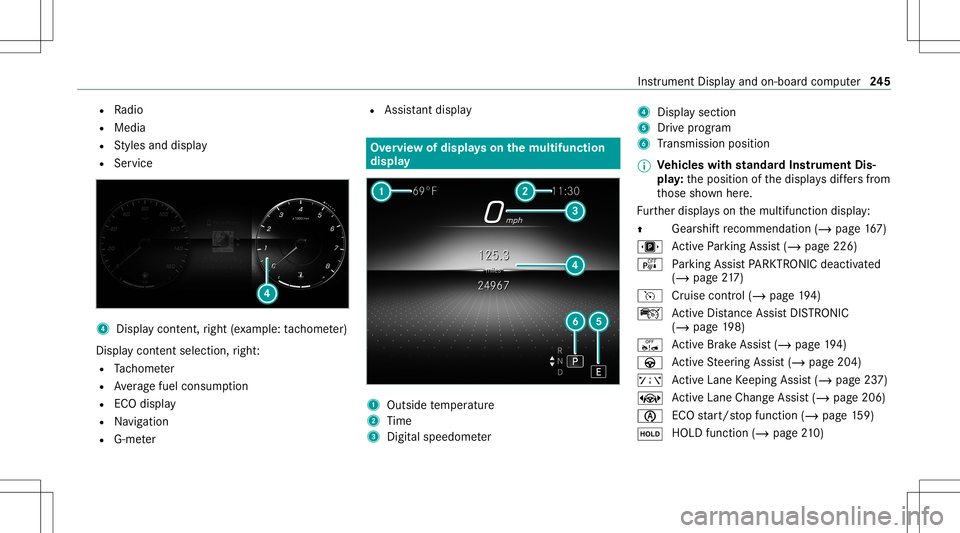
R
Radio
R Media
R Styles and displa y
R Service 4
Displa ycon tent, right (exa mp le:tac home ter)
Displa ycont entsele ction, right :
R Tach ome ter
R Averag efuel consum ption
R ECOdispla y
R Navig ation
R G-me ter R
Assi stant displa y Ov
ervie wof dis pla yson themu ltifunct ion
disp lay 1
Outs idetemp eratur e
2 Time
3 Digit alspeed ometer 4
Display section
5 Drive pr ogr am
6 Trans miss ionposit ion
% Ve
hicl eswith standar dIns trument Dis‐
pla y:theposition ofthedispla ysdiffers from
th ose shownhere.
Fu rther displa yson themultifunc tiondispla y:
0097 Gear
shiftre comme ndation (/page 167)
u ActivePa rking Assist(/ page226)
é Parking AssistPA RK TRONI Cdeac tiva ted
( / pag e21 7)
h Cruis econtr ol(/ page 194)
ç ActiveDis tance AssistDIS TRONI C
(/ page 198)
ê ActiveBr ak eAssi st(/ pag e19 4)
à ActiveSt eer ing Assis t(/ page204)
ð ActiveLa ne Keeping Assist(/ page23 7)
± ActiveLa ne Chang eAssi st(/ pag e206 )
00D6 EC
Ostar t/ stop funct ion(/ page15 9)
00D9 HO
LD functio n(/ page 210) In
stru ment Displa yand on-boar dcom puter 24
5
Page 248 of 602
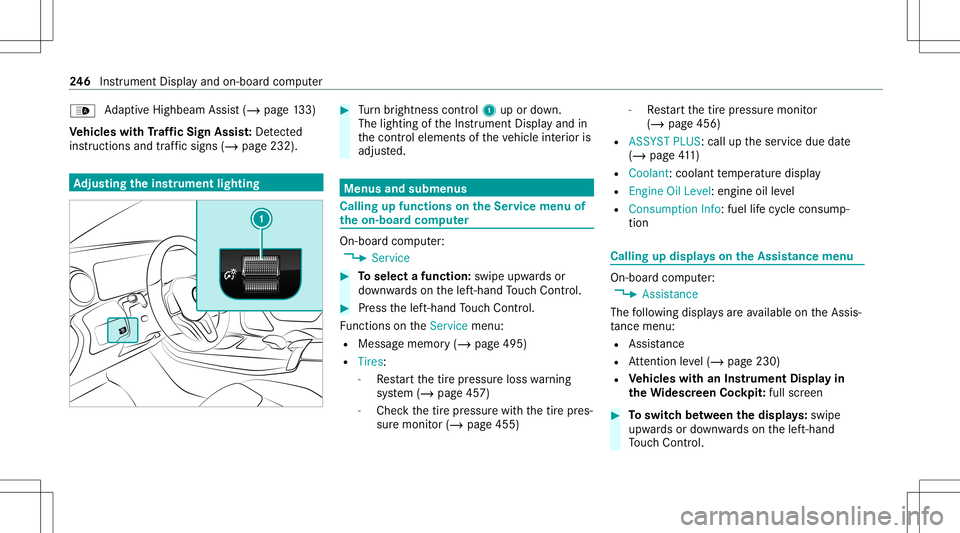
00CE
Ad
aptiveHig hbeam Assis t(/ page13 3)
Ve hicl eswith Traf fic Sign Assis t:De tected
ins tructi ons and traf fic sig ns (/ page 232) . Ad
jus tingthe inst ru men tlighti ng #
Turn brightn esscontrol 1 upordown.
The lightin gof theIns trument Displayand in
th econ trol element sof theve hicle interior is
adjus ted. Menus
andsubmenu s Calling
upfunctions ontheSer vice menu of
th eon-boa rdcom puter On-boar
dcom puter:
4 Service #
Toselect afunction: swipeupwards or
do wn wardson thelef t-hand Touc hCon trol. #
Press thelef t-hand Touc hCon trol.
Fu nctio nson theServ icemenu:
R Messag ememor y(/ page495)
R Tires :
- Restar tth etir epr essur eloss warning
sy stem (/ page45 7)
- Chec kth etir epr essur ewit hth etir epr es‐
sur emonit or(/ page455) -
Restar tth etir epr essur emonit or
(/ page456)
R ASSYST PLUS: calluptheser vice duedate
(/ page41 1)
R Coo lant: cool anttemp eratur edispla y
R Engine OilLevel: engine oilleve l
R Con sump tionInfo: fuel life cy cle consum p‐
tio n Calli
ngup displa yson theAssis tance menu On
-bo ardcom puter:
4 Assist anc e
The follo wing displa ysareav ailable ontheAssis‐
ta nce menu :
R Assi stanc e
R Attentio nleve l(/ page230)
R Vehicl eswith anIns trument Displayin
th eWi des cree nCo ckpit :ful lscr een #
Toswitc hbe tw een thedisp lays :sw ipe
up wa rdsor down wardson thelef t-hand
To uc hCon trol. 24
6
Instrument Displayand on-boar dcom puter
Page 249 of 602
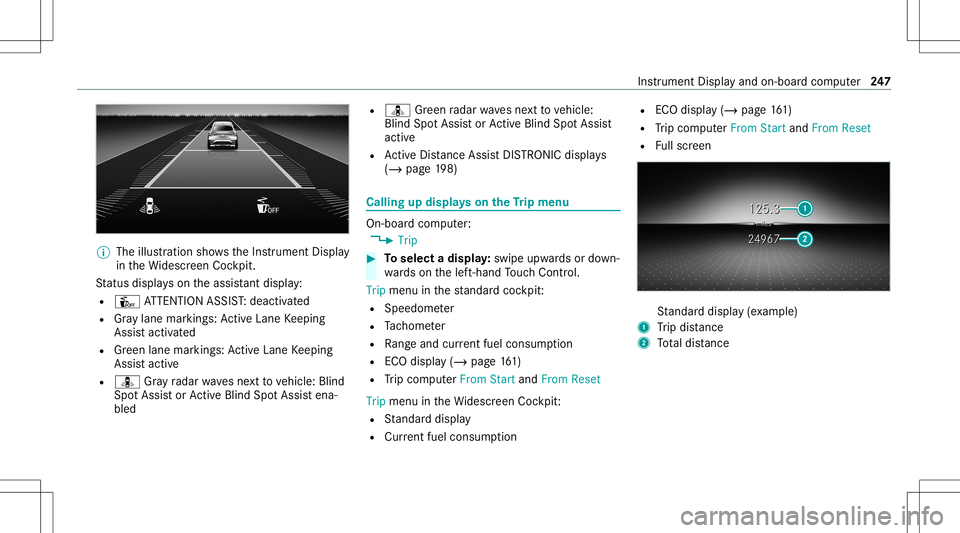
%
The illustration showstheIns trument Display
in theWi descr eenCockpit.
St atus displa yson theassis tant displ ay:
R Û ATTENTION ASSIST: deactiv ated
R Gray lane markings: ActiveLa ne Keeping
Assis tactiv ated
R Green lane marking s:Ac tiveLa ne Keeping
Assis tactiv e
R ¸ Gray radar wavesnext to vehicle: Blind
Spo tAssis tor ActiveBli nd Spo tAssi stena‐
bled R
¸ Green radar wavesne xt to vehicle:
Blind SpotAssis tor ActiveBli nd Spo tAssi st
act ive
R ActiveDis tance AssistDIS TRONI Cdisp lays
( / pag e19 8) Ca
lling up displ ayson theTr ip menu On-
boar dcom puter:
4 Trip #
Toselect adispla y:swipe upwards ordown‐
wa rdson thelef t-hand Touc hCon trol.
Trip menuin thest andar dcoc kpit:
R Spee dometer
R Tach ome ter
R Rangeand current fue lconsu mption
R ECO disp lay (/ page 161)
R Trip com puterFro mStart and FromReset
Trip menuin theWi descr eenCockpit:
R Standar ddispla y
R Cur rent fue lconsu mption R
ECO disp lay (/ page 161)
R Trip com puterFro mStart and FromReset
R Fullscr een St
andar ddispla y(e xa mp le)
1 Trip dis tance
2 Totaldis tance Ins
trum ent Disp lay and on-b oard com puter 24
7
Page 250 of 602
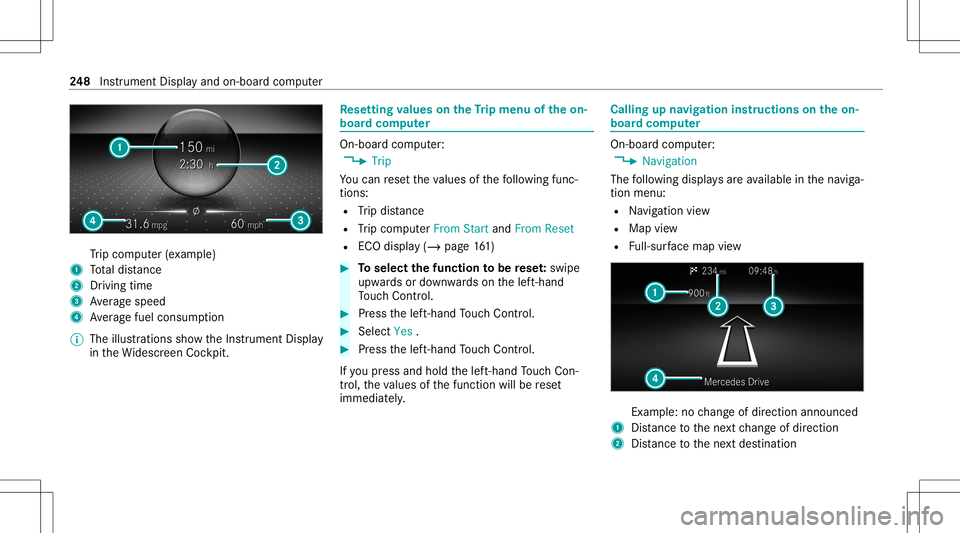
Tr
ip com puter(exa mp le)
1 Totaldis tance
2 Driving time
3 Averag espeed
4 Averag efuel consum ption
% The illustration ssho wtheIns trument Display
in theWi descr eenCockpit. Re
setting values ontheTr ip menu oftheon-
boar dcom puter On-boar
dcom puter:
4 Trip
Yo ucan rese tth eva lues ofthefo llo wing func‐
tion s:
R Trip dis tance
R Trip com puterFro mStart and FromReset
R ECOdispla y(/ page16 1) #
Toselect thefun ction tobe rese t:swipe
upw ards ordown wardson thelef t-hand
To uc hCon trol. #
Press thelef t-hand Touc hCon trol. #
Select Yes . #
Press thelef t-hand Touc hCon trol.
If yo upr ess and hold thelef t-hand Touc hCon ‐
tr ol, theva lues ofthefunc tion willberese t
immediat ely. Callin
gup navig ation instruct ions ontheon-
boar dcom puter On-boar
dcom puter:
4 Navigation
The follo wing displa ysareav ailable inthena vig a‐
tion menu:
R Navig ation view
R Map view
R Full-sur face map view Ex
am ple: no chang eof dir ect ion ann oun ced
1 Distance tothene xt chang eof dir ect ion
2 Distance tothene xt des tinat ion 24
8
Instrument Displayand on-boar dcom puter
Page 251 of 602
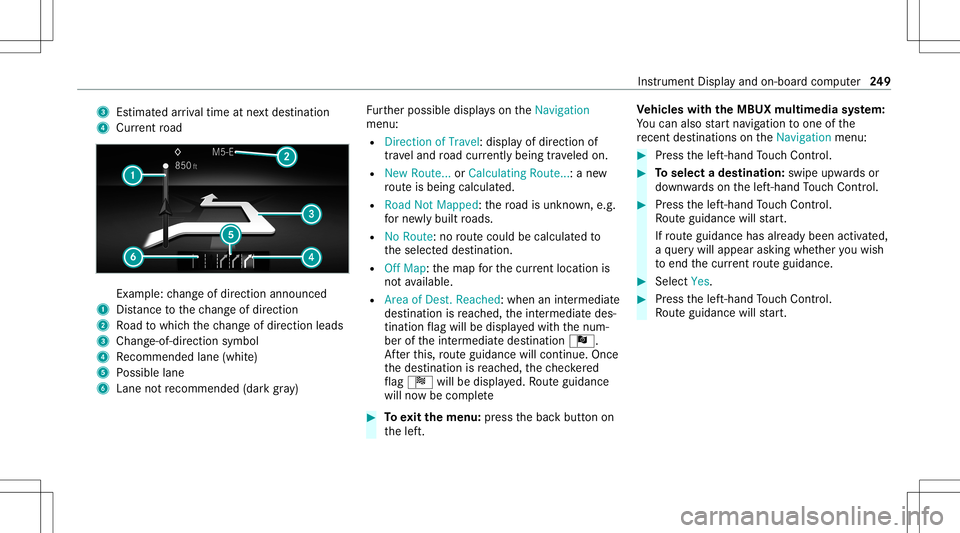
3
Estima tedar riva ltim eat next des tination
4 Current road Ex
am ple: chang eof dir ect ion ann oun ced
1 Distance tothech ang eof dir ect ion
2 Road towhic hth ech ang eof dir ect ion leads
3 Chan ge-of-d irection symbo l
4 Recomme ndedlane (whit e)
5 Possible lane
6 Lane notre comme nded(darkgray ) Fu
rther possible displayson theNavigation
menu:
R Direc tionofTravel: displayof dir ect ion of
tra veland road cur rentl ybe ing trave led on.
R New Route. ..or Calculatin gRoute. ..:a ne w
ro uteis bein gcalc ulated.
R Road NotMappe d:th ero ad isunk nown, e.g.
fo rne wly builtro ads.
R NoRout e: no routeco uld becalc ulatedto
th eselect eddes tinat ion.
R Off Map: themap forth ecur rent locati onis
no tav ailable.
R Area ofDe st.Reach ed:when anintermedi ate
des tinatio nis reac hed, theint ermediat edes‐
tinat ionflag will bedispla yedwit hth enum‐
ber oftheint ermediat edes tinat ionÎ.
Af terth is, routeguidan cewill continue .On ce
th edes tinat ionisreac hed, thech eckered
fl ag Í willbedispla yed. Ro uteguidan ce
will nowbe comp lete #
Toexitth emenu :pr ess thebac kbutt onon
th elef t. Ve
hicl eswith theMB UX multim edia system:
Yo ucan also star tna vig atio nto one ofthe
re cent destina tions ontheNavigation menu: #
Press thelef t-hand Touc hCon trol. #
Toselect ades tinat ion:swipe upwards or
do wn wardson thelef t-hand Touc hCon trol. #
Press thelef t-hand Touc hCon trol.
Ro uteguidan cewill star t.
If ro uteguidan cehas already been activat ed,
a qu erywill appear askingwhether youwish
to end thecur rent routeguidan ce. #
Select Yes. #
Press thelef t-hand Touc hCon trol.
Ro uteguidan cewill star t. In
stru ment Displa yand on-boar dcom puter 24
9
Page 252 of 602
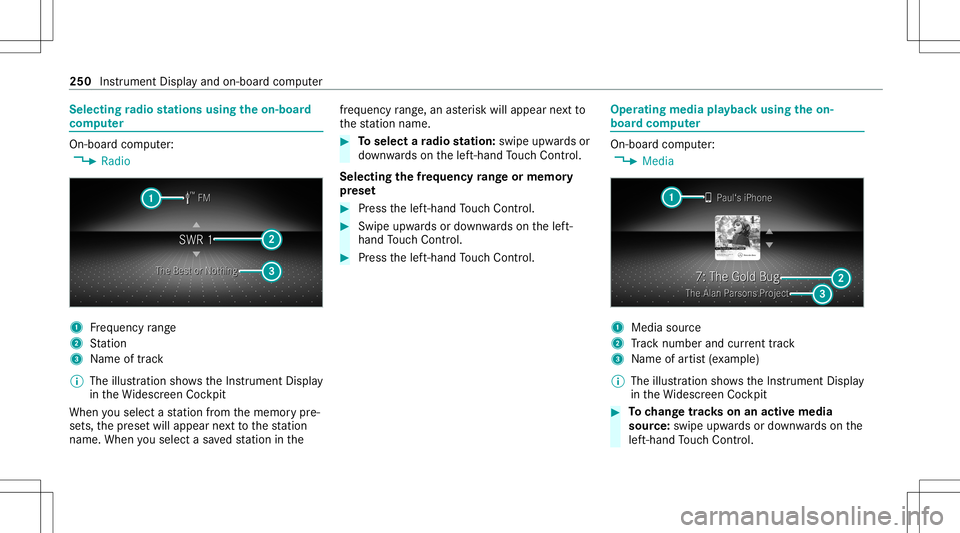
Selec
tingradio station susin gth eon-boa rd
com puter On-boar
dcom puter:
4 Radio 1
Freq uency rang e
2 Statio n
3 Name oftrac k
% The illus tration showstheIns trument Display
in theWi descr eenCockpit
When yousele ctast atio nfrom thememor ypr e‐
se ts, thepr ese twill appear next to thest atio n
nam e.When yousele ctasa ve dstatio nin the fr
eq uency rang e, an asterisk will appea rne xt to
th est atio nnam e. #
Toselect ara dio station :swi peupw ards or
do wn wardson thelef t-hand Touc hCon trol.
Select ingthefreq uency rang eor memor y
pr ese t #
Press thelef t-hand Touc hCon trol. #
Swip eupw ards ordown wardson thelef t-
hand Touc hCon trol. #
Press thelef t-hand Touc hCon trol. Ope
ratin gmedi apla yba ckusing theon-
boar dcom puter On-boar
dcom puter:
4 Media 1
Media source
2 Trac knum berand current trac k
3 Name ofartis t(e xa mp le)
% The illustration showstheIns trument Display
in theWi descr eenCockpit #
Tochang etrac ks on anact ive med ia
sour ce:swipe upwards ordown wardson the
lef t-hand Touc hCon trol. 250
Instru ment Displa yand on-boar dcom puter