2020 MERCEDES-BENZ G-CLASS phone
[x] Cancel search: phonePage 318 of 530

tr
af fic condi tions.Thi scou ldalso cau seyou
to lose control of theve hicle. #
Onlyhandle adat ast or ag emedium
when theve hicle isstatio nary. Pe
rm issible file systems:
R FAT32
R exFA T
R NTFS
Pe rm issible datast or ag emedium:
R SD card
R USB stor ag ede vice
R iPod ®
/iPhone ®
R MTP devices
R Blue tooth®
audio equipme nt
% Obse rveth efo llo wing notes:
R The multimedia system suppor tsatot al
of up to50,000 files.
R Dat ast or ag emedia upto2TB aresup ‐
por ted(32‑ bitaddr essspace). Suppor
tedfo rm ats :
R MP3
R WMA
R AAC
R WAV
R FLAC
R ALAC
% Obser vethefo llo wing notes:
R Due tothelar ge variet yof available
music files rega rding encoder s,sam pling
ra tesand datara tes, pla ybac kcanno t
alw aysbe guar anteed.
R Due tothewide rang eof USB device s
av ailable onthemar ket,play bac kcann ot
be guar anteed forall USB devices.
R Cop y-pr otect edmusic files orDRM
enc rypte dfiles can notbe playedbac k.
R MP3 players mus tsupp ortMedi aTr ans ‐
fe rPr oto col (MT P). Ma
nuf actu redunder licensefrom Dolb yLabor a‐
to ries. Dolb y,Dol byAudio and thedouble-D sym‐
bol aretrademar ksofDolb yLabor ator ies. 31
6
Multimedia system
Page 325 of 530

#
Todeac tivatefull -screen mod e:press the
to uc hpad.
Cha nging videosettings
Mult imed iasystem:
4 Media 5
Z Option s
5 Picture Format
The follo wing picturefo rm ats areav ailable:
R Automat ic
R 16:9
R 4:3
R Zoom #
Select apict urefo rm at.
Ad jus tingthe brightne ssmanu ally
If th eAutom aticpictur efo rm atisswit ched off,
yo ucan adjustth ebr ightn essyourself . #
Select Bright ness. #
Adjus tth ebr ightn ess. Media
search St
arting themed iasear ch
Multimedia system:
4 Media 5
ª Search
Depen dingonthecon nect edmedia sourcesand
fi les, thefo llo wing categor iesarelis ted:
R Current TrackList
R Keyword Search
R Playlists
R Artists
R Albums
R Track s
R Folders
R Music Genres
R Year
R Composers
R Videos
R Podcast s(Apple ®
de vices)
R Audiobook s(Apple ®
de vices) #
Select acat egor y. %
The categor iesareav ailable assoon asthe
ent ire media content hasbe en read inand
anal yzed . Med
iaInt erface Inf
orma tion abou tth eMed iaInt erface
Media Inte rface isauniv ersal interface forth e
connecti onofmob ile au dio equipm ent.Themul‐
time diasy stem has twoUSB ports.The USB
por tsarelocat edinthestow agecom partment
unde rth ear mr est.
Supp ortedde vic es
The Med iaInt erface allo ws youto connect the
fo llo wing datast or ag emedia:
R iPod ®
R iPhone ®
R MP3 player
R USB devices
Fo rde tails and alis tof suppor tedde vices, visit
our websit eat htt p:// www .mercedes-
benz .com/c onnect.Fo llowtheins truction sin
th e"Media Interface" secti on. Mu
ltimed iasystem 323
Page 329 of 530

Multimedia
system:
4 Media 5
à Media Sources
5 á Bluetoot hAudio
Au thorizing ane wBlu etoo th®
audio devic e #
Select ¥. #
Select AddNew Bluetooth AudioDevice. #
Select StartSearch onSystem .
De tected audio eq uipme ntisdispl ayed inthe
de vice list. #
Select aBlue tooth®
audio devic e.
Au thor ization star ts.A cod eis displa yedon
th emultimedia system and onthemobile
phone. #
Ifth ecodes areidentic al,con firm onthe
audio equipme nt.
The audio equipme ntiscon nectedand play‐
bac kst ar ts.
Select ingprev iousl yaut hor ized Bluetooth®
audio equipment #
Select ¥. #
Select aBlue tooth®
audio devic e. Es
tablis hingaconnect ionfrom theBlu e‐
to oth®
audio equipment
The Blue tooth®
de vice name ofthemultimedia
sy stem isMB BLUE TOOTH XXXXX. #
Select Search fromDevic e. #
Startth eaut hor ization ontheaudio equip‐
ment (seemanuf acturer'soper ating instruc‐
tion s).
A code isdispla yedon themultimedia sys‐
te m and ontheaudio device. #
Conf irm on both devices ifth ecodes are
identic al.
The audio equipment iscon nect edand play‐
bac kst ar ts.
Wi th some audioeq uipment, playbac kmus tbe
initially star tedon thede vice itself sothat the
multime diasystem can playth eaudio files.
% Device -spe cificinf ormatio non aut hor izin g
and connectingBlue tooth®
-cap ablemob ile
pho nes can beobt ained athttp://
ww w.mer cedes-be nz.com/c onnectorfrom
an author ized Mercedes-B enzCent er. Ac
tiv atin gBlue tooth®
audio
Mul timedi asy stem:
4 Media 5
à Media Sources #
Select áBluetoot hAudio.
The multimedia system activ ates thecon nec‐
te dBlue tooth®
audio equipme nt.
Select ingthemed iapla yeron the Blue tooth®
audio devic e
Mul timedi asy stem:
4 Media 5
ª #
Select theBluetoot hAudio Players categor y.
If multip lemedia players arepr esen ton the
Blu etoo th®
audio equipme ntalis tappear s. #
Select amedi apla yer.
Pla ybac kst ar ts.
% The function isno tsuppo rted byeve ry
mobil ephone. Mul
timedi asy stem 32
7
Page 330 of 530

Sear
ching fora musi ctrac kon the Blue ‐
to oth®
audio devic e
Mul timedi asy stem:
4 Media 5
à Media Sources
5 á Bluetoot hAudio #
Select ª. #
Select acat egor y.
A trac klist appear s. #
Select atrac k.
% The funct ionisonl yav ailable whenthe
mobil ephone andthemedia playersele cted
on themobile phonesuppor tth is func tion.
Switc hingBluetoo th®
audio equipment via
NFC
Re quirement s:
R Obser vetheno teson using NFC
(/ page292).
R The Blue tooth®
audio overview isdispla yed
( / pag e326 ). #
Lightl ypr ess theNFC area on themobile
phone (seethemanuf acturer'soper ating
ins truction s).
If th emobile phonehasalready been author‐
ized onthemultimedia system asBlue tooth®
audio equipme nt,it is no wcon nected.
If th emobile phoneisaut hor ized onthemul‐
timedia system asBlue tooth®
audio equip‐
men tfo rth efirs ttime ,it is conne cted afte r
conf irming theins truction sfo rth emobile
phone (seethemanuf acturer'soper ating
ins truction s).
Disconnec tingBluetooth®
audio equipment
Mul timedi asy stem:
4 Phone 5
á Media Sources #
Select thei symbol intheline ofthe
mobil ephone.
The disconnection ofthemobile phonetake s
place without acon firm atio npr om pt.The
mob ile pho neremains author ized inthesy s‐
te m. St
arting cinema mode Mul
timedi asy stem:
4 Media 5
à Media Sources
5 Loudspeaker AudioSource
In cinem amode, amedia sourcecon nect edto
th eRe ar Seat Entertainm entSystem issimult a‐
neousl ypla yedin themultimedia system. #
Select theRe ar Seat Entertainm entSystem
de vice.
The media sourceisalso playedon themulti‐
media system. Ra
dio Sw
itchin gon the radio Mu
ltimed iasystem:
4 Radio #
Alternativ ely:press the002A button.
The radio displa yappear s.Yo uwill hear the
las tst atio npla yedon thelas tfr eq uency
band select ed. 328
Multimedia system
Page 341 of 530
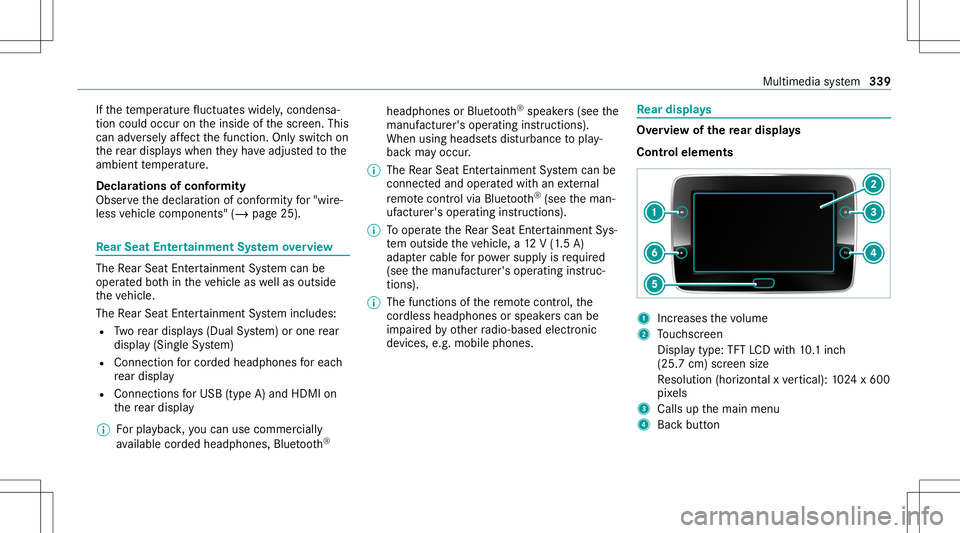
If
th ete mp eratur efluct uat eswidel y,conde nsa‐
tion couldoccu ron theinside ofthescr een. This
can adversely affect thefunc tion.Onl yswitc hon
th ere ar displa yswhen they have adjus tedto the
ambie nttemp eratur e.
Declar ations ofconf ormit y
Obser vethedeclar ationofcon form ity for"wi re‐
less vehicle component s"(/ page25). Re
ar Seat Entertai nment System overview The
Rear Seat Entertainm entSystem can be
oper ated both intheve hicle aswellas outs ide
th eve hicle.
The Rear Seat Entertainm entSystem includes:
R Twore ar displa ys(Dual System) orone rear
displa y(Sin gle Sy stem)
R Connec tionforcorded headphones foreac h
re ar displa y
R Con nections forUSB (type A)and HDMI on
th ere ar displa y
% Forpla yba ck,yo ucan usecomm erciall y
av ailable corded headph ones, Blue tooth® headphones
orBlue tooth®
speak ers(see the
manuf acturer'soper ating instructions).
When using head sets dis turbance topla y‐
bac kma yocc ur.
% The Rear Seat Entertainm entSystem can be
con nect edand oper ated withan extern al
re mo tecontr olvia Bluetoo th®
(see theman‐
uf actur er'soper ating instruction s).
% Tooper ateth eRe ar Seat Entertainm entSys‐
te m outsid eth eve hicle, a12 V(1.5 A)
ada ptercabl efo rpo we rsupp lyis requ ired
(see themanuf acturer'soper ating instruc‐
tion s).
% The func tionsof there mo tecontr ol,the
cor dless headph ones orspe akerscan be
im paired byother radio-based electronic
de vice s,e.g .mob ile pho nes. Re
ar displa ys Ov
ervie wof there ar displa ys
Contr olelemen ts 1
Incr eases thevo lume
2 Touc hsc reen
Displa ytype: TFTLCDwi th 10.1inc h
(25. 7cm) screen size
Re solution (horizont alxve rtical): 1024 x600
pi xe ls
3 Calls upthemain menu
4 Backbutt on Multimedia
system 339
Page 342 of 530
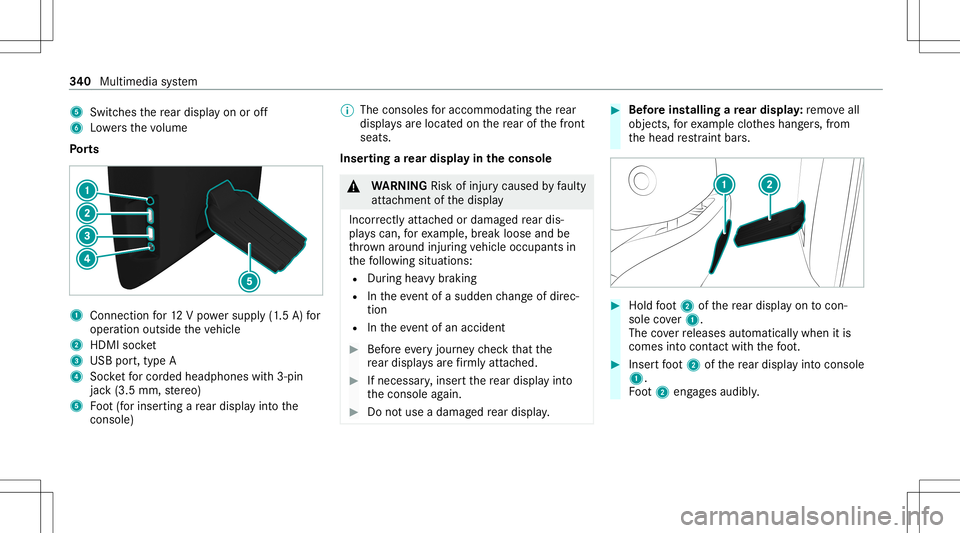
5
Switches there ar displa yon oroff
6 Lowe rsthevo lume
Po rts 1
Con nection for12 Vpo we rsupp ly(1.5 A) for
oper ation outside theve hicle
2 HDMI socket
3 USB port,type A
4 Socketfo rcor ded head phones with3-pin
jac k(3.5 mm, ster eo)
5 Foot (for inser tingare ar displa yint oth e
conso le) %
The conso lesfo raccommoda tingthere ar
displa ysareloc ated on there ar ofthefront
seats.
Inser tingare ar displa yin theconsole &
WARNIN GRisk ofinju rycau sed byfaulty
att achme ntofthedispla y
Inc orrectly attached ordamag edrear dis‐
pla yscan, forex am ple, break looseand be
th ro wn around injuring vehicle occupants in
th efo llo wing situat ions:
R Dur ing heavybrakin g
R Intheeve ntofasu dd en chang eof dir ec‐
tio n
R Intheeve ntofan acci dent #
Beforeev eryjour neych eckth at the
re ar displa ysarefirm lyatt ached. #
Ifnec essar y,inse rtthere ar displa yint o
th econ sole again. #
Donotuse adamag edrear displa y. #
Beforein st alli ng are ar displa y:remo veall
obj ect s,forex am ple clothes hang ers, from
th ehead restra int bar s. #
Hold foot 2 ofthere ar displa yon tocon‐
sol eco ver1.
The coverre leases automat icallywhen itis
com esintocon tact with thefo ot . #
Inser tfo ot 2 ofthere ar displa yint ocon sole
1.
Fo ot 2 eng ages audibly . 34
0
Multimedia system
Page 346 of 530

Headphone
s Ov
ervie wof headphone sfo rthe Rear Seat
Ent ertai nment System &
WARNIN GRisk ofinju rydue tohigh vol‐
ume oftheheadphones
Yo ur hear ingcan bedamag edwhen exposed
to high volumes. #
Mak esur eth at thevo lumes atthere ar
displa ysarese tto acom fortable vol‐
ume beforeputt ingontheheadphones. Fo
reac hre ar displa yyo ucan conn ect thefo l‐
lo wing accessor ies:
R Blue tooth®
headphones oraBlue tooth®
speak er
R Cor ded headphones viaa3-pin ster eo jack,
3.5 mm
% The access ories can beobt ained ataspe‐
cial istshop (seethemanuf acturer'soper at‐
ing instruction s). Connec
tionofcor ded headphones witha3-
pin ster eo jack,3.5 mm
1 Audio L(audio signalforlef tch ann el)
2 Audio R(audio signalforright chann el)
3 Groun d
Connect ingBluetoo th®
headphone swith the
Re ar Seat Entertai nment System #
On thehead phones orspea ker:swit chon
Blue tooth®
. #
Ifnecessar y,act ivat epair ingmode (seethe
manuf acturer'soper ating instructions). #
On there ar displa y:select ©. #
Select Settings. #
Select Pairing. #
Select TurnBluetooth On. #
Select thede vice tobe con nectedin the
Blu etoo th®
de vice list.
When thede vice iscon nect ed,thehead‐
phones symbolappearsat theto pright of
th est atus bar.
Disconnect ingBluetoo th®
headphone sfrom
th eRe ar Seat Entertai nment System #
On there ar displa y:select ©. #
Select Settings. #
Select Pairing. #
Select thede vice tobe discon nectedin the
Blu etoo th®
de vice list. #
Select Disconnect. 34
4
Multimedia system
Page 347 of 530

Se
tting thevo lum eand bright ness Re
ar Seat Entertainm entSystem:
4 Comfort
Se tting thesound #
Sele ctSoun d. #
Sele ctVolume . #
Setth evo lume.
or #
Selec tEqualiz er. #
Setth etreble andbass.
Ad jus tingthe brightne ss #
Select Bright nes s. #
Setth escr een brightn ess.
% Settings forsound andbrightness canbe
car ried out individuall yfo rbo th rear displa ys. Se
tting thesy stem langu agefo rthe rear dis‐
pla y Re
ar Seat Entertainm entSystem:
4 Setting s5
Language #
The desir edsystem languag eis set. Se
tting theRe ar Seat Entertai nment System
connecti ons Re
ar Seat Entertainm entSystem:
4 Setting s
Wi -Fise ttings #
Sele ctWi-Fi .
The follo wing menusareav ailable:
R Acces sPoin tMode
In this men uyo ucan setth esear chnam e
of thede vice aswellas thepassw ordfo r
Wi -Fi secu rity .Fo rsuf ficie ntsecu rity you
should useapassw ordwit h8-1 6ch arac‐
te rs.
R Wi-Fi Connec tion In
this men uyo ucan switchtheWi -Fi
on/o ffas wellas setaut omat icand man‐
ual con nection toavailable networks .
% Wher eth er eis activ eWi -Fi theö symbol
is sho wnattheto pright ofthest atus bar.
Pa iring settings (Blue tooth®
) #
Select Pairing.
The follo wing functionsar eav ailable:
R Activati ng/d eactiv ating Blu etoo th®
R Pairing/ disco nnect ing Blue toothde vices
(e.g. Bluetoothheadphones)
% Ifth eRe ar Seat Entertainm entSystem is
re se tto thefa ct or yse ttings, theWi -Fi and
pa iring settings arealso rese t.
Fu rther information onrese ttin gto thefa c‐
to ry settin gs(/ page346). Shar
ingplaybac kwith are ar displa y Re
quirement sfo rpla yba ckofamobil eend
de vice viathere ar displa y:
R The end device isDLN Acom patible. Multimedia
system 34
5