Page 288 of 469
Symbol
DesignationFunction
Z SettingsSelecttomake settings.
© HomeSelecttoreturn tothe home screen.
j MessagingSelecttocall up messaging.
2 Full screen Selecttoswitch tofull screen mode. The
following functions and settings are availa‐
ble in the media menu:
R Connecting extern al data storage media with
th e multimedia sy stem (e.g. using USB or
Blue tooth ®
) R
Playing back audio or video files
R Streaming online music
R Looking at TVprogrammes in theTV menu MBUX multimedia sy
stem 285
Page 289 of 469
Ad
ditional functions in the TVmenu Symbol
DesignationF unction
Z SettingsSelecttomake settings in theTV menu. The following functions can be switched
on/off or con figured:
R Channel fix
R Countr y-specific character set
R Audio language
R Subtitles
R Telete xt
R Picture form at
Õ EPGS electtoshow cur rent programme information forth ech annel.
4 Channel listS electtoshow a list of available channels with the cur rent programme. Au
thorising a Blu etoo th®
audio device for
media playba ckRe
quirements:
R Blue tooth ®
is activated on the multimedia
sy stem and audio equipment. R
The audio equipment supports the Blue‐
to oth ®
audio profiles A2DP and AVRC P.
R The audio equipment is "visible" forot her
devices. Multimedia sy
stem:
4 © 5
Media 5
Bluetooth 5
ª
Wi th Blu etoo th®
audio, you can play back music
fi les from an extern al data storage medium, e.g.
yo ur smartphone, using the MBUX multimedia
sy stem. 286
MBUX multimedia sy stem
Page 290 of 469
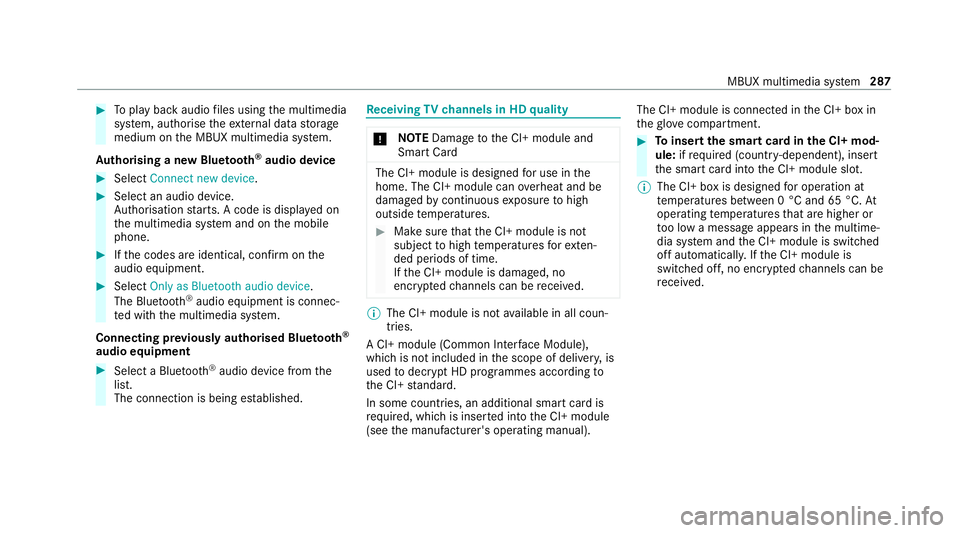
#
Toplay back audio files using the multimedia
sy stem, authorise theex tern al data storage
medium on the MBUX multimedia sy stem.
Au thorising a new Blu etoo th®
audio device #
Select Connect new device .#
Select an audio device.
Auth orisation starts. A code is displa yed on
th e multimedia sy stem and on the mobile
phone. #
Ifth e codes are identical, confi rmonthe
audio equipment. #
Select Only as Bluetooth audio device .
The Blue tooth®
audio equipment is connec‐
te d with the multimedia sy stem.
Connecting pr eviously authorised Blue tooth ®
audio equipment #
Select a Blue tooth®
audio device from the
list.
The connection is being es tablished. Re
ceiving TVchannels in HD quality *
NO
TEDama getothe CI+ module and
Smart Card The CI+ module is designed
for use in the
home. The CI+ module can overheat and be
damaged bycontinuous exposure tohigh
outside temp eratures. #
Make sure that the CI+ module is not
subject tohigh temp eratures forex ten‐
ded pe riods of time.
If th e CI+ module is damaged, no
encryp tedch annels can be recei ved. %
The CI+ module is not available in all coun‐
tries.
A CI+ module (Common In terface Module),
which is not included in the scope of deliver y,is
used todecrypt HD programmes according to
th e CI+ standard.
In some countries, an additional smart card is
re qu ired, which is inse rted into the CI+ module
(see the manufacturer's operating manual). The CI+ module is connected in
the CI+ box in
th eglove compa rtment. #
Toinsert the sma rtcard in the CI+ mod‐
ule: ifre qu ired (countr y-dependent), insert
th e smart card into the CI+ module slot.
% The CI+ box is designed for operation at
te mp eratures between 0 °C and 65 °C. At
operating temp eratures that are higher or
to o low a message appears in the multime‐
dia sy stem and the CI+ module is switched
off automaticall y.Ifth e CI+ module is
switched off, no encryp tedch annels can be
re cei ved. MBUX multimedia sy
stem 287
Page 451 of 469
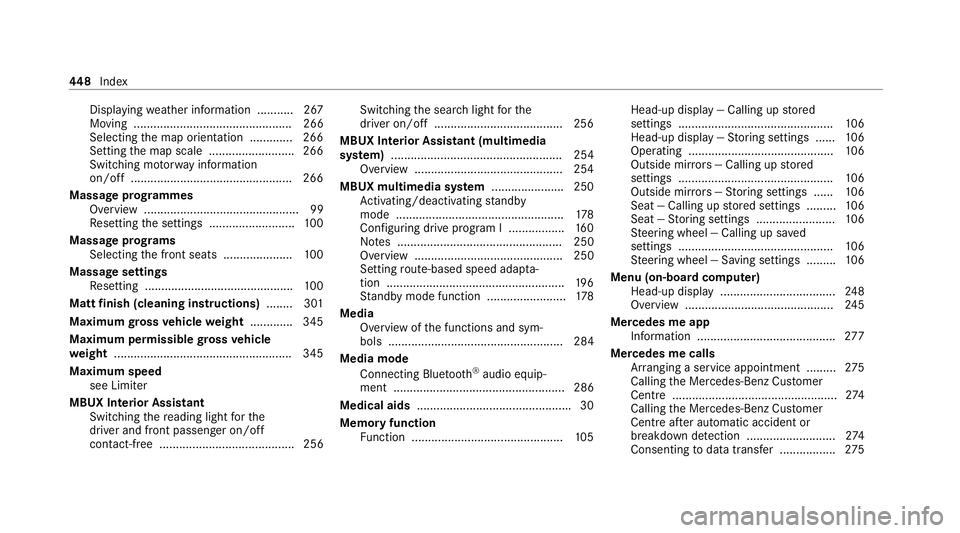
Displ
aying weather information .......... .267
Moving ................................................ 266
Selecting the map orientation .............2 66
Setting the map scale .......................... 266
Switching mo torw ay information
on/off ................................................ .266
Massage prog rammes
Overview ............................................... 99
Re setting the settings .......................... 100
Massage prog rams
Selecting the front seats ..................... 100
Massage settings Resetting ............................................. 100
Matt finish (cleaning instructions) ........ 301
Maximum gross vehicle weight ............ .345
Maximum permissible gross vehicle
we ight ...................................................... 345
Maximum speed see Limiter
MBUX Interior Assistant Swit ching there ading light forthe
driver and front passenger on/off
con tact-free ......................................... 256 Switching
the sear chlight forthe
driver on/off .......................................2 56
MBUX Interior Assistant (multimedia
sy stem) .................................................... 254
Overview ............................................ .254
MBUX multimedia sy stem ...................... 250
Ac tivating/deactivating standby
mode .................................................. .178
Con figuring drive program I ................. 16 0
No tes .................................................. 250
Overview ............................................. 250
Setting route-based speed adap ta‐
tion ...................................................... 19 6
St andby mode function ........................ 178
Media Overview of the functions and sym‐
bols ..................................................... 284
Media mode Connecting Blue tooth®
audio equip‐
ment .................................................... 286
Medical aids .............................................. .30
Memory function Function .............................................. 105Head-up display — Calling up
stored
settings ............................................... 106
Head-up display — Storing settings ...... 106
Operating ............................................ 106
Outside mir rors — Calling up stored
settings ............................................... 106
Outside mir rors —St oring settings ...... 106
Seat — Calling up stored settings ......... 106
Seat — Storing settings ........................ 106
St eering wheel — Calling up sa ved
settings ............................................... 106
St eering wheel — Saving settings ......... 106
Menu (on-board computer) Head-up display ................................... 24 8
Overview ............................................. 24 5
Mercedes me app Information .......................................... 277
Mercedes me calls Arranging a service appointment ......... 275
Calling the Mercedes-Benz Cus tomer
Centre .................................................. 274
Calling the Mercedes-Benz Cus tomer
Centre af ter auto matic accident or
breakdown de tection ........................... 274
Consenting todata transfer .................2 75448
Index