2020 MERCEDES-BENZ AMG GT R-ROADSTER steering
[x] Cancel search: steeringPage 151 of 441
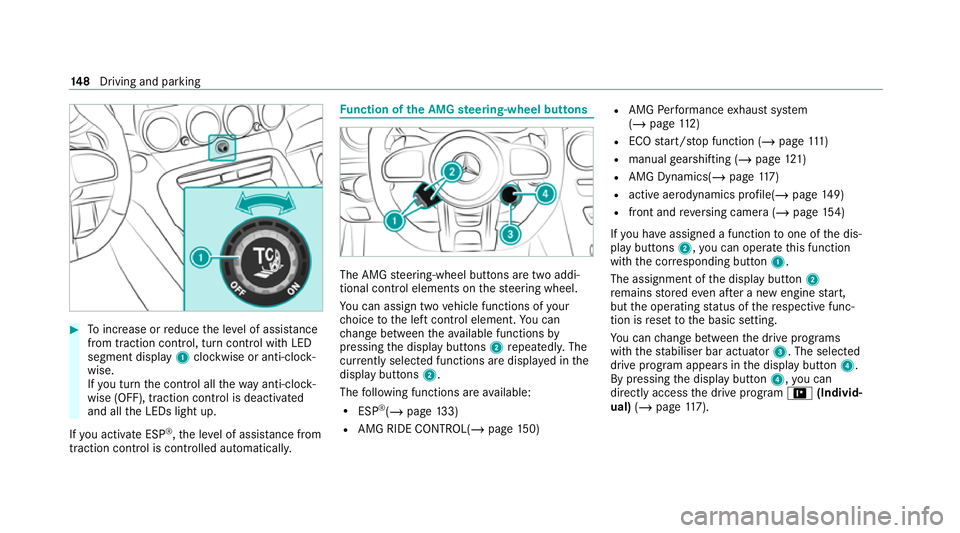
#
Toinc rease or reduce the le vel of assis tance
from traction control, turn control wi thLED
segment display 1clockwise or anti-clock‐
wise.
If yo u turn the control all thewa y anti-clo ck‐
wise (OFF), traction control is deactivated
and all the LEDs light up.
If yo u activate ESP ®
,th e le vel of assis tance from
traction control is controlled auto matically. Fu
nction of the AMG steering-wheel but tons The AMG
steering-wheel buttons are two addi‐
tional control elements on thesteering wheel.
Yo u can assign two vehicle functions of your
ch oice tothe left control element. You can
ch ange between theav ailable functions by
pressing the display buttons 2repeatedl y.The
cur rently selected functions are displ ayed in the
display buttons 2.
The following functions are available:
R ESP ®
(/ page 133)
R AMG RIDE CONTROL(/ page150) R
AMG Performance exhaust sy stem
(/ page 112)
R ECO start/ stop function (/ page111 )
R manual gearshifting (/ page121)
R AMG Dynamics( /page 117)
R active ae rodynamics profile(/ page149)
R front and reve rsing camera (/ page154)
If yo u ha veassigned a function toone of the dis‐
play buttons 2,you can operate this function
with the cor responding button 1.
The assignment of the display button 2
re mains stored even af ter a new engine start,
but the operating status of there spective func‐
tion is reset tothe basic setting.
Yo u can change between the drive prog rams
with thest abiliser bar actuator 3. The selected
drive program appears in the display button 4.
By pressing the display button 4,you can
direct lyaccess the drive prog ram = (Individ‐
ual) (/page 117). 14 8
Driving and pa rking
Page 157 of 441
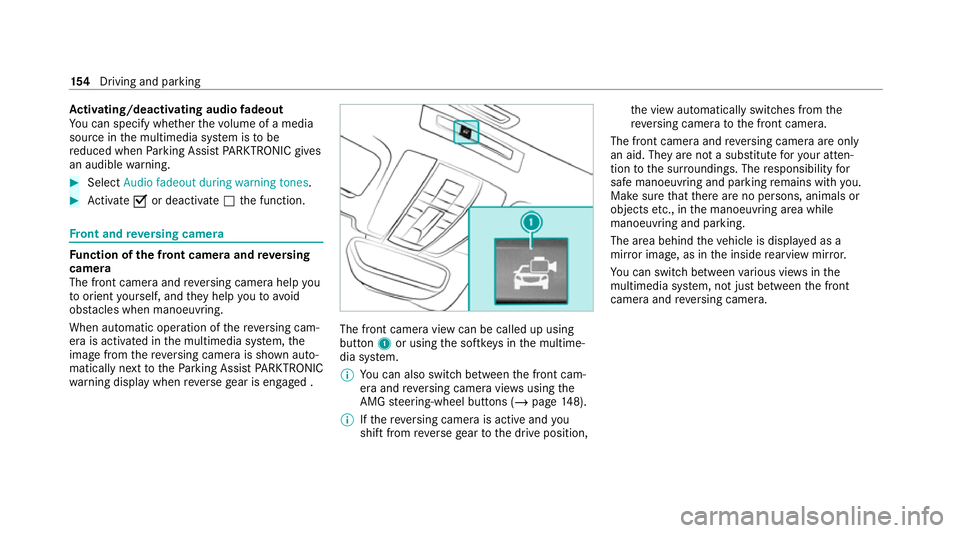
Ac
tivating/deactivating audio fadeout
Yo u can specify whe ther thevo lume of a media
source in the multimedia sy stem is tobe
re duced when Parking Assist PARKTRONIC gives
an audible warning. #
Select Audio fadeout during warning tones .#
Activate Oor deacti vate ª the function. Fr
ont and reve rsing camera Fu
nction of the front camera and reve rsing
camera
The front camera and reve rsing camera help you
to orient yourself, and they help youto avo id
obs tacles when manoeuvring.
When au tomatic operation of there ve rsing cam‐
era is activated in the multimedia sy stem, the
image from there ve rsing camera is shown auto‐
matically next tothePa rking Assist PARKTRONIC
wa rning display when reve rsege ar is engaged . The front camera view can be called up using
button
1or using the softk eys in the multime‐
dia sy stem.
% You can also swit chbetween the front cam‐
era and reve rsing camera vie wsusing the
AMG steering-wheel buttons (/ page148).
% Ifth ere ve rsing camera is active and you
shift from reve rsege ar to the drive position, th
e view automatically switches from the
re ve rsing camera tothe front camera.
The front camera and reve rsing camera are only
an aid. They are not a substitute foryo ur atten‐
tion tothe sur roundings. The responsibility for
safe manoeuvring and parking remains with you.
Make sure that there are no persons, animals or
objects etc., in the manoeuvring area while
manoeuvring and parking.
The area behind theve hicle is displa yed as a
mir ror image, as in the inside rearview mir ror.
Yo u can swit chbetween various vie wsinthe
multimedia sy stem, not just between the front
camera and reve rsing camera. 15 4
Driving and pa rking
Page 158 of 441
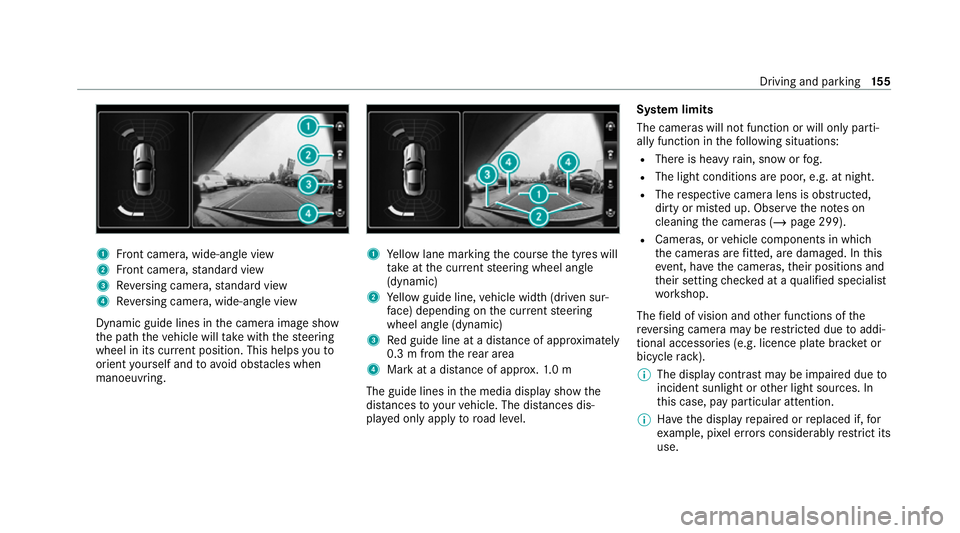
1
Front camera, wide-angle view
2 Front camera, standard view
3 Reversing camera, standard view
4 Reversing camera, wide-an gle view
Dynamic guide lines in the camera image show
th e path theve hicle will take with thesteering
wheel in its cur rent position. This helps youto
orient yourself and toavoid obs tacles when
manoeuvring. 1
Yellow lane marking the course the tyres will
ta ke atthe cur rent steering wheel angle
(dynamic)
2 Yellow guide line, vehicle width (driven sur‐
fa ce) depending on the cur rent steering
wheel angle (dynamic)
3 Red guide line at a dis tance of appr oximately
0.3 m from there ar area
4 Mark at a distance of appr ox.1. 0 m
The guide lines in the media display show the
dis tances to yourvehicle. The dis tances dis‐
pl ay ed only apply toroad le vel. Sy
stem limits
The cameras will not function or will only parti‐
ally function in thefo llowing situations:
R There is heavy rain, snow or fog.
R The light conditions are poor, e.g. at night.
R The respective camera lens is obstructed,
dirty or mis ted up. Obser vethe no tes on
cleaning the cameras (/ page 299).
R Cameras, or vehicle components in which
th e cameras are fitted, are dama ged. In this
eve nt, ha vethe cameras, their positions and
th eir setting checked at a qualified specialist
wo rkshop.
The field of vision and other functions of the
re ve rsing camera may be restricted due toaddi‐
tional accesso ries (e.g. licence plate brac ket or
bicycle rack ).
% The display contrast may be impaired due to
incident sunlight or other light sources. In
th is case, pay particular attention.
% Have the display repaired or replaced if, for
ex ample, pixel er rors considerably restrict its
use. Driving and park
ing15 5
Page 163 of 441
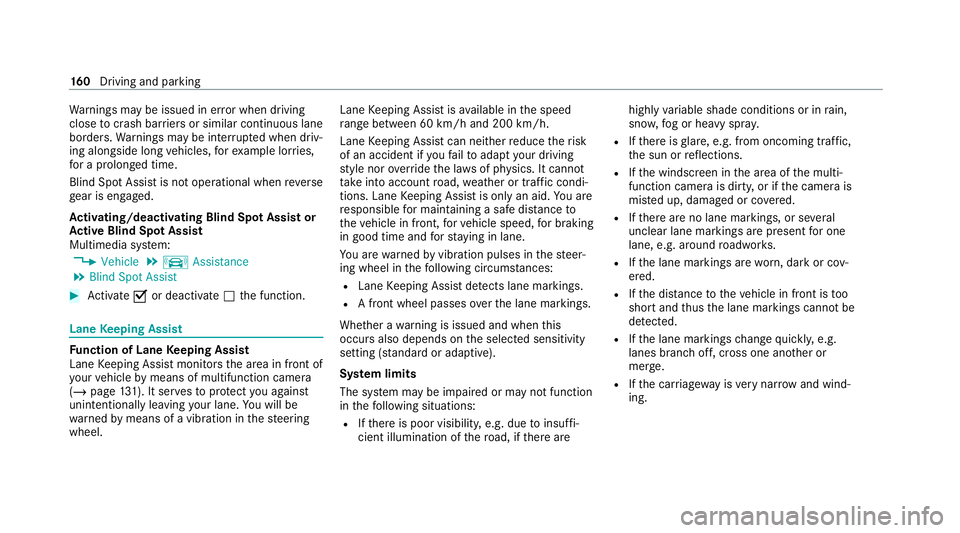
Wa
rnings may be issued in er ror when driving
close tocrash barr iers or similar continuous lane
borders. Warnings may be inter rupte d when driv‐
ing alongside long vehicles, forex ample lor ries,
fo r a prolonged time.
Blind Spot Assist is not operational when reve rse
ge ar is engaged.
Ac tivating/deactivating Blind Spot Assi stor
Ac tive Blind Spot Assi st
Multimedia sy stem:
4 Vehicle 5
k Assistance
5 Blind Spot Assist #
Activate Oor deacti vate ª the function. Lane
Keeping Assist Fu
nction of Lane Keeping Assist
Lane Keeping Assist monitors the area in front of
yo ur vehicle bymeans of multifunction camera
(/ page 131). It ser vesto protect you against
unin tentional lyleaving your lane. You will be
wa rned bymeans of a vibration in thesteering
wheel. Lane
Keeping Assist is available in the speed
ra nge between 60 km/h and 200 km/h.
Lane Keeping Assist can neither reduce therisk
of an accident if youfa ilto adapt your driving
st yle nor override the la wsof ph ysics. It cannot
ta ke into account road, weather or traf fic condi‐
tions. Lane Keeping Assist is only an aid. You are
re sponsible for maintaining a safe dis tance to
th eve hicle in front, forve hicle speed, for braking
in good time and forst ay ing in lane.
Yo u are warned byvibration pulses in thesteer‐
ing wheel in thefo llowing circums tances:
R Lane Keeping Assist de tects lane markings.
R A front wheel passes over the lane markings.
Whe ther a warning is issued and when this
occurs also depends on the selected sensitivity
setting (s tanda rdor adaptive).
Sy stem limits
The sy stem may be impaired or may not function
in thefo llowing situations:
R Ifth ere is poor visibility, e.g. due toinsuf fi‐
cient illumination of thero ad, if there are highly
variable shade conditions or in rain,
sno w,fog or heavy spr ay.
R Ifth ere is glare, e.g. from oncoming traf fic,
th e sun or reflections.
R Ifth e windscreen in the area of the multi‐
function camera is dirty, or if the camera is
mis ted up, damaged or co vered.
R Ifth ere are no lane markings, or se veral
unclear lane markings are present for one
lane, e.g. around roadwor ks.
R Ifth e lane markings are worn, dark or cov‐
ered.
R Ifth e dis tance totheve hicle in front is too
short and thus the lane markings cann otbe
de tected.
R Ifth e lane markings change quickl y,e.g.
lanes branch off, cross one ano ther or
mer ge.
R Ifth e car riag ewa y is very nar row and wind‐
ing. 16 0
Driving and pa rking
Page 169 of 441
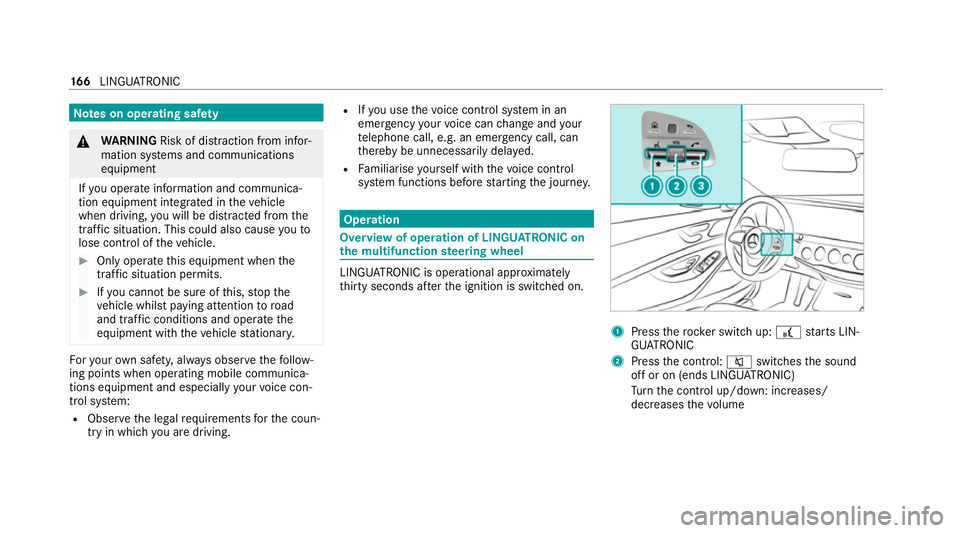
Note
s on operating saf ety&
WARNING Risk of dist raction from infor‐
mation sy stems and communications
equipment
If yo u operate information and communica‐
tion equipment integ rated in theve hicle
when driving, you will be distracted from the
traf fic situation. This could also cause youto
lose control of theve hicle. #
Only operate this equipment when the
traf fic situation permits. #
Ifyo u cannot be sure of this, stop the
ve hicle whilst paying attention toroad
and traf fic conditions and ope rate the
equipment with theve hicle stationar y. Fo
ryo ur ow n sa fety, al ways obser vethefo llow‐
ing points when operating mobile communica‐
tions equipment and especially your voice con‐
trol sy stem:
R Obser vethe legal requ irements forth e coun‐
try in which you are driving. R
Ifyo u use thevo ice control sy stem in an
emer gency your voice can change and your
te lephone call, e.g. an emer gency call, can
th ereby be unnecessarily dela yed.
R Familiarise yourself with thevo ice control
sy stem functions before starting the journe y. Operation
Overview of operation of LINGU
ATRO NIC on
the multifunction steering wheel LINGU
ATRO NIC is operational appr oximately
th irty seconds af terth e ignition is switched on. 1
Press therock er switch up: £starts LIN‐
GU ATRO NIC
2 Press the control: 8switches the sound
off or on (ends LINGU ATRO NIC)
Tu rn the control up/down: increases/
decreases thevo lume 16 6
LINGU ATRO NIC
Page 170 of 441
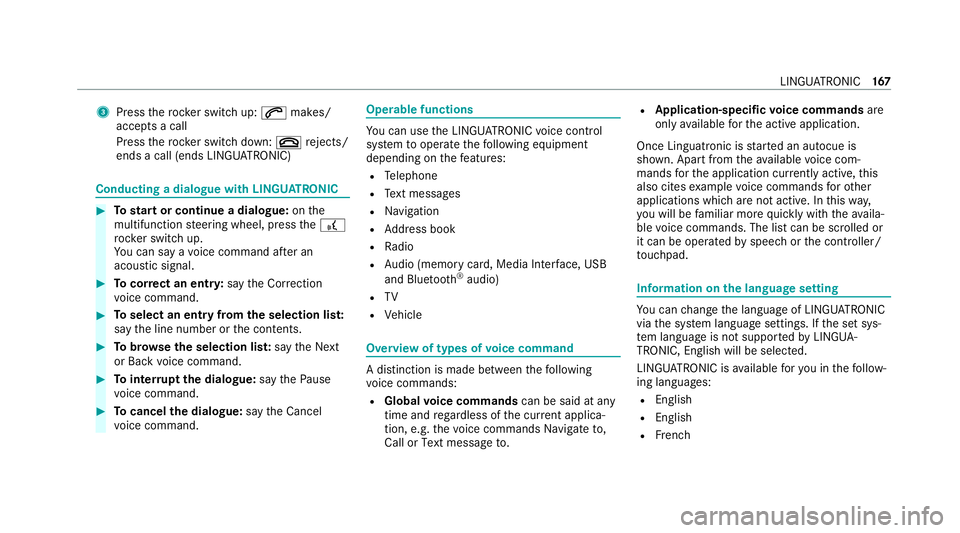
3
Press therock er switch up: 6makes/
accepts a call
Press therock er switch down: ~rejects/
ends a call (ends LINGU ATRO NIC) Conducting a dialogue with LINGU
ATRO NIC #
Tostart or continue a dialogue: onthe
multifunction steering wheel, press the£
rock er switch up.
Yo u can say a voice command af ter an
acou stic signal. #
Tocor rect an ent ry:say theCorrection
vo ice command. #
Toselect an entry from the selection lis t:
say the line number or the conte nts. #
Tobrows eth e selection lis t:say theNext
or Back voice command. #
Tointer rupt the dialogue: saythePause
vo ice command. #
Tocancel the dialogue: saytheCancel
vo ice command. Operable functions
Yo
u can use the LINGU ATRO NIC voice control
sy stem tooperate thefo llowing equipment
depending on thefe atures:
R Telephone
R Text messa ges
R Navigation
R Address book
R Radio
R Audio (memory card, Media Inter face, USB
and Blu etoo th®
audio)
R TV
R Vehicle Overview of types of
voice command A distinction is made between
thefo llowing
vo ice commands:
R Global voice commands can be said at any
time and rega rdless of the cur rent applica‐
tion, e.g. thevo ice commands Navigate to,
Call orText message to. R
Application-specific voice commands are
only available forth e active application.
Once Linguatronic is star ted an autocue is
shown. Apart from theav ailable voice com‐
mands forth e application cur rently acti ve,th is
also cites example voice commands forot her
applications which are not active. In this wa y,
yo u will be familiar more quickly with theav aila‐
ble voice commands. The list can be scrolled or
it can be operated byspeech or the controller/
to uchpad. Information on
the language setting Yo
u can change the language of LINGU ATRO NIC
via the sy stem language settings. If the set sys‐
te m language is not suppor tedby LINGUA‐
TRONIC, English will be selected.
LINGU ATRO NIC is available foryo u in thefo llow‐
ing languages:
R English
R English
R French LINGU
ATRO NIC 167
Page 189 of 441
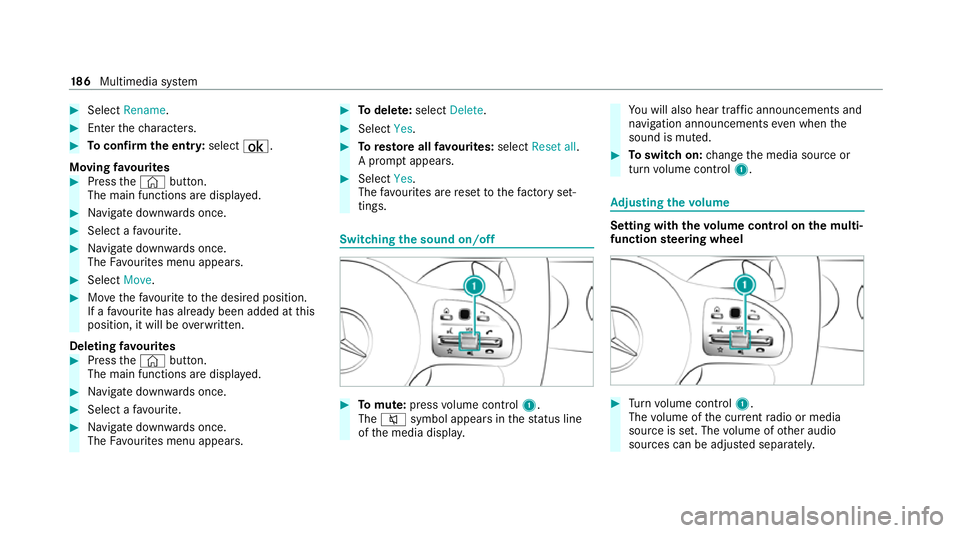
#
Select Rename . #
Enter thech aracters. #
Toconfirm the entr y:select ¡.
Moving favo urites #
Press the© button.
The main functions are displa yed. #
Navigate down wards once. #
Select a favo urite. #
Navigate down wards once.
The Favourites menu appears. #
Select Move. #
Movethefa vo urite tothe desired position.
If a favo urite has already been added at this
position, it will be overwritten.
Deleting favo urites #
Press the© button.
The main functions are displa yed. #
Navigate down wards once. #
Select a favo urite. #
Navigate down wards once.
The Favourites menu appears. #
Todel ete: select Delete. #
Select Yes. #
Toresto reall favo urites: selectReset all.
A prom ptappears. #
Select Yes.
The favo urites are reset tothefa ctory set‐
tings. Switching the sound on/off
#
Tomute: pressvolume control 1.
The 8 symbol appears in thest atus line
of the media displa y. Yo
u will also hear traf fic announcements and
navigation announcements even when the
sound is muted. #
Toswitch on: change the media source or
turn volume control 1. Ad
justing the volume Setting with
thevo lume control on the multi‐
function steering wheel #
Turn volume control 1.
The volume of the cur rent radio or media
source is set. The volume of other audio
sources can be adjus ted separatel y. 18 6
Multimedia sy stem
Page 203 of 441
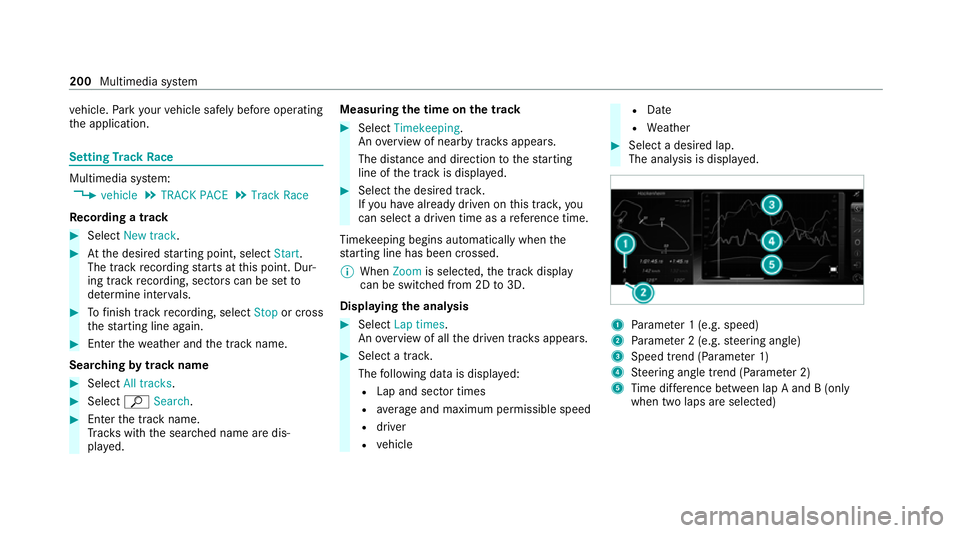
ve
hicle. Park your vehicle safely before operating
th e application. Setting
Track Race Multimedia sy
stem:
4 vehicle 5
TRACK PACE 5
Track Race
Re cording a track #
Select New track. #
Atthe desired starting point, select Start.
The track recording starts at this point. Dur‐
ing track recording, sectors can be set to
de term ine inter vals. #
Tofinish track recording, select Stopor cross
th est arting line again. #
Enterth ewe ather and the track name.
Sear ching bytrack name #
Select All tracks . #
Select ªSearch . #
Enter the tra ckname.
Tr ac ks with the sear ched name are dis‐
pla yed. Measuring
the time on the track #
Select Timekeeping.
An ove rview of near bytrac ksappears.
The dis tance and di rection tothest arting
line of the track is displa yed. #
Select the desired trac k.
If yo u ha vealready driven on this trac k,you
can select a driven time as a refere nce time.
Ti mekeeping begins auto maticallywhen the
st arting line has been crossed.
% When Zoomis selec ted, the tra ckdisplay
can be switched from 2D to3D.
Displaying the ana lysis #
Select Lap times.
An ove rview of all the driven track s appears. #
Select a trac k.
The following data is displa yed:
R Lap and sector times
R average and maximum permissible speed
R driver
R vehicle R
Date
R Weather #
Select a desired lap.
The anal ysis is displa yed. 1
Parame ter 1 (e.g. speed)
2 Parame ter 2 (e.g. steering angle)
3 Speed trend (Parame ter 1)
4 Steering angle trend (Parame ter 2)
5 Time dif fere nce between lap A and B (only
when two laps are selected) 200
Multimedia sy stem