2020 MERCEDES-BENZ AMG GT COUPE audio
[x] Cancel search: audioPage 277 of 433
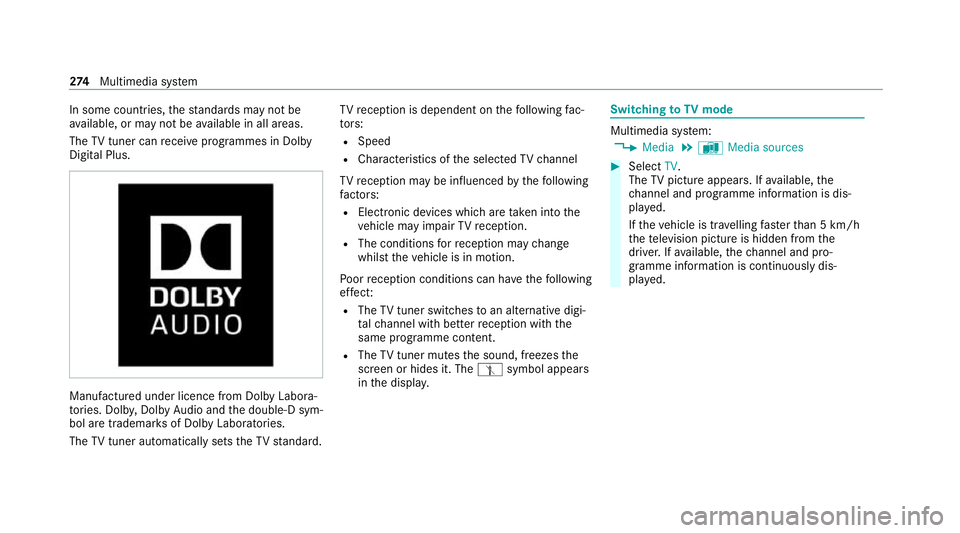
In some countries,
thest andards may not be
av ailable, or may not be available in all areas.
The TVtuner can recei veprogrammes in Dolby
Digital Plus. Manufactured under licence from Dolby Labora‐
to
ries. Dolb y,Dol byAudio and the double-D sym‐
bol are trademar ksof Dolby Laboratories.
The TVtuner au tomatically sets theTV standard. TV
reception is dependent on thefo llowing fac‐
to rs:
R Speed
R Characteristics of the selected TVchannel
TV reception may be influenced bythefo llowing
fa ctors:
R Electronic devices whi chare take n into the
ve hicle may impair TVreception.
R The conditions forre ception may change
whilst theve hicle is in motion.
Po or reception conditions can ha vethefo llowing
ef fect:
R The TVtuner switches toan alternative digi‐
ta lch annel with better reception wi th the
same programme content.
R The TVtuner mu testh e sound, freezes the
screen or hides it. The tsymbol appears
in the displa y. Switching
toTV mode Multimedia sy
stem:
4 Media 5
à Media sources #
Select TV.
The TVpicture appears. If available, the
ch annel and prog ramme information is dis‐
pla yed.
If th eve hicle is tr avelling faster than 5 km/h
th ete levision picture is hidden from the
driver. If available, thech annel and pro‐
gr amme information is continuously dis‐
pla yed. 274
Multimedia sy stem
Page 279 of 433
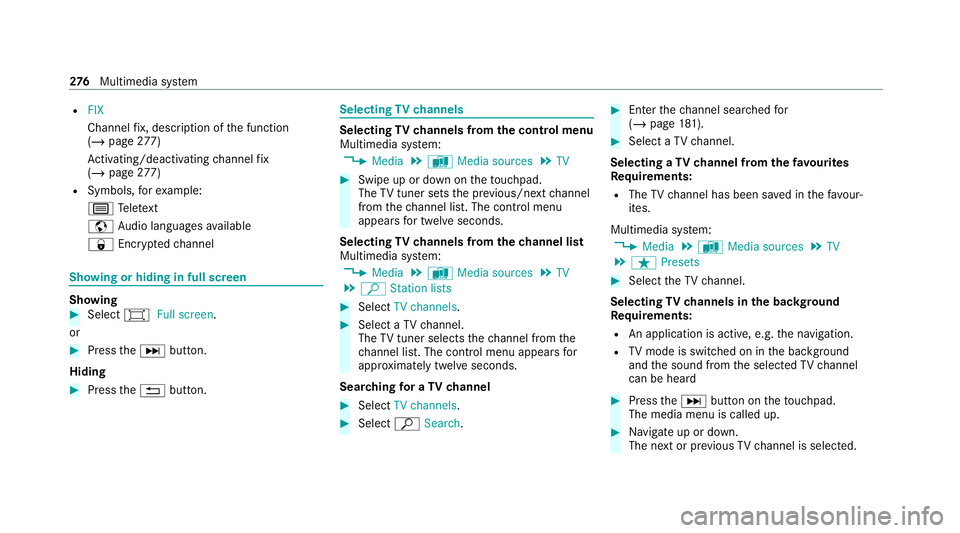
R
FIX
Channel fix, description of the function
(/ page 277)
Ac tivating/deactivating channel fix
( / page 277)
R Symbols, forex ample:
p Telete xt
z Audio languages available
r Encryp tedch annel Showing or hiding in full screen
Showing
#
Select #Full screen .
or #
Press theD button.
Hiding #
Press the% button. Selecting
TVchannels Selecting
TVchannels from the control menu
Multimedia sy stem:
4 Media 5
à Media sources 5
TV #
Swipe up or down on theto uchpad.
The TVtuner sets the pr evious/n extch annel
from thech annel list. The control menu
appears for twelve seconds.
Selecting TVchannels from thech annel list
Multimedia sy stem:
4 Media 5
à Media sources 5
TV
5 ª Station lists #
Select TV channels. #
Select a TVchannel.
The TVtuner selects thech annel from the
ch annel list. The control menu appears for
appr oximately twelve seconds.
Sear ching for a TVchannel #
Select TV channels . #
Select ªSearch . #
Enter thech annel sear ched for
( / page 181). #
Select a TVchannel.
Selecting a TVchannel from thefa vo urites
Re quirements:
R The TVchannel has been sa ved in thefa vo ur‐
ites.
Multimedia sy stem:
4 Media 5
à Media sources 5
TV
5 ß Presets #
Select theTV channel.
Selecting TVchannels in the bac kground
Re quirements:
R An application is active, e.g. the navigation.
R TVmode is switched on in the bac kground
and the sound from the selected TVchannel
can be heard #
Press theD button on theto uchpad.
The media menu is called up. #
Navigate up or down.
The next or pr evious TVchannel is selec ted. 276
Multimedia sy stem
Page 281 of 433
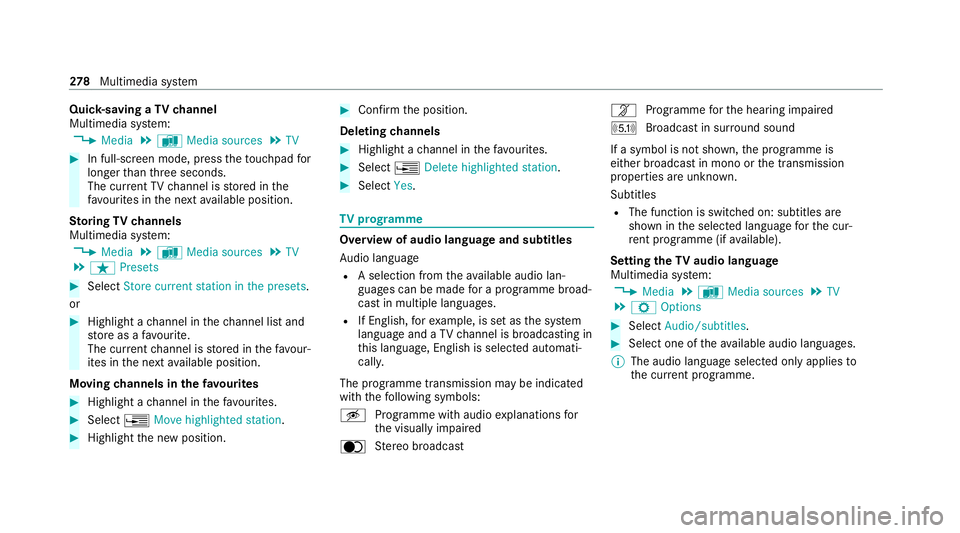
Quic
k-saving a TVchannel
Multimedia sy stem:
4 Media 5
à Media sources 5
TV #
In full-screen mode, press theto uchpad for
longer than thre e seconds.
The cur rent TV channel is stored in the
fa vo urites in the next available position.
St oring TVchannels
Multimedia sy stem:
4 Media 5
à Media sources 5
TV
5 ß Presets #
Select Store current station in the presets.
or #
Highlight a channel in thech annel list and
st ore as a favo urite.
The cur rent channel is stored in thefa vo ur‐
ites in the next available position.
Moving channels in thefa vo urites #
Highlight a channel in thefa vo urites. #
Select ¥Move highlighted station. #
Highlight the new position. #
Confirm the position.
Deleting channels #
Highlight a channel in thefa vo urites. #
Select ¥Delete highlighted station. #
Select Yes. TV
prog ramme Overvi
ewof audio language and subtitles
Au dio language
R A selection from theav ailable audio lan‐
guages can be made for a programme broad‐
cast in multiple languages.
R If English, forex ample, is set as the sy stem
language and a TVchannel is broadcasting in
th is language, Engl ish is selected automati‐
cally.
The prog ramme transmission may be indica ted
with thefo llowing symbols:
m Programme with audio explanations for
th e visually impaired
o Stereo broadcast n
Programme forth e hearing impaired
O Broadcast in sur round sound
If a symbol is not shown, the programme is
either broadcast in mono or the transmission
properties are unkn own.
Subtitles
R The function is switched on: subtitles are
shown in the selected language forth e cur‐
re nt programme (if available).
Setting theTV audio language
Multimedia sy stem:
4 Media 5
à Media sources 5
TV
5 Z Options #
Select Audio/subtitles. #
Select one of theav ailable audio languages.
% The audio language selec ted only applies to
th e cur rent programme. 278
Multimedia sy stem
Page 282 of 433
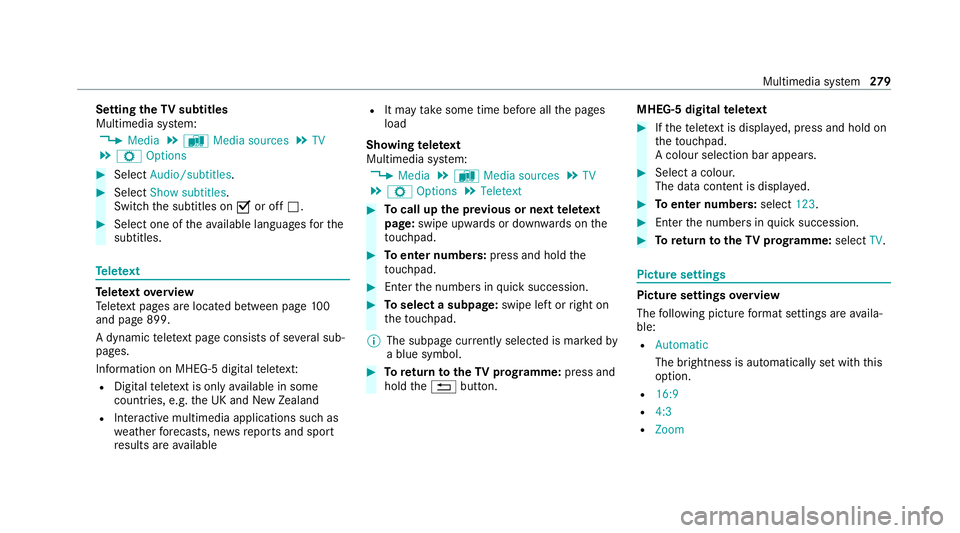
Setting
theTV subtitles
Multimedia sy stem:
4 Media 5
à Media sources 5
TV
5 Z Options #
Select Audio/subtitles. #
Select Show subtitles.
Switch the subtitles on Oor off ª. #
Select one of theav ailable languages forthe
subtitles. Te
lete xt Te
lete xt ove rview
Te lete xt pa ges are located between page 100
and page 899.
A dynamic telete xt pa geconsi sts of se veral sub‐
pages.
Information on MHEG-5 digital telete xt:
R Digital telete xt is only available in some
countries, e.g. the UK and New Zealand
R Interactive multimedia applications such as
weather fore casts, ne wsreports and sport
re sults are available R
It may take some time before all the pages
load
Showing telete xt
Multimedia sy stem:
4 Media 5
à Media sources 5
TV
5 Z Options 5
Teletext #
Tocall up the pr evious or next telete xt
page: swipe upwards or down wards on the
to uchpad. #
Toenter numbers: press and holdthe
to uchpad. #
Enterth e numbers in quick succession. #
Toselect a subpage: swipe left orright on
th eto uchpad.
% The subpage cur rently selected is ma rked by
a blue symbol. #
Toreturn totheTV prog ramme: press and
hold the% button. MHEG-5 digital
telete xt #
Ifth ete lete xt is displ ayed, press and hold on
th eto uchpad.
A colour selection bar appears. #
Select a colour.
The data content is displ ayed. #
Toenter numbers: select123. #
Enterth e numbers in quick succession. #
Toreturn totheTV prog ramme: selectTV. Pictu
resettings Picture settings
overview
The following picture form at settings are availa‐
ble:
R Automatic
The brightness is automatically set with this
option.
R 16:9
R 4:3
R Zoom Multimedia sy
stem 279
Page 283 of 433
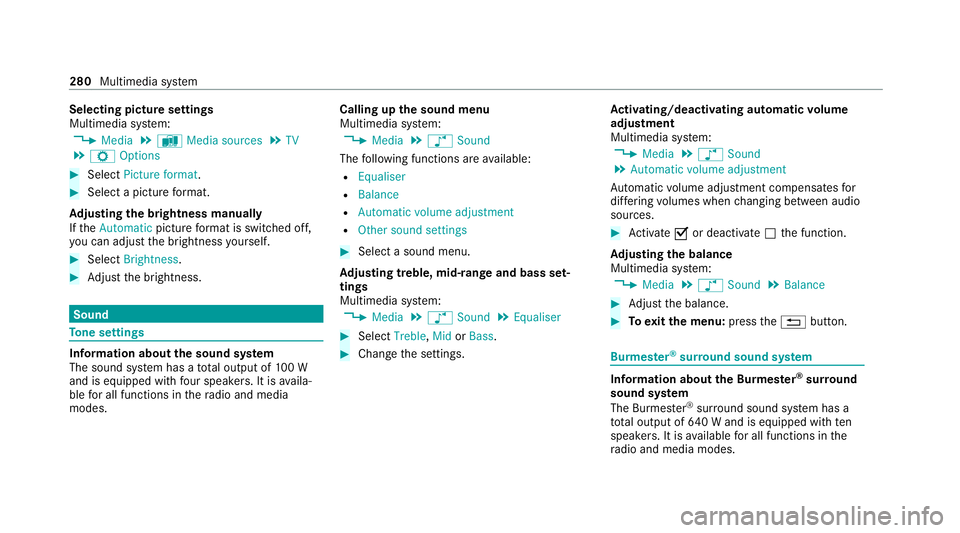
Selecting picture settings
Multimedia sy
stem:
4 Media 5
à Media sources 5
TV
5 Z Options #
Select Picture format. #
Select a picture form at.
Ad justing the brightness manually
If th eAutomatic pictureform at is swit ched off,
yo u can adjust the brightness yourself. #
Select Brightness. #
Adjust the brightness. Sound
To
ne settings Information about
the sound sy stem
The sound sy stem has a total output of 100 W
and is equipped with four speakers. It is availa‐
ble for all functions in thera dio and media
modes. Calling up
the sound menu
Multimedia sy stem:
4 Media 5
à Sound
The following functions are available:
R Equaliser
R Balance
R Automatic volume adjustment
R Other sound settings #
Select a sound menu.
Ad justing treble, mid- range and bass set‐
tings
Multimedia sy stem:
4 Media 5
à Sound 5
Equaliser #
Select Treble, MidorBass. #
Change the settings. Ac
tivating/deactivating automatic volume
adjustment
Multimedia sy stem:
4 Media 5
à Sound
5 Automatic volume adjustment
Au tomatic volume adjustment compensates for
dif fering volumes when changing between audio
sources. #
Activate Oor deacti vate ª the function.
Ad justing the balance
Multimedia sy stem:
4 Media 5
à Sound 5
Balance #
Adjust the balance. #
Toexitth e menu: pressthe% button. Burmes
ter®
sur round sound sy stem Information about
the Bu rmester ®
sur round
sound sy stem
The Burmes ter®
sur round sound sy stem has a
to ta l output of 640 W and is equipped with ten
speakers. It is available for all functions in the
ra dio and media modes. 280
Multimedia sy stem
Page 284 of 433
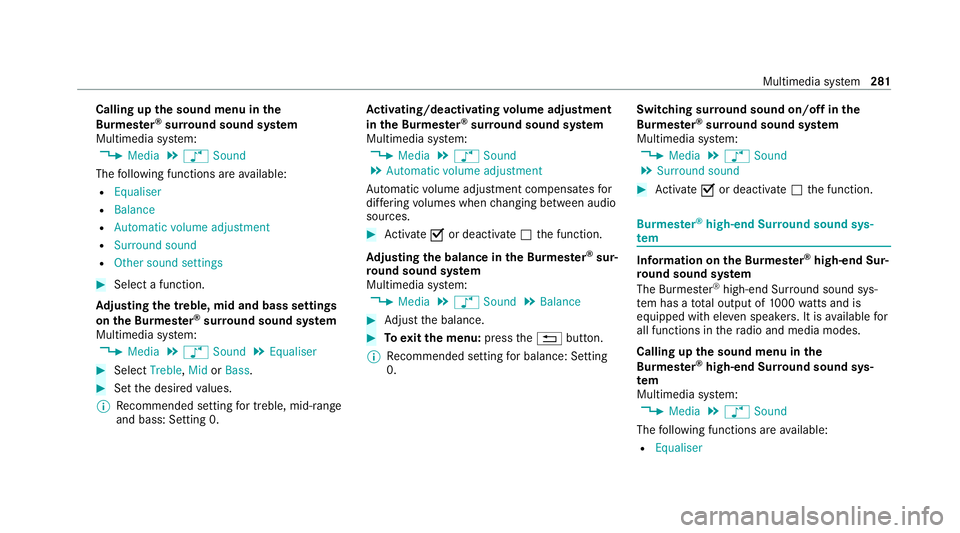
Calling up
the sound menu in the
Bu rm ester ®
sur round sound sy stem
Multimedia sy stem:
4 Media 5
à Sound
The following functions are available:
R Equaliser
R Balance
R Automatic volume adjustment
R Surround sound
R Other sound settings #
Select a function.
Ad justing the treble, mid and bass settings
on the Burmes ter®
sur round sound sy stem
Multimedia sy stem:
4 Media 5
à Sound 5
Equaliser #
Select Treble, MidorBass. #
Set the desired values.
% Recommended setting for treble, mid-range
and bass: Setting 0. Ac
tivating/deactivating volume adjustment
in the Bu rmester ®
sur round sound sy stem
Multimedia sy stem:
4 Media 5
à Sound
5 Automatic volume adjustment
Au tomatic volume adjustment compensates for
dif fering volumes when changing between audio
sources. #
Activate Oor deacti vate ª the function.
Ad justing the balance in the Burmes ter®
sur‐
ro und sound sy stem
Multimedia sy stem:
4 Media 5
à Sound 5
Balance #
Adjust the balance. #
Toexitth e menu: pressthe% button.
% Recommended setting for balance: Setting
0. Switching sur
round sound on/off in the
Burmes ter®
sur round sound sy stem
Multimedia sy stem:
4 Media 5
à Sound
5 Surround sound #
Activate Oor deacti vate ª the function. Burmes
ter®
high-end Sur round sound sys‐
tem Information on
the Bu rmester ®
high-end Sur‐
ro und sound sy stem
The Burmes ter®
high-end Sur round sound sys‐
te m has a total output of 1000 watts and is
equipped wi thele ven speakers. It is available for
all functions in thera dio and media modes.
Calling up the sound menu in the
Bu rm ester ®
high-end Sur round sound sys‐
tem
Multimedia sy stem:
4 Media 5
à Sound
The following functions are available:
R Equaliser Multimedia sy
stem 281
Page 285 of 433
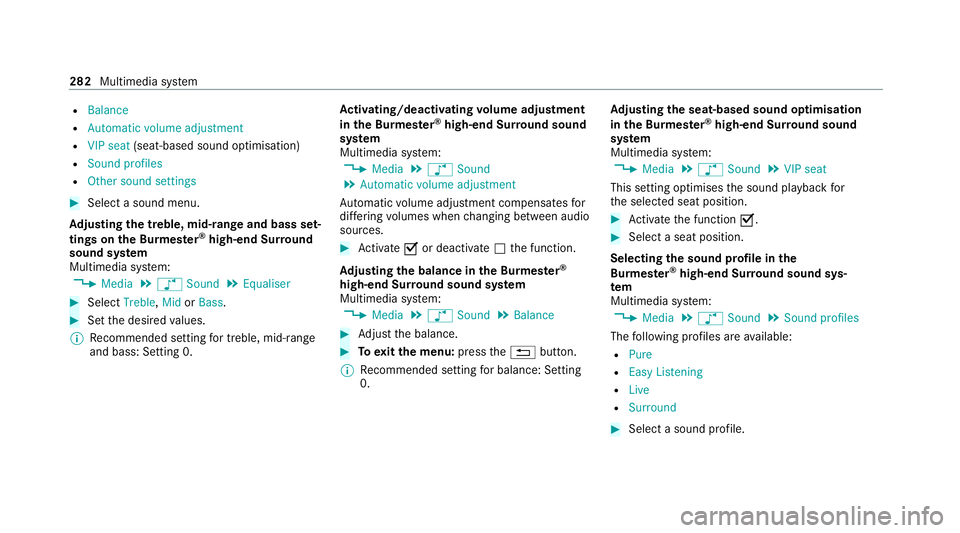
R
Balance
R Automatic volume adjustment
R VIP seat (seat-based sound optimisation)
R Sound profiles
R Other sound settings #
Select a sound menu.
Ad justing the treble, mid- range and bass set‐
tings on the Bu rmester ®
high-end Sur round
sound sy stem
Multimedia sy stem:
4 Media 5
à Sound 5
Equaliser #
Select Treble, MidorBass. #
Set the desired values.
% Recommended setting for treble, mid-range
and bass: Setting 0. Ac
tivating/deactivating volume adjustment
in the Bu rmester ®
high-end Sur round sound
sy stem
Multimedia sy stem:
4 Media 5
à Sound
5 Automatic volume adjustment
Au tomatic volume adjustment compensates for
dif fering volumes when changing between audio
sources. #
Activate Oor deacti vate ª the function.
Ad justing the balance in the Burmes ter®
high-end Sur round sound sy stem
Multimedia sy stem:
4 Media 5
à Sound 5
Balance #
Adjust the balance. #
Toexitth e menu: pressthe% button.
% Recommended setting for balance: Setting
0. Ad
justing the seat-based sound optimisation
in the Burmes ter®
high-end Sur round sound
sy stem
Multimedia sy stem:
4 Media 5
à Sound 5
VIP seat
This setting optimises the sound playback for
th e selected seat position. #
Activate the function O. #
Select a seat position.
Selecting the sound profile in the
Bu rm ester ®
high-end Sur round sound sys‐
tem
Multimedia sy stem:
4 Media 5
à Sound 5
Sound profiles
The following profiles are available:
R Pure
R Easy Listening
R Live
R Surround #
Select a sound profile. 282
Multimedia sy stem
Page 402 of 433
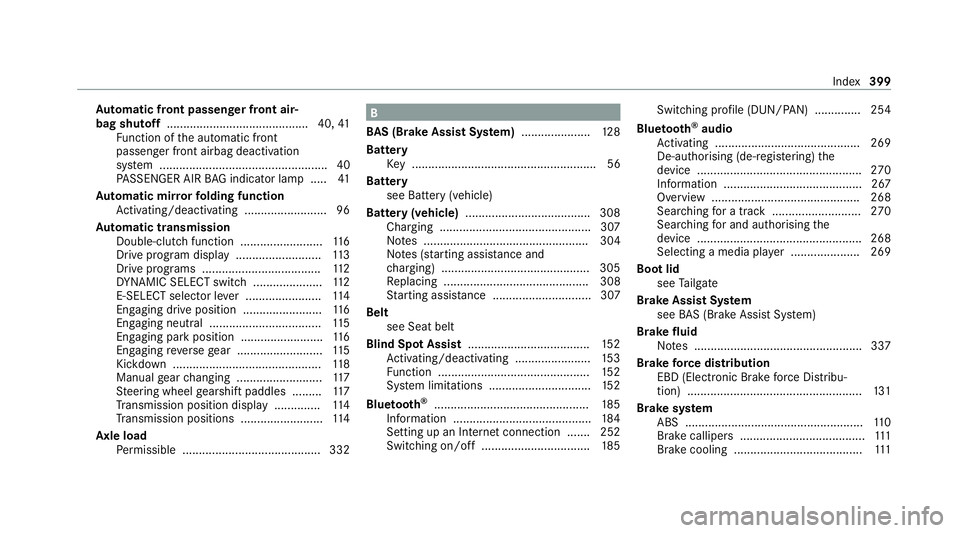
Au
tomatic front passen ger front air‐
bag shu toff ........................................... 40, 41
Fu nction of the automatic front
passenger front airbag deactivation
sy stem ................................................... 40
PA SSENGER AIR BAG indicator lamp .... .41
Au tomatic mir rorfo lding function
Ac tivating/deactivating ......................... 96
Au tomatic transmission
Double-clutch function ......................... 11 6
Drive program display .......................... 11 3
Drive programs .................................... 11 2
DY NA MIC SELECT switch ..................... 11 2
E-SELECT selector le ver ....................... 11 4
Engaging drive position ........................ 11 6
Engaging neutral .................................. 11 5
Engaging pa rkposition .........................1 16
Engaging reve rsege ar .......................... 11 5
Kickdown ............................................. 11 8
Manual gear changing .......................... 11 7
St eering wheel gearshift paddles .........1 17
Tr ansmission position display .............. 11 4
Tr ansmission positions .........................1 14
Axle load Perm issible .......................................... 332 B
BA S (Brake Assist Sy stem) .................... .128
Battery Key ........................................................ 56
Battery see Bat tery (vehicle)
Bat tery (vehicle) ...................................... 308
Charging .............................................. 307
No tes .................................................. 304
No tes (s tarting assis tance and
ch arging) ............................................ .305
Re placing ............................................ 308
St arting assis tance .............................. 307
Belt see Seat belt
Blind Spot Assi st..................................... 15 2
Ac tivating/deactivating ...................... .153
Fu nction .............................................. 15 2
Sy stem limitations ...............................1 52
Blue tooth ®
............................................... 185
Information .......................................... 184
Setting up an Internet connection ....... 252
Switching on/off ................................. 185Switching profile (DUN/PAN) .............. 254
Blue tooth ®
audio
Ac tivating ............................................ 269
De-authorising (de-regis tering) the
device .................................................. 270
Information .......................................... 267
Overview ............................................. 268
Sear ching for a track ........................... 270
Sea rching for and auth orisingthe
device .................................................. 268
Selecting a media pla yer .....................2 69
Boot lid see Tailgate
Brake Assist Sy stem
see BAS (Brake Assi stSystem)
Brake fluid
No tes ................................................... 337
Brake forc e distribution
EBD (Elect ronic Brake forc e Distribu‐
tion) ..................................................... 131
Brake sy stem
ABS ...................................................... 11 0
Brake callipers ...................................... 111
Brake cooling ....................................... 111 Index
399