Page 254 of 566
When there is a steep grade behind the vehicle
When there is a steep upgrade (downgrade) behind the vehicle, the object displayed on the
screen appears farther (downgrade: closer) than the actual dist ance.
Appears
farther than
actual
distanceAppears
closer than
actual
distance
Object at actual
position
Object at actual position
Object on screen
A: Distance between the vehicle and object displayed on the screen.
B: Actual distance between the vehicle and object. Object on screen
A
AB
B
Three-dimensional object on vehicle rear
Because the distance guide lines are displayed based on a flat surface, the distance to the
three-dimensional object displayed on the screen is different from the actual distance.
A
A
C B
CB
(Actual distance) B>C=A
Sensed distance on screen A>B>C (Screen display)
(Actual condition)
When Driving
Rear View Monitor
4-126
MX-5_8JA4-EA-19K_Edition1_old 2019-8-29 16:18:06
Page 255 of 566
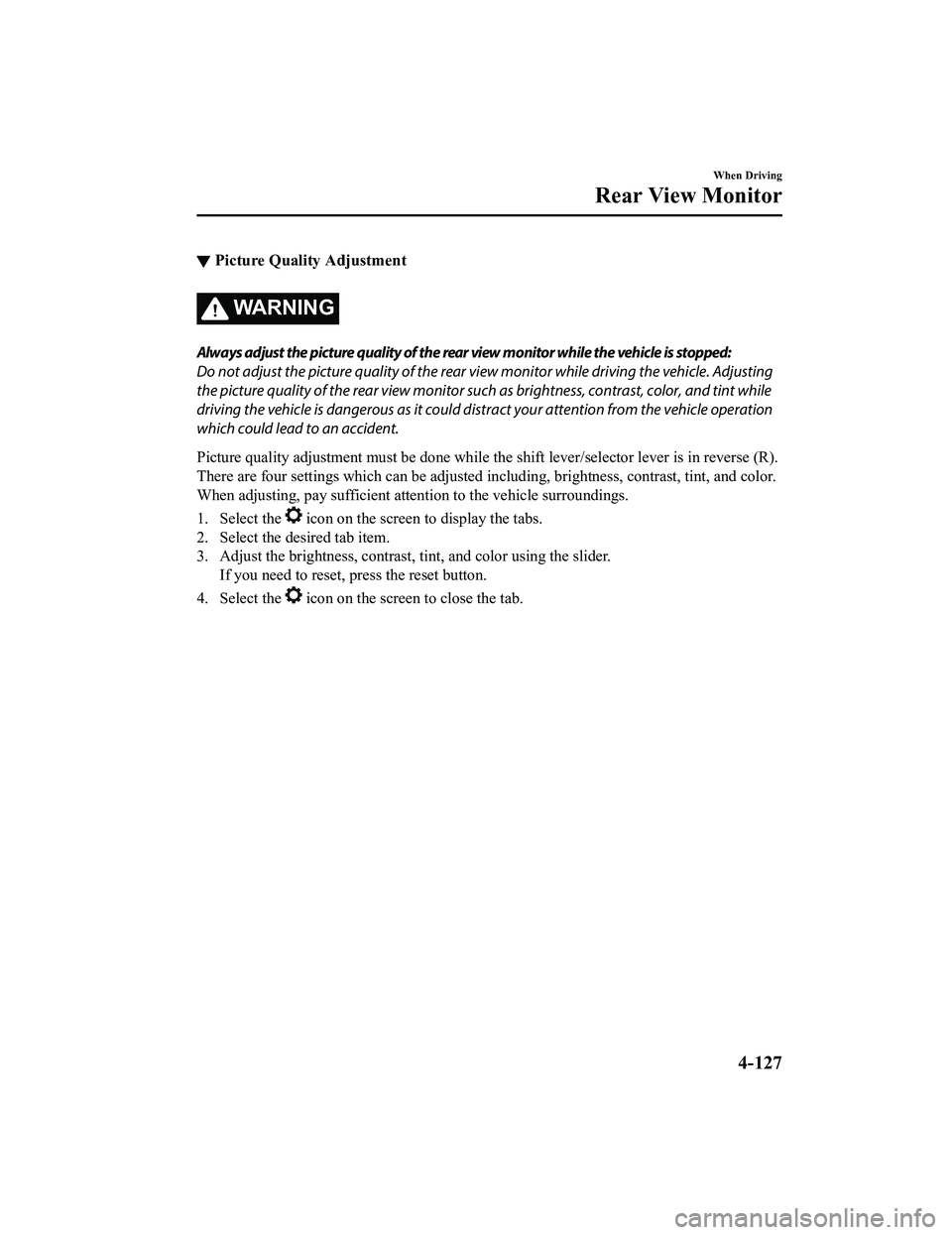
▼Picture Quality Adjustment
WA R N I N G
Always adjust the picture quality of the rear view monitor while the vehicle is stopped:
Do not adjust the picture quality of the rear vi
ew monitor while driving the vehicle. Adjusting
the picture quality of the rear view monitor such as brightness, contrast, color, and tint while
driving the vehicle is dangerous as it could dist ract your attention from the vehicle operation
which could lead to an accident.
Picture quality adjustment must be done while the shift lever/s elector lever is in reverse (R).
There are four settings which ca n be adjusted including, brightness, contrast, tint, and color.
When adjusting, pay sufficient attention to the vehicle surroun dings.
1. Select the
icon on the screen to display the tabs.
2. Select the desired tab item.
3. Adjust the brightness, contras t, tint, and color using the slider.
If you need to reset, press the reset button.
4. Select the
icon on the screen to close the tab.
When Driving
Rear View Monitor
4-127
MX-5_8JA4-EA-19K_Edition1_old 2019-8-29 16:18:06
Page 257 of 566
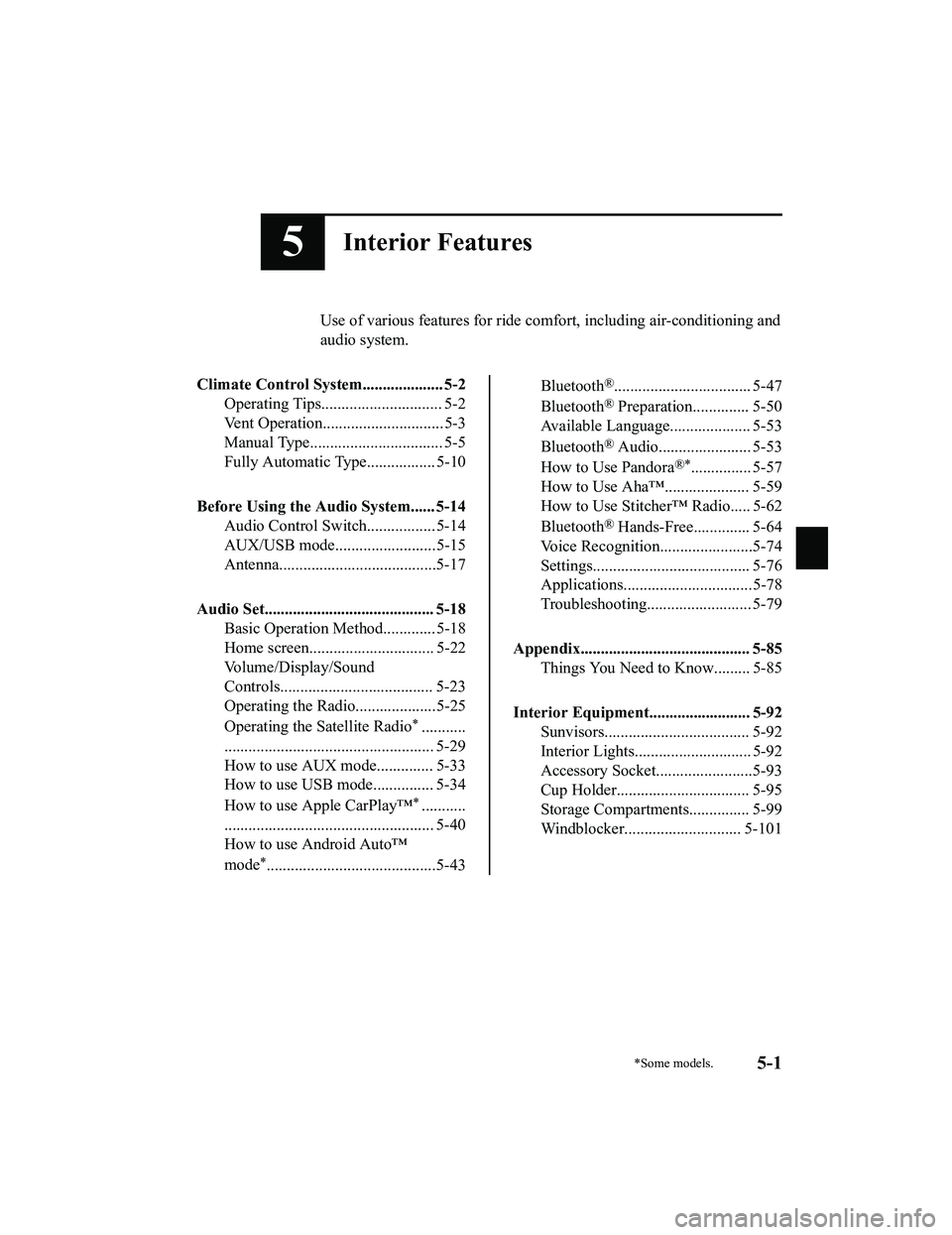
5Interior Features
Use of various features for ride comfort, including air-conditioning and
audio system.
Climate Control System.................... 5-2 Operating Tips.............................. 5-2
Vent Operation.............................. 5-3
Manual Type................................. 5-5
Fully Automatic Type................. 5-10
Before Using the Audio System...... 5-14 Audio Control Swit ch................. 5-14
AUX/USB mode.........................5-15
Antenna.......................................5-17
Audio Set.......................................... 5-18 Basic Operation Method............. 5-18
Home screen............................... 5-22
Volume/Display/Sound
Controls...................................... 5-23
Operating the Radio....................5-25
Operating the Satellite Radio
*...........
.................................................... 5-29
How to use AUX m ode.............. 5-33
How to use USB mode ............... 5-34
How to use Apple CarPlay™
*...........
.................................................... 5-40
How to use Android Auto™
mode
*..........................................5-43
Bluetooth®.................................. 5-47
Bluetooth
® Preparation.............. 5-50
Available Language.. .................. 5-53
Bluetooth
® Audio....................... 5-53
How to Use Pandora
®*............... 5-57
How to Use Aha™..................... 5-59
How to Use Stitche r™ Radio..... 5-62
Bluetooth
® Hands-Free.............. 5-64
Voice Recognition.................. .....5-74
Settings....................................... 5-76
Applications................................5-78
Troubleshooting.......................... 5-79
Appendix.......................................... 5-85 Things You Need to Know......... 5-85
Interior Equipment......................... 5-92 Sunvisors.................................... 5-92
Interior Lights............................. 5-92
Accessory Socket........................5-93
Cup Holder................................. 5-95
Storage Compartments............... 5-99
Windblocker............................. 5-101
*Some models.5-1
MX-5_8JA4-EA-19K_Edition1_old 2019-8-29 16:18:06
Page 274 of 566
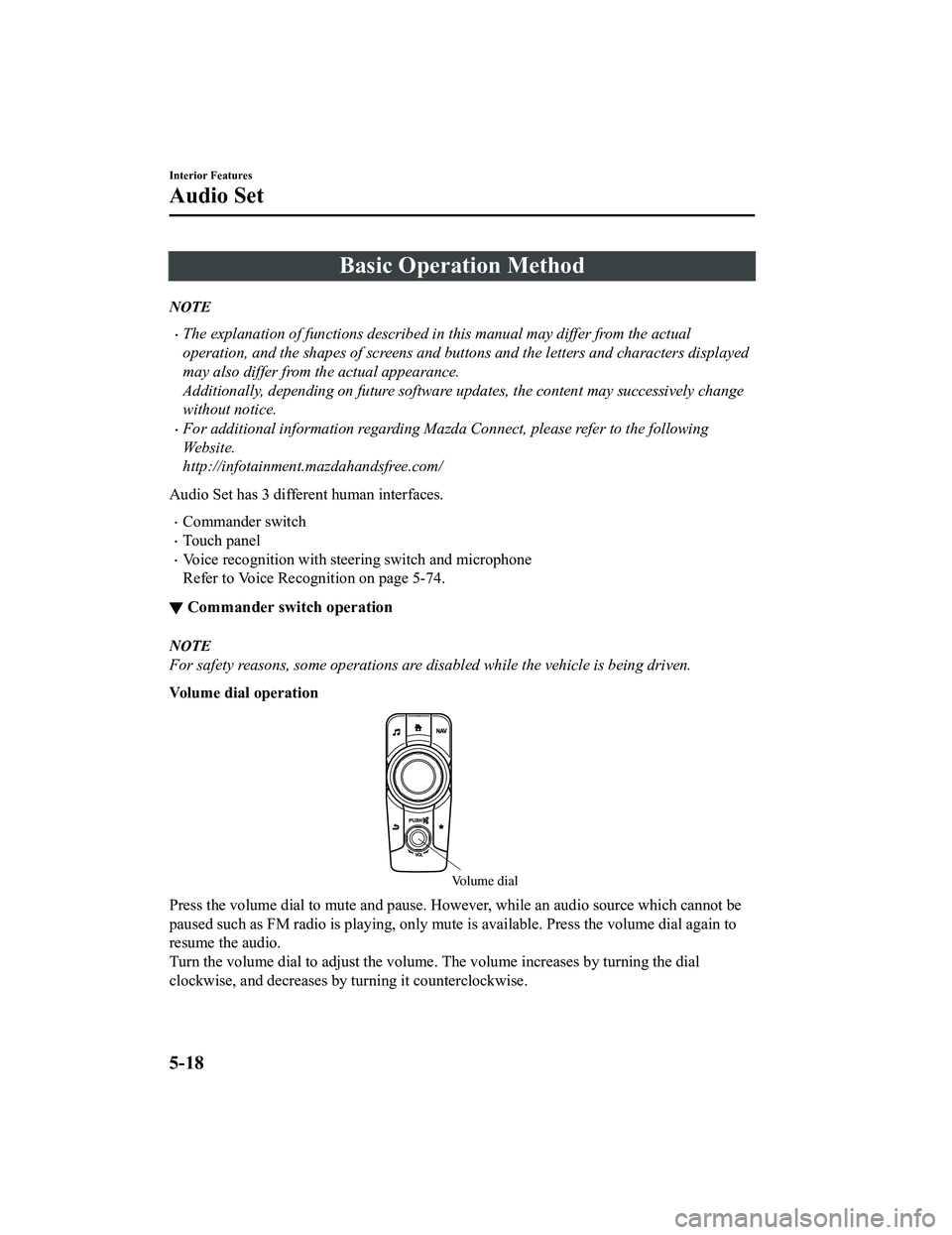
Basic Operation Method
NOTE
The explanation of functions described in this manual may differ from the actual
operation, and the shapes of screens and buttons and the letters and characters displayed
may also differ from the actual appearance.
Additionally, depending on future software updates, the content may successively change
without notice.
For additional information regarding Mazda Connect, please refer to the following
Website.
http://infotainment.mazdahandsfree.com/
Audio Set has 3 different human interfaces.
Commander switch
Touch panel
Voice recognition with steering switch and microphone
Refer to Voice Recognition on page 5-74.
▼ Commander switch operation
NOTE
For safety reasons, some operations are disabled while the vehicle is being driven.
Volume dial operation
Volume dial
Press the volume dial
to mute and pause. However, while an audi o source which cannot be
paused such as FM radio is playing, only mute is available. Pre ss the volume dial again to
resume the audio.
Turn the volume dial to adjust the volume. The volume increases by turning the dial
clockwise, and decreases by turning it counterclockwise.
Interior Features
Audio Set
5-18
MX-5_8JA4-EA-19K_Edition1_old 2019-8-29 16:18:06
Page 275 of 566
Switches around commander knob
The following operations can be done by pressing the switches around the commander
knob.
: Displays the home screen.
: Displays the Ente rtainment screen.
: Displays the Navigation screen (Only navigation-equipped vehicles). For operation
of the Navigation screen, refer to the navigation system manual . If the SD card for the
navigation system is not inserted , the compass indicating the direction in which the vehicle
is moving is displayed.
: Displays the Favor ites screen. Long-press to store particula r items in Favorites. (Radio,
phonebook and destination of the navigation system can be progr ammed.)
: Returns to previous screen.
Commander knob operation
(Selection of ic ons on screen)
1. Tilt or turn the commander knob and move the cursor to the de sired icon.
2. Press the commander knob and select the icon.
Interior Features
Audio Set
5-19
MX-5_8JA4-EA-19K_Edition1_old 2019-8-29 16:18:06
Page 276 of 566
NOTE
Long-press operation of the commander knob is also possible for some functions.
▼Touch panel operation
CAUTION
Do not press the screen strongly or press it wi
th a sharp-pointed object. Otherwise, the screen
could be damaged.
NOTE
For safety reasons, operation of the center disp lay is disabled while the vehicle is being
driven. However, items not displayed in gray can be operated using the commander switch
while the vehicle is being driven.
Touch & Tap
1. Touch or tap on the item indicated on the screen.
2. The operation is launched and the next item is displayed.
Interior Features
Audio Set
5-20
MX-5_8JA4-EA-19K_Edition1_old 2019-8-29 16:18:06
Page 277 of 566
Slide (USB audio only)
1. Touch the setting item displaying a slider bar.
2. Touch the slider with your finger and move to the desired level.
Swipe
1. Touch the screen with your finger and move up or down.
2. Items which were not displayed can be displayed.
Return to previous screen
1. Touch the
.
Displaying the home screen
1. Touch the
.
Interior Features
Audio Set
5-21
MX-5_8JA4-EA-19K_Edition1_old 2019-8-29 16:18:06
Page 278 of 566
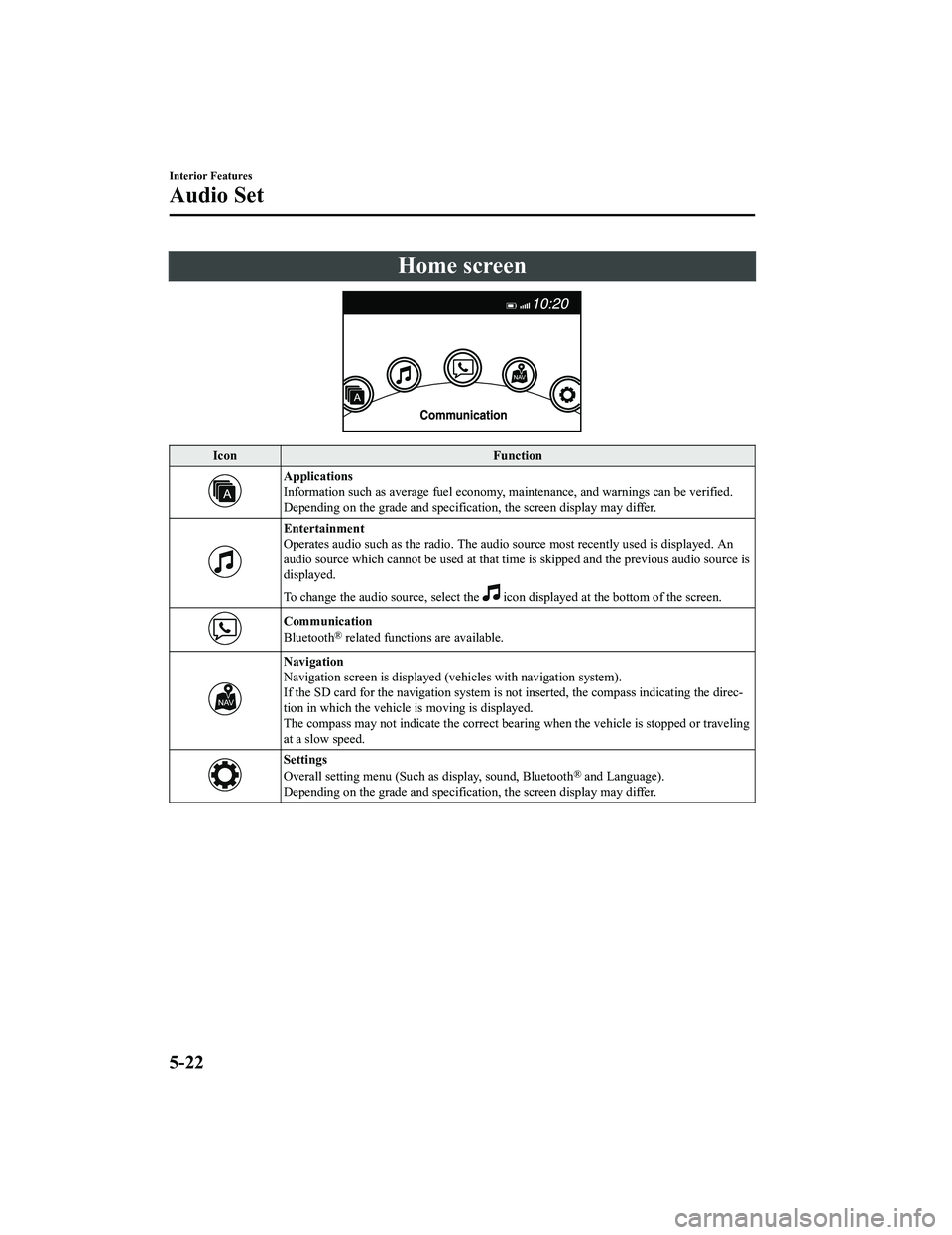
Home screen
IconFunction
Applications
Information such as average fuel economy, maintenance, and warn ings can be verified.
Depending on the grade and specification, the screen display ma y differ.
Entertainment
Operates audio such as the radio. The audio source most recently used is displayed. An
audio source which cannot be used at that time is skipped and t he previous audio source is
displayed.
To change the audio source, select the
icon displayed at the bottom of the screen.
Communication
Bluetooth® related functions are available.
Navigation
Navigation screen is displayed (v ehicles with navigation system).
If the SD card for the navigation system is not inserted, the c ompass indicating the direc‐
tion in which the vehicle is moving is displayed.
The compass may not indicate th e correct bearing when the vehicle is stopped or traveling
at a slow speed.
Settings
Overall setting menu (Such as display, sound, Bluetooth® and Language).
Depending on the grade and specification, the screen display ma y differ.
Interior Features
Audio Set
5-22
MX-5_8JA4-EA-19K_Edition1_old 2019-8-29 16:18:06