2020 MAZDA MODEL MX-5 MIATA display
[x] Cancel search: displayPage 242 of 566
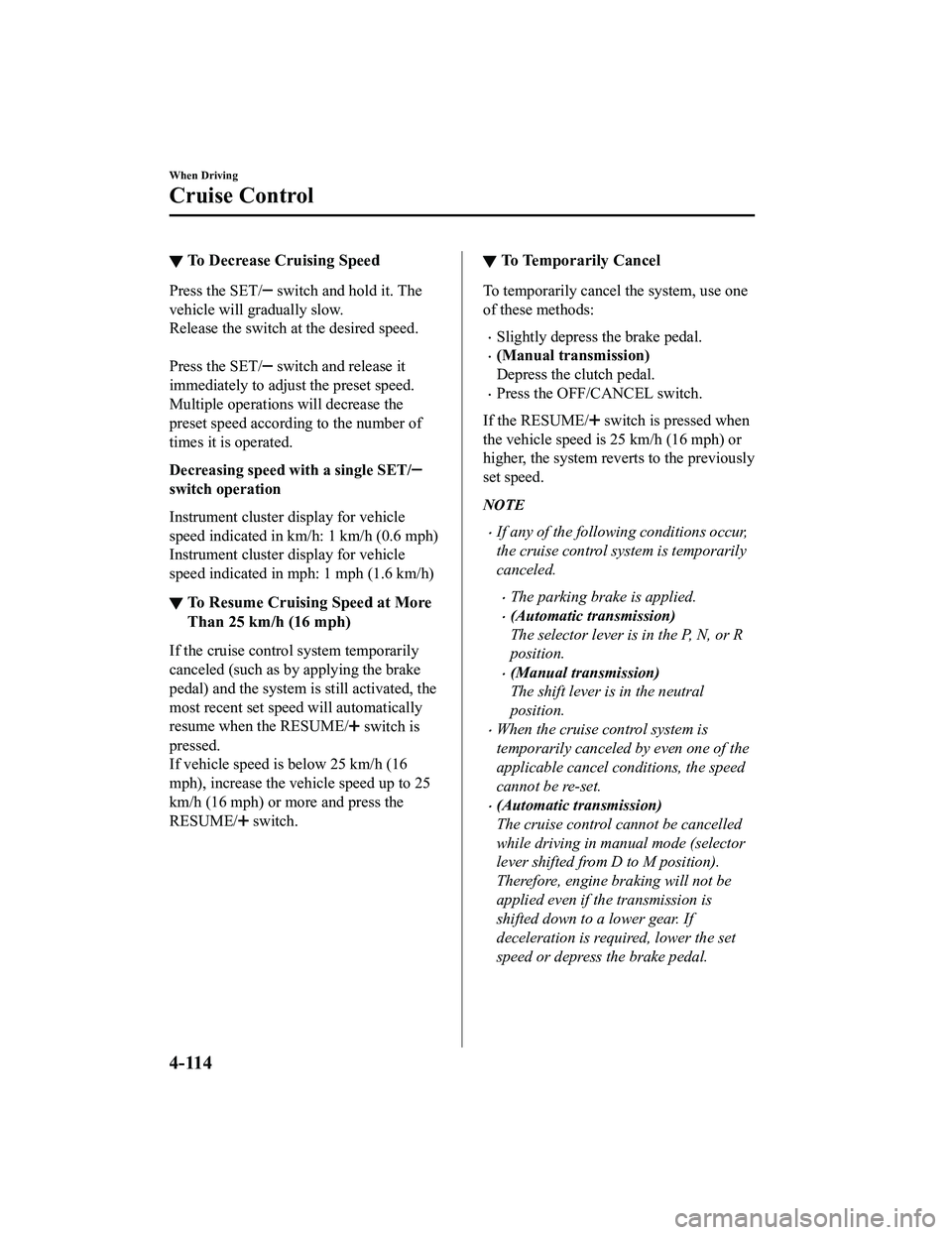
▼To Decrease Cruising Speed
Press the SET/ switch and hold it. The
vehicle will gradually slow.
Release the switch at the desired speed.
Press the SET/
switch and release it
immediately to adjust the preset speed.
Multiple operations will decrease the
preset speed according to the number of
times it is operated.
Decreasing speed with a single SET/
switch operation
Instrument cluster display for vehicle
speed indicated in km/h: 1 km/h (0.6 mph)
Instrument cluster display for vehicle
speed indicated in mph: 1 mph (1.6 km/h)
▼ To Resume Cruising Speed at More
Than 25 km/h (16 mph)
If the cruise contro
l system temporarily
canceled (such as by applying the brake
pedal) and the system is still activated, the
most recent set speed will automatically
resume when the RESUME/
switch is
pressed.
If vehicle speed is below 25 km/h (16
mph), increase the vehicle speed up to 25
km/h (16 mph) or more and press the
RESUME/
switch.
▼ To Temporarily Cancel
To temporarily cancel the system, use one
of these methods:
Slightly depress the brake pedal.
(Manual transmission)
Depress the clutch pedal.
Press the OFF/CANCEL switch.
If the RESUME/
switch is pressed when
the vehicle speed is 25 km/h (16 mph) or
higher, the system reverts to the previously
set speed.
NOTE
If any of the following conditions occur,
the cruise control system is temporarily
canceled.
The parking brake is applied.
(Automatic transmission)
The selector lever is in the P, N, or R
position.
(Manual transmission)
The shift lever is in the neutral
position.
When the cruise control system is
temporarily canceled by even one of the
applicable cancel conditions, the speed
cannot be re-set.
(Automatic transmission)
The cruise control cannot be cancelled
while driving in manual mode (selector
lever shifted from D to M position).
Therefore, engine braking will not be
applied even if the transmission is
shifted down to a lower gear. If
deceleration is required, lower the set
speed or depress the brake pedal.
When Driving
Cruise Control
4-114
MX-5_8JA4-EA-19K_Edition1_old 2019-8-29 16:18:06
Page 243 of 566

▼To Deactivate
Type A instrument cluster
When a cruising speed has been set
(cruise set cruise set indication (green)
turns on)
Long-press the OFF/CANCEL switch or
press the OFF/CANCEL switch 2 times.
When a cruising speed has not been set
(cruise main indication (white) turns
on)
Press the OFF/CANCEL switch.
Type B instrument cluster
When a cruising speed has been set
(cruise set indication (white) is
displayed/cruise set indicator light
(green) turns on)
Long-press the OFF/CANCEL switch or
press the OFF/CANCEL switch 2 times.
When a cruising speed has not been set
(cruise main indication (white) turns
on)
Press the OFF/CANCEL switch.
When Driving
Cruise Control
4-115
MX-5_8JA4-EA-19K_Edition1_old
2019-8-29 16:18:06
Page 248 of 566
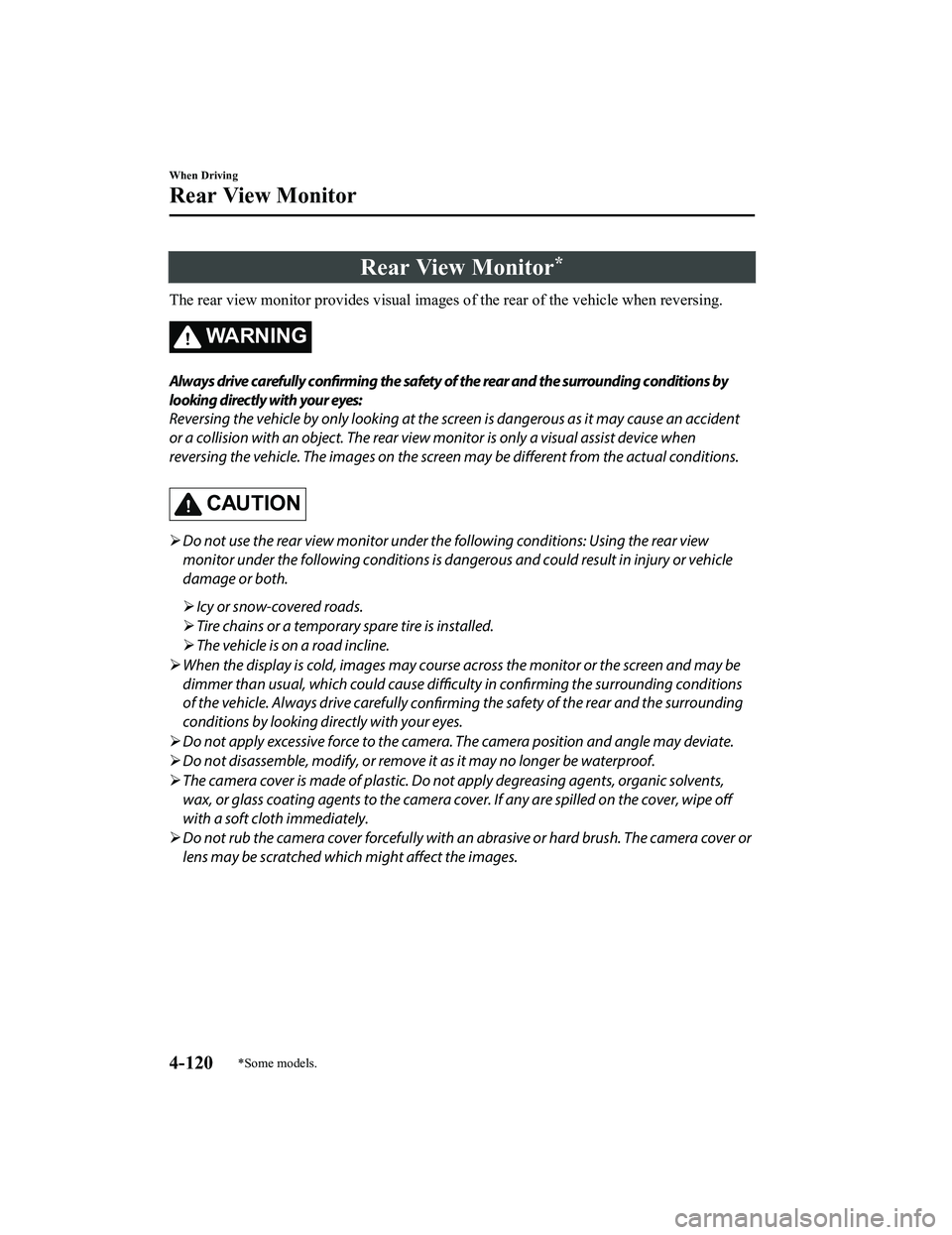
Rear View Monitor*
The rear view monitor provides visual images of the rear of the vehicle when reversing.
WA R N I N G
Always drive carefully
confirming the safety of the rear and the surrounding conditions by
looking directly with your eyes:
Reversing the vehicle by only looking at the screen is dangerous as it may cause an accident
or a collision with an object. The rear view monitor is only a visual assist device when
reversing the vehicle. The images on the screen may be different from the actual conditions.
CAUTION
Do not use the rear view monitor under the following conditions: Using the rear view
monitor under the following conditions is dang erous and could result in injury or vehicle
damage or both.
Icy or snow-covered roads.
Tire chains or a temporary spare tire is installed.
The vehicle is on a road incline.
When the display is cold, images may course across the monitor or the screen and may be
dimmer than usual, which could cause difficul ty in confirming the surrounding conditions
of the vehicle. Always drive carefully confirming the safety of the rear and the surrounding
conditions by looking directly with your eyes.
Do not apply excessive force to the camera. The camera position and angle may deviate.
Do not disassemble, modify, or remove it as it may no longer be waterproof.
The camera cover is made of plastic. Do not apply degreasing agents, organic solvents,
wax, or glass coating agents to the camera co ver. If any are spilled on the cover, wipe off
with a soft cloth immediately.
Do not rub the camera cover forcefully with an abrasive or hard brush. The camera cover or
lens may be scratched which might affect the images.
When Driving
Rear View Monitor
4-120*Some models.
MX-5_8JA4-EA-19K_Edition1_old 2019-8-29 16:18:06
Page 249 of 566
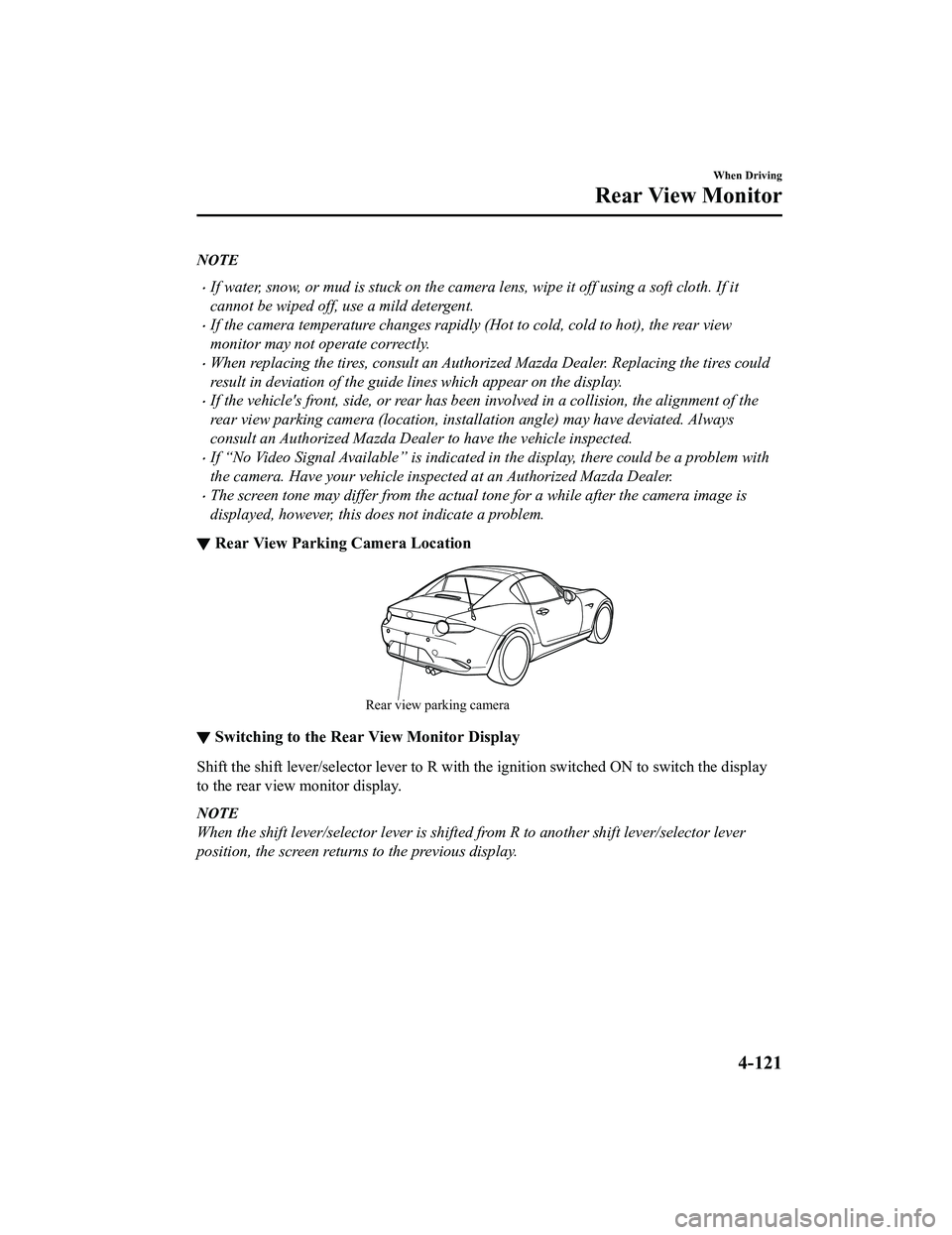
NOTE
If water, snow, or mud is stuck on the camera lens, wipe it off using a soft cloth. If it
cannot be wiped off, use a mild detergent.
If the camera temperature changes rapidly (Hot to cold, cold to hot), the rear view
monitor may not operate correctly.
When replacing the tires, consult an Authorized Mazda Dealer. Replacing the tires could
result in deviation of the guide lines which appear on the display.
If the vehicle's front, side, or rear has been involved in a collision, the alignment of the
rear view parking camera (location, inst allation angle) may have deviated. Always
consult an Authorized Mazda Dealer to have the vehicle inspected.
If “No Video Signal Available” is indicated in the display, there could be a problem with
the camera. Have your vehicle inspected at an Authorized Mazda Dealer.
The screen tone may differ from the actual tone for a while after the camera image is
displayed, however, this does not indicate a problem.
▼ Rear View Parking Camera Location
Rear view parking camera
▼Switching to the Rear View Monitor Display
Shift the shift lever/selector l
ever to R with the ignition swi tched ON to switch the display
to the rear view monitor display.
NOTE
When the shift lever/selector lever is shifted from R to another shift lever/selector lever
position, the screen return s to the previous display.
When Driving
Rear View Monitor
4-121
MX-5_8JA4-EA-19K_Edition1_old 2019-8-29 16:18:06
Page 250 of 566
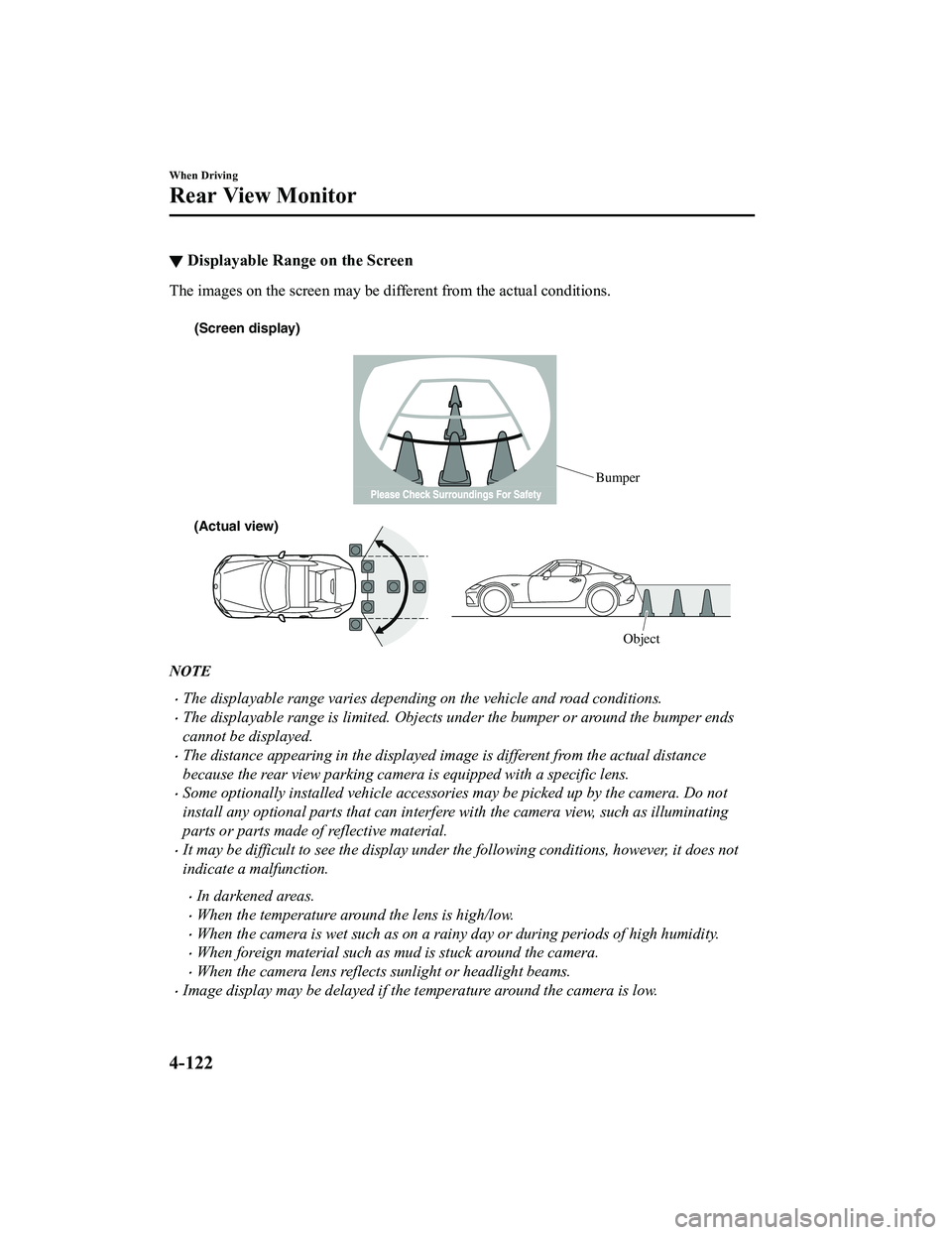
▼Displayable Range on the Screen
The images on the screen may be different from the actual condi
tions.
(Screen display)
Bumper
(Actual view) Object
NOTE
The displayable range varies depending on the vehicle and road conditions.
The displayable range is limited. Objects under the bumper or around the bumper ends
cannot be displayed.
The distance appearing in the displayed image is different from the actual distance
because the rear view parking camera is equipped with a specific lens.
Some optionally installed vehicle accessories may be picked up by the camera. Do not
install any optional part s that can interfere with the camera view, such as illuminating
parts or parts made of reflective material.
It may be difficult to see the display under the following conditions, however, it does not
indicate a malfunction.
In darkened areas.
When the temperature around the lens is high/low.
When the camera is wet such as on a rainy day or during periods of high humidity.
When foreign material such as mud is stuck around the camera.
When the camera lens reflects sunlight or headlight beams.
Image display may be delayed if the temperature around the camera is low.
When Driving
Rear View Monitor
4-122
MX-5_8JA4-EA-19K_Edition1_old 2019-8-29 16:18:06
Page 251 of 566

▼Viewing the Display
Guide lines which indicate the wid
th of the vehicle (yellow) are displayed on the screen as a
reference to the approximate width of the vehicle in comparison to the width of the parking
space you are about to back into.
Use this display view for parking your vehicle in a parking spa ce or garage.
b
a
a) Vehicle width guide lines (yellow)
These guide lines serve as a reference to the approximate width of the vehicle.
b) Distance guide lines. These guide lines indicate the approximate distance to a point measured from the
vehicle's rear (from the end of the bumper).
The red and yellow lines indicate the points about 50 cm (19 in ) for the red line and
100 cm (39.3 in) for the yellow l ines from the rear bumper (at the center point of each
of the lines).
CAUTION
The guide lines on the screen are fixed lines. They are not synced to the driver's turning of the
steering wheel. Always be careful and check the area to the vehicle's rear and the surrounding
area directly with your eyes while backing up.
▼ Rear View Monitor Operation
The operation of the rear view monitor when reversing the vehic
le varies depending on the
traffic, road, and vehicle conditions. The amount of steering a nd the timing also varies
depending on conditions, so conf irm the surrounding conditions directly with your eyes and
steer the vehicle in accordance with the conditions.
Be well aware of the above cautions prior to using the rear vie w monitor.
NOTE
Images displayed on the monitor from the rear view parking camera are reversed images
(mirror images).
When Driving
Rear View Monitor
4-123
MX-5_8JA4-EA-19K_Edition1_old 2019-8-29 16:18:06
Page 252 of 566
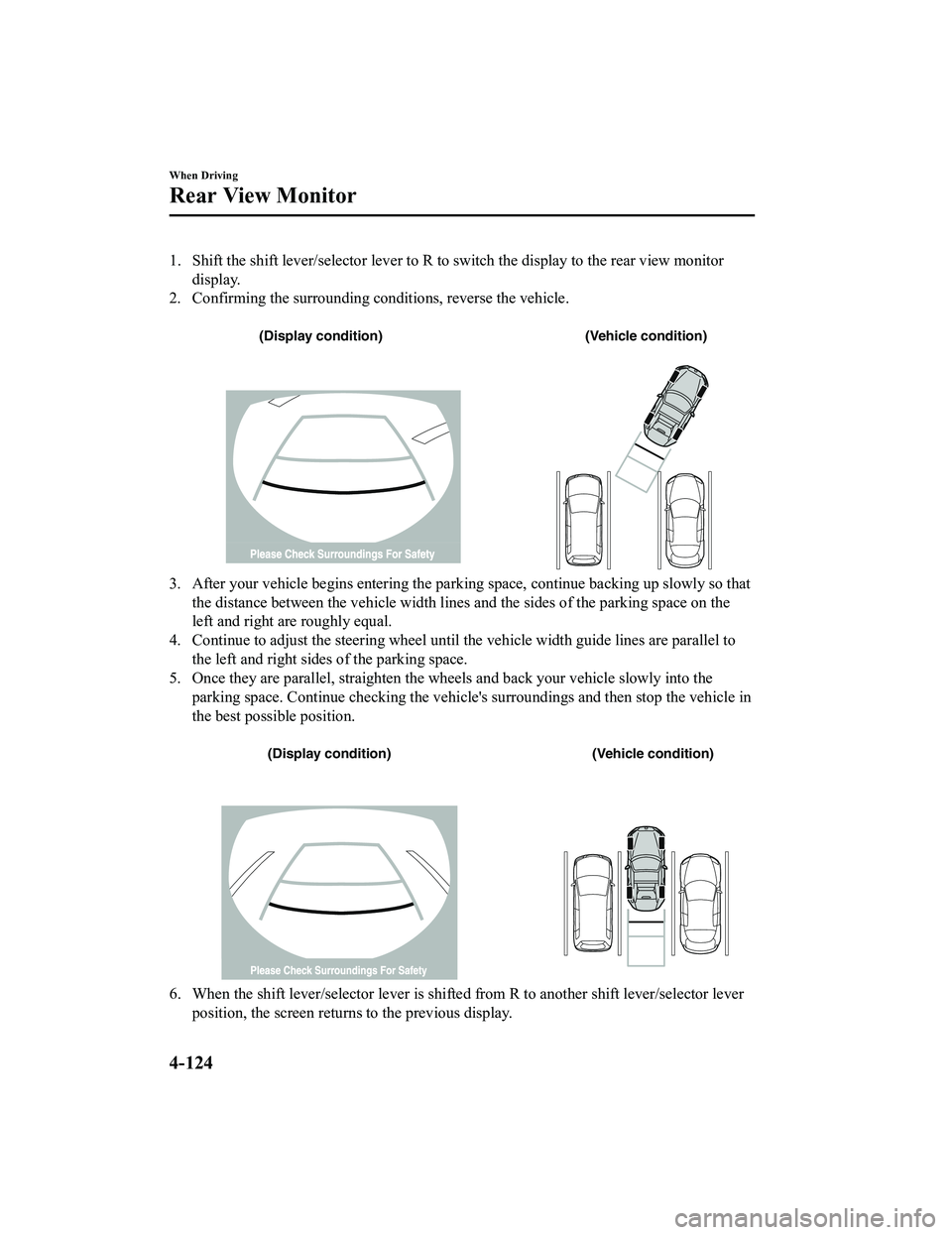
1. Shift the shift lever/selector lever to R to switch the display to the rear view monitor
display.
2. Confirming the surrounding conditions, reverse the vehicle.
(Display condition) (Vehicle condition)
3. After your vehicle begins entering the parking space, continue backing up slowly so that
the distance between the vehicle w idth lines and the sides of the parking space on the
left and right are roughly equal.
4. Continue to adjust the steering wheel until the vehicle width guide lines are parallel to
the left and right sides of the parking space.
5. Once they are parallel, straighten the wheels and back your v ehicle slowly into the
parking space. Continue checking the vehicle's surroundings and then stop the vehicle in
the best possible position.
(Display condition) (Vehicle condition)
6. When the shift lever/selector lever is shifted from R to anot her shift lever/selector lever
position, the screen returns to the previous display.
When Driving
Rear View Monitor
4-124
MX-5_8JA4-EA-19K_Edition1_old 2019-8-29 16:18:06
Page 253 of 566
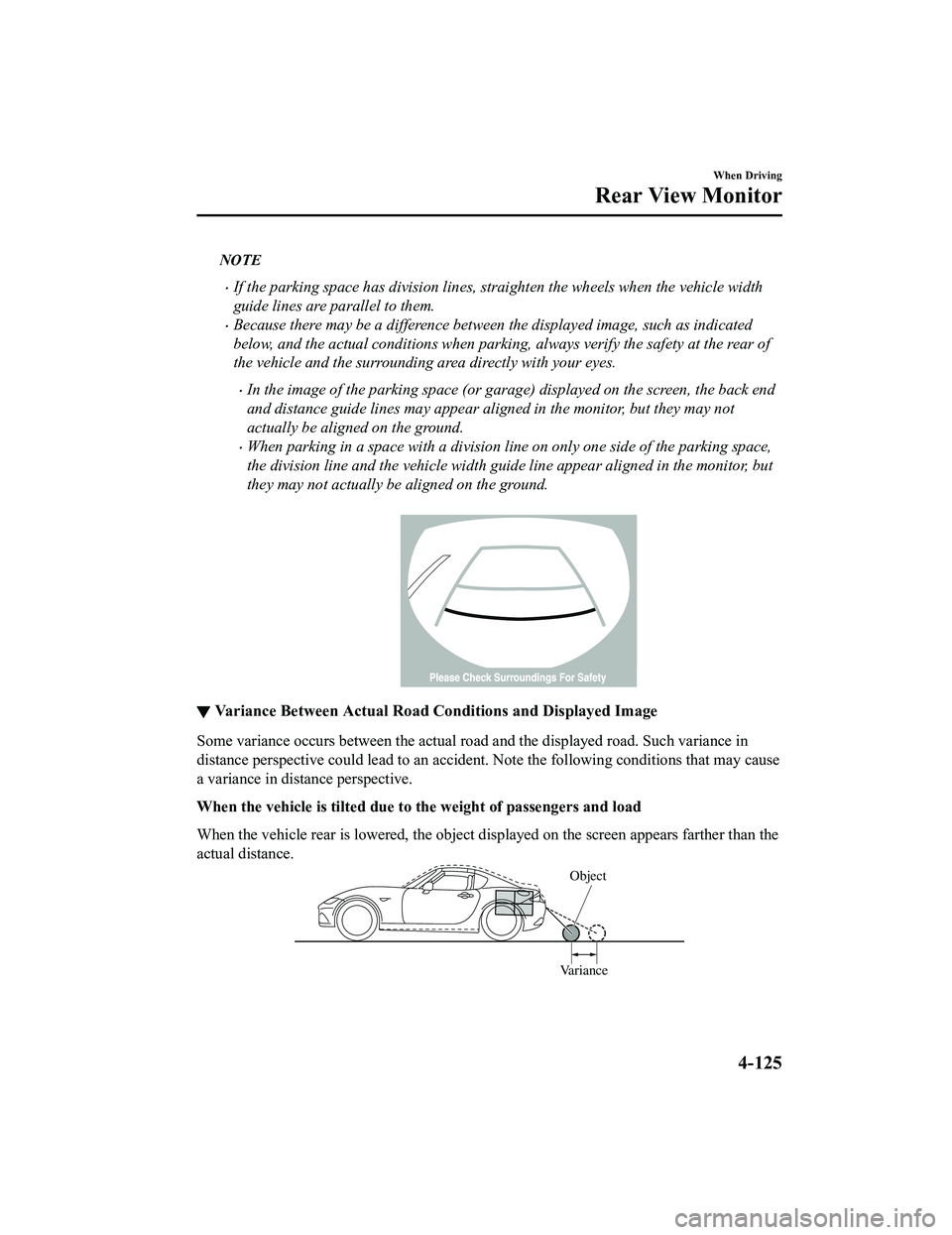
NOTE
If the parking space has division lines, straighten the wheels when the vehicle width
guide lines are parallel to them.
Because there may be a difference between the displayed image, such as indicated
below, and the actual conditions when parking, always verify the safety at the rear of
the vehicle and the surrounding area directly with your eyes.
In the image of the parking space (or garage) displayed on the screen, the back end
and distance guide lines may appear aligned in the monitor, but they may not
actually be aligned on the ground.
When parking in a space with a division li ne on only one side of the parking space,
the division line and the vehicle width guide line appear aligned in the monitor, but
they may not actually be aligned on the ground.
▼ Variance Between Actual Road Con
ditions and Displayed Image
Some variance occurs between the actual road and the displayed road. Such variance in
distance perspective could lead to an accident. Note the follow ing conditions that may cause
a variance in distance perspective.
When the vehicle is tilted due to the weight of passengers and load
When the vehicle rear is lowered, the object displayed on the s creen appears farther than the
actual distance.
Variance Object
When Driving
Rear View Monitor
4-125
MX-5_8JA4-EA-19K_Edition1_old
2019-8-29 16:18:06