Page 99 of 286

must pass as close as possible to the
side walls of the containment
compartment, avoiding the hooking
area of the handle.
The AUX auxiliary port features:
• typical port impedance between
AUX-IN and AUX_REF: 13 Kohm;
• max. applicable voltage: 0.75 Vrms at
1 kHz;
• port compatible only with 3.5 mm
jack connectors (not included).
Any player with these characteristics
and analog audio output (headset
output type) can be served by the
MTC+ System. The system can
recognize the connection to a player
outlet autonomously, by enabling
access to the audio functions
connected to this source.
This
USB port can be used for
data exchange and charge of the
connected source (refer to the MTC+
guide for further details).
Through this USB input is possible to
recharge the connected device for
about an hour from when the key in
the ignition switch is turned inSTOP
(OFF)position (“Active Charging”
feature). When this feature is enabled,
the USB port will be backlit.
In this compartment there is also an
SD memory card input. Once insertedinto the slot, to extract it press lightly
on the card.
Other two USB ports are present for
rear seat passengers, on the rear part
of the central console.
To access the USB port, open the
outside cover. These USB ports allow
charging the connected source.
When you turn the key in the ignition
switch inSTOP (OFF)position, these
USB ports remain active for 10 minutes
to allow the charging of connected
devices.
iPod®Connection
An iPod®can be connected to the
system via USB and AUX ports by
means of a special cable (optional).
The MTC+ will then control the
following functions: play, pause, fast
forward, rewind, next track, previous
track, random or repeat mode,selection and navigation of
playlist/genre/singer/album/Podcast.
CAUTION!
Do not leave your USB device, iPod®
or an external audio source in the
vehicle for extended period of time:
extreme temperatures and humidity
can occur in the vehicle.
NOTE:
Visitwww.maserati.comor an
Authorized Maserati Dealerfor a list
of iPod
®devices compatible with the
MTC+ and their level of compatibility.
Sun Visors
Sun visors can be folded to the front
and to the side of the vehicle. To move
the visor laterally, lower and release it
from its catch as indicated.
Understanding the Vehicle
3
95
Page 130 of 286
Table A: device is performing an action
Action
MTC+ SystemMTC+: Active Mode
RadioMediaNavigationPhoneVoice Rec.
No App activeScreen:
Audio:MTC+Screen:
Audio:MTC+Screen:
Audio:MTC+
Screen:
Audio:MTC+
Screen:
Audio:MTC+
Start Media
PlayerScreen:
Audio:MTC+Screen:
Audio:MTC+
Screen:
Audio:+MTC+
Screen:
Audio:MTC+
Start NavigationScreen:Audio:MTC+
+ Audio priorityScreen:
Audio:MTC+
+ Audio priorityPopup to ask which
Nav to useScreen:
Audio:MTC+
+ Audio priority
Start Phone CallScreen:
Audio:MTC+
Start Voice Rec.Screen:
Audio:
Screen:
Audio:
Screen:
Audio:
Screen:
Audio:
Screen:MTC+
Audio:MTC+
Dashboard Instruments and Controls
4
126
Page 131 of 286
Table B: MTC+ is performing an action
ActionMTC+
Device: Active Mode
No App active
MediaNavigationPhone CallVoice Rec.
Start RadioScreen:
MTC+
Audio:MTC+Screen:MTC+
Audio:MTC+
Screen:MTC+
Main Audio:MTC+
+ mix
prompt navScreen:
MTC+
Audio:
Screen:MTC+
Audio:
Start Media PlayerScreen:MTC+
Audio:MTC+Screen:MTC+
Audio:MTC+
Screen:MTC+
Main Audio:MTC+
+ Audio priorityScreen:
MTC+
Audio:
Screen:MTC+
Audio:
Start NavigationScreen:MTC+
Audio:MTC+
Screen:MTC+
Main
Audio:
+ Audio priorityPopup to ask
which Nav to useScreen:
MTC+
Audio:
+ Audio priorityScreen:
MTC+
Audio:
+ Audio priority
Start Phone CallScreen:
Audio:
Start VRScreen:MTC+
Audio:MTC+
Screen:
Audio:MTC+
+ Audio priorityScreen:
Audio:MTC+
+ Audio priorityCannot start VR
during CallScreen:Audio:
Start Rearview
CameraScreen:MTC+
Audio:MTC+
Screen:MTC+
Audio:
Screen:MTC+
Audio:
Screen:MTC+
Audio:
Screen:MTC+
Audio:
Dashboard Instruments and Controls
4
127
Page 149 of 286
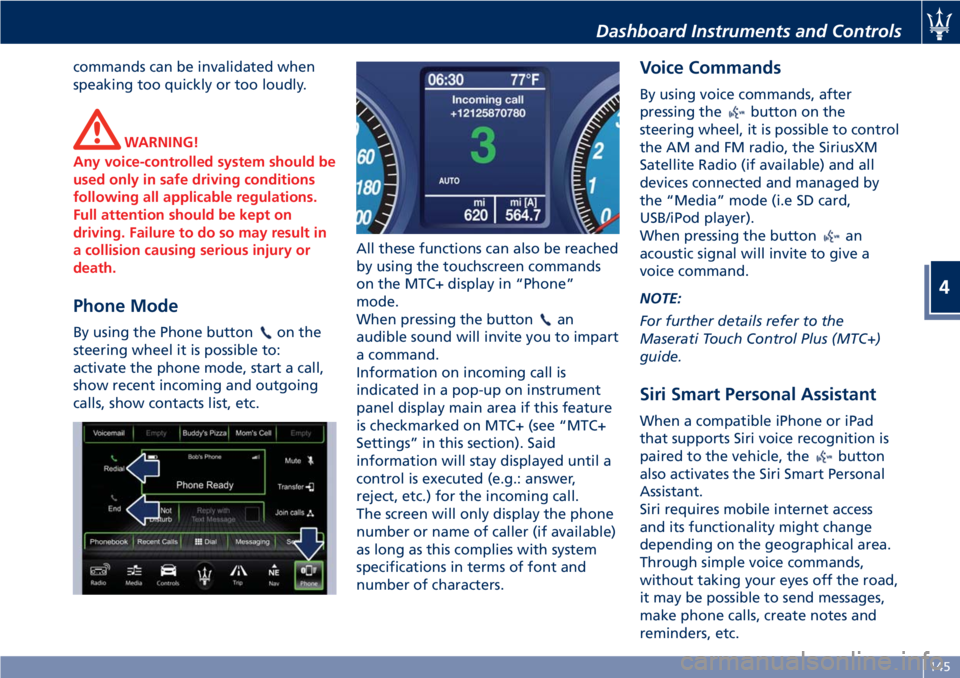
commands can be invalidated when
speaking too quickly or too loudly.
WARNING!
Any voice-controlled system should be
used only in safe driving conditions
following all applicable regulations.
Full attention should be kept on
driving. Failure to do so may result in
a collision causing serious injury or
death.
Phone Mode
By using the Phone buttonon the
steering wheel it is possible to:
activate the phone mode, start a call,
show recent incoming and outgoing
calls, show contacts list, etc.All these functions can also be reached
by using the touchscreen commands
on the MTC+ display in “Phone”
mode.
When pressing the buttonan
audible sound will invite you to impart
a command.
Information on incoming call is
indicated in a pop-up on instrument
panel display main area if this feature
is checkmarked on MTC+ (see “MTC+
Settings” in this section). Said
information will stay displayed until a
control is executed (e.g.: answer,
reject, etc.) for the incoming call.
The screen will only display the phone
number or name of caller (if available)
as long as this complies with system
specifications in terms of font and
number of characters.
Voice Commands
By using voice commands, after
pressing the
button on the
steering wheel, it is possible to control
the AM and FM radio, the SiriusXM
Satellite Radio (if available) and all
devices connected and managed by
the “Media” mode (i.e SD card,
USB/iPod player).
When pressing the button
an
acoustic signal will invite to give a
voice command.
NOTE:
For further details refer to the
Maserati Touch Control Plus (MTC+)
guide.
Siri Smart Personal Assistant
When a compatible iPhone or iPad
that supports Siri voice recognition is
paired to the vehicle, the
button
also activates the Siri Smart Personal
Assistant.
Siri requires mobile internet access
and its functionality might change
depending on the geographical area.
Through simple voice commands,
without taking your eyes off the road,
it may be possible to send messages,
make phone calls, create notes and
reminders, etc.
Dashboard Instruments and Controls
4
145