2020 LINCOLN CORSAIR navigation update
[x] Cancel search: navigation updatePage 151 of 591

HEAD UP DISPLAY
The head up display (HUD) is a visual system
that shows information in your field of view
as you drive. The information comes from
various vehicle systems and includes vehicle
speed, speed limit, navigation, and advanced
driver assistance systems such as adaptive
cruise control and the lane keeping system.
This system projects the information off the
windshield, and focuses the image near the
end of the hood approximately 7 ft (2 m) in
front of the driver. Viewing this information
does not require you to significantly move
your head, allowing you to keep your eyes
on the road while having quick and easy
access to information. Configuring The Head Up Display
You can control the system's options through
the information display by using the 4-way
toggle on the right-hand side of your steering
wheel.
See General Information (page 123).
You can adjust the display according to your
height to make viewing the content easier.
You can also adjust what content displays
and the brightness of the content. The
system's options appear in the instrument
cluster while the updates happen in the head
up display.
Note: If HUD On is unchecked, other options
of the system are hidden. Note:
The head up display menu
automatically closes after a certain period
of inactivity.
Note: The head up display image brightness
automatically adjusts to the brightness of
the ambient environment. You have the
ability to adjust the brightness further
according to your preference.
Note: In some instances, sunlight can cause
some reflections in and around the head up
display image. Head-Up Display (HUD)
Turns the head up display on and off.
HUD On
Follow onscreen directions to confirm or modify your settings.
Brightness
Follow onscreen directions to confirm or
modify your settings.
Vertical Position
HUD Position
Image Rotation
148
Corsair (CTF) Canada/United States of America, enUSA, Edition date: 201906, Second-Printing Information Displays
Page 434 of 591

Status Bar
Cell phone microphone muted.
Audio system muted.
Software update installed.
Wi-Fi connected.
Cell phone roaming.
Text message received.
Automatic crash notification system
off.
Cell phone network signal
strength.
Vehicle data sharing active. Vehicle location sharing active.
Vehicle data and location sharing
active.
Feature Bar Select to use the radio, a USB, a
media player or a Bluetooth
device. See Entertainment (page
444). Select to adjust climate settings
See
Climate (page 456).
Select to make calls and access
the phonebook on your cell phone.
See
Phone (page 459).
Select to use the navigation
system. See Navigation (page 461).
Select to search for and use
compatible apps on your iOS or
Android device.
See Apps (page
475). Select to adjust system settings.
See
Settings (page 478).
Cleaning the Touchscreen
See
Cleaning the Interior (page 350).
Updating the System
Updating the System Using a USB Drive
Downloading an Update
1. Go to the SYNC update page on the regional website.
2. Download the update.
Note: The website notifies you if an update
is available.
3. Insert a USB drive into your computer.
Note: The USB drive needs to be empty and
meet the minimum requirements detailed on
the website.
4. Follow the instructions provided to download the update to the USB drive.
431
Corsair (CTF) Canada/United States of America, enUSA, Edition date: 201906, Second-Printing SYNC™ 3 E100027 E283811 E280315
Page 471 of 591
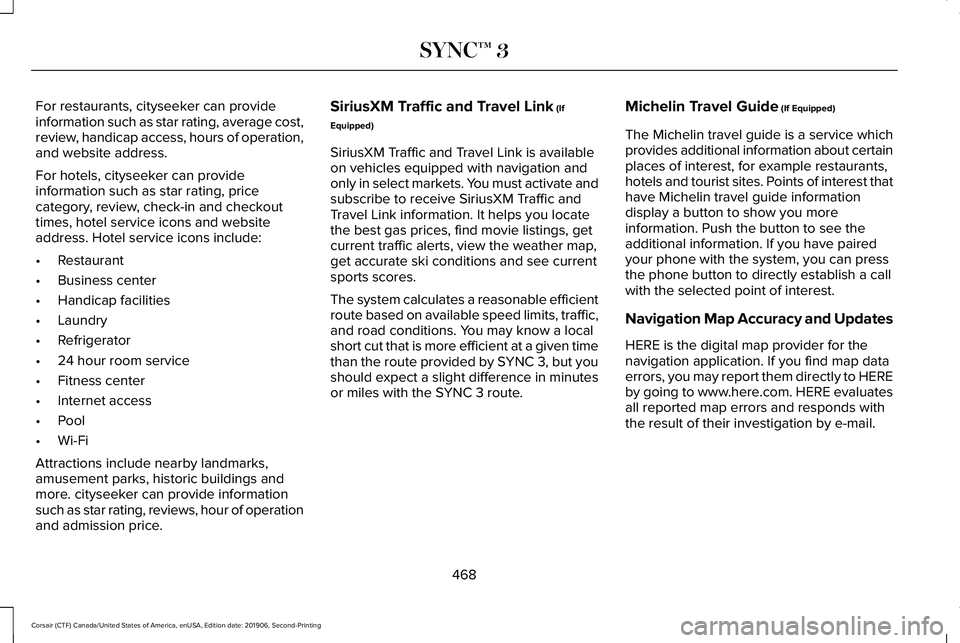
For restaurants, cityseeker can provide
information such as star rating, average cost,
review, handicap access, hours of operation,
and website address.
For hotels, cityseeker can provide
information such as star rating, price
category, review, check-in and checkout
times, hotel service icons and website
address. Hotel service icons include:
•
Restaurant
• Business center
• Handicap facilities
• Laundry
• Refrigerator
• 24 hour room service
• Fitness center
• Internet access
• Pool
• Wi-Fi
Attractions include nearby landmarks,
amusement parks, historic buildings and
more. cityseeker can provide information
such as star rating, reviews, hour of operation
and admission price. SiriusXM Traffic and Travel Link (If
Equipped)
SiriusXM Traffic and Travel Link is available
on vehicles equipped with navigation and
only in select markets. You must activate and
subscribe to receive SiriusXM Traffic and
Travel Link information. It helps you locate
the best gas prices, find movie listings, get
current traffic alerts, view the weather map,
get accurate ski conditions and see current
sports scores.
The system calculates a reasonable efficient
route based on available speed limits, traffic,
and road conditions. You may know a local
short cut that is more efficient at a given time
than the route provided by SYNC 3, but you
should expect a slight difference in minutes
or miles with the SYNC 3 route. Michelin Travel Guide (If Equipped)
The Michelin travel guide is a service which
provides additional information about certain
places of interest, for example restaurants,
hotels and tourist sites. Points of interest that
have Michelin travel guide information
display a button to show you more
information. Push the button to see the
additional information. If you have paired
your phone with the system, you can press
the phone button to directly establish a call
with the selected point of interest.
Navigation Map Accuracy and Updates
HERE is the digital map provider for the
navigation application. If you find map data
errors, you may report them directly to HERE
by going to www.here.com. HERE evaluates
all reported map errors and responds with
the result of their investigation by e-mail.
468
Corsair (CTF) Canada/United States of America, enUSA, Edition date: 201906, Second-Printing SYNC™ 3
Page 472 of 591
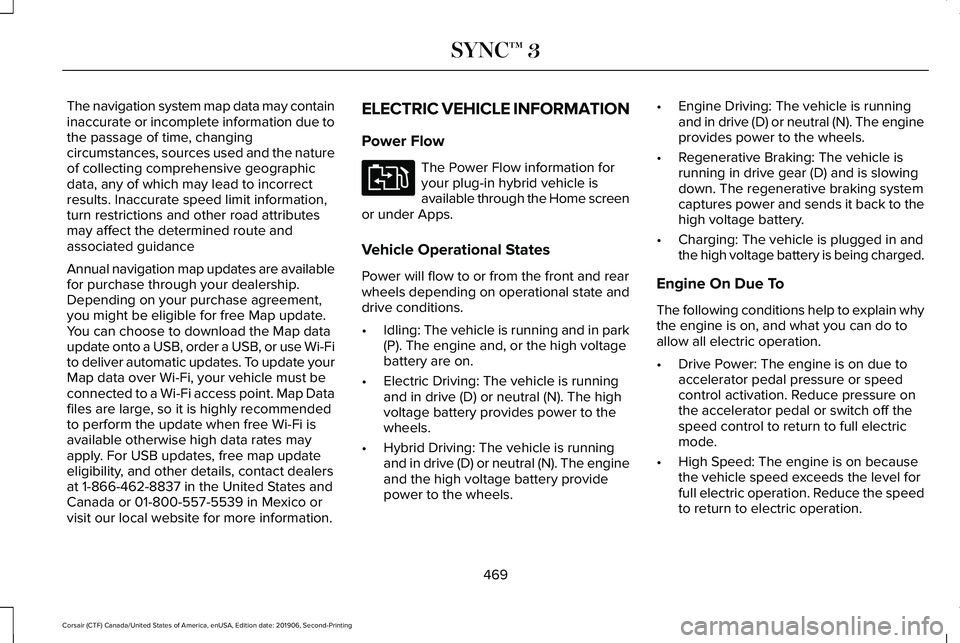
The navigation system map data may contain
inaccurate or incomplete information due to
the passage of time, changing
circumstances, sources used and the nature
of collecting comprehensive geographic
data, any of which may lead to incorrect
results. Inaccurate speed limit information,
turn restrictions and other road attributes
may affect the determined route and
associated guidance
Annual navigation map updates are available
for purchase through your dealership.
Depending on your purchase agreement,
you might be eligible for free Map update.
You can choose to download the Map data
update onto a USB, order a USB, or use Wi-Fi
to deliver automatic updates. To update your
Map data over Wi-Fi, your vehicle must be
connected to a Wi-Fi access point. Map Data
files are large, so it is highly recommended
to perform the update when free Wi-Fi is
available otherwise high data rates may
apply. For USB updates, free map update
eligibility, and other details, contact dealers
at 1-866-462-8837 in the United States and
Canada or 01-800-557-5539 in Mexico or
visit our local website for more information.
ELECTRIC VEHICLE INFORMATION
Power Flow The Power Flow information for
your plug-in hybrid vehicle is
available through the Home screen
or under Apps.
Vehicle Operational States
Power will flow to or from the front and rear
wheels depending on operational state and
drive conditions.
• Idling: The vehicle is running and in park
(P). The engine and, or the high voltage
battery are on.
• Electric Driving: The vehicle is running
and in drive (D) or neutral (N). The high
voltage battery provides power to the
wheels.
• Hybrid Driving: The vehicle is running
and in drive (D) or neutral (N). The engine
and the high voltage battery provide
power to the wheels. •
Engine Driving: The vehicle is running
and in drive (D) or neutral (N). The engine
provides power to the wheels.
• Regenerative Braking: The vehicle is
running in drive gear (D) and is slowing
down. The regenerative braking system
captures power and sends it back to the
high voltage battery.
• Charging: The vehicle is plugged in and
the high voltage battery is being charged.
Engine On Due To
The following conditions help to explain why
the engine is on, and what you can do to
allow all electric operation.
• Drive Power: The engine is on due to
accelerator pedal pressure or speed
control activation. Reduce pressure on
the accelerator pedal or switch off the
speed control to return to full electric
mode.
• High Speed: The engine is on because
the vehicle speed exceeds the level for
full electric operation. Reduce the speed
to return to electric operation.
469
Corsair (CTF) Canada/United States of America, enUSA, Edition date: 201906, Second-Printing SYNC™ 3E304437
Page 482 of 591
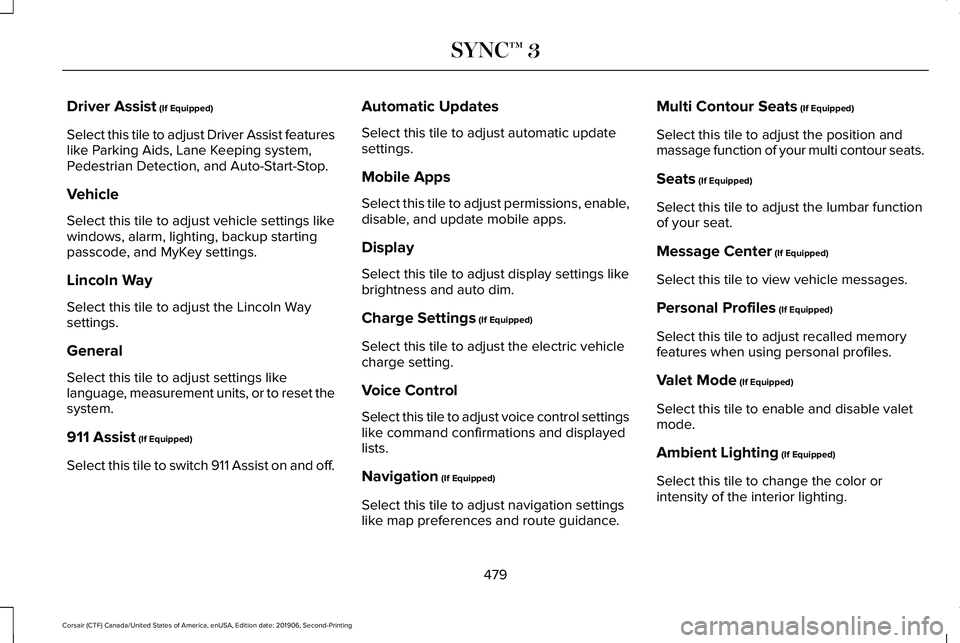
Driver Assist (If Equipped)
Select this tile to adjust Driver Assist features
like Parking Aids, Lane Keeping system,
Pedestrian Detection, and Auto-Start-Stop.
Vehicle
Select this tile to adjust vehicle settings like
windows, alarm, lighting, backup starting
passcode, and MyKey settings.
Lincoln Way
Select this tile to adjust the Lincoln Way
settings.
General
Select this tile to adjust settings like
language, measurement units, or to reset the
system.
911 Assist
(If Equipped)
Select this tile to switch 911 Assist on and off. Automatic Updates
Select this tile to adjust automatic update
settings.
Mobile Apps
Select this tile to adjust permissions, enable,
disable, and update mobile apps.
Display
Select this tile to adjust display settings like
brightness and auto dim.
Charge Settings
(If Equipped)
Select this tile to adjust the electric vehicle
charge setting.
Voice Control
Select this tile to adjust voice control settings
like command confirmations and displayed
lists.
Navigation
(If Equipped)
Select this tile to adjust navigation settings
like map preferences and route guidance. Multi Contour Seats
(If Equipped)
Select this tile to adjust the position and
massage function of your multi contour seats.
Seats
(If Equipped)
Select this tile to adjust the lumbar function
of your seat.
Message Center
(If Equipped)
Select this tile to view vehicle messages.
Personal Profiles
(If Equipped)
Select this tile to adjust recalled memory
features when using personal profiles.
Valet Mode
(If Equipped)
Select this tile to enable and disable valet
mode.
Ambient Lighting
(If Equipped)
Select this tile to change the color or
intensity of the interior lighting.
479
Corsair (CTF) Canada/United States of America, enUSA, Edition date: 201906, Second-Printing SYNC™ 3
Page 585 of 591

Message Center
See: Information Displays.................................123
Mirrors See: Windows and Mirrors................................108
Mobile Communications Equipment..........18
Moonroof..........................................................112 Bounce-Back.........................................................113
Motorcraft Parts - 2.0L.................................387
Motorcraft Parts - 2.3L................................389
MyKey – Troubleshooting.............................73
MyKey™..............................................................70 Principle of Operation..........................................70
N
Navigation.......................................................461 Changing the Format of the Map...................465
cityseeker.............................................................467
Michelin Travel Guide........................................
468
Navigation Map Accuracy and Updates......468
Route Guidance..................................................465
Setting a Destination.........................................463
SiriusXM Traffic and Travel Link.....................468
Zoom.....................................................................465
Network Connectivity...................................414 Connecting the Vehicle to a Mobile
Network.............................................................414 Network Connectivity –
Troubleshooting..........................................415
Normal Scheduled Maintenance
.............507
Intelligent Oil-Life Monitor™..............................507
Maintenance Intervals.......................................508
O
Oil Change Indicator Reset.........................331
Oil Check See: Engine Oil Check......................................
330
Opening and Closing the Hood................327 Closing the Hood...............................................328
Opening the Hood.............................................327
Ordering Additional Owner's Literature........................................................311
Obtaining a French Owner’ s Manual..............311
Overhead Console........................................182
Overriding Automatic High Beam Control...........................................................107
Overriding Reverse Braking Assist...........221
Overriding the Set Speed
..........................252
P
Parking Aids
...................................................227
Principle of Operation.......................................227 Passive Anti-Theft System............................87
SecuriLock®............................................................87
PATS See: Passive Anti-Theft System
.........................87
Perchlorate........................................................16
Personalized Settings...................................127 Information On Demand....................................127
Personal Safety System ™
..............................48
How Does the Personal Safety System
Work?...................................................................48
Phone as a Key Limitations..........................67
Phone as a Key................................................67 Phone as a Key – Troubleshooting..................68
Phone as a Key – Troubleshooting............68 Phone as a Key – Frequently Asked
Questions...........................................................68
Phone..............................................................459 Android Auto........................................................461
Apple CarPlay.......................................................461
Pairing Your Cell Phone for the First
Time..................................................................459
Text Messaging...................................................460
Using Your Cell Phone......................................
460
Post-Crash Alert System
.............................303
Power Door Locks See: Locking and Unlocking..............................75
Power Liftgate
.................................................82
Hands-Free Feature.............................................85
582
Corsair (CTF) Canada/United States of America, enUSA, Edition date: 201906, Second-Printing Index
Page 587 of 591

Reverse Braking Assist –
Troubleshooting.........................................222
Reverse Braking Assist – Frequently Asked
Questions.........................................................223
Reverse Braking Assist – Information Messages.........................................................222
Roadside Assistance
...................................298
Vehicles Sold in Canada: Getting Roadside
Assistance.......................................................299
Vehicles sold in the United States: Getting Roadside Assistance....................................298
Vehicles Sold in the United States: Using Roadside Assistance....................................298
Roadside Emergencies
...............................298
Roof Racks and Load Carriers...................281 Maximum Recommended Load
Amounts...........................................................282
Running-In See: Breaking-In.................................................295
Running Out of Fuel.....................................193 Adding Fuel From a Portable Fuel
Container..........................................................193
Filling a Portable Fuel Container.....................
193
S
Safety Canopy™
...............................................56
Safety Precautions.........................................191 Satellite Radio
...............................................425
Satellite Radio Electronic Serial Number
(ESN)..................................................................426
Satellite Radio Reception Factors..................425
SiriusXM Satellite Radio Service....................426
Troubleshooting..................................................427
Scheduled Maintenance Record...............514
Scheduled Maintenance............................502
Seatbelt Extensions.......................................46
Seatbelt Height Adjustment.........................43
Seatbelt Reminder
..........................................44
Seatbelt Status......................................................45
Seatbelts...........................................................39 Principle of Operation..........................................39
Seatbelt Warning Lamp and Indicator Chime..............................................................43
Conditions of operation......................................
44
Seats.................................................................158
Security..............................................................87
Selecting a Drive Mode
..............................279
Settings...........................................................478 911 Assist...............................................................479
Ambient Lighting................................................479
Audio......................................................................478
Automatic Updates............................................479
Bluetooth..............................................................478
Charge Settings..................................................479
Clock......................................................................478 Display...................................................................479
Driver Assist.........................................................479
General..................................................................479
Lincoln Way..........................................................479
Message Center.................................................479
Mobile Apps.........................................................479
Multi Contour Seats...........................................479
Navigation............................................................479
Personal Profiles.................................................479
Phone.....................................................................478
Seats......................................................................479
Sound.....................................................................478
Valet Mode...........................................................479
Vehicle...................................................................479
Voice Control.......................................................479
Setting the Adaptive Cruise Control Gap
.................................................................251
Following a Vehicle.............................................251
Setting the Adaptive Cruise Control Speed...........................................................250
Manually Changing the Set Speed................250
Setting the Adaptive Cruise Speed from a Complete Stop...............................................250
Setting the Cruise Control Speed............243 Changing the Set Speed..................................243
Side Airbags
.....................................................54
Side Sensing System....................................231 Object Distance Indicator................................232
584
Corsair (CTF) Canada/United States of America, enUSA, Edition date: 201906, Second-Printing Index