Page 178 of 219
9-18
Volume Control
You can set how to adjust the volume while using the navigation
system.
Use Map Screen Volume Buttons
Can adjust the volume by using the button on the map screen.
Use Map Screen Volume Buttons or Volume
knob
During voice guidance, you can use the volume control button on
the map or [VOLUME] knob on the control panel.
Reset
You can initialize all the settings of the navigation system.
Page 184 of 219
9-24
Configuring the display
settings
You can change the system display settings such as display
brightness.
1 On the All Menus screen, touch Setup >
Display.
The display settings screen appears.
2 Configure the settings required:
Storage
You can check the storage space of the system memory where
voice memos can be saved.
User's Manual on Web (QR Code)
You can access the online user’s manual of the system by
scanning the QR code with your smartphone.
Reset
You can initialize all system settings including general settings
and navigation settings.
\334Caution
When initialize is performed, all user data in the system including
the location data is deleted.
Page 186 of 219
9-26
Updating the system software
and map
You can update the navigation map and infotainment system.
Please visit your local dealership to update your system.0000
A
Any changes made after the update file is created are not
reflected in the map. As a result, certain roads, buildings, and
speed limits on the map may not be up to date.
0000
A
Depending on the total data amount, an update may take
several minutes.
0000
A
Do not turn off the system or remove the storage device while
the update is in progress. When power supply is cut off or the
storage device is removed from the system, it may damage
the data or cause a system malfunction.
Night
You can set the display brightness when Night is selected under
Mode. Uncheck Link to Cluster Illustration Control and then
set to the desired brightness.
Reset
You can initialize all display settings such as brightness.
Page 194 of 219
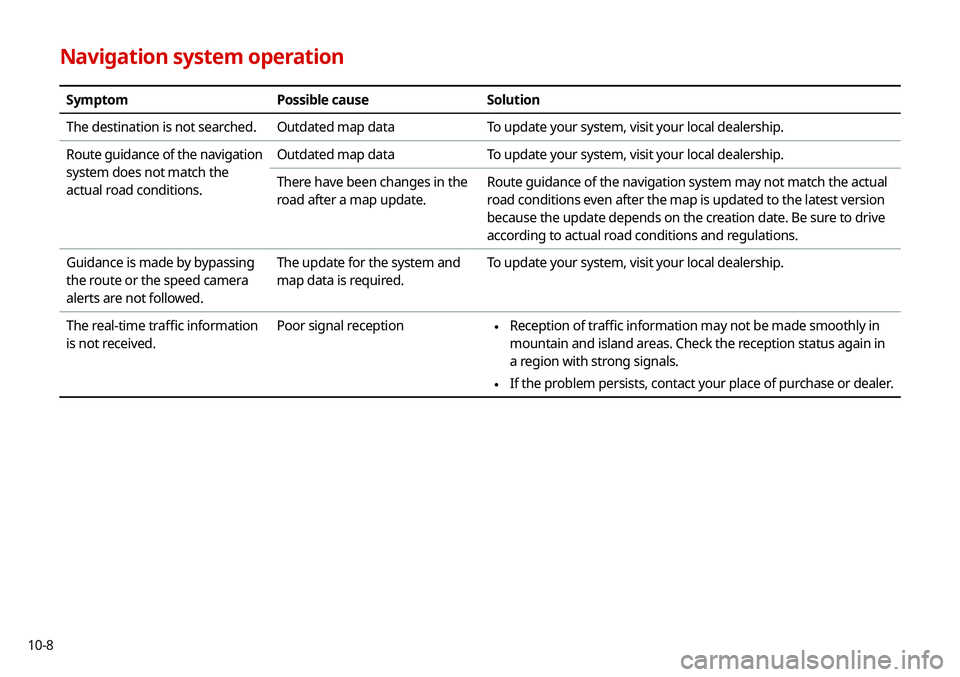
10-8
Navigation system operation
SymptomPossible causeSolution
The destination is not searched. Outdated map dataTo update your system, visit your local dealership.
Route guidance of the navigation
system does not match the
actual road conditions. Outdated map data
To update your system, visit your local dealership.
There have been changes in the
road after a map update. Route guidance of the navigation system may not match the actual
road conditions even after the map is updated to the latest version
because the update depends on the creation date. Be sure to drive
according to actual road conditions and regulations.
Guidance is made by bypassing
the route or the speed camera
alerts are not followed. The update for the system and
map data is required.
To update your system, visit your local dealership.
The real-time traffic information
is not received. Poor signal reception
\225
Reception of traffic information may not be made smoothly in
mountain and island areas. Check the reception status again in
a region with strong signals.
\225If the problem persists, contact your place of purchase or dealer.
Page 195 of 219
10-9
System status indicator icons
You can see the system status by checking the status indicator
icons at the top right of the system screen.
Different status indicator icons appear when each function is
performed. The meanings of the icons are as follows:
Mute/memo recording
Navigation sound muted
Radio/Media sound muted
All sound outputs muted
Recording a voice memo
Bluetooth/call
Battery level of the connected Bluetooth device
Connecting a phone via Bluetooth
Connecting an audio device via Bluetooth
Connecting a phone and an audio device via Bluetooth
Making a call via a Bluetooth phone
Bluetooth phone’s microphone off
Downloading the list of recent calls from the connected
Bluetooth phone
Downloading the contact list from the connected
Bluetooth phone
Bluetooth phone’s signal strength
Page 197 of 219
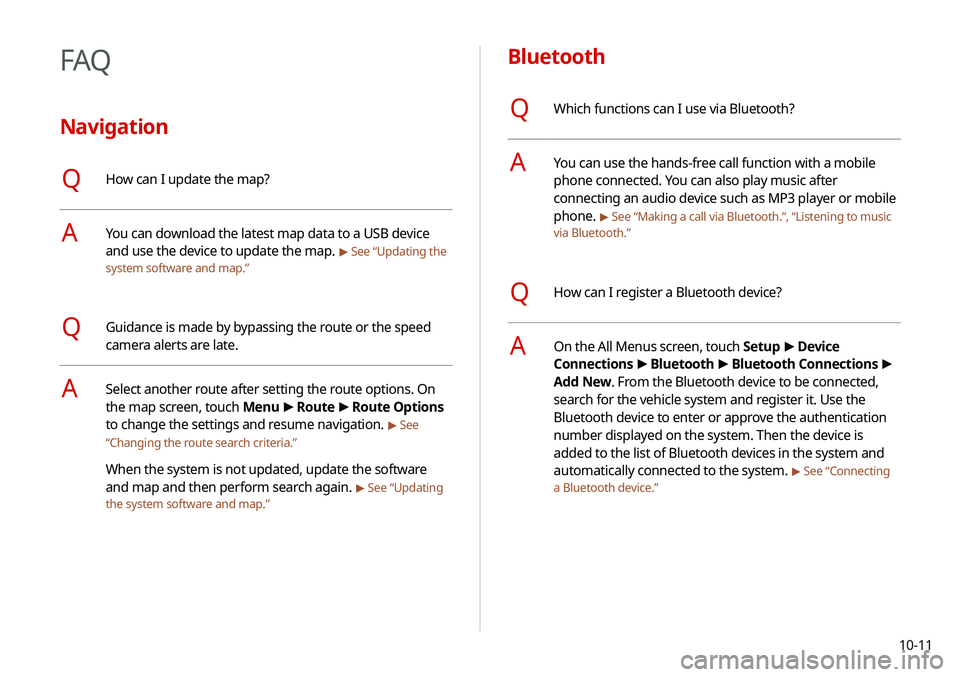
10-11
Bluetooth
QWhich functions can I use via Bluetooth?
AYou can use the hands-free call function with a mobile
phone connected. You can also play music after
connecting an audio device such as MP3 player or mobile
phone.
> See “Making a call via Bluetooth.“, “Listening to music
via Bluetooth.”
QHow can I register a Bluetooth device?
AOn the All Menus screen, touch Setup >
Device
Connections >
Bluetooth >
Bluetooth Connections >
Add New. From the Bluetooth device to be connected,
search for the vehicle system and register it. Use the
Bluetooth device to enter or approve the authentication
number displayed on the system. Then the device is
added to the list of Bluetooth devices in the system and
automatically connected to the system.
> See “Connecting
a Bluetooth device.”
FAQ
Navigation
QHow can I update the map?
AYou can download the latest map data to a USB device
and use the device to update the map.
> See “Updating the
system software and map.”
QGuidance is made by bypassing the route or the speed
camera alerts are late.
ASelect another route after setting the route options. On
the map screen, touch Menu >
Route >
Route Options
to change the settings and resume navigation.
> See
“ Changing the route search criteria.”
When the system is not updated, update the software
and map and then perform search again.
> See “Updating
the system software and map.”
Page 204 of 219
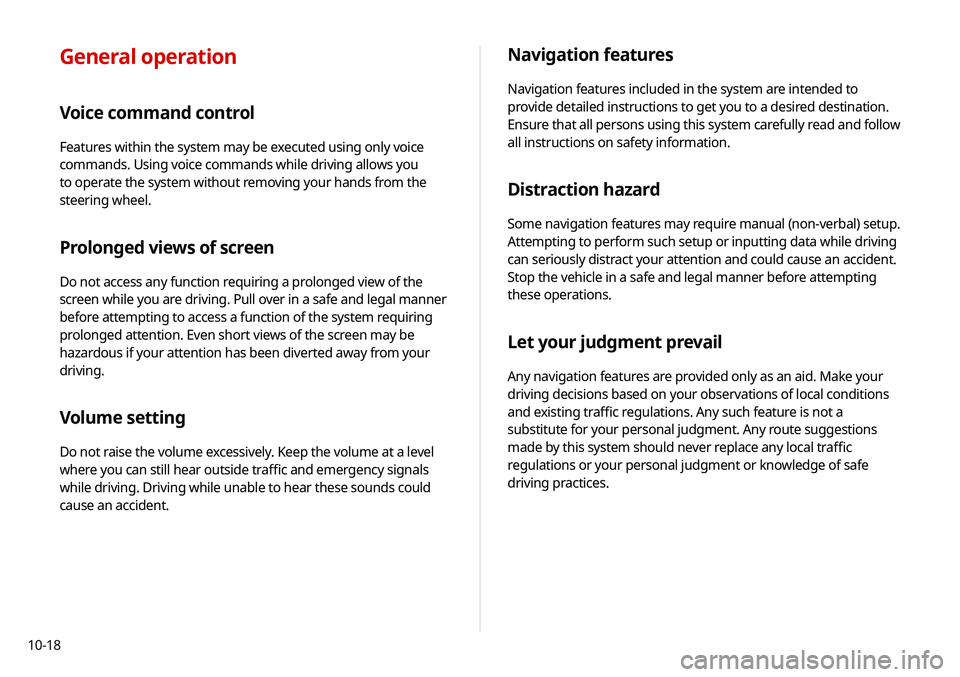
10-18
Navigation features
Navigation features included in the system are intended to
provide detailed instructions to get you to a desired destination.
Ensure that all persons using this system carefully read and follow
all instructions on safety information.
Distraction hazard
Some navigation features may require manual (non-verbal) setup.
Attempting to perform such setup or inputting data while driving
can seriously distract your attention and could cause an accident.
Stop the vehicle in a safe and legal manner before attempting
these operations.
Let your judgment prevail
Any navigation features are provided only as an aid. Make your
driving decisions based on your observations of local conditions
and existing traffic regulations. Any such feature is not a
substitute for your personal judgment. Any route suggestions
made by this system should never replace any local traffic
regulations or your personal judgment or knowledge of safe
driving practices.
General operation
Voice command control
Features within the system may be executed using only voice
commands. Using voice commands while driving allows you
to operate the system without removing your hands from the
steering wheel.
Prolonged views of screen
Do not access any function requiring a prolonged view of the
screen while you are driving. Pull over in a safe and legal manner
before attempting to access a function of the system requiring
prolonged attention. Even short views of the screen may be
hazardous if your attention has been diverted away from your
driving.
Volume setting
Do not raise the volume excessively. Keep the volume at a level
where you can still hear outside traffic and emergency signals
while driving. Driving while unable to hear these sounds could
cause an accident.
Page 205 of 219
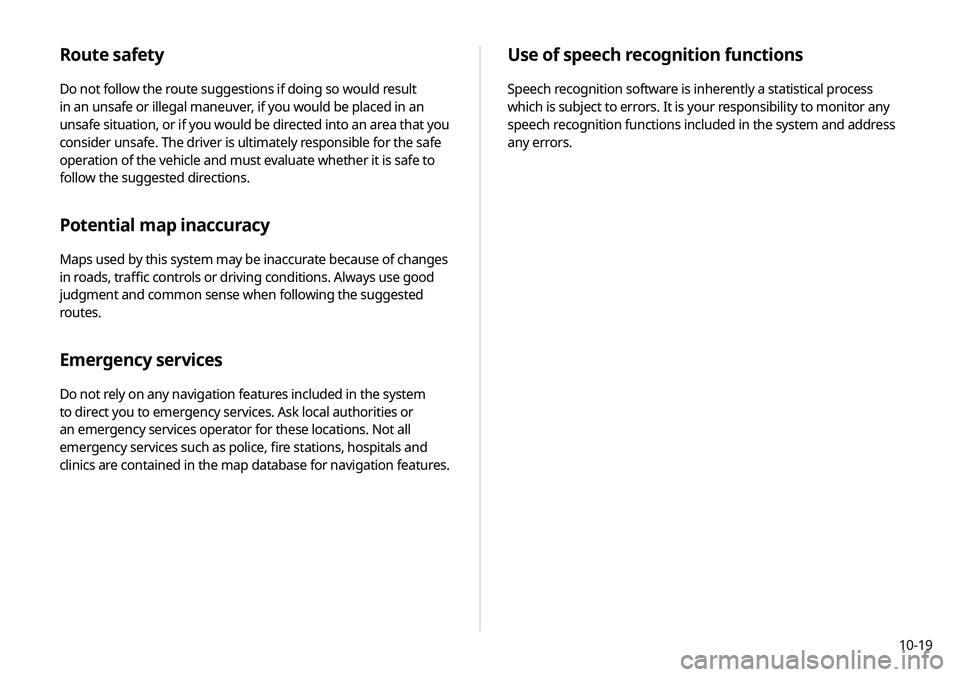
10-19
Use of speech recognition functions
Speech recognition software is inherently a statistical process
which is subject to errors. It is your responsibility to monitor any
speech recognition functions included in the system and address
any errors.
Route safety
Do not follow the route suggestions if doing so would result
in an unsafe or illegal maneuver, if you would be placed in an
unsafe situation, or if you would be directed into an area that you
consider unsafe. The driver is ultimately responsible for the safe
operation of the vehicle and must evaluate whether it is safe to
follow the suggested directions.
Potential map inaccuracy
Maps used by this system may be inaccurate because of changes
in roads, traffic controls or driving conditions. Always use good
judgment and common sense when following the suggested
routes.
Emergency services
Do not rely on any navigation features included in the system
to direct you to emergency services. Ask local authorities or
an emergency services operator for these locations. Not all
emergency services such as police, fire stations, hospitals and
clinics are contained in the map database for navigation features.