Page 130 of 219
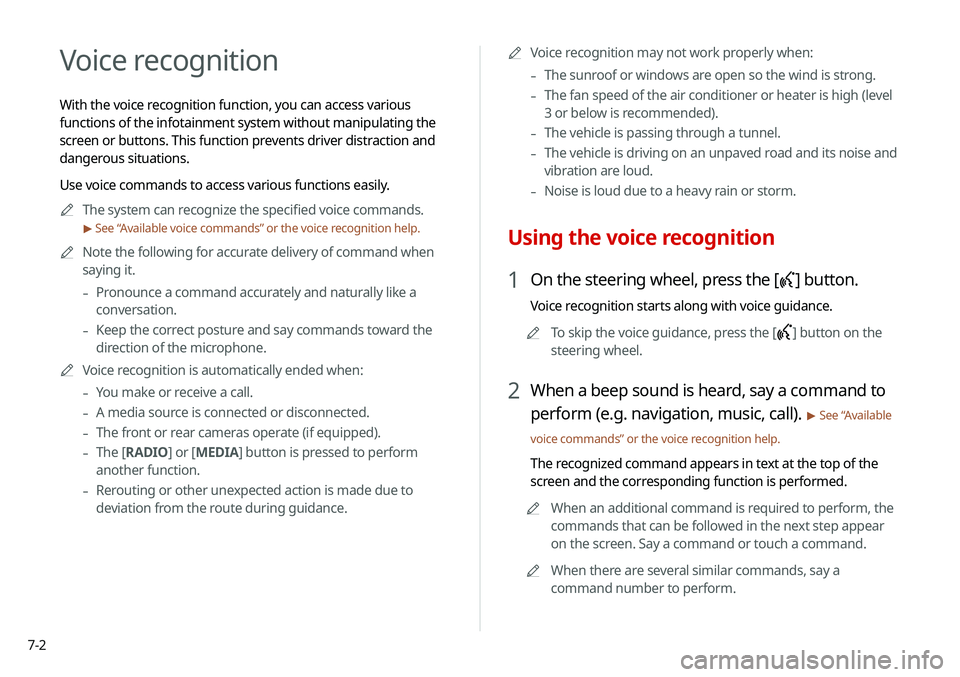
7-2
Voice recognition
With the voice recognition function, you can access various
functions of the infotainment system without manipulating the
screen or buttons. This function prevents driver distraction and
dangerous situations.
Use voice commands to access various functions easily.0000
A
The system can recognize the specified voice commands.
> See “ Available voice commands” or the voice recognition help.
0000
A
Note the following for accurate delivery of command when
saying it.
-Pronounce a command accurately and naturally like a
conversation.
-Keep the correct posture and say commands toward the
direction of the microphone.
0000
A
Voice recognition is automatically ended when:
-You make or receive a call.
-A media source is connected or disconnected.
-The front or rear cameras operate (if equipped).
-The
[RADIO] or [MEDIA] button is pressed to perform
another function.
- Rerouting or other unexpected action is made due to
deviation from the route during guidance. 0000
A
Voice recognition may not work properly when:
-The sunroof or windows are open so the wind is strong.
-The fan speed of the air conditioner or heater is high (level
3 or below is recommended).
-The vehicle is passing through a tunnel.
-The vehicle is driving on an unpaved road and its noise and
vibration are loud.
-Noise is loud due to a heavy rain or storm.
Using the voice recognition
1 On the steering wheel, press the [] button.
Voice recognition starts along with voice guidance.
0000
A
To skip the voice guidance, press the [
] button on the
steering wheel.
2 When a beep sound is heard, say a command to
perform (e.g. navigation, music, call).
> See “ Available
voice commands” or the voice recognition help.
The recognized command appears in text at the top of the
screen and the corresponding function is performed. 0000
A
When an additional command is required to perform, the
commands that can be followed in the next step appear
on the screen. Say a command or touch a command.
0000
A
When there are several similar commands, say a
command number to perform.
Page 135 of 219
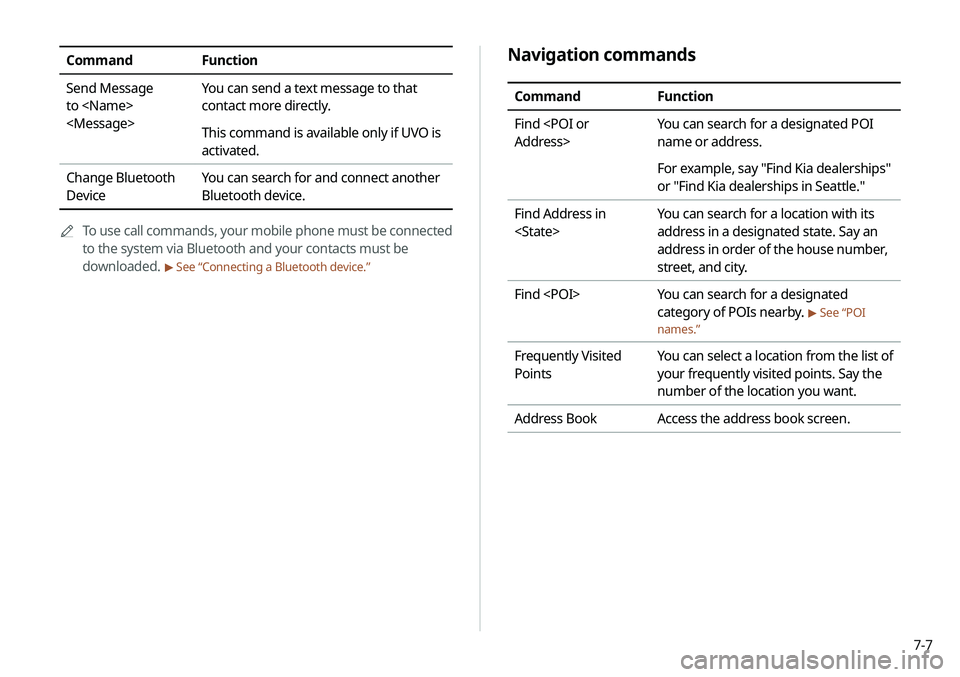
7-7
Navigation commands
CommandFunction
Find
Address> You can search for a designated POI
name or address.
For example, say "Find Kia dealerships"
or "Find Kia dealerships in Seattle."
Find Address in
You can search for a location with its
address in a designated state. Say an
address in order of the house number,
street, and city.
Find You can search for a designated
category of POIs nearby.
> See “POI
names.”
Frequently Visited
Points You can select a location from the list of
your frequently visited points. Say the
number of the location you want.
Address Book Access the address book screen.
CommandFunction
Send Message
to
You can send a text message to that
contact more directly.
This command is available only if UVO is
activated.
Change Bluetooth
Device You can search for and connect another
Bluetooth device.
0000
A
To use call commands, your mobile phone must be connected
to the system via Bluetooth and your contacts must be
downloaded.
> See “Connecting a Bluetooth device.”
Page 159 of 219
8-9
Configuring the UVO settings
You can subscribe to the UVO service or see the modem
information.0000
A
For more information:
> see “Configuring the UVO settings.”
Using Voice Local Search
With UVO, you can search for locations from the online map
database by using voice commands.
If you did not update the map or system or you cannot find your
destination in the navigation, you can use the latest information
from the online server to search for locations and receive
guidance.
1 Press the [] button on the vehicle.
Voice recognition starts with voice guidance.
2 After the voice guidance ends and you hear a
beep, say the POI name or Address.
0000
A
Depending on the system language, voice recognition
may not be supported.
Page 161 of 219
Settings
Configuring the vehicle settings
Configuring the device connection settings Configuring the advanced system settings Configuring the sound settings
Configuring the voice recognition settings Configuring the navigation settingsConfiguring the UVO settings
Configuring the general system settings Configuring the display settings
Updating the system software and map
09
Page 166 of 219
9-6
Android Auto
You can activate the Android Auto function to pair your Android
smartphone with the system.
Apple CarPlay
You can activate the Apple CarPlay function to pair your iPhone
with the system.
Configuring the advanced
system settings
You can configure the settings for notification and button actions.
1 On the All Menus screen, touch Setup >
Advanced.
The advanced settings screen appears.
2 Configure the settings required:
Return to Map: Set Time
You can set the system to automatically display the map screen
after a specified period of time when switched to the Radio/Media
mode screen while using the navigation.
0000
A
This function works while driving once a destination has been
set.
Page 169 of 219
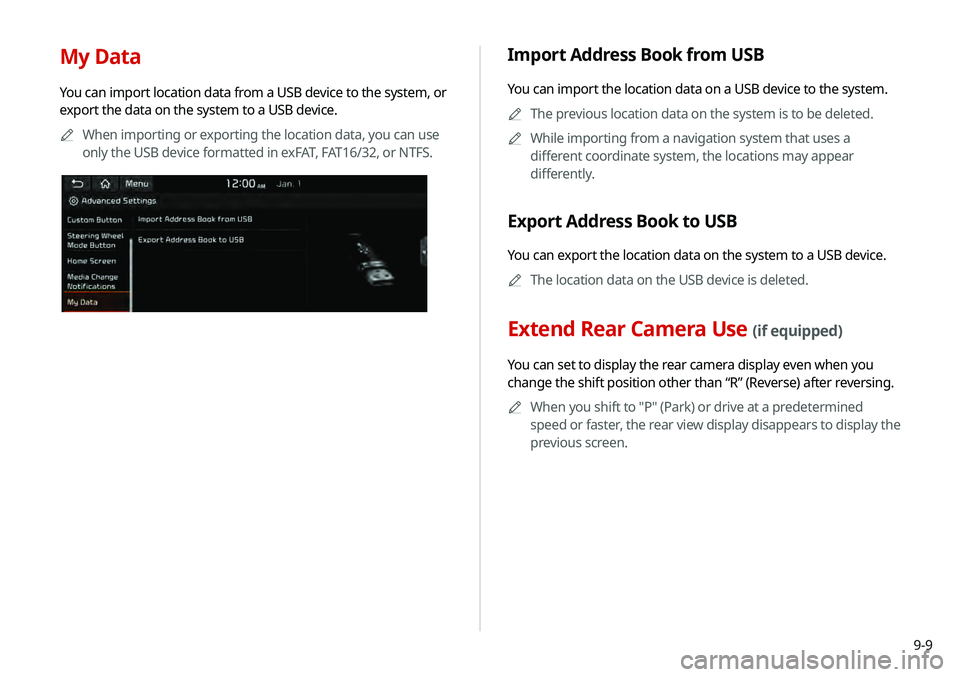
9-9
My Data
You can import location data from a USB device to the system, or
export the data on the system to a USB device.0000
A
When importing or exporting the location data, you can use
only the USB device formatted in exFAT, FAT16/32, or NTFS.
Import Address Book from USB
You can import the location data on a USB device to the system.
0000
A
The previous location data on the system is to be deleted.
0000
A
While importing from a navigation system that uses a
different coordinate system, the locations may appear
differently.
Export Address Book to USB
You can export the location data on the system to a USB device.
0000
A
The location data on the USB device is deleted.
Extend Rear Camera Use (if equipped)
You can set to display the rear camera display even when you
change the shift position other than “R” (Reverse) after reversing.
0000
A
When you shift to "P" (Park) or drive at a predetermined
speed or faster, the rear view display disappears to display the
previous screen.
Page 172 of 219
9-12
Navigation Guidance
You can set to enable the navigation sound to be heard first when
using both the navigation system and Radio/Media system.
Proximity Warning
When warning sound is generated while parking, the audio
volume is decreased to make the sound audible.
Navigation Guidance During Calls
Even during a call, the navigation sound is heard.
Start-up Volume Limit
You can set to automatically decrease the audio volume to an
adequate level when turning on the vehicle.
Navigation Volume
You can select a method to adjust the navigation volume.
Use Map Screen Volume Buttons
You can adjust the navigation volume by using the volume control
button on the map screen.
Use Map Screen Volume Buttons or Volume
Knob
By using the volume control button on the map screen or using
the [VOLUME] knob on the control panel, you can adjust the
navigation volume.
Page 176 of 219
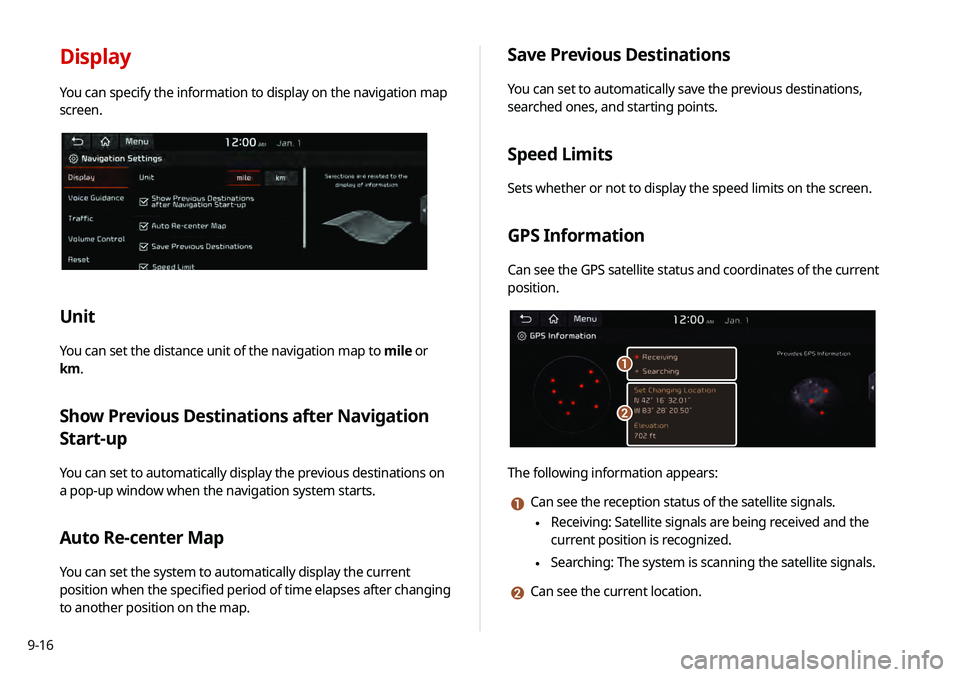
9-16
Display
You can specify the information to display on the navigation map
screen.
Unit
You can set the distance unit of the navigation map to mile or
km.
Show Previous Destinations after Navigation
Start-up
You can set to automatically display the previous destinations on
a pop-up window when the navigation system starts.
Auto Re-center Map
You can set the system to automatically display the current
position when the specified period of time elapses after changing
to another position on the map.
Save Previous Destinations
You can set to automatically save the previous destinations,
searched ones, and starting points.
Speed Limits
Sets whether or not to display the speed limits on the screen.
GPS Information
Can see the GPS satellite status and coordinates of the current
position.
\037
\036
The following information appears:
a Can see the reception status of the satellite signals.
\225 Receiving: Satellite signals are being received and the
current position is recognized.
\225Searching: The system is scanning the satellite signals.
b Can see the current location.