Page 20 of 58
19
Listening to HD Radio™
If you enable HD Radio reception by touching , you can listen
to HD Radio stations in areas where they are available. When HD Radio
signals are received, the radio will switch from the analog mode to the
HD mode.
In the HD mode, HD Radio station buttons are displayed at the top of
the radio screen. Touch a button to select one of the available HD Radio
stations.
\333Note
HD Radio is only available in metropolitan areas.
Page 21 of 58
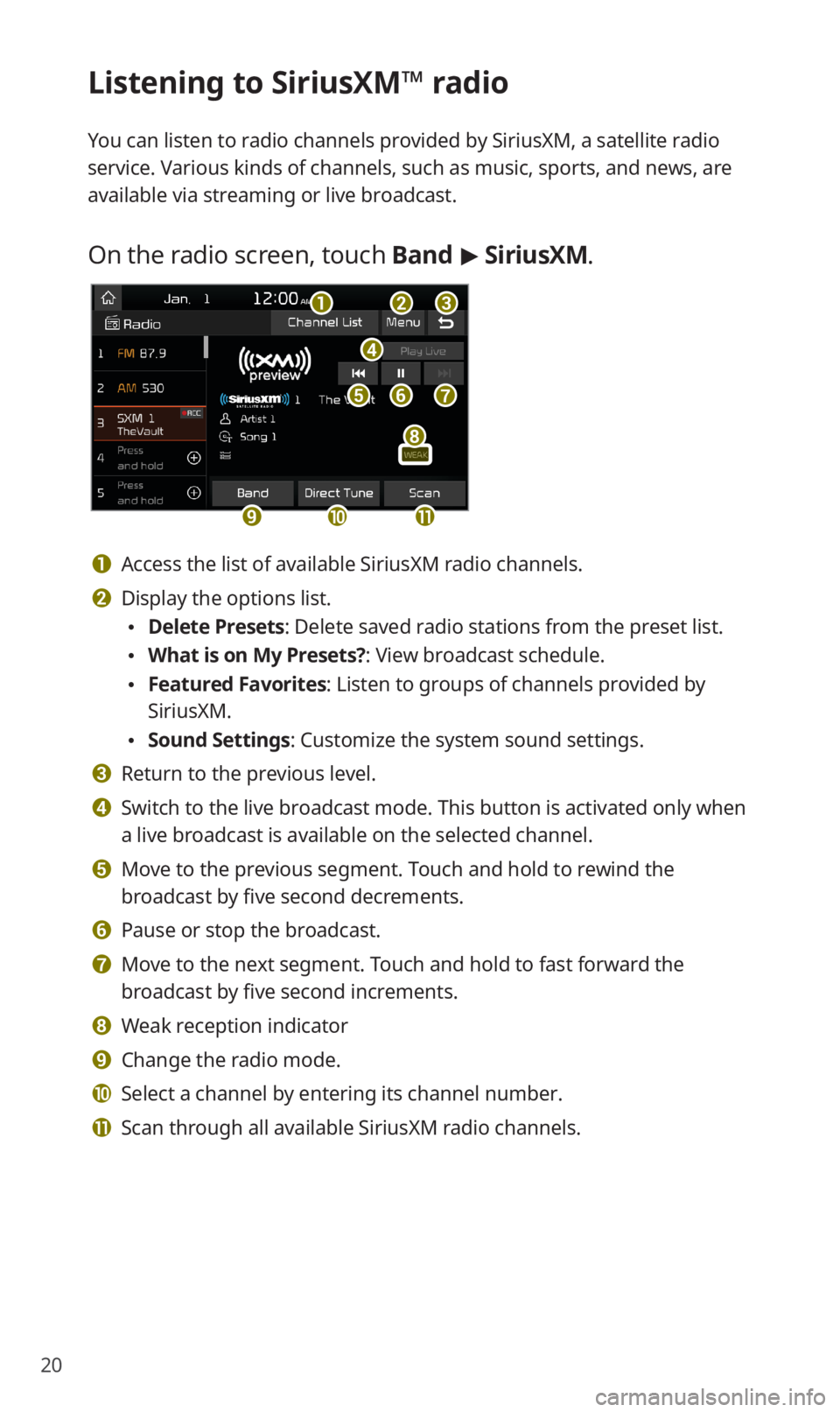
20
Listening to SiriusXM™ radio
You can listen to radio channels provided by SiriusXM, a satellite radio
service. Various kinds of channels, such as music, sports, and news, are
available via streaming or live broadcast.
On the radio screen, touch Band > SiriusXM.
d
feg
abc
ijk
h
a Access the list of available SiriusXM radio channels.
b Display the options list.
0024Delete Presets: Delete saved radio stations from the preset list.
0024What is on My Presets?: View broadcast schedule.
0024Featured Favorites: Listen to groups of channels provided by
SiriusXM.
0024Sound Settings: Customize the system sound settings.
c Return to the previous level.
d Switch to the live broadcast mode. This button is activated only when
a live broadcast is available on the selected channel.
e Move to the previous segment. Touch and hold to rewind the
broadcast by five second decrements.
f Pause or stop the broadcast.
g Move to the next segment. Touch and hold to fast forward the
broadcast by five second increments.
h Weak reception indicator
i Change the radio mode.
j Select a channel by entering its channel number.
k Scan through all available SiriusXM radio channels.
Page 22 of 58
21
Using the media player
You can play music stored in various media storage devices, such as USB
storage devices, smartphones, and iPods.
1 Connect a device to the USB port or the AUX port in
your vehicle.
0024Playback may start immediately depending on the device that you
connect to the system.
2 Touch the radio/media information area on the Home
screen or press the [MEDIA] button on the control
panel.
0024If you have multiple media storage devices, press the [MEDIA]
button again and select a media mode from the media selection
window.
Page 23 of 58
22
\334Warning
Driving while distracted can result in a loss of vehicle control that may
lead to an accident, severe bodily injury, or death. The driver′s primary
responsibility is the safe and legal operation of the vehicle, and the use
of any vehicle systems, including the touch screen and steering wheel
controls, which take the driver′s eyes, attention, and focus away from the
safe operation of the vehicle, or which are not permissible by law, should
never be used during the operation of the vehicle.
\333Note
0024When you connect an Apple device, playback does not start
automatically and the radio/media information area remains in the
previous mode. You cannot touch the radio/media information area
to start playback. To start the media player in the iPod mode, press
the [MEDIA] button on the control panel.
0024Depending on the vehicle model and specifications, available buttons
or the appearance and layout of the USB/AUX ports in your vehicle
may vary.
Page 28 of 58

27
5 Touch Start Guidance.
\333Note
0024You can use various search methods available in the navigation
menu. On the Home screen, touch All Menus > NAV Menu.
0024If the HD Radio or SiriusXM service is available for traffic information,
the corresponding icon will appear at the top of the navigation
screen.
-HD Radio (): The system is using HD Radio data. HD Radio is
only available in metropolitan areas.
-SiriusXM (): The system is using SiriusXM data. SiriusXM is only
available when HD Radio is unavailable because HD Radio data
has higher priority than SiriusXM data.
\335Caution
Depending on the region you are driving in or the driving conditions,
information on the map may differ from the actual road conditions.
0024When converted to an electronic map, the road shape may be
altered. If the navigation guidance is different from the actual road,
use your judgment and take the appropriate road.
0024The navigation guidance may differ from the actual road due to the
time difference between the map production and your driving. Drive
according to the current road conditions and traffic regulations.
When you reach the section of the route that matches the actual
road, the navigation will resume your route correctly.
Page 50 of 58

49
CommandFunction
Police StationsYou can select a location from the list of nearby
police stations. Say the number of the location
you want.
HospitalsYou can select a location from the list of nearby
hospitals. Say the number of the location you
want.
DealershipsYou can select a location from the list of nearby
motor dealerships. Say the number of the
location you want.
Roadside
Assistance
You can select a location from the list of nearby
roadside assistance services. Say the number of
the location you want.
Show RouteView the entire route on the map.
\333Note
0024When you use a command starting with ″Find,″ the system searches
for locations within the state or province where your vehicle is
currently located. To search for locations in another state or province,
say the state or province name first and then say the location you
want.
0024Some commands, such as ″Cancel Route″ or ″Show Route,″ are
available only when a destination is set.
0024When Use UVO Network is selected in the Setup > Voice
Recognition > Use Network menu, a UVO subscription is required
to use voice commands for finding POIs or addresses. If you do not
have a UVO subscription or do not want to use server-based voice
recognition, deactivate the option.
[Radio commands
CommandFunction
FM <87.5 to 107.9>Turn on the FM radio with that frequency.
AM <530 to 1710>Turn on the AM radio with that frequency.
SiriusXM <0 to 999>Turn on the SiriusXM radio with that frequency.
Page 56 of 58

55
QWhat is the range of my wireless connection?
AA wireless connection can be used within about 10 m (about
33 ft). The maximum Bluetooth range may be affected by
the usage environment, such as the vehicle type, the system
platform, or the connected mobile phone.
QHow many mobile devices can be paired?
AUp to five devices can be paired with your system.
QWhy is call quality sometimes poor?
ACheck your mobile phone′s reception sensitivity when call quality
deteriorates. The call quality may deteriorate when the signal
strength is low.
Call quality may also become poor if metal objects, such as
beverage cans, are placed near the mobile phone. Check to see if
any metal objects are near the mobile phone.
The call sound and quality may differ depending on the type of
mobile phone.
Radio/media function
QWhat kinds of media and radio functions does my system have?
AYour system is enabled to play various radio services (FM, AM,
HD Radio, SiriusXM, etc.) and audio through various types of
media (USB, iPod, AUX, etc.). For more information, see the
corresponding chapters.
Page 57 of 58
56
QI want to move to the previous or next song without touching the
screen while driving. How do I do this?
APush the [/] lever on the steering wheel to move to the
previous or next song.
Broadcast reception
QNo sound is heard or a distorted noise is heard when listening to
the radio while driving.
ADepending on the location, the reception may deteriorate due to
obstacles. If the reception diminishes, change the radio station to
another one.
Attaching a window film including metal components to the
rear window equipped with a glass antenna may lower radio
reception.
How to self-check a system fault
QMy system does not operate normally. What should I do?
ACheck your system by referring to the solutions explained in the
troubleshooting sections.
If the system still does not operate normally after following the
relevant instructions, press and hold the reset button.
If the problem persists, contact your place of purchase or dealer.