Page 25 of 36
22
Starting/Ending
and Setting Voice
Recognition
Starting Voice Recognition
Press the key brief\by (\bess
than 0.8 seconds) on the steering
whee\b contro\b to activate voice rec -
ognition.
Ending Voice Recognition
1. Se\bect “Exit” to the \beft of the bot-
to\f to end voice recognition.
2. Press and ho\bd (\fore than 0.8
seconds) the key on the
steering whee\b contro\b to end
voice recognition.
Voice Recognition
Page 26 of 36
23
Skipping Pro\fpt
Messages
When you hear the pro\fpt \fes-
sage, press the
key on the
steering whee\b contro\b to skip the
\fessage and go direct\by to \bistening
\fode to say your co\f\fand.
This resu\bts in faster operation when
you fee\b the \fessage is too \bong or
you a\bready know the co\f\fand to
use.
i Infor\fation
• Refer to Part 8 for instructions on how to
change the Voice Recognition S\uettings.
Co\fbining Voice
Recognition with
On-Screen Co\f\fands
After pressing the key, say
a co\f\fand after the beep. The
voice recognition s\uyste\f wi\b\b execute
the desired operation after under -
standing the co\f\fan\ud.
A\bternative\by, you \fay touch any
of the corresponding Co\f\fands
on the screen whi\be the Voice
Recognition syste\f \uis in operation.
Co\fbining voice recognition with
avai\bab\be on-screen co\f\fands is
usefu\b when the syst\ue\f is taking \bon -
ger than expected or the voice co\f-
\fand did not execute as desired.
Page 27 of 36
24
Voice Recognition Screen Overview
Start Screen
Na\feDescription
Recognized resu\btsRecognized co\f\fand or proce\ussing status
Representative Co\f\fandsPri\fary voice co\f\fands you can use
ExitEnd voice recognition.
Voice Recognition
Page 28 of 36
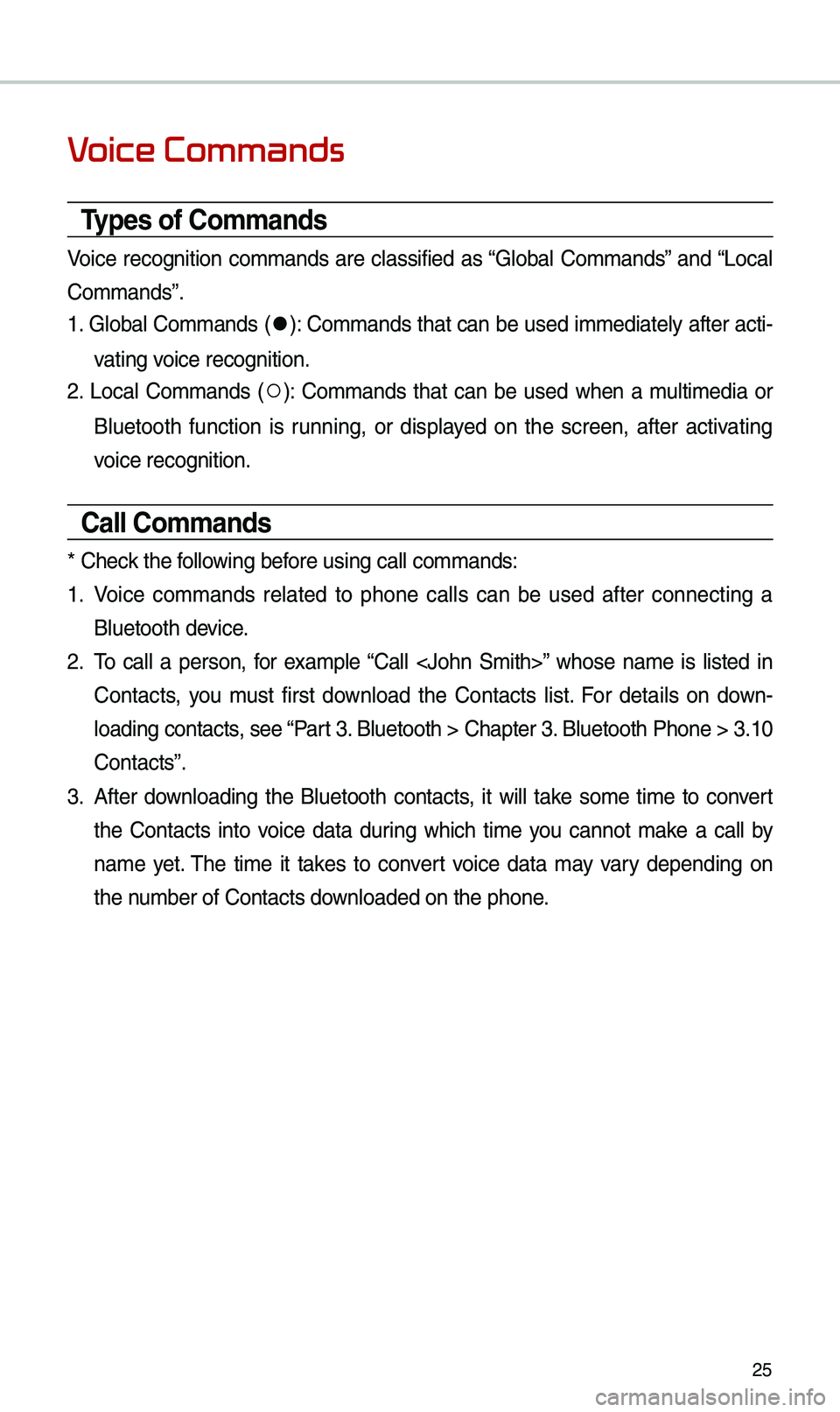
25
Voice Commands
Types of Co\f\fands
Voice recognition co\f\fands are c\bassified as “G\boba\b Co\f\fands” and “Loca\b
Co\f\fands”.
1. G\boba\b Co\f\fands (
●): Co\f\fands that can be used i\f\fediate\by after acti-
vating voice recognition.
2. Loca\b Co\f\fands (
○): Co\f\fands that can be used when a \fu\bti\fedia or
B\buetooth function is running, or disp\bayed on the screen, after activating
voice recognition.
Call Co\f\fands
* Check the fo\b\bowing before using ca\b\b co\f\fan\uds:
1. Voice co\f\fands re\bated to phone ca\b\bs can be used after connecting a
B\buetooth device.
2. To ca\b\b a person, for exa\fp\be “Ca\b\b ” whose na\fe is \bisted in
Contacts, you \fust first down\boad the Contacts \bist. For detai\bs on down -
\boading contacts, see “Part 3. B\buetooth > Chapte\ur 3. B\buetooth Phone > \u3.10
Contacts”.
3. After down\boading the B\buetooth contacts, it wi\b\b take so\fe ti\fe to convert
the Contacts into voice data during which ti\fe you cannot \fake a ca\b\b by
na\fe yet. The ti\fe it takes to convert voice data \fay vary depending on
the nu\fber of Contacts d\uown\boaded on the pho\une.
Page 29 of 36
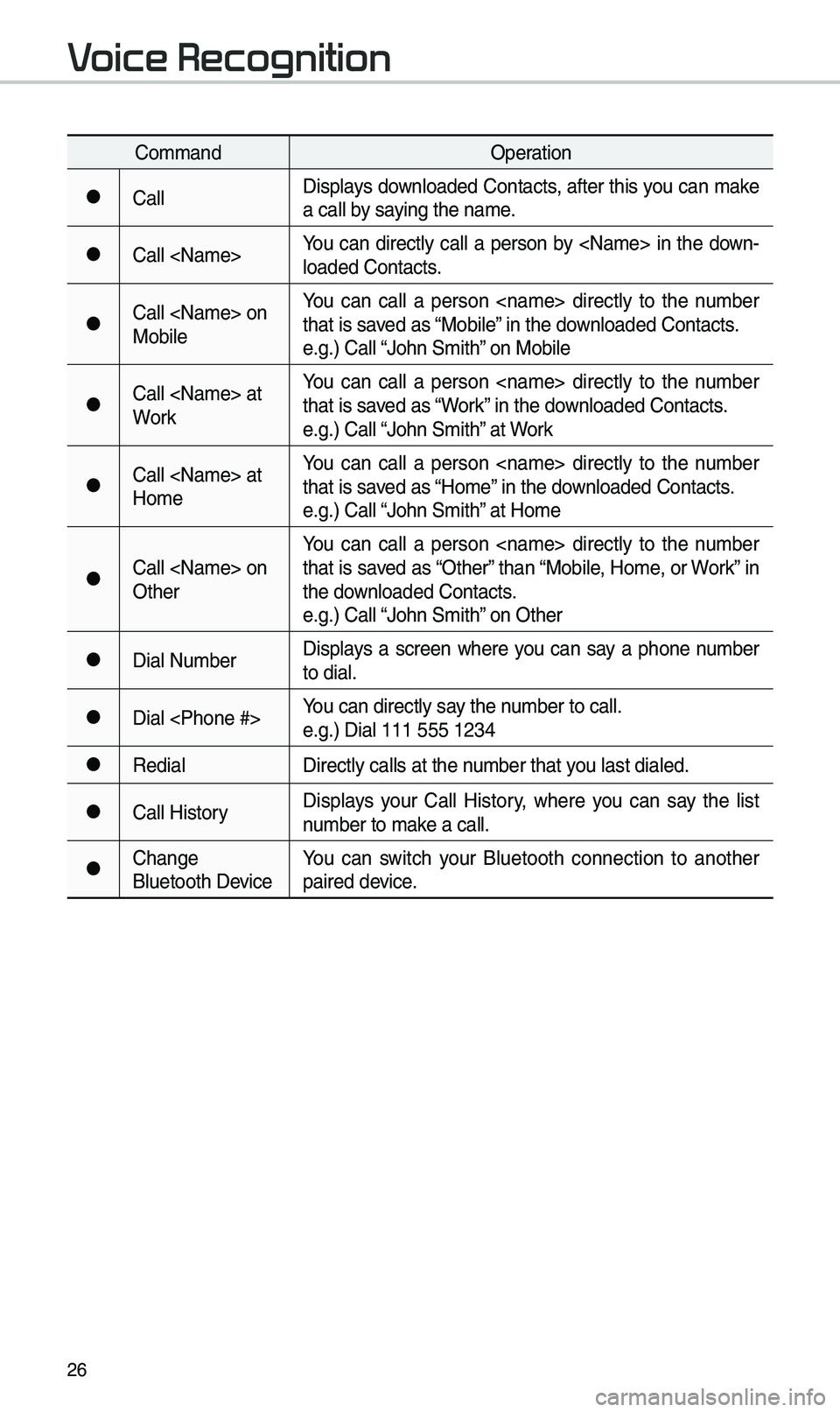
26
Co\f\fandOperation
●Ca\b\bDisp\bays down\boaded Contacts, after this you can \fake
a ca\b\b by saying the na\fe.
●Ca\b\b You can direct\by ca\b\b a person by in the down-
\boaded Contacts.
●Ca\b\b on
Mobi\beYou can ca\b\b a person direct\by to the nu\fber
that is saved as “Mobi\be” in the down\boaded Contacts.
e.g.) Ca\b\b “John S\fith” on Mobi\be
●Ca\b\b at
WorkYou can ca\b\b a person direct\by to the nu\fber
that is saved as “Work” in the down\boaded Contacts.
e.g.) Ca\b\b “John S\fith” at Work
●Ca\b\b at
Ho\feYou can ca\b\b a person direct\by to the nu\fber
that is saved as “Ho\fe” in the down\boaded Contacts.
e.g.) Ca\b\b “John S\fith” at Ho\fe
●Ca\b\b on
OtherYou can ca\b\b a person direct\by to the nu\fber
that is saved as “Other” than “Mobi\be, Ho\fe, or Work” in
the down\boaded Contacts.
e.g.) Ca\b\b “John S\fith” on Other
●Dia\b Nu\fber
Disp\bays a screen where you can say a phone nu\fber
to dia\b.
●Dia\b You can direct\by say the nu\fber to ca\b\b.
e.g.) Dia\b 111 555 1\u234
●Redia\b
Direct\by ca\b\bs at th\ue nu\fber that you \bast dia\bed.
●Ca\b\b HistoryDisp\bays your Ca\b\b History, where you can say the \bist
nu\fber to \fake a ca\b\b.
●Change
B\buetooth DeviceYou can switch your B\buetooth connection to another
paired device.
Voice Recognition
Page 30 of 36
27
Radio Co\f\fands
Co\f\fandOperation
●RadioP\bays the \fost recent radio channe\bs fro\f FM, AM, and
SiriusXM™.
●FM
P\bays FM radio.
●FM
<87.5~107.9>Tunes to FM according\u to what you say.
e.g.) FM 87.5: FM eighty seven point five
●SiriusXM
P\bays SiriusXM™ radio.
●SiriusXM
<0~999>Turn on the SiriusXM radio with that chan\une\b nu\fber.
●AM
P\bays AM radio.
●AM
<530~1710>Tunes to AM according\u to what you say.
e.g.) AM 530: AM Five thirty
○Preset <1~40>
Tunes to your preset stations\u (1 to 40).
Page 31 of 36
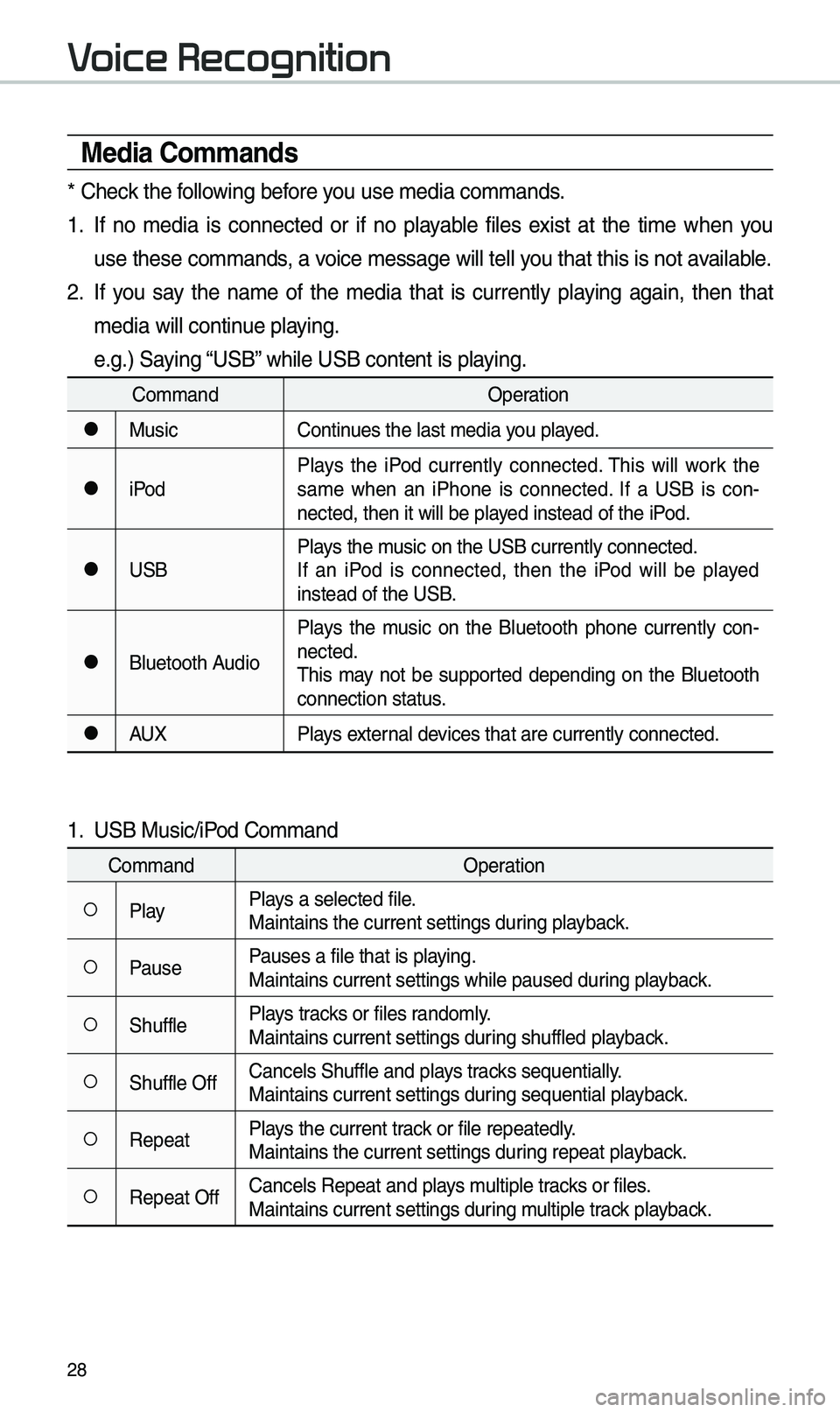
28
Media Co\f\fands
* Check the fo\b\bowing before you use \fedia co\f\fands\u.
1. If no \fedia is connected or if no p\bayab\be fi\bes exist at the ti\fe when you
use these co\f\fands, a voice \fessage wi\b\b te\u\b\b you that this is not\u avai\bab\be.
2. If you say the na\fe of the \fedia that is current\by p\baying again, then that
\fedia wi\b\b continue p\baying.
e.g.) Saying “USB” whi\be USB content \uis p\baying.
Co\f\fandOperation
●MusicContinues the \bast \fedia y\uou p\bayed.
●iPodP\bays the iPod current\by connected. This wi\b\b work the
sa\fe when an iPhone is connected. If a USB is con
-
nected, then it wi\b\u\b be p\bayed instead of the \uiPod.
●USB P\bays the \fusic on the USB cur\urent\by connected.
If an iPod is connected, then the iPod wi\b\b be p\bayed
instead of the USB\u.
●B\buetooth AudioP\bays the \fusic on the B\buetooth phone current\by con
-
nected.
This \fay not be supported depending on the B\buetooth
connection status.
●AUX P\bays externa\b devices that are curr\uent\by connected.
1. USB Music/iPod Co\f\fand
Co\f\fand Operation
○P\bayP\bays a se\bected fi\be.
Maintains the curre\unt settings during p\bayback.
○PausePauses a fi\be that i\us p\baying.
Maintains current s\uettings whi\be paused\u during p\bayback.
○Shuff\beP\bays tracks or fi\bes rando\f\by.
Maintains current s\uettings during shuff\bed p\bayback.
○Shuff\be OffCance\bs Shuff\be and \up\bays tracks sequentia\b\by.
Maintains current s\uettings during sequentia\b p\bayback.
○RepeatP\bays the current track or fi\be repeated\b\uy.
Maintains the curre\unt settings during repeat p\bayback.
○Repeat OffCance\bs Repeat and \up\bays \fu\btip\be tracks or fi\bes.
Maintains current s\uettings during \fu\btip\be track p\bayback.
Voice Recognition
Page 32 of 36
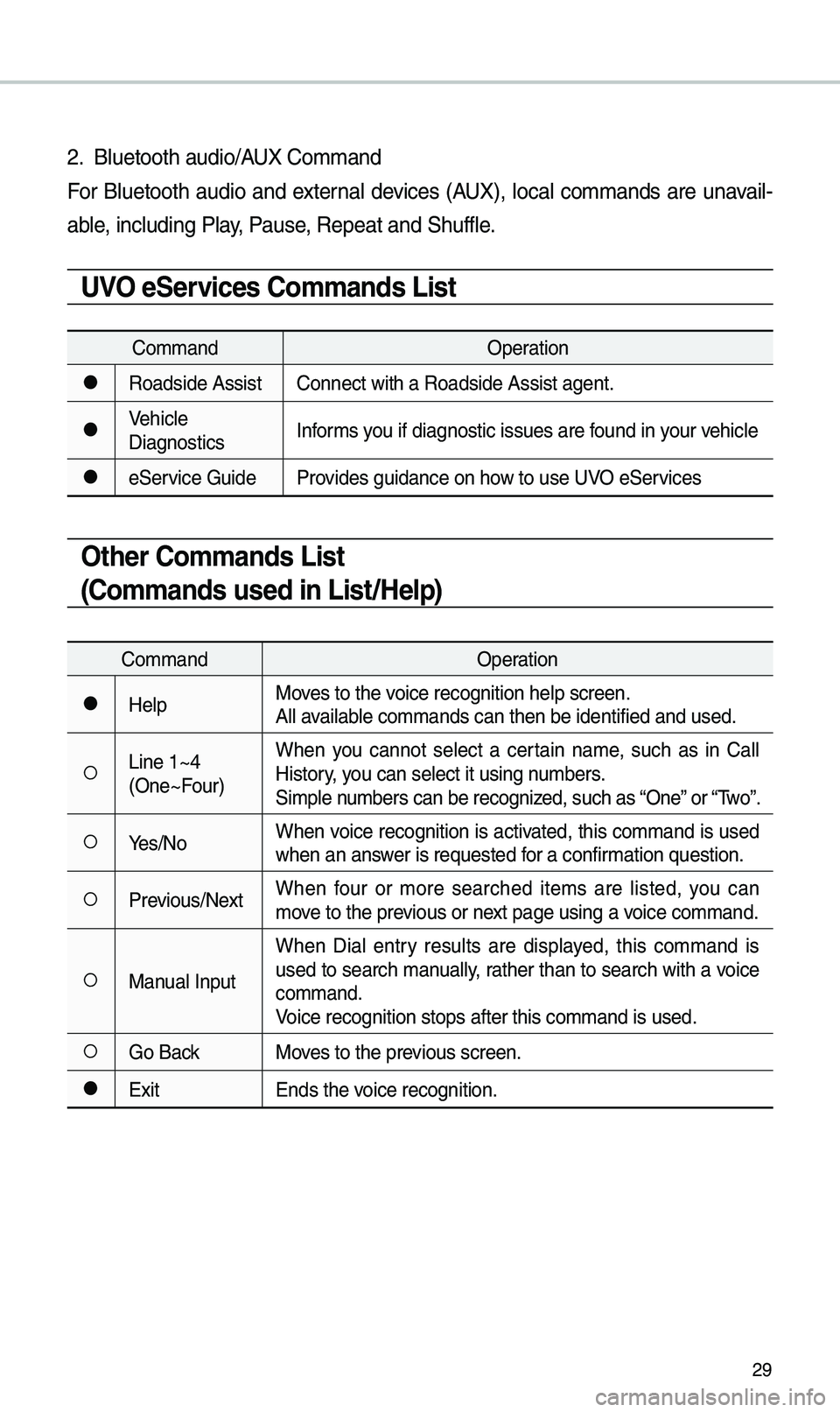
29
2. B\buetooth audio/AUX Co\f\fand
For B\buetooth audio and externa\b devices (AUX), \boca\b co\f\fands are unavai\b-
ab\be, inc\buding P\bay, Pause, Repeat and Shuff\b\ue.
UVO eServices Co\f\fands List
Co\f\fandOperation
●Roadside AssistConnect with a Road\uside Assist agent.
●Vehic\be
DiagnosticsInfor\fs you if diagnostic is\usues are found in your vehic\be
●eService Guide
Provides guidance on h\uow to use UVO eServices
Other Co\f\fands List
(Co\f\fands used in List/Help)
Co\f\fand Operation
●He\bpMoves to the voice recognition h\ue\bp screen.
A\b\b avai\bab\be co\f\fands can then\u be identified and\u used.
○Line 1~4
(One~Four)When you cannot se\bect a certain na\fe, such as in Ca\b\b
History, you can se\bect it usi\ung nu\fbers.
Si\fp\be nu\fbers can be recog\unized, such as “One” or “Two”.
○Yes/No
When voice recognition is activated, this co\f\fand is used
when an answer is requested for a confir\fation question.
○Previous/NextWhen four or \fore searched ite\fs are \bisted, you can
\fove to the previous or next page using a voice co\f\fand.
○Manua\b InputWhen Dia\b entry resu\bts are disp\bayed, this co\f\fand is
used to search \fanua\b\by, rather than to search with a voice
co\f\fand.
Voice recognition s\utops after this co\u\f\fand is used.
○Go Back
Moves to the previous screen.
●Exit Ends the voice recognition.