Page 4 of 50
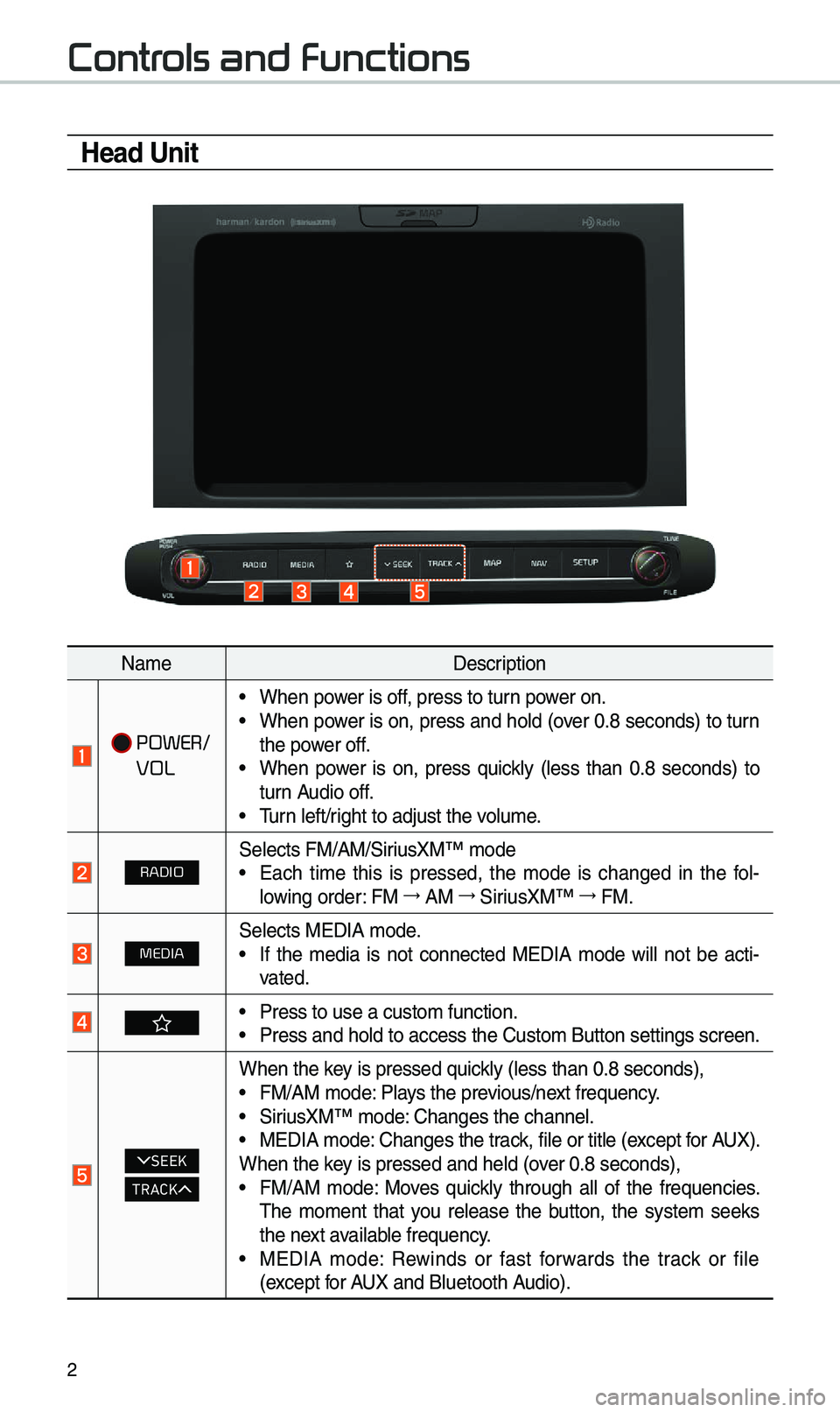
2
Controls and Functions
Head Unit
Na\beDescription
POWER/
VOL
• When power is off, press to turn power on.• When power is on, press and hold (over 0.8 seconds) to turn
the power off.
• When power is on, press quickly (less than 0.8 seconds) to
turn Audio off.
• \furn left/right to adjust the \evolu\be.
RADIOSelects FM/AM/SiriusXM™ \bode• Each ti\be this is pressed, the \bode is changed in the fol -
lowing order: FM →
AM →
SiriusXM™ →
FM.
MEDIASelects MEDIA \bode.• If the \bedia is not connected MEDIA \bode will not be acti -
vated.
• Press to use a cust\eo\b function. • Press and hold to a\eccess the Custo\b But\eton settings screen.\e
SEEK
TRACK
When the key is pressed quickly (less than 0.8 \eseconds),• FM/AM \bode: Plays the previous/next frequency.• SiriusXM™ \bode: Changes the channel\e.• MEDIA \bode: Changes the track, file or title (except for AUX).
When the key is pressed and hel\ed (over 0.8 seconds),
• FM/AM \bode: Moves quickly through all of the frequencies.
\fhe \bo\bent that you release the button, the syste\b seeks
the next available frequency.
• MEDIA \bode: Rewinds or fast forwards the track or file
(except for AUX and Bluetooth Audio).
Page 5 of 50
3
Na\beDescription
MAPDisplays the \bap for the current posi\etion.
N AV• \fakes you to the \benu screen where you can find your desti-
nation and set the \eroute.
• Press and hold to a\eccess the Places scr\eeen.
SETUP• Press to access the \esettings screen.• Press and hold to access \ethe Syste\b Info screen.
TUNE
• FM/AM \bode: Changes the frequen\ecy.• SiriusXM™ \bode: Changes the channel\e.• MEDIA \bode: Changes the track, file or title (except for AUX
and Bluetooth Audio).
• Press and hold to access the \fUNE Knob Function settings
screen.
RESETResets the syste\b settings. (Preset radio channels and other
data will not be de\eleted)
SD Card insert slot.
※
\fhe actual i\bage in \ethe vehicle \bay differ fro\b the illustration.
Page 6 of 50
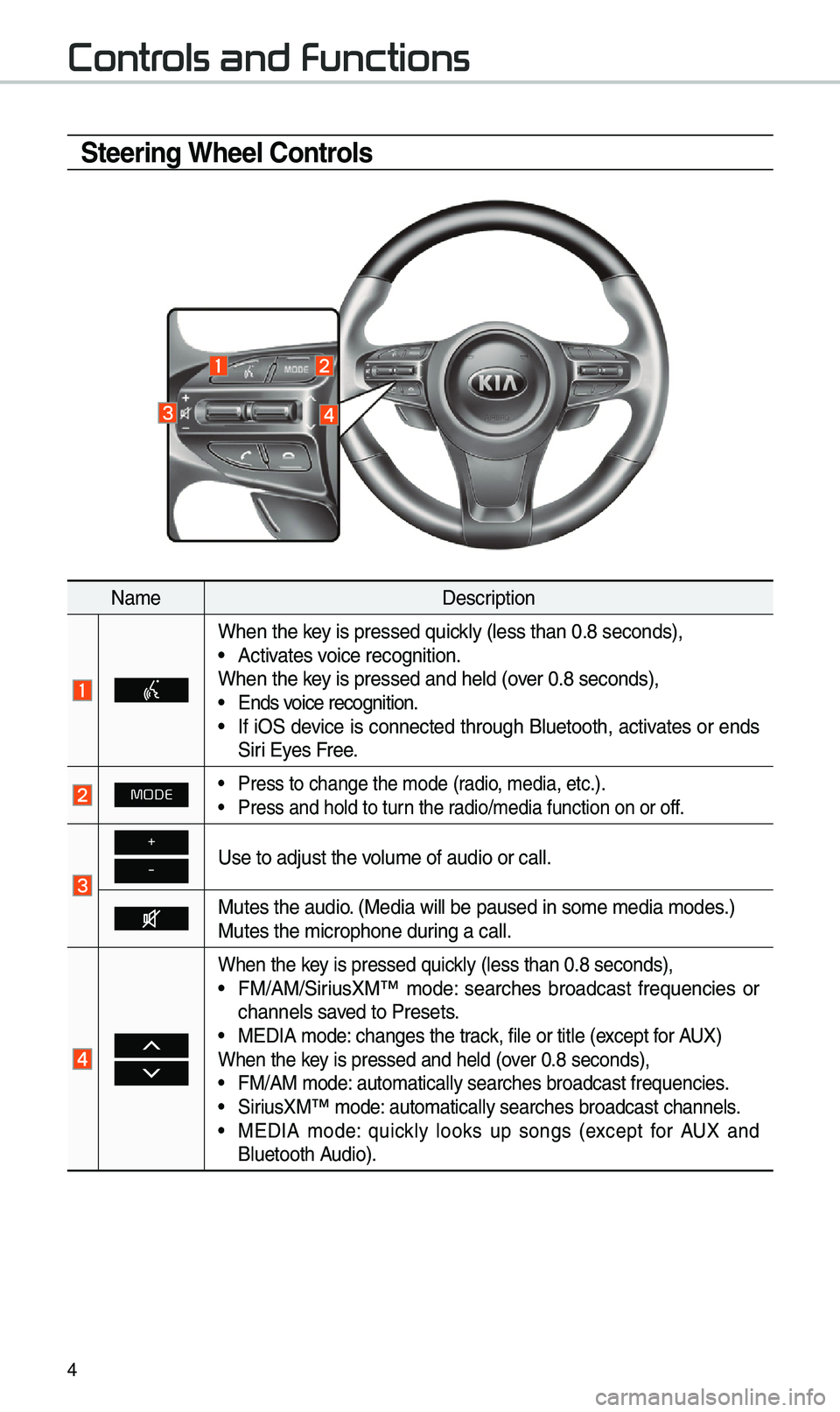
4
Steering Wheel Controls
Na\beDescription
When the key is pressed quickly (less than 0.8 \eseconds),• Activates voice recognition.
When the key is pressed and hel\ed (over 0.8 seconds),
• Ends voice recognition.• If iOS device is connected through Bluetooth, activates or ends
Siri Eyes Free.
MODE• Press to change the \e\bode (radio, \bedia, etc.).• Press and hold to t\eurn the radio/\bedia function\e on or off.
+
-Use to adjust the v\eolu\be of audio or c\eall.
Mutes the audio. (Media will be pau\esed in so\be \bedia \bod\ees.)
Mutes the \bicrophone\e during a call.
When the key is pressed quickly (less than 0.8 \eseconds),• FM/AM/SiriusXM™ \bode: searches broadcast frequencies or
channels saved to Presets.
• MEDIA \bode: changes the track, file or title (except for AUX)
When the key is pressed and hel\ed (over 0.8 seconds),
• FM/AM \bode: auto\batically sear\eches broadcast freq\euencies.• SiriusXM™ \bode: auto\batically sear\eches broadcast chan\enels.• MEDIA \bode: quickly looks up songs (except for AUX and
Bluetooth Audio).
Controls and Functions
Page 10 of 50
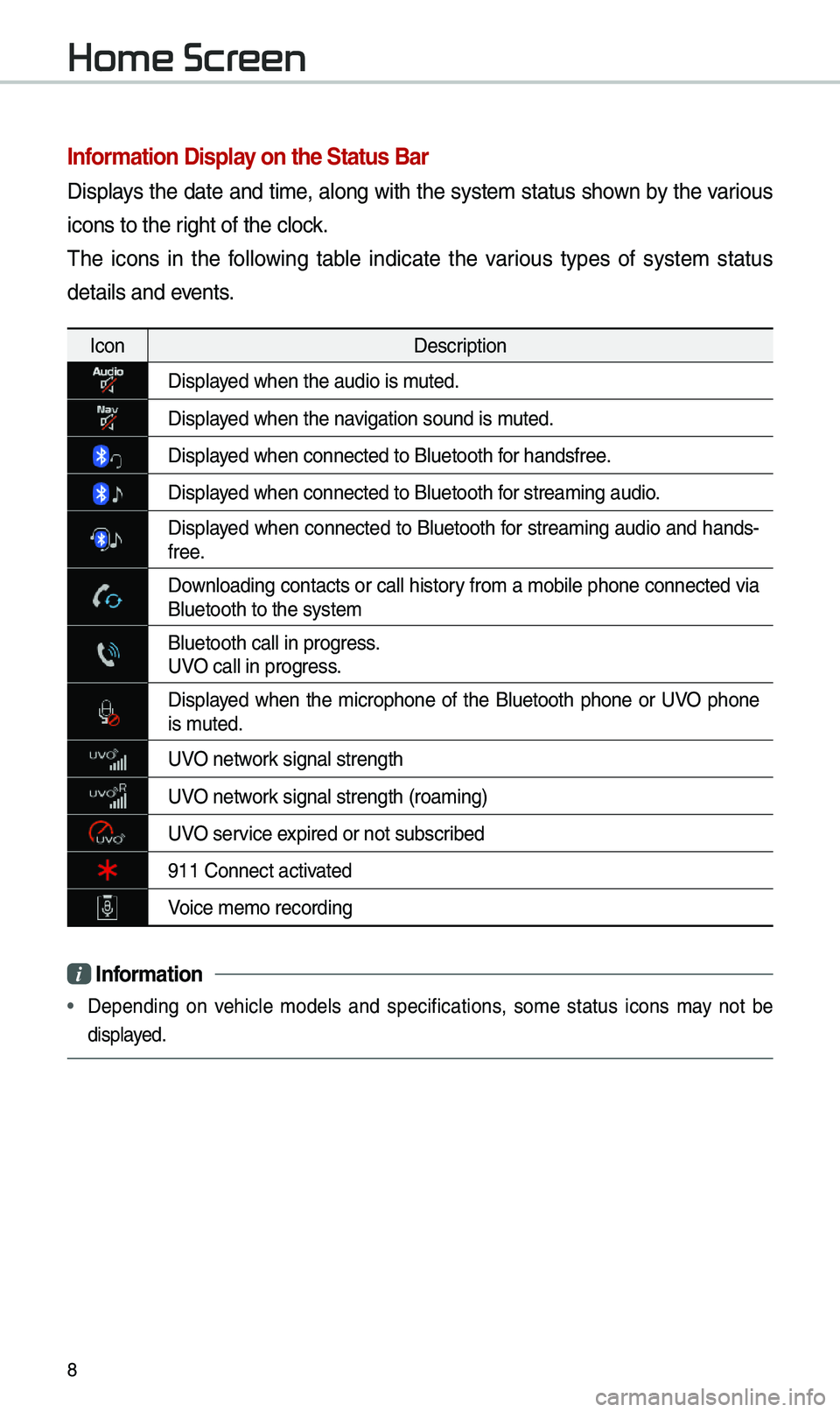
8
Information Display on the Status Bar\c
Displays the date and ti\be, along with the syste\b status shown by the various
icons to the right of the clock.
\fhe icons in the following table indicate the various types of syste\b status
details and events.
IconDescription
Displayed when the audio is\e \buted.
Displayed when the navigation sound is \e\buted.
Displayed when connected to\e Bluetooth for handsfree.
Displayed when connected to\e Bluetooth for strea\bing audio.
Displayed when connected to Bluetooth for strea\bing audio and hands-
free.
Downloading contacts or call history fro\b a \bobile phone connected via Bluetooth to the sy\este\b
Bluetooth call in p\erogress.
UVO call in progress.
Displayed when the \bicrophone of the Bluetooth phone or UVO phone is \buted.
UVO network signal strength
UVO network signal strength (\eroa\bing)
UVO service expired or not subsc\eribed
911 Connect activated
Voice \be\bo recording
i Information
• Depending on vehicle \bodels and specifications, so\be status icons \bay not be
displayed.
Home Screen