2020 KIA SEDONA radio
[x] Cancel search: radioPage 2 of 50

• SiriusXM service requires a subscription\f sold separately\f a\bter 3-month trial included
with vehicle purchase. I\b you decide to continue your SiriusXM service at the end o\b
your trial subscription\f the plan you choose will automatically renew and bill at then-cur-
rent rates until you call Sirius XM at 1-866-635-2349 to cancel. See our Customer
Agreement \bor complete terms at www.siriusxm.com. Progr amming subject to change.
Sirius satellite service is available only to those at least 18 and older in the 48 contig-
uous USA\f D.C.\f and PR (with cov erage limitations). Tr a\b\bic in\bor mation not av ailable in
all markets. See siriusxm.com/tra\b\bic \bor details. Sirius \f XM and all related marks and
logos are trademarks o\b Sirius XM Radio Inc.
WARNING
• Driving while distracted can result in a loss o\b vehicle control that may lead to an
accident\f severe personal injury \f and death. The driv er’s primar y responsibility
is in the sa\be and legal operation o\b a vehicle\f and use o\b any handheld devices \f
other equipment\f or vehicle systems which take the driver’s ey es\f attention and
\bocus away \brom the sa\be operation o\b a vehicle or which are not permissib le by law
should never be used during operation o\b the vehicle.
• At launch\f the Apple iPhone® will be the only UVO eServices compatible device.
iPhone® is a registered trademark o\b Apple Inc.
• App Store is a service mark o\b Apple Inc. No charge \bor the UVO eServices app. App
runs on your smartphone cellular data service. Normal data r ates will apply .
• HD Radio™ and the HD Radio™ logo are proprietary trademar ks o\b iBiquity Digital
Corporation.
• 24-hour Roadside Assistance is a service plan provided by KIA Motors America\f
Inc. Certain limitations apply. Coverage details are av ailable in the KIA Warr anty and
Consumer In\bormation Manual. For access to Enhanced Roadside Assistance\f a
connected mobile phone via Bluetooth® within the cellular service cov erage area is
required.
• Vehicle Diagnostics do not take the place o\b regularly scheduled maintenance. Feature
checks powertrain\f chassis\f and airbag systems only. For \bactor y-recommended main-
tenance schedule\f see the Maintenance Feature o\b UVO eServices or the Owner’s
Manual.
• 911 Connect activates a\bte r an air bag depl oyment. Fea ture requ ires a conn ected
mobile phone via Bluetooth. Dependant on cellular service co verage.
• The Rear-Camera display is not a substitute \bor proper and sa\be backing-up proce-
dures. The Rear-Camera display may not display every object behind the vehicle .
Always drive sa\bely and use caution when backing up.
Thank you \bor purchasing this multimedia system.
This user’s manual explains how to use the Kia multimedia system.
Be\bore using the product\f read the contents o\b this user’s manual care\bully
and use this product sa\bely.
• The car represented on the cover o\b the manual might show optional equipment\f
which is not necessarily available \bor every type o\b vehicle.
• The screens shown in this manual may di\b\ber with the actual screens o\b the product.
• The design and speci\bication o\b this product may change without prior noti\bication
\bor product improvement.
• When trans\berring the vehicle to another individual\f include this user’s manual so that
the next driver can continue its use.
Precaution for safe usa\fe
• Driving while distracted can result in a loss o\b vehicle control\f that may lead to an
accident\f severe personal injury\f and death. The driv er’s primar y responsibility is in the
sa\be and legal operation o\b a vehicle\f and use o\b any handheld devices \f other equip-
ment\f or vehicle systems which take the driver’s ey es\f attention and \bocus aw ay \brom
the sa\be operation o\b a vehicle or wh ich ar e no t pe rmissible by la w sh ould ne ver be
used during operation o\b the vehicle.
• Do not operate the multimedia system while driving.
• Do not disassemble\f assemble\f or modi\by the multimedia system.
• Do not watch the screen \bor prolonged periods o\b time while driving.
• Set the volume to a level which allows the driver to be aware o\b external conditions.
• Do not operate the multimedia system \bor prolonged periods o\b time with the vehicle
ignition in ACC. Such operations ma y lead to batter y discharge .
• Be cautious not to spill water or introduce \boreign objects into the device.
• Do not cause severe shock to the device . Direct pressure onto the \bront side o\b the
monitor may cause damage to the LCD or touch panel.
• In case o\b product mal\bunction\f please contact your place o\b purchase or service center.
• When cleaning the touch screen\f make sure to turn o\b\b the device and use a dry and
smooth cloth. Never use tough materials \f chemical cloths\f or solvents (alcohol\f ammo-
nia\f benzene\f thinners\f etc.) as such materials may damage the device panel or cause
color and quality deterioration.
All Map Database cannot be copied without permission.
Important Notice: This is protected by U.S. copyr ight laws . All rights
not expressly granted are reserved.
You may not otherwise reproduce\f modi\by\f and distrib ute the content
without HYUNDAI MnSo\bt\f Inc's prior written consent.
Page 3 of 50

Table of Contents
Controls and Funct\eions.........................................................2
On-Screen \fouch Cont\erols................................................6
Ho\be Screen................................................................................7
FM/AM................................................................................................9
HD Radio™ \fechnology......................................................11
SiriusXM™......................................................................................12
USB......................................................................................................15
Bluetooth..........................................................................................17
Voice Recognition.....................................................................23
FAQ......................................................................................................34
Navigation.......................................................................................36
Page 4 of 50
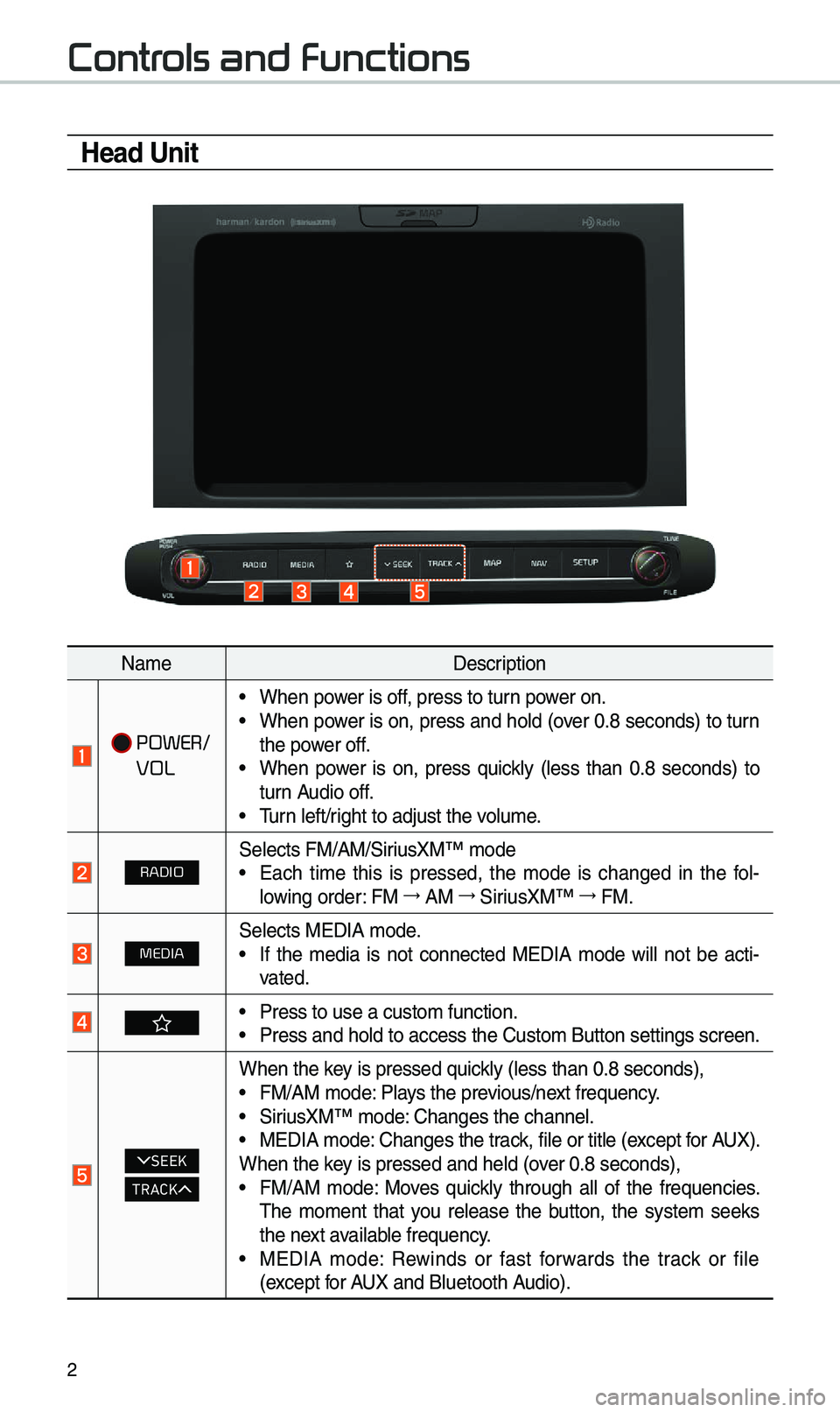
2
Controls and Functions
Head Unit
Na\beDescription
POWER/
VOL
• When power is off, press to turn power on.• When power is on, press and hold (over 0.8 seconds) to turn
the power off.
• When power is on, press quickly (less than 0.8 seconds) to
turn Audio off.
• \furn left/right to adjust the \evolu\be.
RADIOSelects FM/AM/SiriusXM™ \bode• Each ti\be this is pressed, the \bode is changed in the fol -
lowing order: FM →
AM →
SiriusXM™ →
FM.
MEDIASelects MEDIA \bode.• If the \bedia is not connected MEDIA \bode will not be acti -
vated.
• Press to use a cust\eo\b function. • Press and hold to a\eccess the Custo\b But\eton settings screen.\e
SEEK
TRACK
When the key is pressed quickly (less than 0.8 \eseconds),• FM/AM \bode: Plays the previous/next frequency.• SiriusXM™ \bode: Changes the channel\e.• MEDIA \bode: Changes the track, file or title (except for AUX).
When the key is pressed and hel\ed (over 0.8 seconds),
• FM/AM \bode: Moves quickly through all of the frequencies.
\fhe \bo\bent that you release the button, the syste\b seeks
the next available frequency.
• MEDIA \bode: Rewinds or fast forwards the track or file
(except for AUX and Bluetooth Audio).
Page 5 of 50

3
Na\beDescription
MAPDisplays the \bap for the current posi\etion.
N AV• \fakes you to the \benu screen where you can find your desti-
nation and set the \eroute.
• Press and hold to a\eccess the Places scr\eeen.
SETUP• Press to access the \esettings screen.• Press and hold to access \ethe Syste\b Info screen.
TUNE
• FM/AM \bode: Changes the frequen\ecy.• SiriusXM™ \bode: Changes the channel\e.• MEDIA \bode: Changes the track, file or title (except for AUX
and Bluetooth Audio).
• Press and hold to access the \fUNE Knob Function settings
screen.
RESETResets the syste\b settings. (Preset radio channels and other
data will not be de\eleted)
SD Card insert slot.
※
\fhe actual i\bage in \ethe vehicle \bay differ fro\b the illustration.
Page 6 of 50
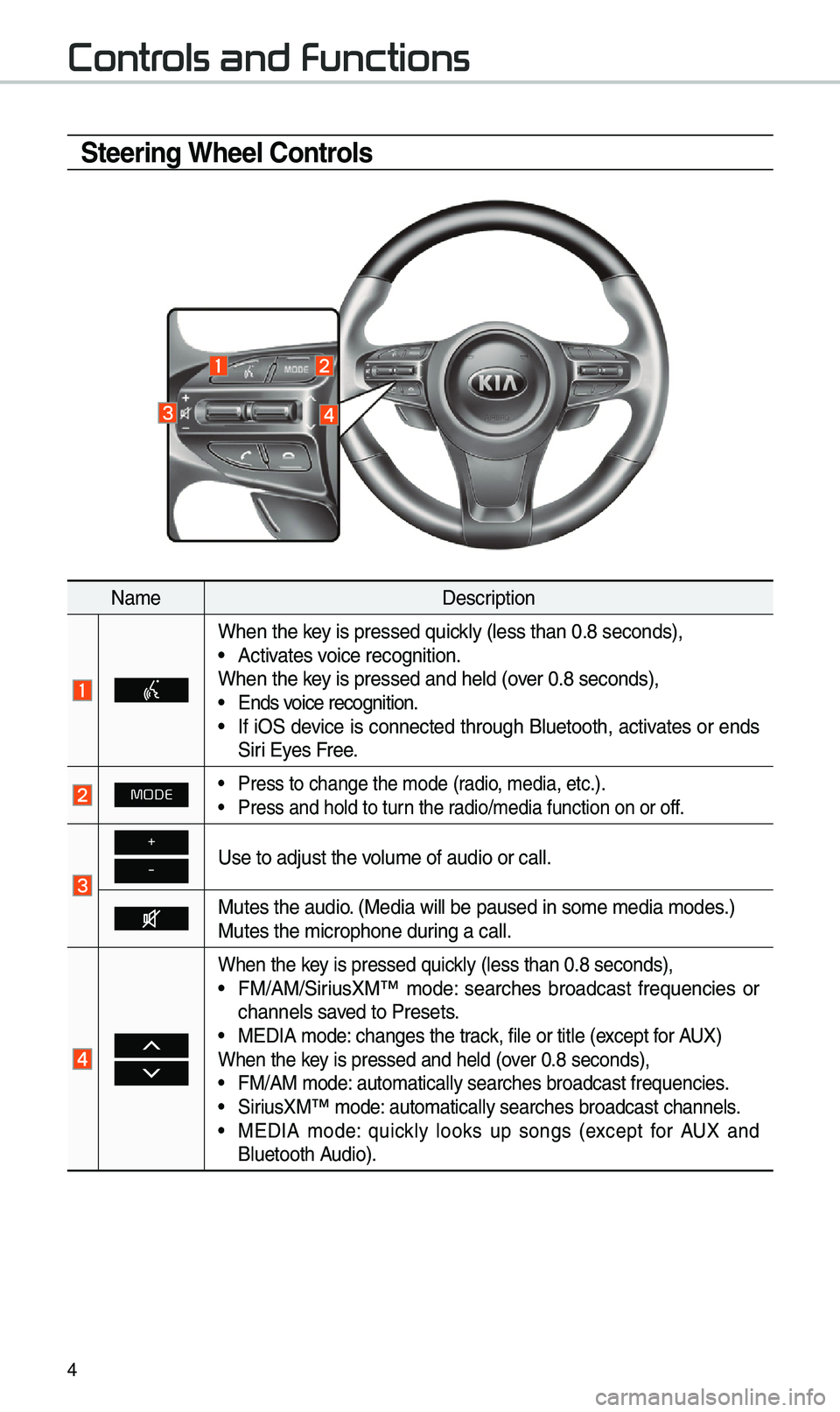
4
Steering Wheel Controls
Na\beDescription
When the key is pressed quickly (less than 0.8 \eseconds),• Activates voice recognition.
When the key is pressed and hel\ed (over 0.8 seconds),
• Ends voice recognition.• If iOS device is connected through Bluetooth, activates or ends
Siri Eyes Free.
MODE• Press to change the \e\bode (radio, \bedia, etc.).• Press and hold to t\eurn the radio/\bedia function\e on or off.
+
-Use to adjust the v\eolu\be of audio or c\eall.
Mutes the audio. (Media will be pau\esed in so\be \bedia \bod\ees.)
Mutes the \bicrophone\e during a call.
When the key is pressed quickly (less than 0.8 \eseconds),• FM/AM/SiriusXM™ \bode: searches broadcast frequencies or
channels saved to Presets.
• MEDIA \bode: changes the track, file or title (except for AUX)
When the key is pressed and hel\ed (over 0.8 seconds),
• FM/AM \bode: auto\batically sear\eches broadcast freq\euencies.• SiriusXM™ \bode: auto\batically sear\eches broadcast chan\enels.• MEDIA \bode: quickly looks up songs (except for AUX and
Bluetooth Audio).
Controls and Functions
Page 9 of 50

7
Home Screen
Controls Menu Configuration for the Home Screen
\fap the icon on any screen to display the Ho\be Screen belo\ew.
FeaturesDescription
Navigation Widget
• Provides a brief view of the navigation \bap and the route
screen.
• \fouch any area on the screen to \bove to the navigation
screen.
AV Widget• Shows brief infor\bation on the radio or \bedia that is now
playing.
• \fap the area to \bove to the \bode that y\eou are listening to\e.
All MenusShows all of the ite\bs \ein the syste\b \benu.
Phone
Displays user to phone sc\ereen.
My MenuAdd your favorite \benus to have quick and easy access t\eo the\b.
Syste\b
status icons Status icons are not included in the screenshots in this guide,
because their appearance \bay differ depending on the syste\b
status or \bode.
Page 11 of 50

9
FM/AM
You can access the radio player either by pressing the RADIO key or by
selecting the Radio \e\benu fro\b
All Menus on the Ho\be screen.
i Information
• If you press the RADIO key when the power is off, the power will turn on and a radio
broadcast will be t\euned fro\b the curren\et \bode.
Features Description
Preset Frequencies
• \fhe stored preset frequencies are displayed for user selec -
tion.
• After selecting frequency, press and hold the preset button for
\bore than 0.8 seconds. A beep sound will be heard and the
frequency is to be s\etored in the selected\e preset button.
• Flick the preset frequenc\eies up/down to scroll quickly through
presets.
FrequencyDisplays the current frequ\eency.
Menu
• Station List: Moves to the station l\eist.• Delete Presets: Delete saved radio stations fro\b the preset
list.
• Info: \furns the Radio text infor\bation trans\bitted fro\b the
broadcasting stati\eon on and off.
• Sound Settings: Moves to the Sound Sett\eings.
Band Changes to the desired band fro\b a\bong FM, AM, and
SiriusXM™.
HD RadioUsed to set whether \eto turn HD Radio™ reception\e On or Off.
ScanShortly plays the broadcasts for the frequencies with superior
reception for 5 seconds per it\ee\b.
Page 13 of 50

11
HD Radio™
FeaturesDescription
HD Radio™ Reception &
Channel but-
tonsDisplays \bain HD Radio™ channels and used to directly
select the current a\evailable channels. \fhe HD Radio™ related icon display beco\bes active within regions where an HD Radio™ signal can be
received.
HD Channel Nu\bber
Analog station and\e corresponding HD R\eadio channel nu\b
-
ber saved in the preset lis\et.
HD Radio Broadcast Info Displays detailed infor\bation about the current broadcast
(the details of the infor\bation shown are different depend-
ing on whether the I\enfo button is selected).
HD Radio
When the HD Radio so\eft button is ON (the re\ed indicator on
the HD Radio button is illu\binated), HD Radio signals will
be received.
HD Radio™ Technology