2020 KIA SEDONA buttons
[x] Cancel search: buttonsPage 25 of 58
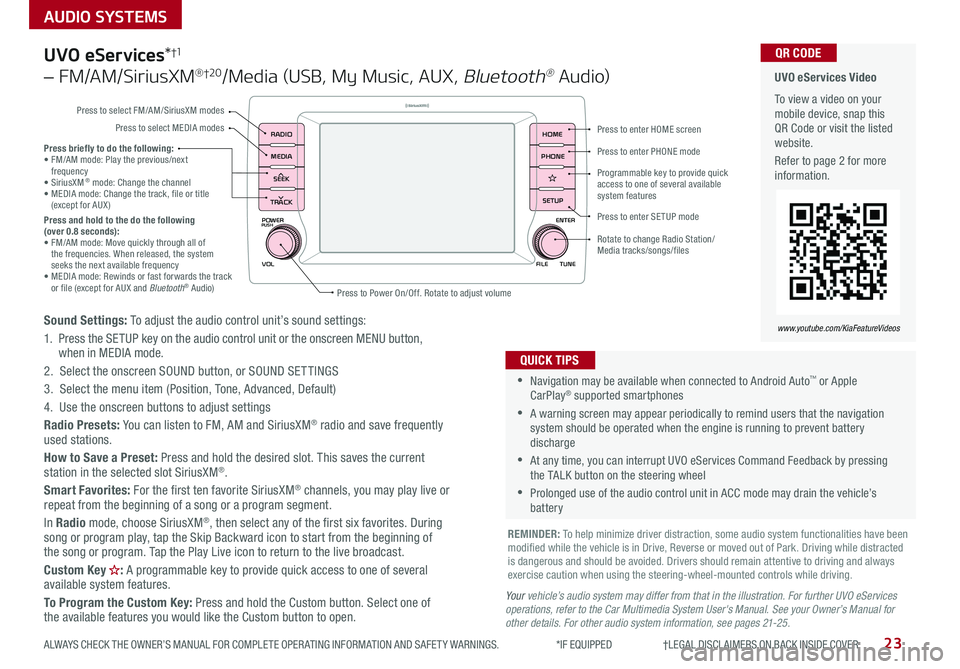
23
AUDIO SYSTEMS
ALWAYS CHECK THE OWNER’S MANUAL FOR COMPLETE OPER ATING INFORMATION AND SAFET Y WARNINGS *IF EQUIPPED †LEGAL DISCL AIMERS ON BACK INSIDE COVER
POWER
VOLPUSH
APPS
RADIO
MEDIA
SEEK
TRACK
ENTER
FILE TUNE
HOME
PHONE
SETUP
UVO eServices*†1
– FM/AM/SiriusXM® †2 0/Media (USB, My Music, AUX, Bluetooth® Au d io)
Sound Settings: To adjust the audio control unit’s sound settings:
1 Press the SETUP key on the audio control unit or the onscreen MENU button, when in MEDIA mode
2 Select the onscreen SOUND button, or SOUND SET TINGS
3 Select the menu item (Position, Tone, Advanced, Default)
4 Use the onscreen buttons to adjust settings
Radio Presets: You can listen to FM, AM and SiriusXM® radio and save frequently used stations
How to Save a Preset: Press and hold the desired slot This saves the current station in the selected slot SiriusXM®
Smart Favorites: For the first ten favorite SiriusXM® channels, you may play live or repeat from the beginning of a song or a program segment
In Radio mode, choose SiriusXM®, then select any of the first six favorites During song or program play, tap the Skip Backward icon to start from the beginning of the song or program Tap the Play Live icon to return to the live broadcast
Custom Key : A programmable key to provide quick access to one of several available system features
To Program the Custom Key: Press and hold the Custom button Select one of the available features you would like the Custom button to open
•Navigation may be available when connected to Android Auto™ or Apple CarPlay® supported smartphones
•A warning screen may appear periodically to remind users that the navigation system should be operated when the engine is running to prevent battery discharge
•At any time, you can interrupt UVO eServices Command Feedback by pressing the TALK button on the steering wheel
•Prolonged use of the audio control unit in ACC mode may drain the vehicle’s battery
QUICK TIPS
Your vehicle’s audio system may differ from that in the illustration. For further UVO eServices operations, refer to the Car Multimedia System User's Manual. See your Owner’s Manual for other details. For other audio system information, see pages 21-25.
Press briefly to do the following:• FM/AM mode: Play the previous/next frequency• SiriusXM® mode: Change the channel• MEDIA mode: Change the track, file or title (except for AUX )Press and hold to the do the following (over 0.8 seconds):• FM/AM mode: Move quickly through all of the frequencies When released, the system seeks the next available frequency• MEDIA mode: Rewinds or fast forwards the track or file (except for AUX and Bluetooth® Audio)
REMINDER: To help minimize driver distraction, some audio system functionalities have been modified while the vehicle is in Drive, Reverse or moved out of Park Driving while distracted is dangerous and should be avoided Drivers should remain attentive to driving and always exercise caution when using the steering-wheel-mounted controls while driving
UVO eServices Video
To view a video on your mobile device, snap this QR Code or visit the listed website
Refer to page 2 for more information
QR CODE
www.youtube.com/KiaFeatureVideos
Press to enter HOME screen
Press to enter PHONE mode
Press to enter SETUP mode
Programmable key to provide quick access to one of several available system features
Rotate to change Radio Station/ Media tracks/songs/files
Press to Power On/Off Rotate to adjust volume
Press to select FM/AM/SiriusXM modes
Press to select MEDIA modes
Page 26 of 58
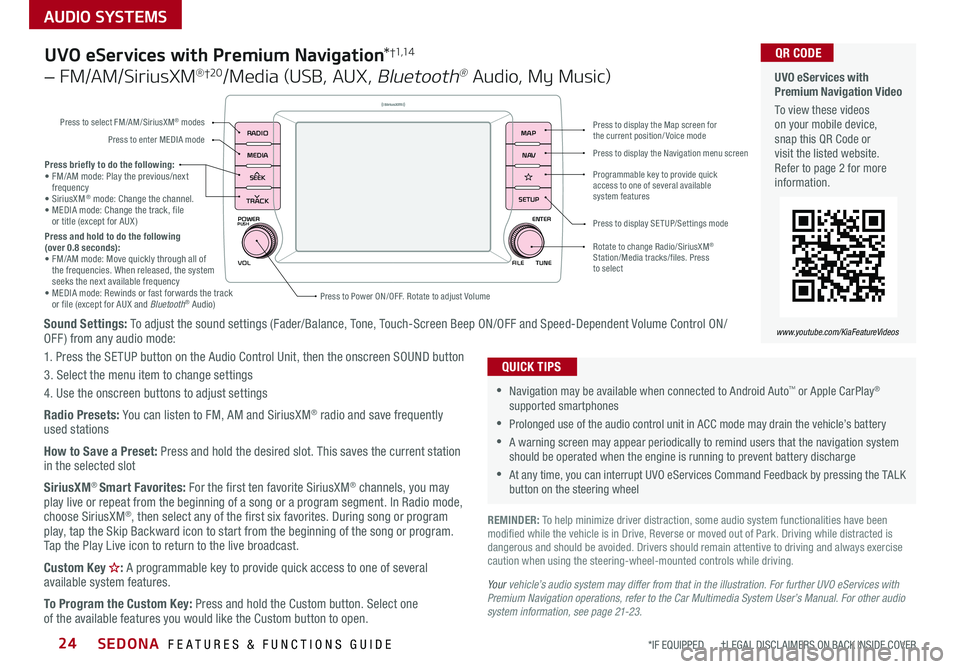
SEDONA FEATURES & FUNCTIONS GUIDE24
AUDIO SYSTEMS
*IF EQUIPPED †LEGAL DISCL AIMERS ON BACK INSIDE COVER
POWER
VOLPUSH
APPS
RADIO
MEDIA
SEEK
TRACK
ENTER
FILE TUNE
MAP
N AV
SETUP
Sound Settings: To adjust the sound settings (Fader/Balance, Tone, Touch-Screen Beep ON/OFF and Speed-Dependent Volume Control ON/OFF ) from any audio mode:
1 Press the SETUP button on the Audio Control Unit, then the onscreen SOUND button
3 Select the menu item to change settings
4 Use the onscreen buttons to adjust settings
Radio Presets: You can listen to FM, AM and SiriusXM® radio and save frequently used stations
How to Save a Preset: Press and hold the desired slot This saves the current station in the selected slot
SiriusXM® Smart Favorites: For the first ten favorite SiriusXM® channels, you may play live or repeat from the beginning of a song or a program segment In Radio mode, choose SiriusXM®, then select any of the first six favorites During song or program play, tap the Skip Backward icon to start from the beginning of the song or program Tap the Play Live icon to return to the live broadcast
Custom Key : A programmable key to provide quick access to one of several available system features
To Program the Custom Key: Press and hold the Custom button Select one of the available features you would like the Custom button to open
Press briefly to do the following:• FM/AM mode: Play the previous/next frequency• SiriusXM® mode: Change the channel • MEDIA mode: Change the track, file or title (except for AUX )Press and hold to do the following (over 0.8 seconds):• FM/AM mode: Move quickly through all of the frequencies When released, the system seeks the next available frequency• MEDIA mode: Rewinds or fast forwards the track or file (except for AUX and Bluetooth® Audio)Press to Power ON/OFF Rotate to adjust Volume
Press to select FM/AM/SiriusXM® modes
Press to enter MEDIA mode
Press to display SE TUP/Settings mode
Press to display the Map screen for the current position/ Voice mode
Press to display the Navigation menu screen
Programmable key to provide quick access to one of several available system features
Rotate to change Radio/SiriusXM® Station/Media tracks/files Press to select
UVO eServices with Premium Navigation*†1,1 4
– FM/AM/SiriusXM® †2 0/Media (USB, AUX, Bluetooth® Audio, My Music)
•Navigation may be available when connected to Android Auto™ or Apple CarPlay® supported smartphones
•Prolonged use of the audio control unit in ACC mode may drain the vehicle’s battery
•A warning screen may appear periodically to remind users that the navigation system should be operated when the engine is running to prevent battery discharge
•At any time, you can interrupt UVO eServices Command Feedback by pressing the TALK button on the steering wheel
QUICK TIPS
Your vehicle’s audio system may differ from that in the illustration. For further UVO eServices with Premium Navigation operations, refer to the Car Multimedia System User’s Manual. For other audio system information, see page 21-23.
UVO eServices with Premium Navigation Video
To view these videos on your mobile device, snap this QR Code or visit the listed website Refer to page 2 for more information
www.youtube.com/KiaFeatureVideos
QR CODE
REMINDER: To help minimize driver distraction, some audio system functionalities have been modified while the vehicle is in Drive, Reverse or moved out of Park Driving while distracted is dangerous and should be avoided Drivers should remain attentive to driving and always exercise caution when using the steering-wheel-mounted controls while driving
Page 28 of 58

SEDONA FEATURES & FUNCTIONS GUIDE26*IF EQUIPPED
CENTER PANEL
Rear Climate Control*
A Driver's temperature control knob
B AUTO (automatic control) button
C Climate information screen selection button
D Passenger’s temperature control knob
E SYNC temperature control selection button
F Front fan speed control button
G Front air conditioning off button
H Front mode selection button
I Rear fan speed control button
J A /C on button
K Air intake control button
L Front windshield defroster button
M Rear window defroster button
N Rear control lock button
O Rear control on button
P Rear temperature control knob
Q Rear temperature control buttons
R Rear AUTO climate control button
S Rear mode selection button
T Rear air conditioning OFF button
U Rear fan speed control buttons
AD
EB
C
P
FGHI
JKLMNO
U
TSR
Q
(Type B shown)
Your Automatic Climate Control system may differ from those in the illustrations. See your Owner’s Manual for more details.
Automatic Climate Control*
Page 30 of 58
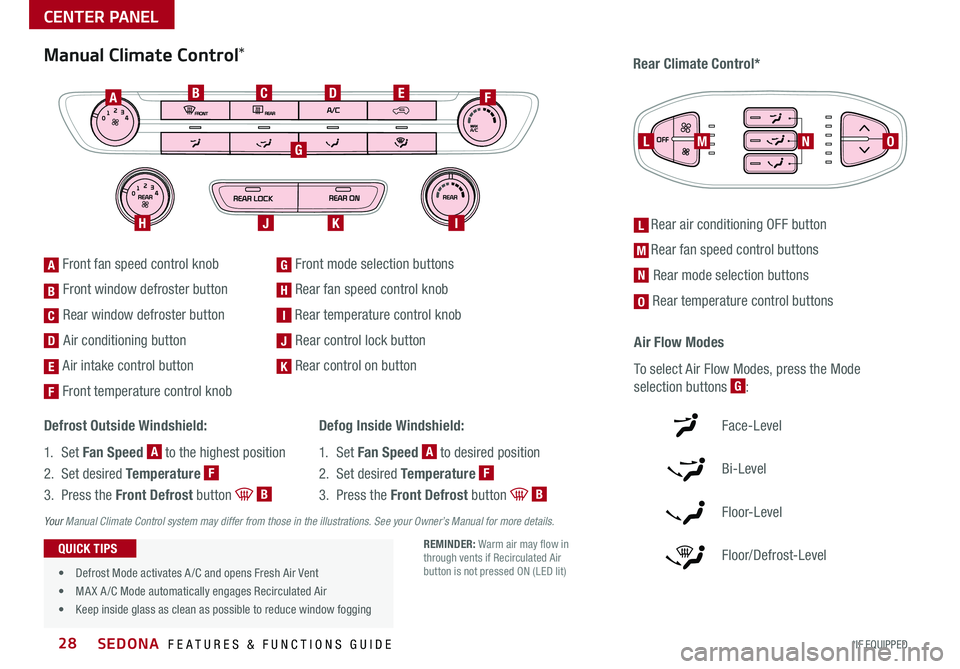
SEDONA FEATURES & FUNCTIONS GUIDE28*IF EQUIPPED
Defrost Outside Windshield:
1 Set Fan Speed A to the highest position
2 Set desired Temperature F
3 Press the Front Defrost button B
Defog Inside Windshield:
1 Set Fan Speed A to desired position
2 Set desired Temperature F
3 Press the Front Defrost button B
Your Manual Climate Control system may differ from those in the illustrations. See your Owner’s Manual for more details.
Air Flow Modes
To select Air Flow Modes, press the Mode
selection buttons G:
Face-Level
Bi-Level
F lo o r- L evel
Floor/Defrost-Level
Manual Climate Control*Rear Climate Control*
[A] Front fan speed control knob
[B] Front window defroster button
[C] Rear window defroster button
[D] Air conditioning button
[E] Air intake control button
[F] Front temperature control knob
[G] Front mode selection buttons
[H] Rear fan speed control knob
[I] Rear temperature control knob
[J] Rear control lock button
[K] Rear control on button
[L] Rear air conditioning OFF button
[M Rear fan speed control buttons
[N] Rear mode selection buttons
[O] Rear temperature control buttons
AF
LMO
BC
G
JHI
D
K
E
N
A
B
C
D
E
F
G
H
I
J
K
L
M
N
O
REMINDER: Warm air may flow in through vents if Recirculated Air button is not pressed ON (LED lit)• Defrost Mode activates A /C and opens Fresh Air Vent
• MA X A /C Mode automatically engages Recirculated Air
• Keep inside glass as clean as possible to reduce window fogging
QUICK TIPS
CENTER PANEL
Page 31 of 58
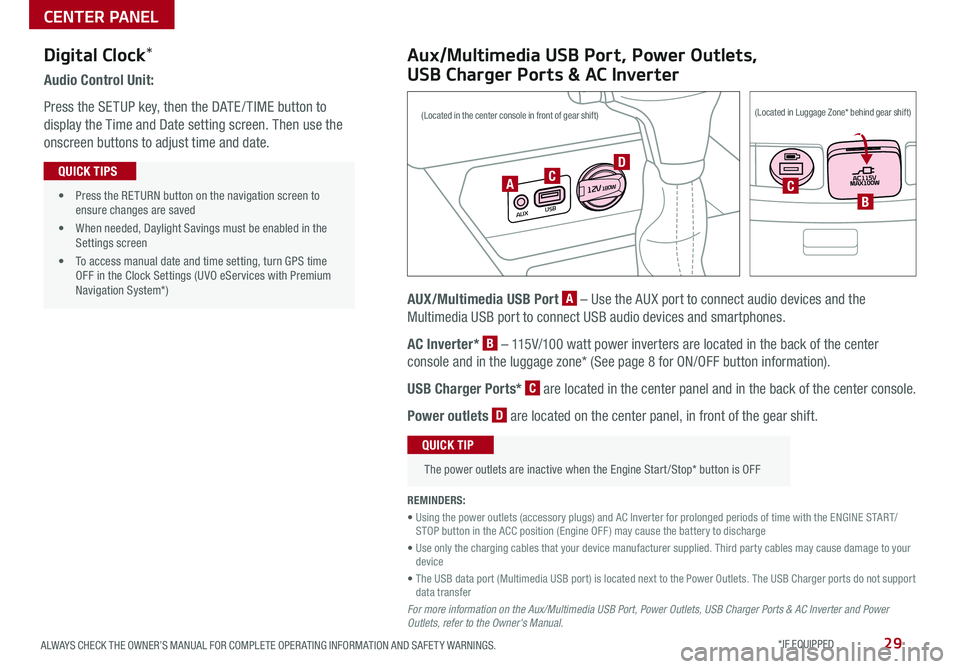
29ALWAYS CHECK THE OWNER’S MANUAL FOR COMPLETE OPER ATING INFORMATION AND SAFET Y WARNINGS *IF EQUIPPED
Audio Control Unit:
Press the SETUP key, then the DATE / TIME button to
display the Time and Date setting screen Then use the
onscreen buttons to adjust time and date
• Press the RETURN button on the navigation screen to ensure changes are saved
• When needed, Daylight Savings must be enabled in the Settings screen
• To access manual date and time setting, turn GPS time OFF in the Clock Settings (UVO eServices with Premium Navigation System*)
QUICK TIPS
Aux/Multimedia USB Port, Power Outlets,
USB Charger Ports & AC Inverter
AUX/Multimedia USB Port A – Use the AUX port to connect audio devices and the
Multimedia USB port to connect USB audio devices and smartphones
AC Inverter* B – 115V/100 watt power inverters are located in the back of the center
console and in the luggage zone* (See page 8 for ON/OFF button information)
USB Charger Ports* C are located in the center panel and in the back of the center console
Power outlets D are located on the center panel, in front of the gear shift
The power outlets are inactive when the Engine Start /Stop* button is OFF
QUICK TIP
REMINDERS:
• Using the power outlets (accessory plugs) and AC Inverter for prolonged periods of time with the ENGINE START/STOP button in the ACC position (Engine OFF ) may cause the battery to discharge
• Use only the charging cables that your device manufacturer supplied Third party cables may cause damage to your device
• The USB data port (Multimedia USB port) is located next to the Power Outlets The USB Charger ports do not support data transfer
For more information on the Aux/Multimedia USB Port, Power Outlets, USB Charger Ports & AC Inverter and Power Outlets, refer to the Owner's Manual.
Digital Clock*
USB
AUX
12 V180WCCB
(Located in the center console in front of gear shift)(Located in Luggage Zone* behind gear shift)
A
D
CENTER PANEL
Page 35 of 58

33ALWAYS CHECK THE OWNER’S MANUAL FOR COMPLETE OPER ATING INFORMATION AND SAFET Y WARNINGS *IF EQUIPPED †LEGAL DISCL AIMERS ON BACK INSIDE COVER
P
R
N D
+
_
(Buttons located below Gear Shift)
Heated and Ventilated Seats Video To view a video on your mobile device, snap this QR Code or visit the listed website
Refer to page 2 for more information
QR CODE
www.youtube.com/KiaFeatureVideos
A
P
R
N D
+
_
P
R
N D
+
_
(Buttons located below Gear Shift)(Type A shown)
Warming
( Yellow LED)
Ventilating (Blue LED)
B
B
B
B
C
C
•If ignition is turned OFF, then ON again within 30 minutes of Steering Wheel Heater being turned ON, the system will remain in the ON position
•System does NOT turn off when ignition is cycled To turn off system, press the Heated Steering Wheel button
QUICK TIPS
Heated Steering Wheel*
Press Heated Steering Wheel button A to
turn the Steering Wheel Heater on/off while
the ENGINE START/STOP button is in the ON
position Steering Wheel Heater will turn off
automatically in 30 minutes, or when button is
pressed again to deactivate
Seat Warmers / Ventilated Seats*†19
B Seat Warmers
•Press button once for high setting (3 LEDs lit)
•Press button twice for medium setting (2 LEDs lit)
•Press a third time for low setting (1 LED lit) and again to turn OFF
C Seat Warmers / Ventilated Seats
•Press right /left side of button once for high setting (3 LEDs lit)
•Press twice for medium setting (2 LEDs lit)
•Press a third time for low setting (1 LED lit) and again to turn OFF
•With the Seat Warmer switch in the ON position, the heating system in the seat turns OFF or ON automatically depending on the seat temperature •When Seat Warmers or Ventilated Seats button is pressed ON and ignition is cycled, the system will turn ON again
QUICK TIPS
REMINDER: If the steering wheel becomes too warm, turn the system off The heated steering wheel may cause burns even at low temperatures, especially if used for long periods of time
REMINDER: Use extreme caution when using the seat warmers to avoid burns Refer to the Owner’s Manual for more information
These illustrations are for demonstration purposes only. Actual features on vehicle may vary.
CENTER PANEL
Page 36 of 58

SEDONA FEATURES & FUNCTIONS GUIDE34*IF EQUIPPED †LEGAL DISCL AIMERS ON BACK INSIDE COVER
These illustrations are for demonstration purposes only. Actual features on vehicle may vary.
These illustrations are for demonstration purposes only. Actual features on vehicle may vary.
Front Seat Headrest Adjustment†1 0
To raise headrest: Pull headrest up
To lower headrest: Press lock A, then press the headrest down
Driver Position Memory System*
The integrated system stores into memory the position of the Driver’s Seat and
the Outside Rearview Mirrors
To store positions into memory, first place the Gear Shift into P (Park) while the
Engine Start /Stop button* is in the ON position Then:
1 Adjust the Driver’s Seat and the Outside Rearview Mirrors
2 Press the SET button B on the control panel System will beep once
3 Press one of the memory buttons C within 5 seconds The system will beep
twice when memory has been stored
Easy Access Function*
• The system will automatically move the driver's seat forward when the
ignition or the Engine Start /Stop button is pressed to ON or the ACC position
• The system will automatically move the driver's seat rearward when
the ignition or the Engine Start /Stop button is pressed to OFF
• To activate or deactivate the Easy Access Function, go to User
Settings in the LCD Instrument Cluster modes
(Buttons located on Driver's Door Panel)
B
CA
REMINDER: Do not operate the vehicle with the headrests removed Headrests can provide critical neck and head support in an accident
REMINDER: Do not attempt to operate the driver position memory system while the vehicle is moving This could result in loss of control of the vehicle
SEATING
Page 38 of 58

SEATING
SEDONA FEATURES & FUNCTIONS GUIDE36*IF EQUIPPED †LEGAL DISCL AIMERS ON BACK INSIDE COVER
•For specific information on how to use the 2nd- and 3rd- Row Center Seat Belts, please refer to your Owner's Manual
QUICK TIP
B
D
E
A
A
C
Sedona 2nd and 3rd Row Seats Video
To view a video on your mobile device, snap this QR Code or visit the listed website
Refer to page 2 for more information
QR CODE
www.youtube.com/KiaFeatureVideos
REMINDER: The lever must return to its original position for the Seatback to lock
2nd-Row Seat†17
Folding 2nd-Row Seat
1 Lower the 2nd-Row Seat Headrest to the lowest
position
2 Pull up on the Seatback folding lever A or strap*
and fold the Seatback down
Unfolding 2nd-Row Seat
1 Lift the folding Seatback lever A and move the
Seatback backward
2 Then lift the lever A again or return Seatback to an
upright usable position
•When you return Seatback to its original position, ensure it locks (clicks) into place •It may be necessary to slide the front Seat forward and adjust the front Seatbacks to fully lower rear seats •Lower Rear Headrests to the lowest position
QUICK TIPS
For more information on 2nd-Row Seat operation, refer to the Owner's Manual. These illustrations are for demonstration purposes only. Actual features on vehicle may vary.
2nd-Row Walk-In Seat*†17
To get in and out of the 3rd-Row Seat, adjust the 2nd-Row Walk-
In Seat as follows:
1 Lift the 2nd-Row Seat armrest
2 Adjust headrest to the lowest position
3 Accessing from outside of the vehicle: Pull up the Walk-In
Lever A – the seat will stand up and headrest will fold
automatically C
4 Accessing from the 3rd-Row seat: Pull the release strap B –
the seat will stand up and headrest will fold automatically C
5 Return the 2nd-Row Seat to its original position and push until
it locks (clicks) into place and the headrest unfolds
Walk-In Seat Adjustment*
To adjust the 2nd Row Walk-In Seat, press button D for desired
seatback angle, forward/backward
Press button E to adjust seat cushion forward/backward
REMINDER: Do not use the button while front passenger seat is occupied
For more information on 2nd-Row Walk-In Seat operation, refer to the Owner's Manual.
(Buttons located on the side of the passenger's seatback)