Page 262 of 516
![KIA RIO 2020 Owners Manual Audio system
37
5
Call history
Press the [PHONE] button on the
audio system ➟ Select [Call history]
➟ Call history is displayed.
(1) Call history: Display the down- loaded call history list.
Conne KIA RIO 2020 Owners Manual Audio system
37
5
Call history
Press the [PHONE] button on the
audio system ➟ Select [Call history]
➟ Call history is displayed.
(1) Call history: Display the down- loaded call history list.
Conne](/manual-img/2/40413/w960_40413-261.png)
Audio system
37
5
Call history
Press the [PHONE] button on the
audio system ➟ Select [Call history]
➟ Call history is displayed.
(1) Call history: Display the down- loaded call history list.
Connect a call when selected.
(2) Sort by: Sort by all calls, dialed calls, received calls or missed calls.
(3) Download: Download call history from connected
Bluetooth®Wireless
Technology devices.
✽ ✽ NOTICE
• Up to 50 dialed, received and
missed calls are saved.
• When the latest call history is received, the existing call history is
deleted.
Contacts
Press the [PHONE] button on the
audio system ➟ Select [Contacts] ➟
Select letter (ABC) ➟ Contacts dis-
played.
(1) Contacts: Display downloaded contacts.
Connect a call when selected.
(2) Download: Download contacts from connected
Bluetooth®
Wireless Technology devices.
✽ ✽NOTICE
• Only supported contacts format
can be downloaded and displayed
from the Bluetooth
®Wireless
Technology device, contacts from
some applications will not be
included.
• Up to 2,000 contacts can be saved.
• In some cases, additional confir- mation from your Bluetooth
®
Wireless Technology device is nec-
essary when downloading con-
tacts. If downloading of contacts
unsuccessful, consult your
Bluetooth
®Wireless Technology
device’s settings or the audio
screen to approve the download.
• Contacts without phone numbers are not displayed.
SC CAN (ENG) 5(audio).qxp 6/7/2019 9:52 AM Page 37
Page 263 of 516
![KIA RIO 2020 Owners Manual Audio system
538
Dial
Press the [PHONE]button on the
audio ➟Select [Dial].
(1) Phone number entry window: The phone number entered using the
keypad is displayed.
(2) Clear - Select to delete indivi KIA RIO 2020 Owners Manual Audio system
538
Dial
Press the [PHONE]button on the
audio ➟Select [Dial].
(1) Phone number entry window: The phone number entered using the
keypad is displayed.
(2) Clear - Select to delete indivi](/manual-img/2/40413/w960_40413-262.png)
Audio system
538
Dial
Press the [PHONE]button on the
audio ➟Select [Dial].
(1) Phone number entry window: The phone number entered using the
keypad is displayed.
(2) Clear - Select to delete individual digits.
- Press and hold to delete theentire phone number.
(3) Keypad: Enter phone number.
(4)
Bluetooth®Wireless Technology
phone name
- The name of the connected
Bluetooth®Wireless Technology
device is displayed.
- Contacts matching the keypad number/letter input are displayed.(5) Call
- Enter and select a phone num-ber to call.
- Select without entering a phone number to see the most recent
dialed call.
Connections (if equipped)
Press the [PHONE] button on the
audio ➟Select [Connections].
- For connections setting, refer to Setup ➟Select [Bluetooth] ➟
Select [Connections] page.
Setup
Press the [PHONE] button on the
audio ➟Select [Settings].
- For phone Setup, refer to Setup page ➟Select [Bluetooth].
WARNING- Distracted
driving
Driving while distracted can
result in a loss of vehicle control
that may lead to an accident,
severe personal injury, and death.
The driver's primary responsibili-
ty is in the safe and legal opera-
tion of a vehicle, and use of any
handheld devices, other equip-
ment, or vehicle systems which
take the driver's eyes, attention
and focus away from the safe
operation of a vehicle or which
are not permissible by law should
never be used during operation
of the vehicle.
SC CAN (ENG) 5(audio).qxp 6/7/2019 9:52 AM Page 38
Page 264 of 516
![KIA RIO 2020 Owners Manual Audio system
39
5
Setup
Access Display, Sound, Date/Time,
Bluetooth, System, Screen Saver
and Display Off settings.
Press the [SETUP] button on the
audio system.
Display
Press the [SETUP] button on t KIA RIO 2020 Owners Manual Audio system
39
5
Setup
Access Display, Sound, Date/Time,
Bluetooth, System, Screen Saver
and Display Off settings.
Press the [SETUP] button on the
audio system.
Display
Press the [SETUP] button on t](/manual-img/2/40413/w960_40413-263.png)
Audio system
39
5
Setup
Access Display, Sound, Date/Time,
Bluetooth, System, Screen Saver
and Display Off settings.
Press the [SETUP] button on the
audio system.
Display
Press the [SETUP] button on the
audio system ➟ Select [Display].
Mode: Audio screen brightness can be adjusted to the time of day.
Illumination: The brightness of the audio screen can be changed.
Sound
Press the [SETUP] button on the
audio system ➟ Select [Sound].
Position: Sound balance and pan- ning can be adjusted.
Tone: Sound tone color can be adjusted.
Back-up Warning Priority: Automatically lower audio volume while reversing.
Speed Dependent Volume: Automatically adjust volume based
on vehicle speed.
Beep: Select whether to play a sound when the screen is touched.
Date/Time
Press the [SETUP] button on the
audio system ➟ Select [Date/Time].
Set Time: Set the time displayed on the audio screen.
Time Format: Choose between 12- hour and 24-hour time formats.
Set Date: Set the date displayed on the audio screen.
SC CAN (ENG) 5(audio).qxp 6/7/2019 9:52 AM Page 39
Page 266 of 516
Audio system
41
5
Screen Saver
Set the information displayed when
the audio system is switched off or
the screen is turned off.
Press the [SETUP] button on the
audio system ➟ Select [Screen
Saver].
Analog: An analog clock is dis- played.
Digital: A digital clock is displayed.
None: No information is displayed.
Display Off
To prevent glare, the screen can be
turned off with the audio system in
operation.
Press the [SETUP] button on the
audio system ➟ Select [Display Off].
SC CAN (ENG) 5(audio).qxp 6/7/2019 9:52 AM Page 41
Page 280 of 516

613
Driving your vehicle
Starting the engine with a
smart key (if equipped)
1. Carry the smart key or leave itinside the vehicle.
2. Make sure the parking brake is firmly applied.
3. Place the transmission shift lever in P (Park).
4. Press the ENGINE START/STOP button while depressing the brake
pedal.
5. In extremely cold weather (below 0°F / -18°C) or after the vehicle
has not been operated for several
days, let the engine warm up with-
out depressing the accelerator. Whether the engine is cold or warm,
it should be started without depress-
ing the accelerator.
Even if the smart key is in the vehi-
cle, but is far away from you, the
engine may not start.
When the ENGINE START/STOP button is in the ACC position or
above, if any door is opened, the
system checks for the smart key. If
the smart key is not in the vehi-
cle,the “ ” or “ ” indicator will
blink or the warning "Key not in
vehicle" will illuminate on the LCD
display. And if all doors are closed,
the chime will sound for 5 seconds.
The indicator or warning will turn
off while the vehicle is moving.
Always have the smart key with
you.
The engine will start only when the
smart key is in the vehicle.
KEY
OUT
WARNING- Unintended
vehicle movement
Never leave the smart key in the
vehicle with children or vehicle
occupants who are unfamiliar
with the vehicle operation.
Pushing the ENGINE START/
STOP button while the smart
key is in the vehicle may result
in unintended engine activation
and/or unintended vehicle
movement.
SC CAN (ENG) 6.QXP 6/7/2019 9:49 AM Page 13
Page 286 of 516

619
Driving your vehicle
For smooth operation, depress thebrake pedal when shifting from N(Neutral) to a forward or reverse gear. Transmission ranges
The indicator in the instrument clus-
ter displays the shift lever position
when the ignition switch is in the ON
position.
P (Park)
Always come to a complete stop
before shifting into P (Park). This
position locks the transmission and
prevents the front wheels from rotat-
ing.
WARNING
- Intelligent Variable
Transmission (IVT)
Always check the surrounding areas near your vehicle for
people, especially children,
before shifting a car into D
(Drive) or R (Reverse).
Before leaving the driver’s seat, always make sure the
shift lever is in the P (Park)
position; then set the parking
brake fully and shut the engine
off. Unexpected and sudden
vehicle movement can occur if
these precautions are not fol-
lowed in the order identified.
Do not use the engine brake (shifting from a high gear to
lower gear) rapidly on slip-
pery roads.
The vehicle may slip, causing
an accident.
CAUTION
To avoid damage to your transmission, do not acceler-ate the engine in R (Reverse)or any forward gear positionwith the brakes on.
When stopped on an incline, do not hold the vehicle sta-tionary with engine power.Use the service brake or theparking brake.
Do not shift from N (Neutral) or P (Park) into D (Drive), or R(Reverse) when the engine isabove idle speed.
WARNING
Shifting into P (Park) while the vehicle is in motion will cause
the drive wheels to lock which
will cause you to lose control
of the vehicle.
Do not use the P (Park) posi- tion in place of the parking
brake. Always make sure the
shift lever is latched in the P
(Park) position and set the
parking brake fully.
Never leave a child unattend- ed in a vehicle.
SC CAN (ENG) 6.QXP 6/7/2019 9:49 AM Page 19
Page 310 of 516

643
Driving your vehicle
The warning light illumi-
nates on the LCD display,
when you cancel FCA sys-
tem. It illuminates even
with the ESC (Electronic Stability
Control) OFF. The driver can monitor
the FCA ON/OFF status on the LCD
display. When the warning light
remains ON with FCA system acti-
vated, have the system checked by
an authorized Kia dealer.
The driver can select the initial warn-
ing activation time in the User
Settings in the instrument cluster
LCD display. The options for the ini-
tial Forward Collision Warning sys-
tem include the following: • Early : When this condition is
selected, the initial Forward
Collision Warning system is
activated earlier than nor-
mal. This setting maximizes
the amount of distance
between the vehicle ahead
before the initial warning
occurs. If the 'Early' condi-
tion feels too sensitive,
select 'Normal' condition.
Even though, 'Early' is
selected if the front vehicle
suddenly stops the initial
warning activation time may
not seem fast.
When this condition is
selected, the initial
Forward Collision Warning
is activated normally. This
setting allows for a nomi-
nal amount of distance
between the vehicle ahead
before the initial warning
occurs. When this condition is select-
ed, the initial Forward
Collision Warning is activated
later than normal. This setting
reduces the amount of dis-
tance between the vehicle
ahead before the initial warn-
ing occurs. Select 'Late' when
traffic is light and when driv-
ing speed is slow.
SC CAN (ENG) 6.QXP 6/13/2019 5:07 PM Page 43
Page 311 of 516
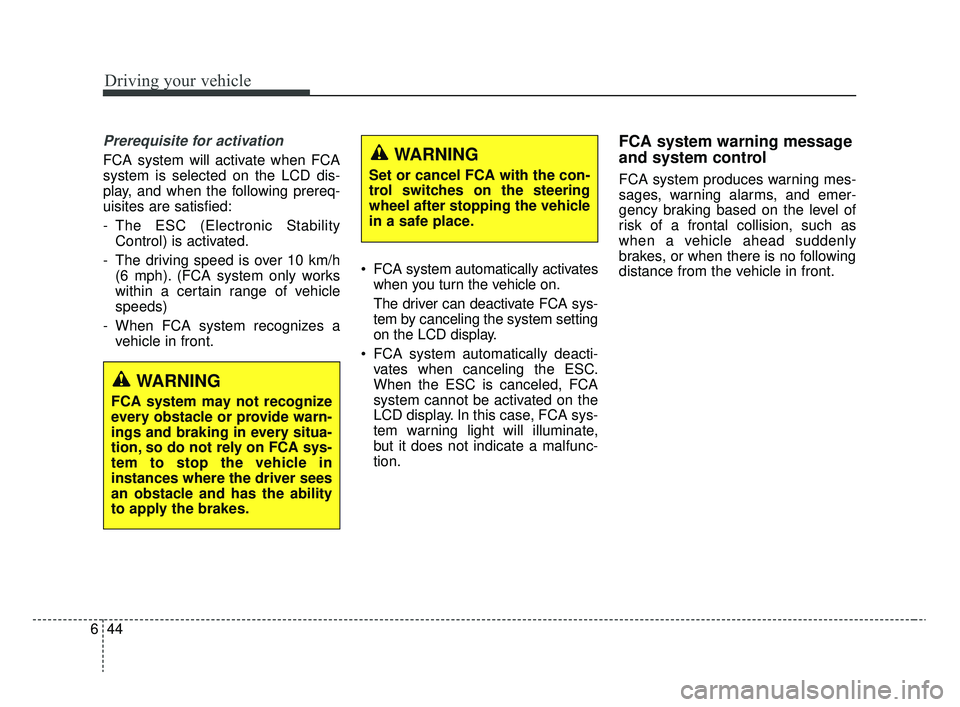
Driving your vehicle
44
6
Prerequisite for activation
FCA system will activate when FCA
system is selected on the LCD dis-
play, and when the following prereq-
uisites are satisfied:
- The ESC (Electronic Stability
Control) is activated.
- The driving speed is over 10 km/h (6 mph). (FCA system only works
within a certain range of vehicle
speeds)
- When FCA system recognizes a vehicle in front. FCA system automatically activates
when you turn the vehicle on.
The driver can deactivate FCA sys-
tem by canceling the system setting
on the LCD display.
FCA system automatically deacti- vates when canceling the ESC.
When the ESC is canceled, FCA
system cannot be activated on the
LCD display. In this case, FCA sys-
tem warning light will illuminate,
but it does not indicate a malfunc-
tion.
FCA system warning message
and system control
FCA system produces warning mes-
sages, warning alarms, and emer-
gency braking based on the level of
risk of a frontal collision, such as
when a vehicle ahead suddenly
brakes, or when there is no following
distance from the vehicle in front.
WARNING
Set or cancel FCA with the con-
trol switches on the steering
wheel after stopping the vehicle
in a safe place.
WARNING
FCA system may not recognize
every obstacle or provide warn-
ings and braking in every situa-
tion, so do not rely on FCA sys-
tem to stop the vehicle in
instances where the driver sees
an obstacle and has the ability
to apply the brakes.
SC CAN (ENG) 6.QXP 6/13/2019 5:07 PM Page 44