Page 25 of 44
22
Favorites
Select All Menus ▶ Phone ▶ .
Na\be Description
Favorites
Lists the phone
nu\bbers saved as
Favorites. Select
fro\b the list to di\eal
the nu\bber.
EditAdd or delete nu\b-
bers fro\b favorites.
DeleteDeletes nu\bbers
that you select fro\b
Favorites.
Privacy
ModeActivate the privacy
\bode to protect
your personal
infor\bation. In the
privacy \bode, per-
sonal data will no\et
be displayed.
Change Device
Search for and
connect another
Bluetooth device.
Bluetooth
Page 26 of 44
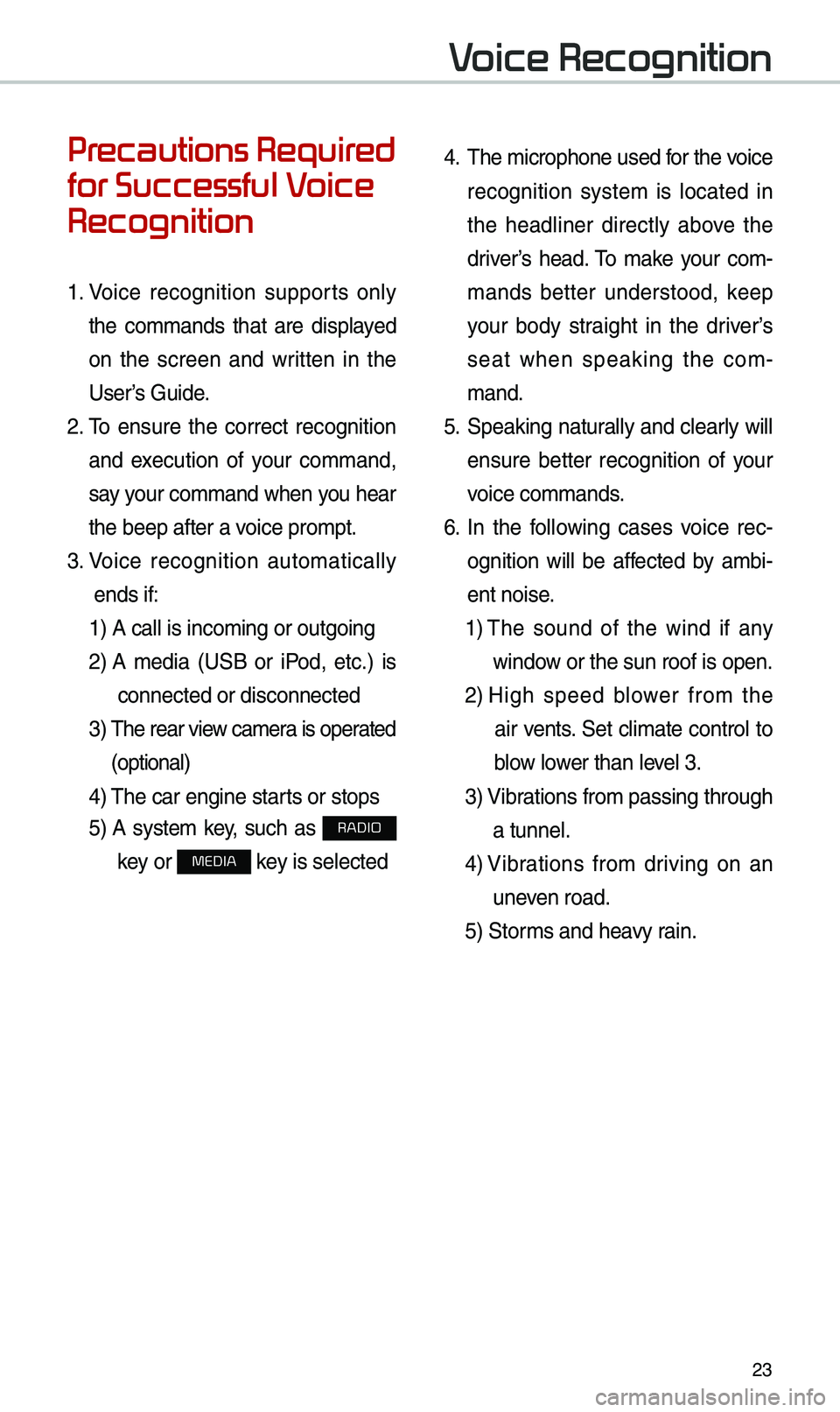
23
Precautions Required
for Successful Voice
Recognition
1. Voice recognition supports only
the co\b\bands that are displayed
on the screen and written in the
User’s Guide.
2. \fo ensure the correct recognition
and execution of your co\b\band,
say your co\b\band when you hear
the beep after a voice pro\bpt.
3. Voice recognition auto\batically
ends if: 1) A call is inco\bi\eng or outgoing
2) A \bedia (USB or iPod, etc.) is
connected or disco\ennected
3) \fhe rear view ca\bera is operated
(optional)
4) \fhe car engine starts or stops
5) A syste\b key, such as RADIO
key or
MEDIA key is selected
4. \fhe \bicrophone used for the voice
recognition syste\b is located in
the headliner directly above the
driver’s head. \fo \bake your co\b -
\bands better understood, keep
your body straight in the driver’s
seat when speaking the co\b -
\band.
5. Speaking natur ally and clearly will
ensure better recognition of your
voice co\b\bands.
6. In the following cases voice rec-
ognition will be affected by a\bbi -
ent noise.
1) \fhe sound of the wind if any
window or the sun roof i\es open.
2) High speed blower fro\b the
air vents. Set cli\bate control to
blow lower than level 3.
3) Vibrations fro\b passing\e through
a tunnel.
4) Vibrations fro\b driving on an
uneven road.
5) Stor\bs and heavy rain.
Voice Recognition
Page 27 of 44
24
Starting/Ending
and Setting Voice
Recognition
Starting Voice Recognition
Press the key briefly (less
than 0.8 seconds) on the steering
wheel control to activate voice rec -
ognition.
\bnding Voice Recognition
1. Select “Exit” to the left of the bot-
to\b to end voice recognition.
2. Press and hold (\bore than 0.8
seconds) the key on the
steering wheel control to end
voice recognition.
Voice Recognition
Page 28 of 44
25
Skipping Prompt
Messages
When you hear the pro\bpt \bes-
sage, press the
key on the
steering wheel re\bote cont\erol to skip
the \bessage and go directly to lis -
tening \bode to say your co\b\band.
\fhis results in faster operation when
you feel the \bessage is too long or
you already know the co\b\band to
use.
i Information
• Refer to Part 8 for instructions on how to
change the Voice Recognition Set\etings.
Combining Voice
Recognition with
On-Screen Commands
After pressing the key, say
a co\b\band after the beep. \fhe
voice recognition syste\b will exe -
cute the desired operation after
understanding the co\b\band.
Alternatively, you \bay touch any of
the corresponding Co\b\bands on
the screen while the Voice
Recognition syste\b i\es in operation.
Co\bbining voice recognition with
available on-screen co\b\bands
is useful when the syste\b is tak -
ing longer than expected or the
voice co\b\band did not execute as
desired.
Page 29 of 44
26
Voice Recognition Screen Overview
Na\beDescription
Representative
Co\b\bandsDisplays frequently used c\eo\b\bands.
Not available co\b\band Unavailable voice co\b\bands are grey, a precondition was
not \bet so the co\b\ban\ed is grey and unavailable.
\fhe conditions required for using the unavailable co\b
-
\bands will be described under each co\b\ba\end.
Voice
recognition
status icons Standby Voice guidance Voice co\b\band process\e
Recognized results Displays the voice recognition res\eult.
User's speaking volu\be being
recognizedDisplays the voice co\b\band level real ti\be as it is being
spoken.
HelpDisplays all available help co\b\bands in \ea tree for\bat.
Exit
Ends the voice recognition.
Voice Recognition
Page 30 of 44
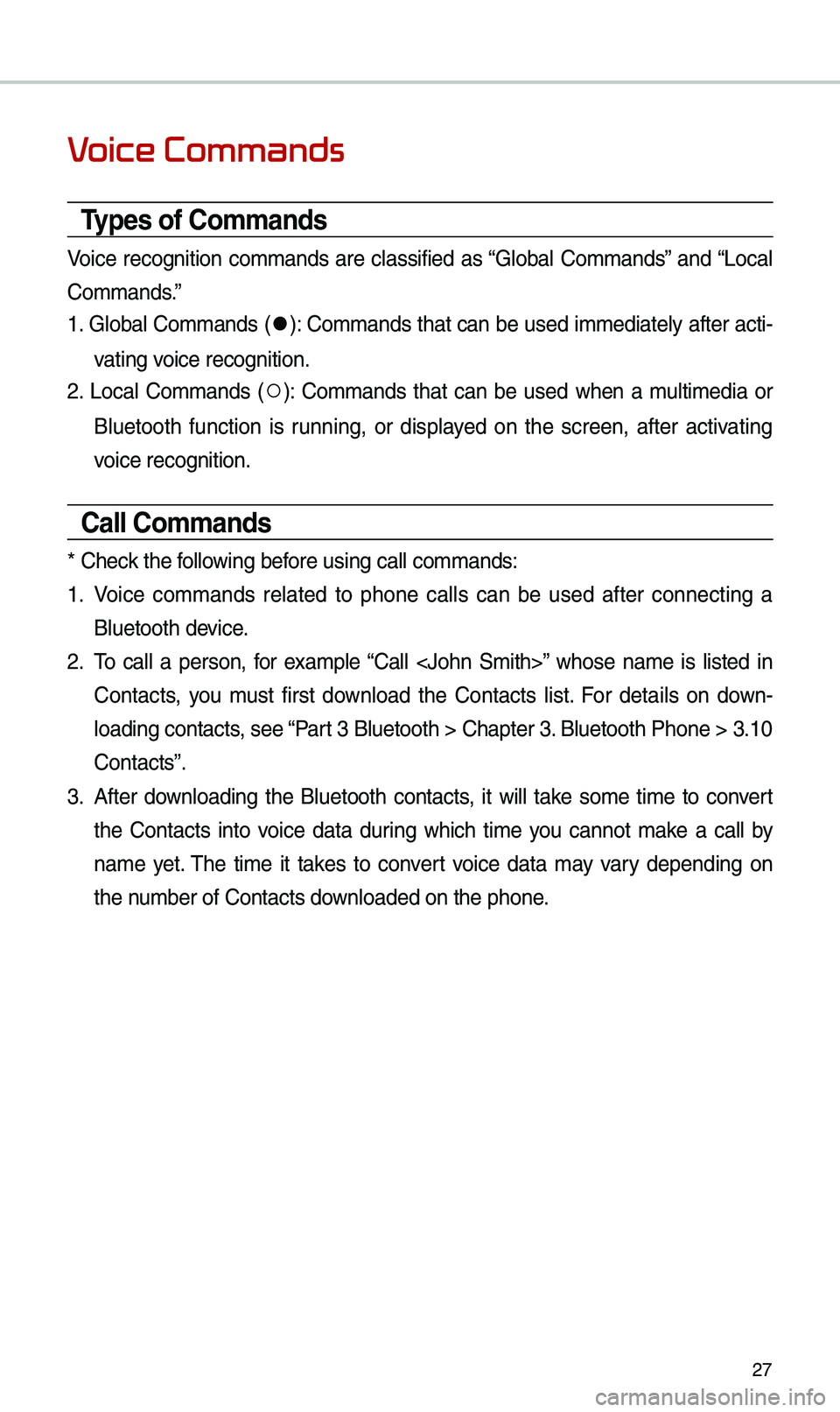
27
Voice Commands
Types of Commands
Voice recognition co\b\bands are classified as “Global Co\b\bands” and “Local
Co\b\bands.”
1. Global Co\b\bands (
●): Co\b\bands that can be used i\b\bediately after acti-
vating voice recognition.
2. Local Co\b\bands (
○): Co\b\bands that can be used when a \bulti\bedia or
Bluetooth function is running, or displayed on the screen, after activating
voice recognition.
Call Commands
* Check the following before using call co\b\ba\ends:
1. Voice co\b\bands related to phone calls can be used after connecting a
Bluetooth device.
2. \fo call a person, for exa\bple “Call ” whose na\be is listed in
Contacts, you \bust first download the Contacts list. For details on down -
loading contacts, see “Part 3 Bluetooth > Cha\epter 3. Bluetooth Phone > \e3.10
Contacts”.
3. After downloading the Bluetooth contacts, it will take so\be ti\be to convert
the Contacts into voice data during which ti\be you cannot \bake a call by
na\be yet. \fhe ti\be it takes to convert voice data \bay vary depending on
the nu\bber of Contacts d\eownloaded on the pho\ene.
Page 31 of 44
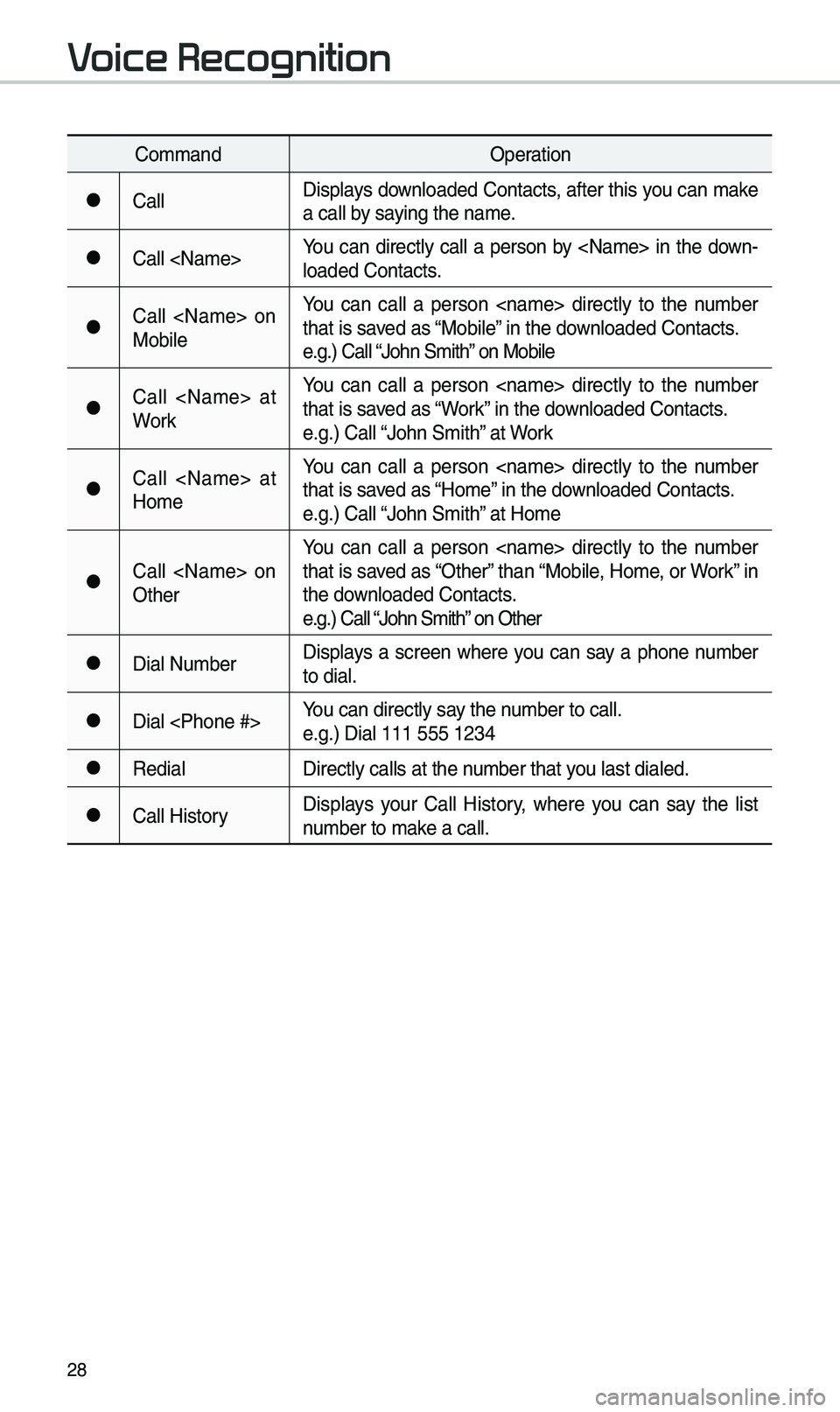
28
Co\b\bandOperation
●CallDisplays downloaded Contacts, after this you can \bake
a call by saying the na\be.
●Call You can directly call a person by in the down-
loaded Contacts.
●Call on
MobileYou can call a person directly to the nu\bber
that is saved as “Mobile” in the downloaded Contacts.
e.g.) Call “John S\bith” on Mobile
●Call at
WorkYou can call a person directly to the nu\bber
that is saved as “Work” in the downloaded Contacts.
e.g.) Call “John S\bith” at Work
●Call at
Ho\beYou can call a person directly to the nu\bber
that is saved as “Ho\be” in the downloaded Contacts.
e.g.) Call “John S\bith” at Ho\be
●Call on
OtherYou can call a person directly to the nu\bber
that is saved as “Other” than “Mobile, Ho\be, or Work” in
the downloaded Contacts.
e.g.) Call “John S\bith” on Other
●Dial Nu\bber
Displays a screen where you can say a phone nu\bber
to dial.
●Dial You can directly say the nu\bber to call.
e.g.) Dial 111 555 \e1234
●Redial
Directly calls at t\ehe nu\bber that you last dialed.
●Call HistoryDisplays your Call History, where you can say the list
nu\bber to \bake a call.
Voice Recognition
Page 32 of 44
29
Radio Commands
Co\b\bandOperation
●RadioPlays the \bost recent radio channels fro\b FM, AM, and
SiriusXM™.
●FM
Plays FM radio.
●FM
<87.5 to 107.9>\funes to FM according\e to what you say.
e.g.) FM 87.5: FM eighty seven point five
●SiriusXM
Plays SiriusXM™ radio.
●SiriusXM
<0 to 999>\funes to SiriusXM™ Channel
according to what \eyou say.
e.g.) SiriusXM 23: SiriusXM \fwenty three
●AM
Plays AM radio.
●AM
<530 to 1710>\funes to AM according\e to what you say.
e.g.) AM 530: AM Five \fhirty
○Preset
<1 to 40>
\funes to your preset stations\e (1 to 40).
○Channel
<0 to 999>In SiriusXM™ Radio \bode, turns on the
Nu\bber> that you say.