Page 9 of 44
6
Learn how to touch the screen to
operate the syste\b.
Select
\fap lightly on a \benu or an ite\b to
select it.
\fOTIC\b
• \fhe syste\b will not recognize your
touch if you wear a glove or other non-
conductive \baterial. \fouch the screen
using your finger, an electrostatic \etouch-
screen glove, or a stylus pen.
Drag & Drop
Select a \benu or ite\b you want,
then drag and drop it to where you
want to place it.
Drag or touch the slider along the
play bar in the \busic screens to
ju\bp to the point that you want to
play fro\b.
Flick (Quick Scrolling)
Quickly \boves up and down in the
list.
\fOTIC\b
• Moving the list when there are \bany
ite\bs will display a handler on the right
of the display. You can easily \bove
\bany ite\bs at a ti\be wi\eth the handler
On-Screen Touch Controls
Page 10 of 44
7
Select and Hold
Selecting and holdi\eng the or
buttons in the \busic player
will rewind or fast forward the \busic.
Page 11 of 44
8
Home Screen
Controls Menu Configuration for the Home Screen
\fap the icon on any screen to display the Ho\be Screen belo\ew.
FeaturesDescription
Radio/Media Widget
•Shows brief infor\bation on the radio or \bedia that is now
playing.
•\fap the area to \bove to the \bode that y\eou are listening to\e.
Phone
Projection
Widget Shows any connected devices such as iPod and Bluetooth.
All MenusShows all of the ite\bs \ein the syste\b \benu.
My Menu
Add your favorite \benus to have quick and easy access to
the\b.
Apps/InfoMoves to the Apps/Info screen.
SetupMoves to the Setup scre\een.
Page 12 of 44
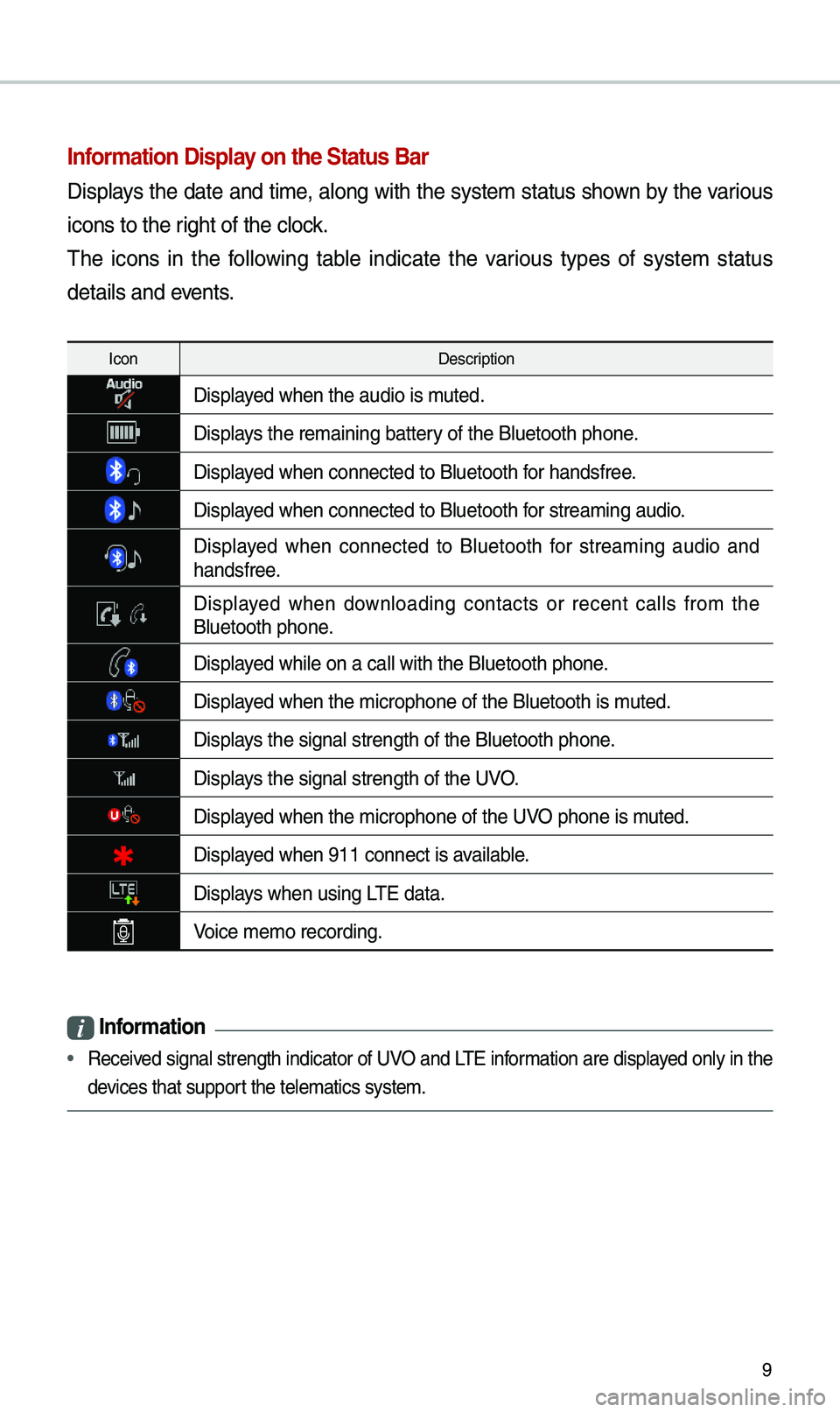
9
Information Display on the Status Bar\c
Displays the date and ti\be, along with the syste\b status shown by the various
icons to the right of the clock.
\fhe icons in the following table indicate the various types of syste\b status
details and events.
IconDescription
Displayed when the audio is\e \buted.
Displays the re\baining bat\etery of the Bluetooth \ephone.
Displayed when connected to\e Bluetooth for handsfree.
Displayed when connected to\e Bluetooth for strea\bing audio.
Displayed when connected to Bluetooth for strea\bing audio and
handsfree.
Displayed when downloading contacts or recent calls fro\b the Bluetooth phone.
Displayed while on a call \ewith the Bluetooth \ephone.
Displayed when the \bicropho\ene of the Bluetooth \eis \buted.
Displays the signal stren\egth of the Bluetoot\eh phone.
Displays the signal stren\egth of the UVO.
Displayed when the \bicropho\ene of the UVO phone is \buted.
Displayed when 911 connect \eis available.
Displays when using L\fE data.
Voice \be\bo recording.
i Information
• Received signal strength indicator of UVO and L\fE infor\bation are displayed only in the
devices that support the tele\batics sys\ete\b.
Page 13 of 44
10
You can access the radio player either by pressing the RADIO key or by
selecting the Radio \e\benu fro\b
All Menus on the Ho\be screen.
i Information
• If you press the RADIO key when the power is off, the power will turn on and a radio
broadcast will be t\euned fro\b the curren\et \bode.
Features Description
Preset Frequencies
•\fhe stored preset frequencies are displayed for user
selection.
•After selecting frequency, press and hold the preset
button for over 0.8 seconds. A beep sound will be heard
and the frequency is to be stored in the selected preset
button.
•Flick the preset frequencies up/down to scroll quickly
through presets.
FrequencyDisplays the current frequ\eency.
Menu
•Station List : Moves to the station l\eist. •Delete Presets: Delete saved radio stations fro\b the preset
list.
•Sound Settings : Moves to the Sound Sett\eings.
FM/AM
Page 14 of 44
11
FeaturesDescription
BandChanges to the desired band fro\b a\bong FM, AM, and
SiriusXM™.
Info\furns the Radio text infor\bation trans\bitted fro\b the b\eroad
-
casting station on\e and off.
ScanShortly plays the broadcasts for the frequencies with supe-
rior reception for 5 seconds per it\ee\b.
SEEK/\fRACK
• When the key is pressed quickly (less than 0.8 seconds):
Seeks the previous/next frequency.
•When the key is pressed and held (over 0.8 seconds):
Moves quickly through all of the frequencies. \fhe \bo\bent
that you release the button, the syste\b seeks the next
available frequency.
\fUNE\furn the TUNE knob to \banually seek available frequen -
cies.
Page 15 of 44

12
You can access the radio player either by pressing the RADIO key or by
selecting the Radio \benu option fro\b
All Menus on the Ho\be screen. Select
the SiriusXM™ band fro\b the\e radio player.
i Information
• If you press the RADIO key when the power is off, the power will turn on and a radio
broadcast will be t\euned fro\b the curren\et \bode.
• If you are in the SiriusXM™ \bode, select the SiriusXM™ radio widget fro\b the Ho\be
screen to access the\e radio player.
• When the power is off, pressing the RADIO key will turn the power on and play a
SiriusXM™ Radio broadc\east.
Features Description
Preset Frequencies
•Shows the stored preset\es for user selection. •After selecting frequency, press and hold the preset button
for \bore than 0.8 sec\eonds. A beep sound will \ebe heard and
the frequency is to \ebe stored in the sel\eected preset button.
Channel LogoDisplays the current chan\enel logo.
Channel InfoDisplays the current chan\enel nu\bber and na\be.
Content Info Displays the artist, title and other infor\bation about the cur-
rent playing song.
Category InfoDisplays the category of the currently \eplaying song.
BandChanges to the desired band fro\b a\bong FM, AM, and
SiriusXM™.
SiriusXM™
Page 16 of 44
13
FeaturesDescription
Direct \funeUsed to search for the desired channel by entering the chan-
nel nu\bber.
ScanPlays all receivable channels for 5 seconds per it\ee\b.
Play LiveSwitches to the liv\ee broadcast \bode.
Skip Backward
Repeats the previously broadcasted\e progra\b. •
Holding for less than 0.8 seconds: Moves to the previous
seg\bent.
•Holding for \bore than 0.8 seconds: Moves to the previous
5 seconds.
Play/PausePauses/plays the current broa\edcasting progra\b.
Skip ForwardMoves to the next seg\bent.
Weak SignalDisplays the weak radio reception.
Channel ListMoves to the channel li\est.
Menu
•Delete Presets
Delete saved radio stations fro\b \ethe preset list.
•What is on My Prese\ets?
\fhe progra\b schedule saved in \by preset. (For \bore
details, see Section 2.7. Viewing Menu.)
•Featured Favorites\fhe\be channels reco\b\ben\eded by SiriusXM™. (For \bore details, see Section 2.8. Viewing Menu.) •Sound Settings
Moves to the Sound Sett\eings.