Page 9 of 24
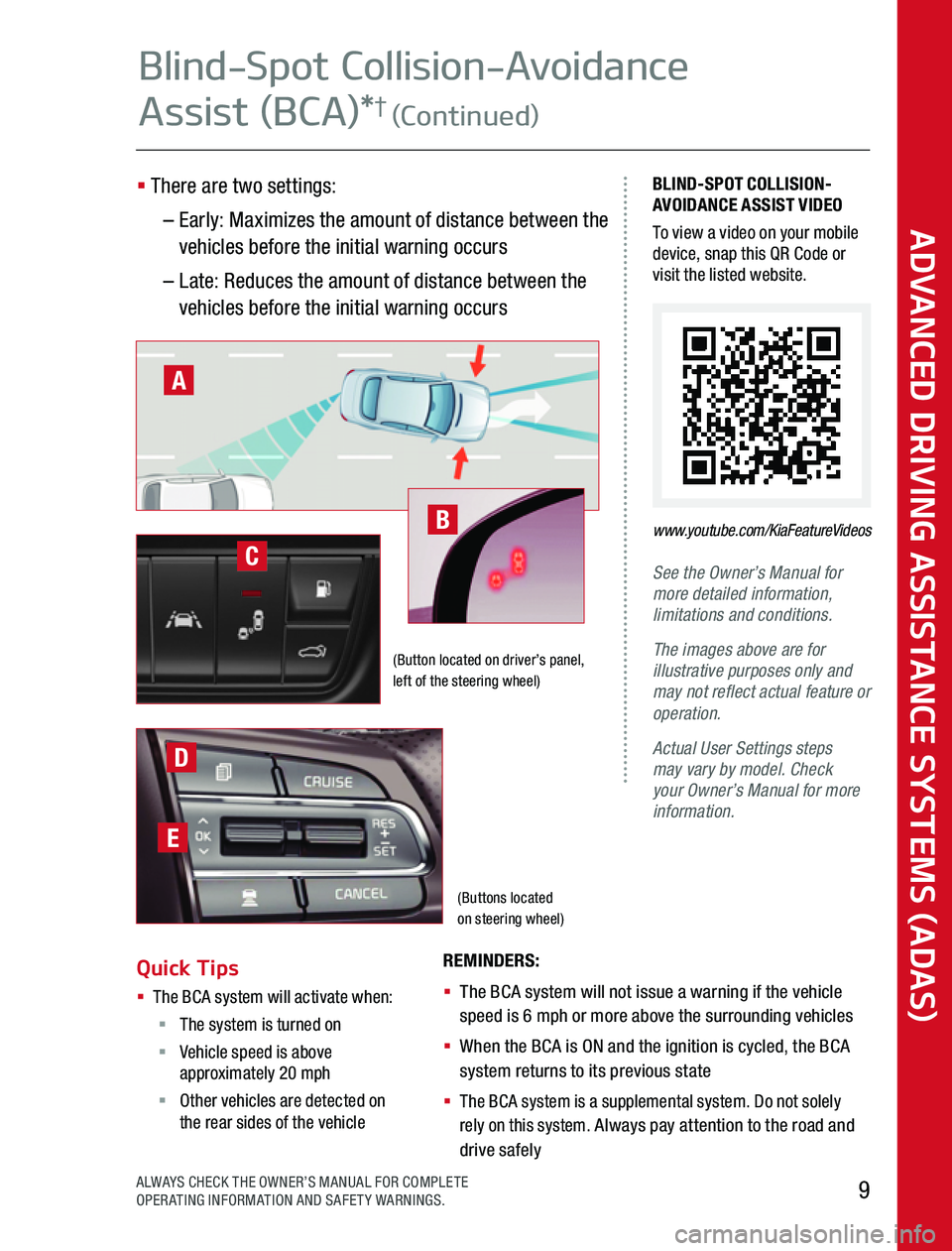
(Buttons located on steering wheel)
BLIND-SPOT COLLISION-AVOIDANCE ASSIST VIDEOTo view a video on your mobile device, snap this QR Code or visit the listed website
See the Owner’s Manual for more detailed information, limitations and conditions.
The images above are for illustrative purposes only and may not reflect actual feature or operation.
Actual User Settings steps may vary by model. Check your Owner’s Manual for more information.
REMINDERS:
§ The BCA system will not issue a warning if the vehicle speed is 6 mph or more above the surrounding vehicles
§ When the BCA is ON and the ignition is cycled, the BCA system returns to its previous state
§ The BCA system is a supplemental system Do not solely rely on this system Always pay attention to the road and drive safely
(Button located on driver’s panel, left of the steering wheel)
www.youtube.com/KiaFeatureVideos
A
B
D
E
C
ADVANCED DRIVING ASSISTANCE SYSTEMS (ADAS)
9ALWAYS CHECK THE OWNER’S MANUAL FOR COMPLETE OPERATING INFORMATION AND SAFETY WARNINGS
Quick Tips § The BCA system will activate when: § The system is turned on§ Vehicle speed is above approximately 20 mph§ Other vehicles are detected on the rear sides of the vehicle
Blind-Spot Collision-Avoidance
Assist (BCA)*† (Continued)
§ There are two settings:
– Early: Maximizes the amount of distance between the vehicles before the initial warning occurs
– Late: Reduces the amount of distance between the vehicles before the initial warning occurs
Page 10 of 24
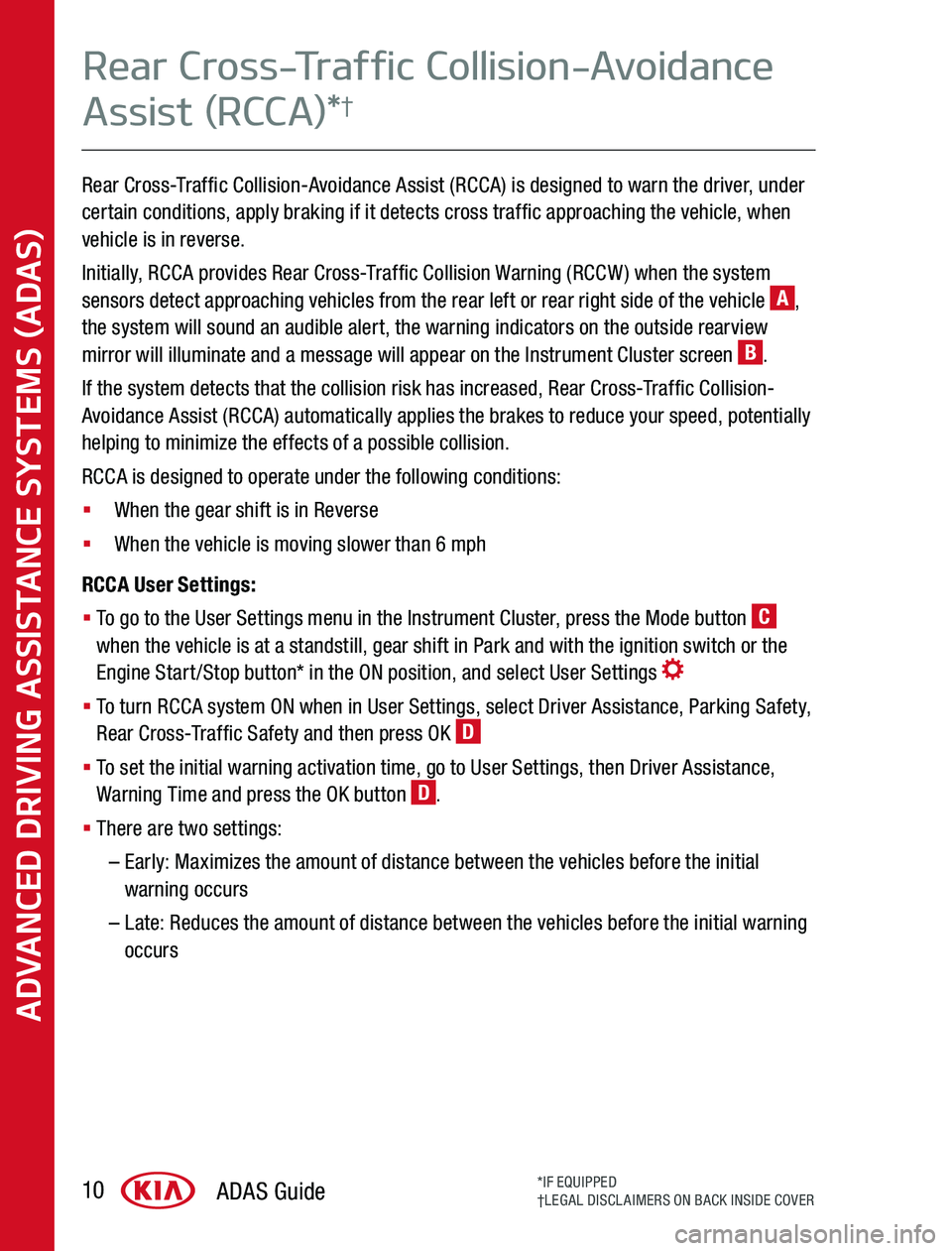
Rear Cross-Traffic Collision-Avoidance Assist (RCCA) is designed to warn the driver, under certain conditions, apply braking if it detects cross traffic approaching the vehicle, when vehicle is in reverse
Initially, RCCA provides Rear Cross-Traffic Collision Warning (RCCW) when the system sensors detect approaching vehicles from the rear left or rear right side of the vehicle A, the system will sound an audible alert, the warning indicators on the outside rearview mirror will illuminate and a message will appear on the Instrument Cluster screen B
If the system detects that the collision risk has increased, Rear Cross-Traffic Collision-Avoidance Assist (RCCA) automatically applies the brakes to reduce your speed, potentially helping to minimize the effects of a possible collision
RCCA is designed to operate under the following conditions:
§ When the gear shift is in Reverse
§ When the vehicle is moving slower than 6 mph
RCCA User Settings:
§ To go to the User Settings menu in the Instrument Cluster, press the Mode button C when the vehicle is at a standstill, gear shift in Park and with the ignition switch or the Engine Start/Stop button* in the ON position, and select User Settings
§ To turn RCCA system ON when in User Settings, select Driver Assistance, Parking Safety, Rear Cross-Traffic Safety and then press OK D
§ To set the initial warning activation time, go to User Settings, then Driver Assistance, Warning Time and press the OK button D
§ There are two settings:
– Early: Maximizes the amount of distance between the vehicles before the initial warning occurs
– Late: Reduces the amount of distance between the vehicles before the initial warning occurs
ADVANCED DRIVING ASSISTANCE SYSTEMS (ADAS)
ADAS Guide10*IF EQUIPPED†LEGAL DISCLAIMERS ON BACK INSIDE COVER
Rear Cross-Traffic Collision-Avoidance
Assist (RCCA)*†
Page 11 of 24
REMINDERS:§ When vehicle power is cycled, RCCA will remain in the previous state§ The RCCA system will show a warning if the approaching vehicle speed is between 2 5 - 22 mph within sensing range See the Owner’s Manual for other conditions
Images are for illustration purposes only and may not reflect actual operation. The RCCA system is supplemental. Do not solely rely on this system and always pay attention to the road and its conditions. Actual User Settings steps may vary by model. Check your Owner’s Manual for more information.A
(Buttons located on steering wheel)
D
C
B
ADVANCED DRIVING ASSISTANCE SYSTEMS (ADAS)
11ALWAYS CHECK THE OWNER’S MANUAL FOR COMPLETE OPERATING INFORMATION AND SAFETY WARNINGS
Rear Cross-Traffic Collision-Avoidance
Assist (RCCA)*† (Continued)
Page 12 of 24
The Blind-Spot View Monitor (BVM) System is designed to display the rear and side of the vehicle blind spot areas in the Instrument Cluster LCD A when the system is activated
The BVM System will operate when turned on in User Settings, the Engine Start/Stop button is on and the turn signal is activated
The BVM System will not operate when the Engine Start/Stop button is off, a turn signal is deactivated or another warning screen comes up on the Instrument Cluster LCD
BVM User Settings:
To turn the BVM System on, go to User Settings in the Instrument Cluster by pressing the Mode button B on the Steering Wheel Select Driver Assistance > Blind-Spot Safety > Blind-Spot View and press the OK button C
ADVANCED DRIVING ASSISTANCE SYSTEMS (ADAS)
ADAS Guide12*IF EQUIPPED†LEGAL DISCLAIMERS ON BACK INSIDE COVER
Blind-Spot View Monitor (BVM)
System*†
Page 13 of 24
(Buttons located on steering wheel)
(Telluride Cluster B shown)
Images are for illustrative purposes only and may not reflect actual feature or operation.The BVM system is supplemental. Do not solely rely on this system and always pay attention to the road and its conditions.Actual User Settings steps may vary by model. Check your Owner’s Manual for more information.
A
B
C
ADVANCED DRIVING ASSISTANCE SYSTEMS (ADAS)
13ALWAYS CHECK THE OWNER’S MANUAL FOR COMPLETE OPERATING INFORMATION AND SAFETY WARNINGS
Blind-Spot View Monitor (BVM)
System*† (Continued)
Page 14 of 24
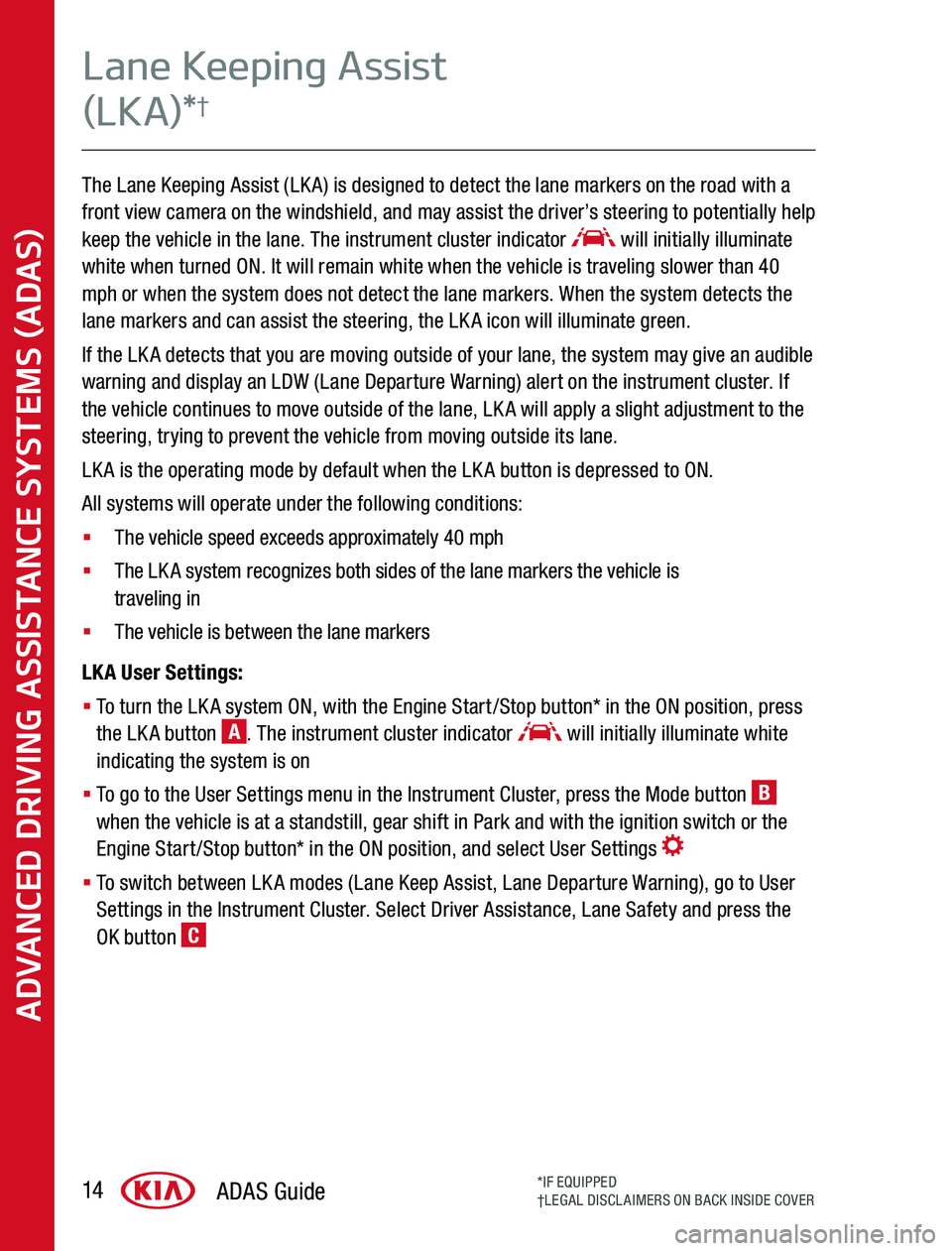
The Lane Keeping Assist (LKA) is designed to detect the lane markers on the road with a front view camera on the windshield, and may assist the driver’s steering to potentially help keep the vehicle in the lane The instrument cluster indicator will initially illuminate white when turned ON It will remain white when the vehicle is traveling slower than 40 mph or when the system does not detect the lane markers When the system detects the lane markers and can assist the steering, the LKA icon will illuminate green
If the LKA detects that you are moving outside of your lane, the system may give an audible warning and display an LDW (Lane Departure Warning) alert on the instrument cluster If the vehicle continues to move outside of the lane, LKA will apply a slight adjustment to the steering, trying to prevent the vehicle from moving outside its lane
LKA is the operating mode by default when the LKA button is depressed to ON
All systems will operate under the following conditions:
§ The vehicle speed exceeds approximately 40 mph
§ The LKA system recognizes both sides of the lane markers the vehicle is traveling in
§ The vehicle is between the lane markers
LKA User Settings:
§ To turn the LKA system ON, with the Engine Start/Stop button* in the ON position, press the LKA button A The instrument cluster indicator will initially illuminate white indicating the system is on
§ To go to the User Settings menu in the Instrument Cluster, press the Mode button B when the vehicle is at a standstill, gear shift in Park and with the ignition switch or the Engine Start/Stop button* in the ON position, and select User Settings
§ To switch between LKA modes (Lane Keep Assist, Lane Departure Warning), go to User Settings in the Instrument Cluster Select Driver Assistance, Lane Safety and press the OK button C
ADVANCED DRIVING ASSISTANCE SYSTEMS (ADAS)
ADAS Guide14*IF EQUIPPED†LEGAL DISCLAIMERS ON BACK INSIDE COVER
Lane Keeping Assist
(LKA)*†
Page 15 of 24
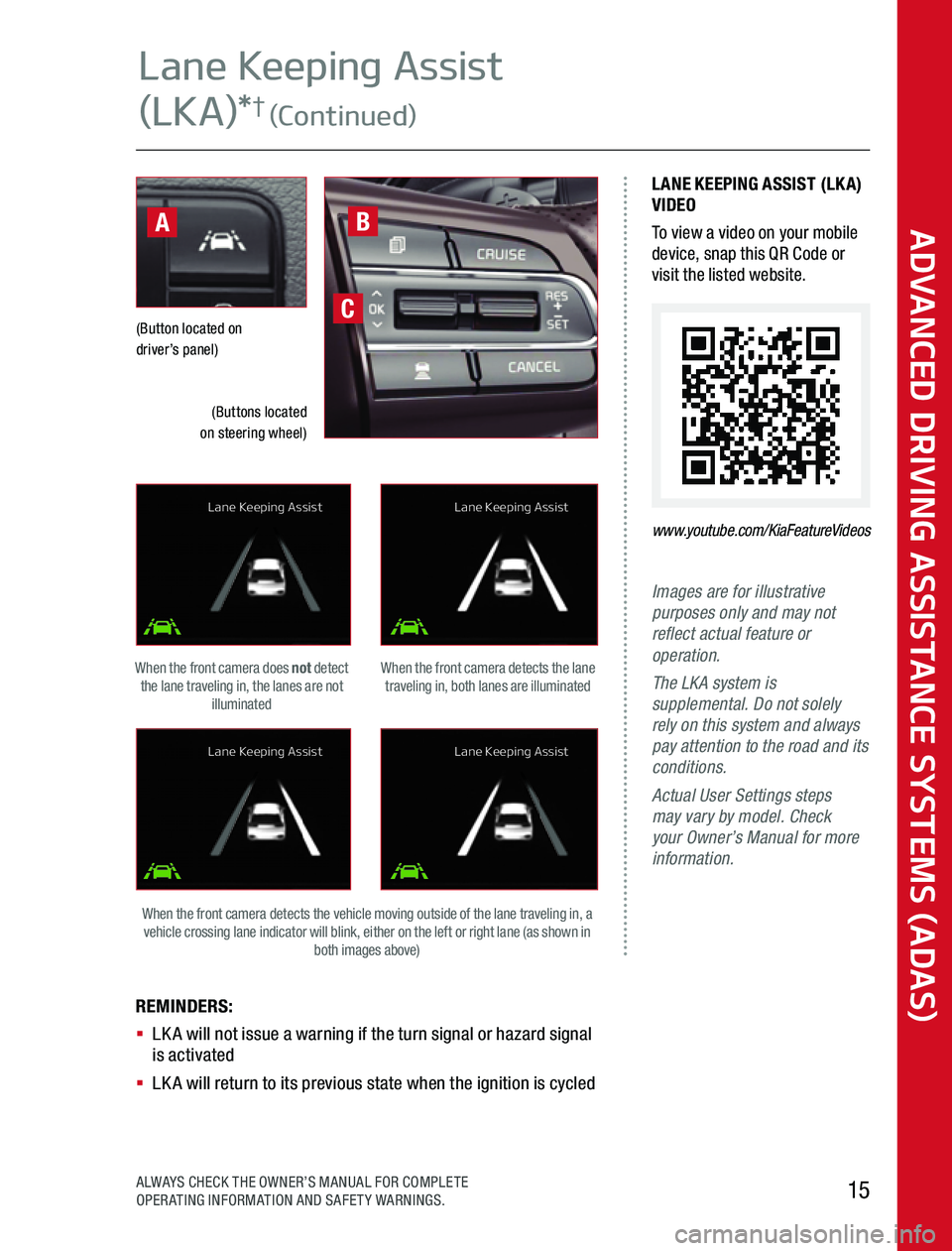
Images are for illustrative purposes only and may not reflect actual feature or operation.The LKA system is supplemental. Do not solely rely on this system and always pay attention to the road and its conditions.Actual User Settings steps may vary by model. Check your Owner’s Manual for more information.
REMINDERS: § LKA will not issue a warning if the turn signal or hazard signal is activated§ LKA will return to its previous state when the ignition is cycled
(Button located on driver’s panel)
When the front camera detects the lane traveling in, both lanes are illuminated
When the front camera detects the vehicle moving outside of the lane traveling in, a vehicle crossing lane indicator will blink, either on the left or right lane (as shown in both images above)
When the front camera does not detect the lane traveling in, the lanes are not illuminated
LANE KEEPING ASSIST (LKA)VIDEOTo view a video on your mobile device, snap this QR Code or visit the listed website
www.youtube.com/KiaFeatureVideos
C
B
(Buttons located on steering wheel)
A
Lane Keeping Assist
Lane Keeping Assist
Lane Keeping Assist
Lane Keeping Assist
ADVANCED DRIVING ASSISTANCE SYSTEMS (ADAS)
15ALWAYS CHECK THE OWNER’S MANUAL FOR COMPLETE OPERATING INFORMATION AND SAFETY WARNINGS
Lane Keeping Assist
(LKA)*† (Continued)
Page 16 of 24
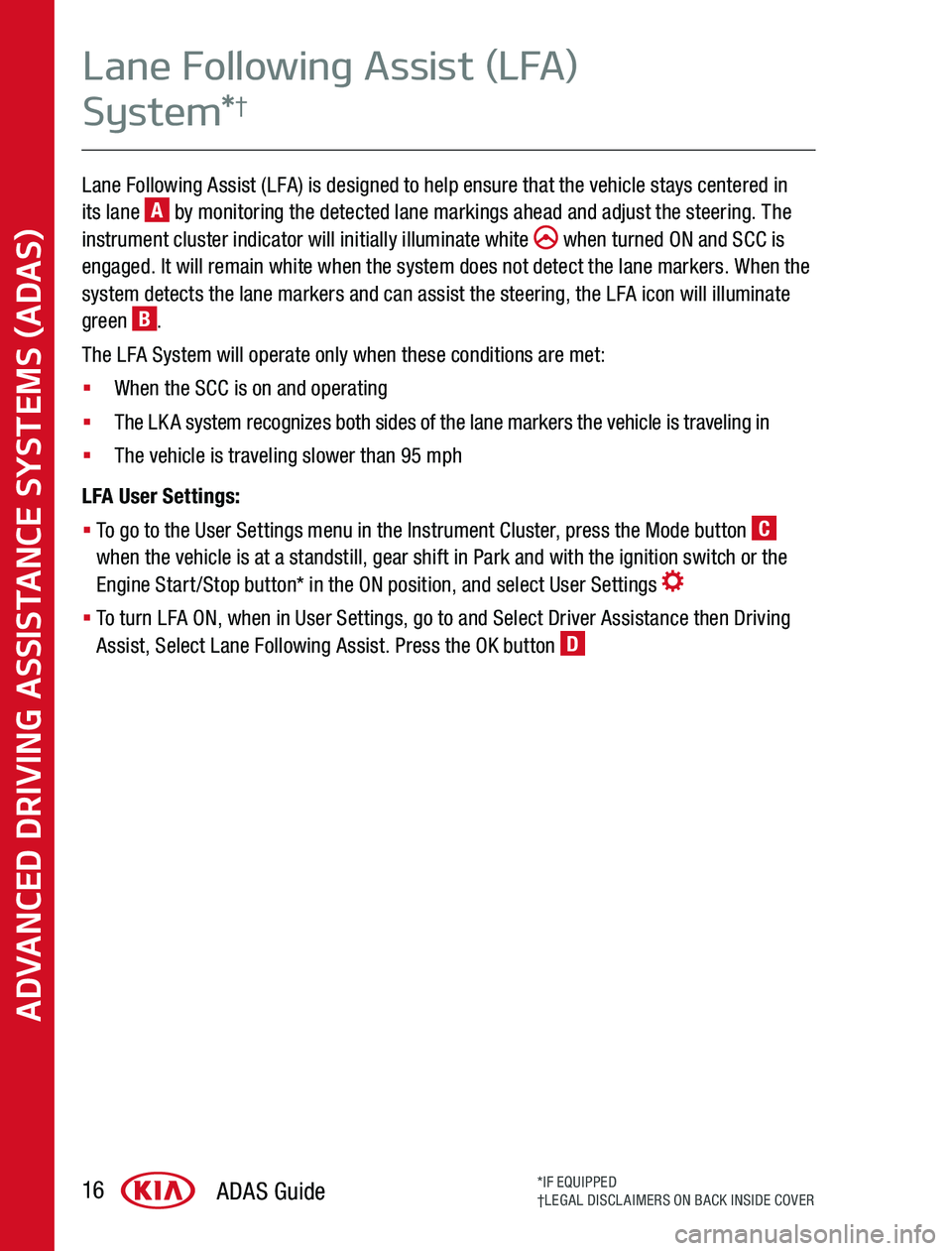
Lane Following Assist (LFA) is designed to help ensure that the vehicle stays centered in its lane A by monitoring the detected lane markings ahead and adjust the steering The instrument cluster indicator will initially illuminate white when turned ON and SCC is engaged It will remain white when the system does not detect the lane markers When the system detects the lane markers and can assist the steering, the LFA icon will illuminate green B
The LFA System will operate only when these conditions are met:
§ When the SCC is on and operating
§ The LKA system recognizes both sides of the lane markers the vehicle is traveling in
§ The vehicle is traveling slower than 95 mph
LFA User Settings:
§ To go to the User Settings menu in the Instrument Cluster, press the Mode button C when the vehicle is at a standstill, gear shift in Park and with the ignition switch or the Engine Start/Stop button* in the ON position, and select User Settings
§ To turn LFA ON, when in User Settings, go to and Select Driver Assistance then Driving Assist, Select Lane Following Assist Press the OK button D
ADVANCED DRIVING ASSISTANCE SYSTEMS (ADAS)
ADAS Guide16*IF EQUIPPED†LEGAL DISCLAIMERS ON BACK INSIDE COVER
Lane Following Assist (LFA)
System*†