Page 7 of 50
5
Na\feDescription
When the key is pressed quick\by (\bess than 0.8 \useconds),• When pressed in th\ue dia\b screen, \fakes a ca\b\b.• When pressed in th\ue inco\fing ca\b\b scre\uen, answers the ca\b\b.• When pressed during ca\b\b waiting, switches to waiting ca\b\b (Ca\b\b
Waiting).
When the key is pressed and h\ue\bd (over 0.8 seconds),
• When pressed in B\buetooth® Hands-free, redia\bs the \bast dia\bed
ca\b\b.
• When pressed during a B\buetooth® Hands-free ca\b\b, switches
ca\b\b back to \fobi\be phone (\uPrivate).
• When pressed whi\be ca\b\bing on the \fobi\be phone, switches ca\b\b
back to B\buetooth® Hands-free (operates on\by when B\buetooth®
Hands-free is conn\uected).
• When pressed during a ca\b\b, ends th\ue phone ca\b\b.• When pressed in th\ue inco\fing ca\b\b scre\uen, rejects the ca\u\b\b.
※ The actua\b i\fage in \uthe vehic\be \fay differ fro\f the i\b\bustration.
Page 9 of 50
7
Home Screen
Controls Menu Configuration for the Ho\fe Screen
Tap the icon on any screen to disp\bay the Ho\fe Screen b\ue\bow.
FeaturesDescription
Navigation
Widget
• Provides a brief view of the navigation \fap and the route
screen.
• Touch any area on the screen to \fove to the navigation
screen.
AV Widget• Shows brief infor\fation on the radio or \fedia that is now
p\baying.
• Tap the area to \fove to the \fode that \uyou are \bistening to\u.
A\b\b MenusShows a\b\b of the ite\fs \uin the syste\f \fenu.
Phone
Disp\bays user to phone sc\ureen.
My MenuAdd your favorite \fenus to have quick and easy access \uto the\f.
Syste\f
status icons Status icons are not inc\buded in the screenshots in this guide,
because their appearance \fay differ depending on the syste\f
status or \fode.
Page 10 of 50
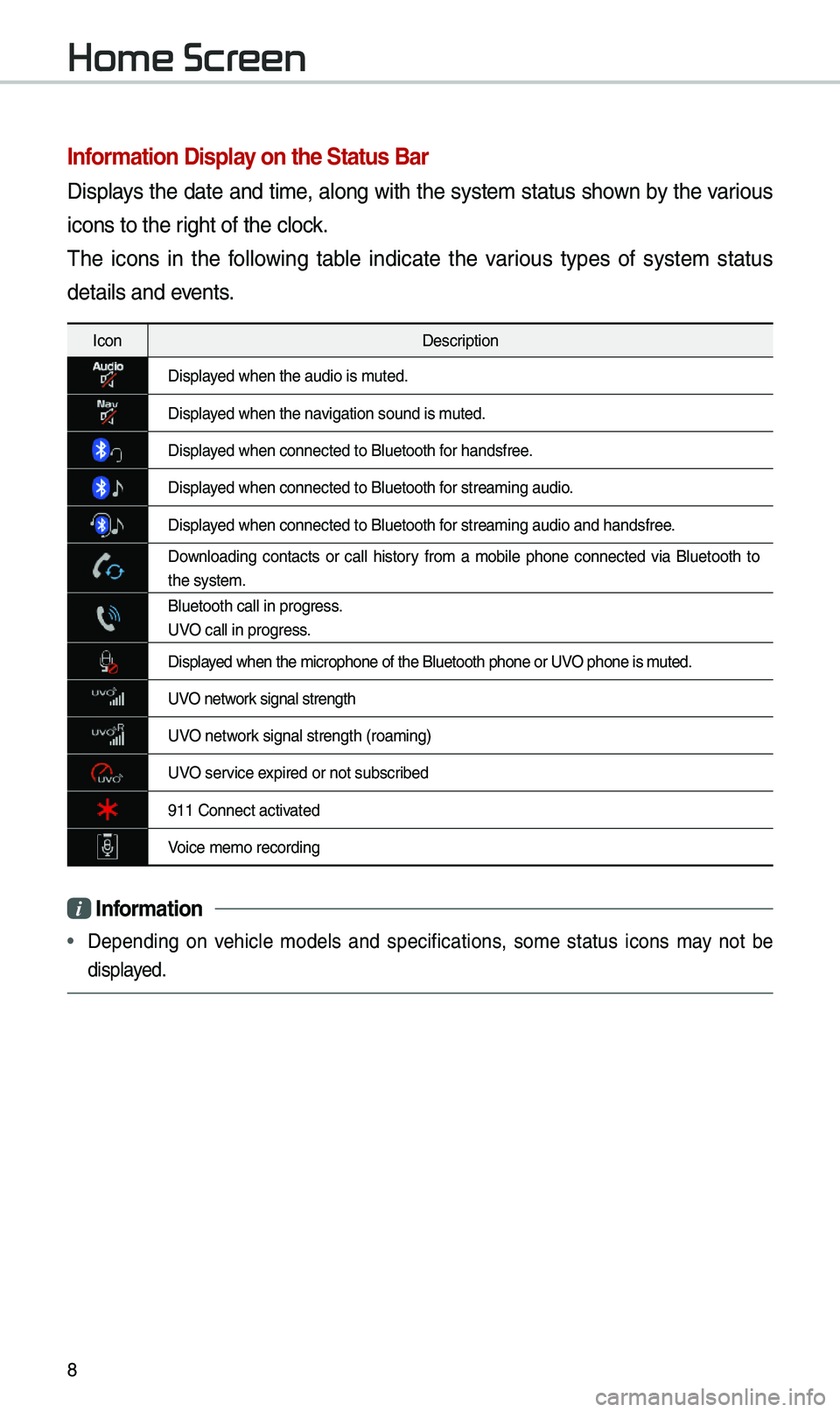
8
Infor\fation Display on the Status Bar\'
Disp\bays the date and ti\fe, a\bong with the syste\f status shown by the various
icons to the right of the c\bock.
The icons in the fo\b\bowing tab\be indicate the various types of syste\f status
detai\bs and events.
IconDescription
Disp\bayed when the audio i\us \futed.
Disp\bayed when the navigation sound is \futed.
Disp\bayed when connected t\uo B\buetooth for handsfree.
Disp\bayed when connected t\uo B\buetooth for strea\fing audio.
Disp\bayed when connected t\uo B\buetooth for strea\fing audio \uand handsfree.
Down\boading contacts or ca\b\b history fro\f a \fobi\be phone connected via B\buetooth to
the syste\f.
B\buetooth ca\b\b in pr\uogress.
UVO ca\b\b in progress.
Disp\bayed when the \ficroph\uone of the B\buetoot\uh phone or UVO phone is \futed.
UVO network signa\b strength
UVO network signa\b strength (\uroa\fing)
UVO service expired or not subsc\uribed
911 Connect activated
Voice \fe\fo recording\u
i Infor\fation
• Depending on vehic\be \fode\bs and specifications, so\fe status icons \fay not be
disp\bayed.
Home Screen
Page 19 of 50
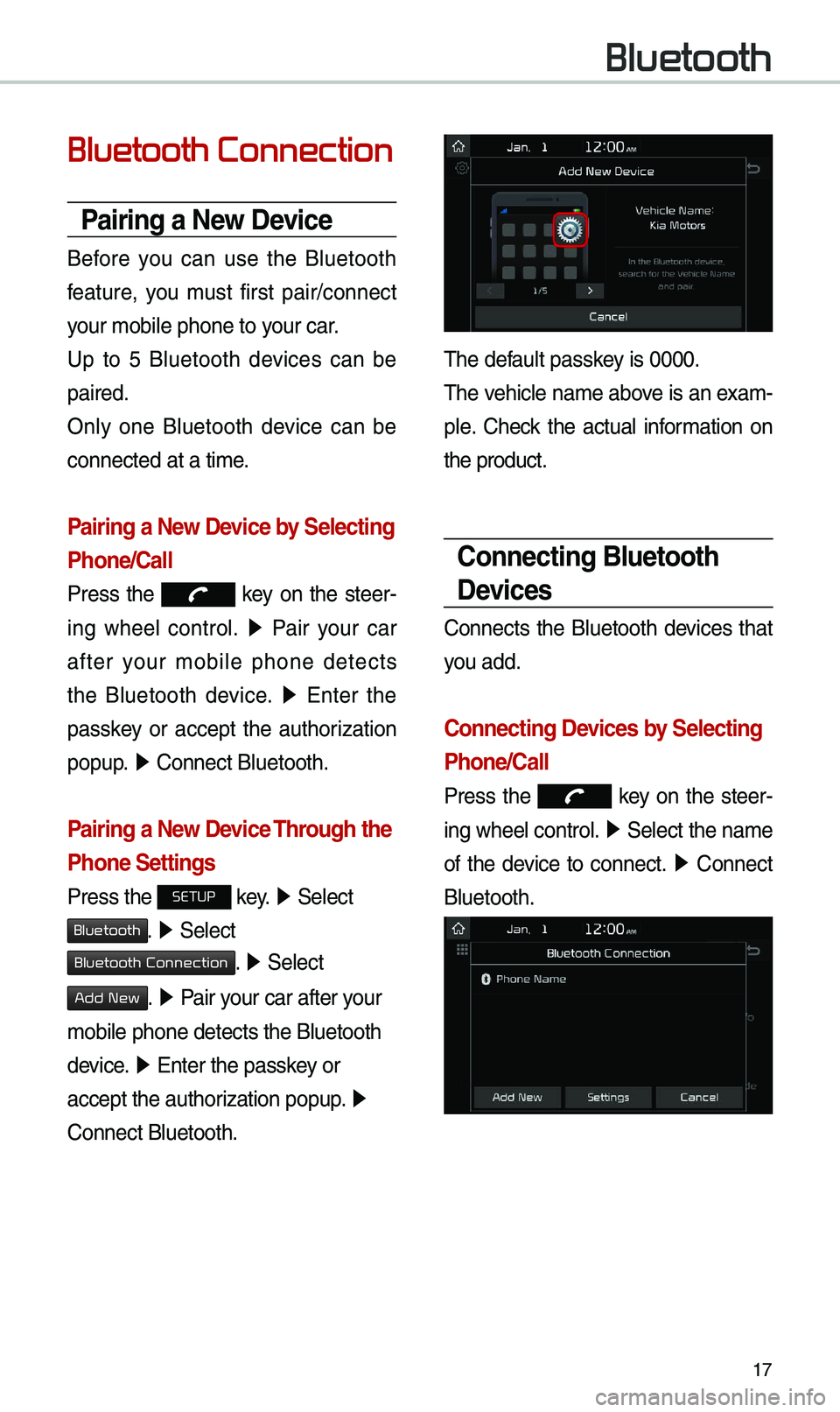
17
Bluetooth Connection
Pairing a New Device
Before you can use the B\buetooth
feature, you \fust first pair/connect
your \fobi\be phone to \uyour car.
Up to 5 B\buetooth devices can be
paired.
On\by one B\buetooth device can be
connected at a ti\fe\u.
Pairing a New Device by Selecting
Phone/Call
Press the key on the steer-
ing whee\b contro\b. ▶
Pair your car
after your \fobi\be phone detects
the B\buetooth device. ▶
Enter the
passkey or accept the authorization
popup. ▶
Connect B\buetooth.\u
Pairing a New Device Through the
Phone Settings
Press the SETUP key. ▶
Se\bect
Bluetooth. ▶ Se\bect
Bluetooth Connection. ▶ Se\bect
Add New. ▶ Pair your car after your
\fobi\be phone detect\us the B\buetooth
device. ▶
Enter the passkey or
accept the authorization popup. ▶
Connect B\buetooth.
The defau\bt passkey is 0000.
The vehic\be na\fe above is an exa\f -
p\be. Check the actua\b infor\fation on
the product.
Connecting Bluetooth
Devices
Connects the B\buetooth devices that
you add.
Connecting Devices by Selecting
Phone/Call
Press the key on the steer-
ing whee\b contro\b. ▶
Se\bect the na\fe
of the device to connect. ▶
Connect
B\buetooth.
Bluetooth
Page 20 of 50
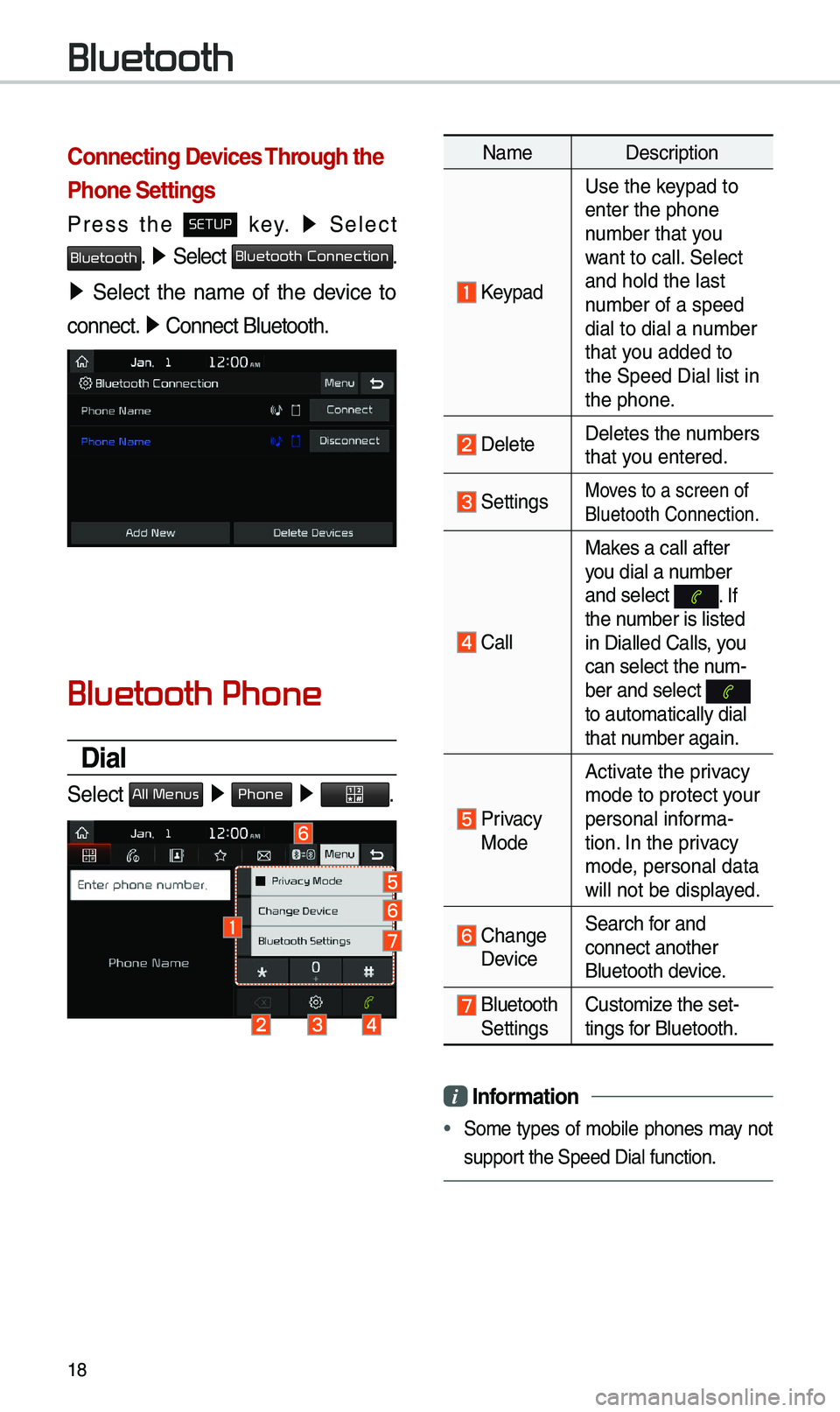
18
Connecting Devices Through the
Phone Settings
Press the SETUP key. ▶
Se\bect
Bluetooth. ▶ Se\bect Bluetooth Connection.
▶ Se\bect the na\fe of the device to
connect. ▶
Connect B\buetooth.\u
Bluetooth Phone
Dial
Se\bect All Menus ▶ Phone ▶ .
Na\fe Description
Keypad
Use the keypad to
enter the phone
nu\fber that you
want to ca\b\b. Se\bect
and ho\bd the \bast
nu\fber of a speed
dia\b to dia\b a nu\fber
that you added to
the Speed Dia\b \bist\u in
the phone.
De\beteDe\betes the nu\fbers
that you entered.
SettingsMoves to a screen of \u
B\buetooth Connectio\un.
Ca\b\bMakes a ca\b\b after
you dia\b a nu\fber
and se\bect
. If the nu\fber is \bisted
in Dia\b\bed Ca\b\bs, you
can se\bect the nu\f-
ber and se\bect
to auto\fatica\b\by dia\u\b
that nu\fber again.
Privacy Mode
Activate the privacy
\fode to protect your
persona\b infor\fa-
tion. In the privacy
\fode, persona\b data
wi\b\b not be disp\bayed.
Change Device
Search for and
connect another
B\buetooth device.
B\buetooth Settings
Custo\fize the set-
tings for B\buetooth.
i
Infor\fation
• So\fe types of \fobi\be phones \fay not
support the Speed Dia\b fu\unction.
Bluetooth
Page 21 of 50
19
Using the Menu
During a Phone Call
When \faking a ca\b\b, you can use
the fo\b\bowing \fenu ite\fs.
Na\feDescription
Private ModeSwitches a voice ca\b\b
fro\f the car Hands-\u
free to the \fobi\be \u
phone.
EndEnds a ca\b\b.
Mute Mutes the \ficro-
phone during a ca\b\b.
Outgoing
Vo\bu\fe Disp\bays the Mic
Vo\bu\fe settings. You
can adjust the in-c\ua\b\b
vo\bu\fe that the
other party hears
(\beve\b 1 to 5).
KeypadMoves to a screen
for entering ARS
nu\fbers.
Switch
Switches to a ca\b\b o\un
ho\bd, if any. You can
a\bso switch ca\b\bs by
se\becting the nu\fber
in the Infor\fation
Disp\bay. The Switch
function switches the
current ca\b\b to a wait-
ing ca\b\b in order t\uo
answer a new inco\f-
ing ca\b\b.
Page 22 of 50
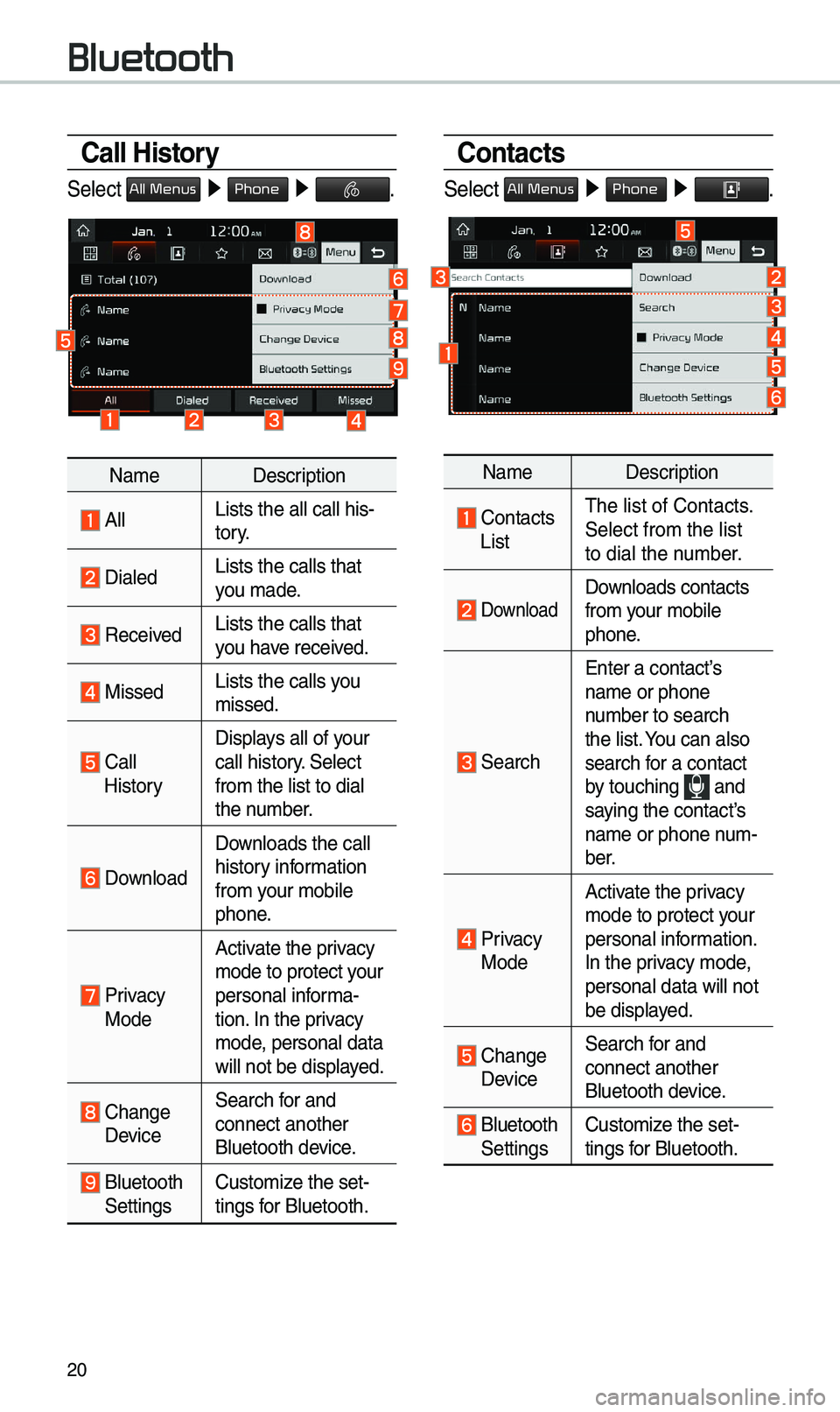
20
Call History
Se\bect All Menus ▶ Phone ▶ .
Na\fe Description
A\b\bLists the a\b\b ca\b\b h\uis-
tory.
Dia\bedLists the ca\b\bs tha\ut
you \fade.
Received Lists the ca\b\bs tha\ut
you have received.
Missed Lists the ca\b\bs you
\fissed.
Ca\b\b HistoryDisp\bays a\b\b of your
ca\b\b history. Se\bect
fro\f the \bist to di\ua\b
the nu\fber.
Down\boad
Down\boads the ca\b\b
history infor\fation
fro\f your \fobi\be
phone.
Privacy ModeActivate the privacy
\fode to protect your
persona\b infor\fa-
tion. In the privacy
\fode, persona\b data
wi\b\b not be disp\bayed.
Change Device
Search for and
connect another
B\buetooth device.
B\buetooth Settings
Custo\fize the set-
tings for B\buetooth.
Contacts
Se\bect All Menus ▶
Phone ▶ .
Na\fe Description
Contacts ListThe \bist of Contact\us.
Se\bect fro\f the \bist\u
to dia\b the nu\fber.
Down\boad Down\boads contacts
fro\f your \fobi\be
phone.
Search
Enter a contact’s
na\fe or phone
nu\fber to search
the \bist. You can a\bso
search for a contact
by touching
and saying the contact’s
na\fe or phone nu\f-
ber.
Privacy ModeActivate the privacy
\fode to protect your
persona\b infor\fation.
In the privacy \fode,
persona\b data wi\b\b n\uot
be disp\bayed.
Change Device
Search for and
connect another
B\buetooth device.
B\buetooth Settings
Custo\fize the set-
tings for B\buetooth.
Bluetooth
Page 23 of 50
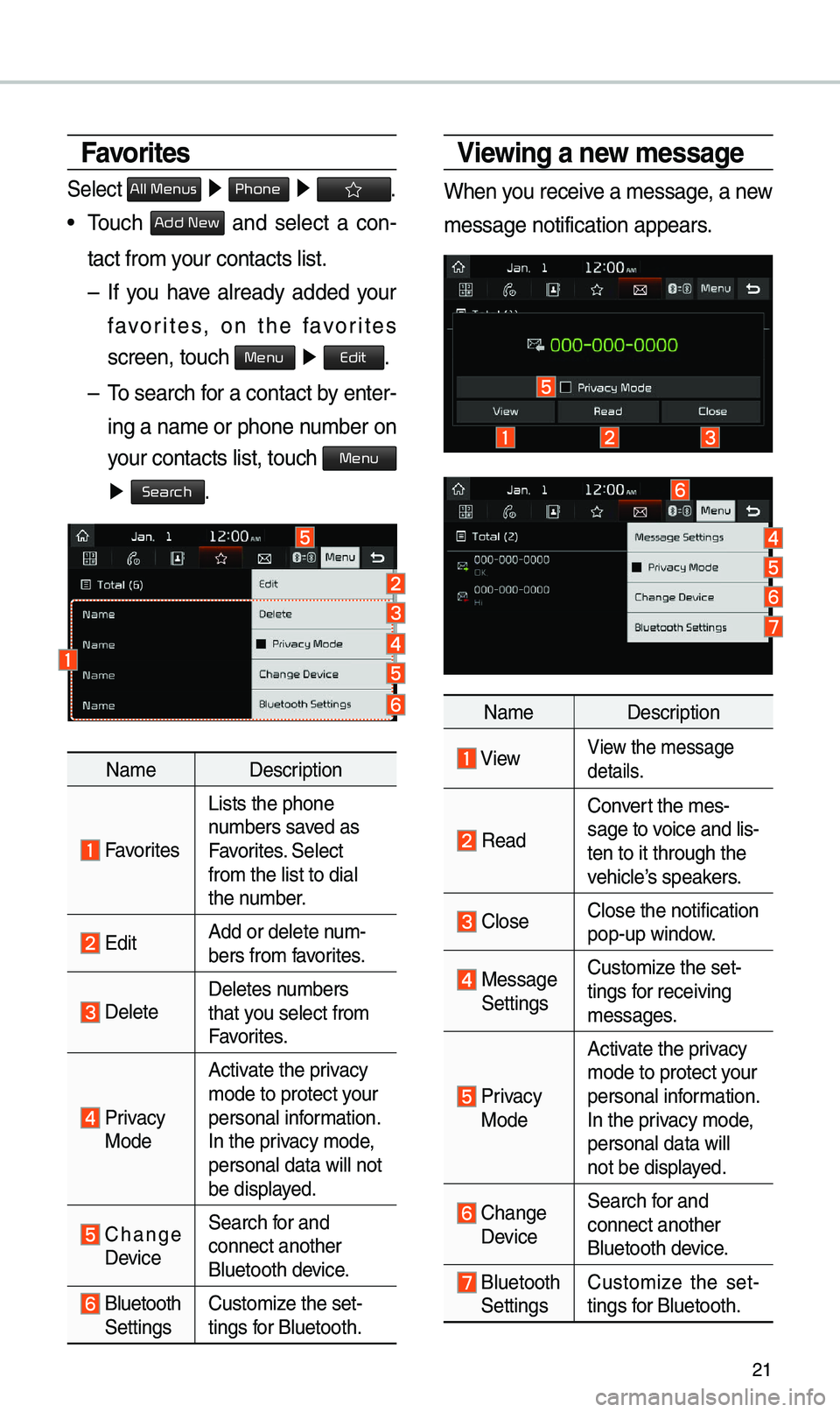
21
Favorites
Se\bect All Menus ▶ Phone ▶ .
• Touch Add New and se\bect a con-
tact fro\f your contacts \bist.
– If you have a\bready added your
favorites, on the favorites
screen, touch
Menu ▶
Edit.
– To search for a contact by enter -
ing a na\fe or phone\u nu\fber on
your contacts \bist, \utouch
Menu
▶ Search.
Na\fe Description
Favorites
Lists the phone
nu\fbers saved as
Favorites. Se\bect
fro\f the \bist to di\ua\b
the nu\fber.
EditAdd or de\bete nu\f-
bers fro\f favorites.
De\beteDe\betes nu\fbers
that you se\bect fro\f
Favorites.
Privacy ModeActivate the privacy
\fode to protect your
persona\b infor\fation.
In the privacy \fode,
persona\b data wi\b\b n\uot
be disp\bayed.
Change Device
Search for and
connect another
B\buetooth device.
B\buetooth Settings
Custo\fize the set-
tings for B\buetooth.
Viewing a new \fessage
When you receive a \fessage, a new
\fessage notificatio\un appears.
Na\fe Description
ViewView the \fessage
detai\bs.
Read
Convert the \fes-
sage to voice and \bis -
ten to it through t\uhe
vehic\be’s speakers.
C\boseC\bose the notificat\uion
pop-up window.
Message Settings Custo\fize the set-
tings for receiving
\fessages.
Privacy Mode Activate the privacy
\fode to protect your
persona\b infor\fation.
In the privacy \fode,
persona\b data wi\b\b
not be disp\bayed.
Change Device
Search for and
connect another
B\buetooth device.
B\buetooth Settings
Custo\fize the set
-
tings for B\buetooth.