Page 78 of 134
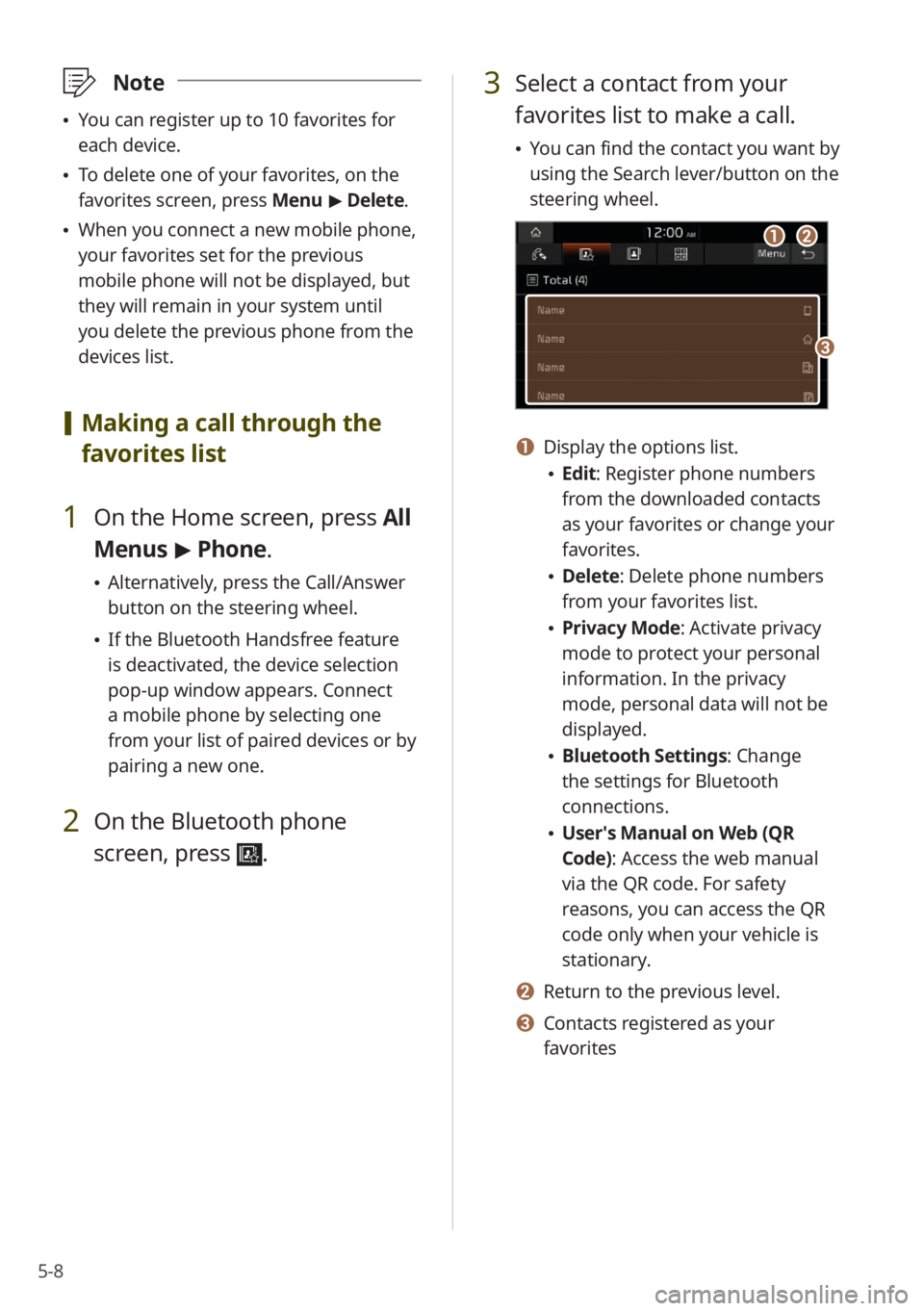
5-8
\333Note
You can register up to 10 favorites for
each device.
To delete one of your favorites, on the
favorites screen, press Menu > Delete.
When you connect a new mobile phone,
your favorites set for the previous
mobile phone will not be displayed, but
they will remain in your system until
you delete the previous phone from the
devices list.
[Making a call through the
favorites list
1 On the Home screen, press All
Menus > Phone.
Alternatively, press the Call/Answer
button on the steering wheel.
If the Bluetooth Handsfree feature
is deactivated, the device selection
pop-up window appears. Connect
a mobile phone by selecting one
from your list of paired devices or by
pairing a new one.
2 On the Bluetooth phone
screen, press
.
3 Select a contact from your
favorites list to make a call.
You can find the contact you want by
using the Search lever/button on the
steering wheel.
ab
c
a Display the options list.
Edit: Register phone numbers
from the downloaded contacts
as your favorites or change your
favorites.
Delete: Delete phone numbers
from your favorites list.
Privacy Mode : Activate privacy
mode to protect your personal
information. In the privacy
mode, personal data will not be
displayed.
Bluetooth Settings : Change
the settings for Bluetooth
connections.
User′s Manual on Web (QR
Code): Access the web manual
via the QR code. For safety
reasons, you can access the QR
code only when your vehicle is
stationary.
b Return to the previous level.
c Contacts registered as your
favorites
Page 79 of 134
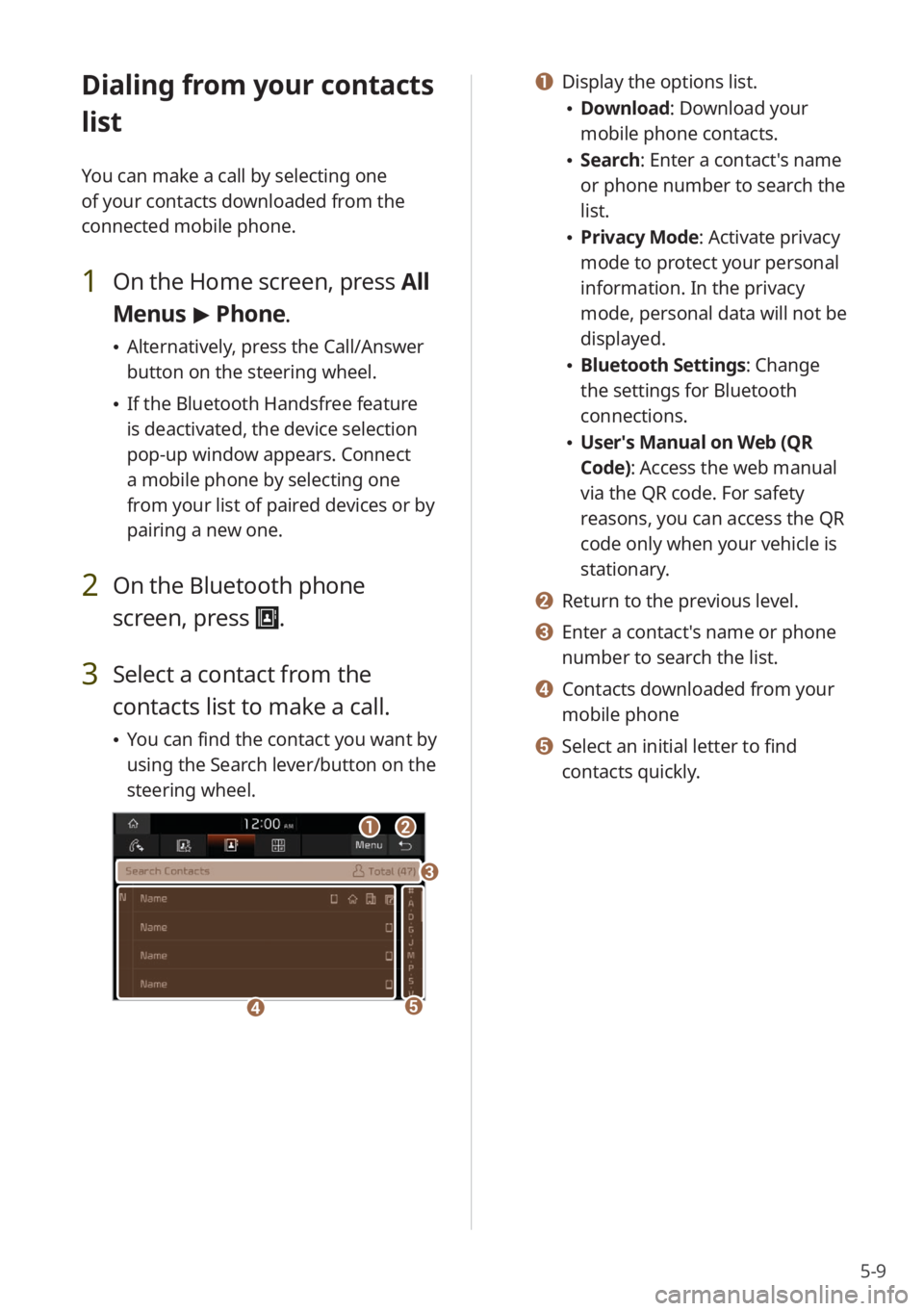
5-9
Dialing from your contacts
list
You can make a call by selecting one
of your contacts downloaded from the
connected mobile phone.
1 On the Home screen, press All
Menus > Phone.
Alternatively, press the Call/Answer
button on the steering wheel.
If the Bluetooth Handsfree feature
is deactivated, the device selection
pop-up window appears. Connect
a mobile phone by selecting one
from your list of paired devices or by
pairing a new one.
2 On the Bluetooth phone
screen, press
.
3 Select a contact from the
contacts list to make a call.
You can find the contact you want by
using the Search lever/button on the
steering wheel.
ab
d
c
e
a Display the options list.
Download : Download your
mobile phone contacts.
Search: Enter a contact's name
or phone number to search the
list.
Privacy Mode : Activate privacy
mode to protect your personal
information. In the privacy
mode, personal data will not be
displayed.
Bluetooth Settings : Change
the settings for Bluetooth
connections.
User′s Manual on Web (QR
Code): Access the web manual
via the QR code. For safety
reasons, you can access the QR
code only when your vehicle is
stationary.
b Return to the previous level.
c Enter a contact′s name or phone
number to search the list.
d Contacts downloaded from your
mobile phone
e Select an initial letter to find
contacts quickly.
Page 80 of 134
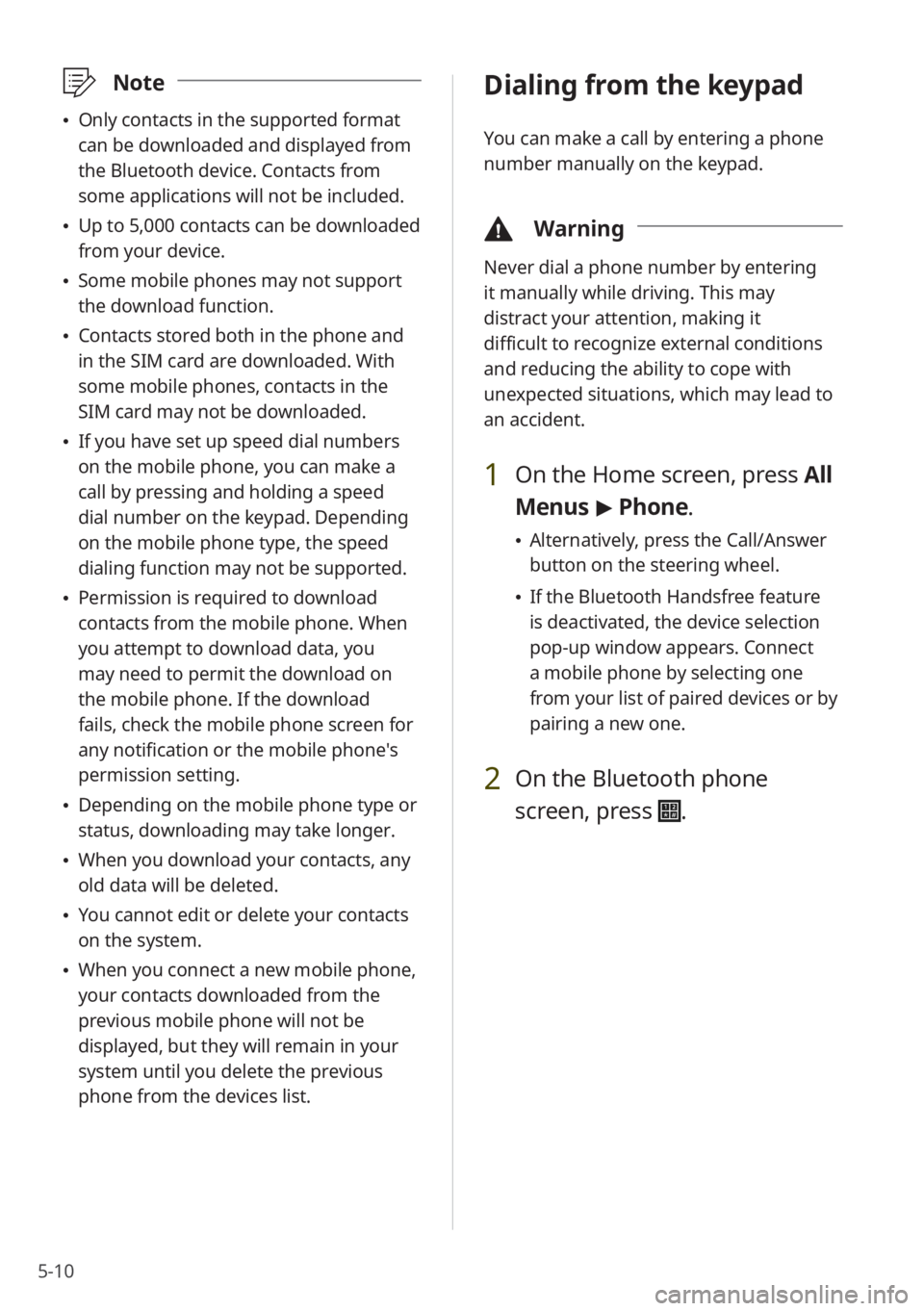
5-10
\333Note
Only contacts in the supported format
can be downloaded and displayed from
the Bluetooth device. Contacts from
some applications will not be included.
Up to 5,000 contacts can be downloaded
from your device.
Some mobile phones may not support
the download function.
Contacts stored both in the phone and
in the SIM card are downloaded. With
some mobile phones, contacts in the
SIM card may not be downloaded.
If you have set up speed dial numbers
on the mobile phone, you can make a
call by pressing and holding a speed
dial number on the keypad. Depending
on the mobile phone type, the speed
dialing function may not be supported.
Permission is required to download
contacts from the mobile phone. When
you attempt to download data, you
may need to permit the download on
the mobile phone. If the download
fails, check the mobile phone screen for
any notification or the mobile phone's
permission setting.
Depending on the mobile phone type or
status, downloading may take longer.
When you download your contacts, any
old data will be deleted.
You cannot edit or delete your contacts
on the system.
When you connect a new mobile phone,
your contacts downloaded from the
previous mobile phone will not be
displayed, but they will remain in your
system until you delete the previous
phone from the devices list.
Dialing from the keypad
You can make a call by entering a phone
number manually on the keypad.
\334 Warning
Never dial a phone number by entering
it manually while driving. This may
distract your attention, making it
difficult to recognize external conditions
and reducing the ability to cope with
unexpected situations, which may lead to
an accident.
1 On the Home screen, press All
Menus > Phone.
Alternatively, press the Call/Answer
button on the steering wheel.
If the Bluetooth Handsfree feature
is deactivated, the device selection
pop-up window appears. Connect
a mobile phone by selecting one
from your list of paired devices or by
pairing a new one.
2 On the Bluetooth phone
screen, press
.
Page 81 of 134
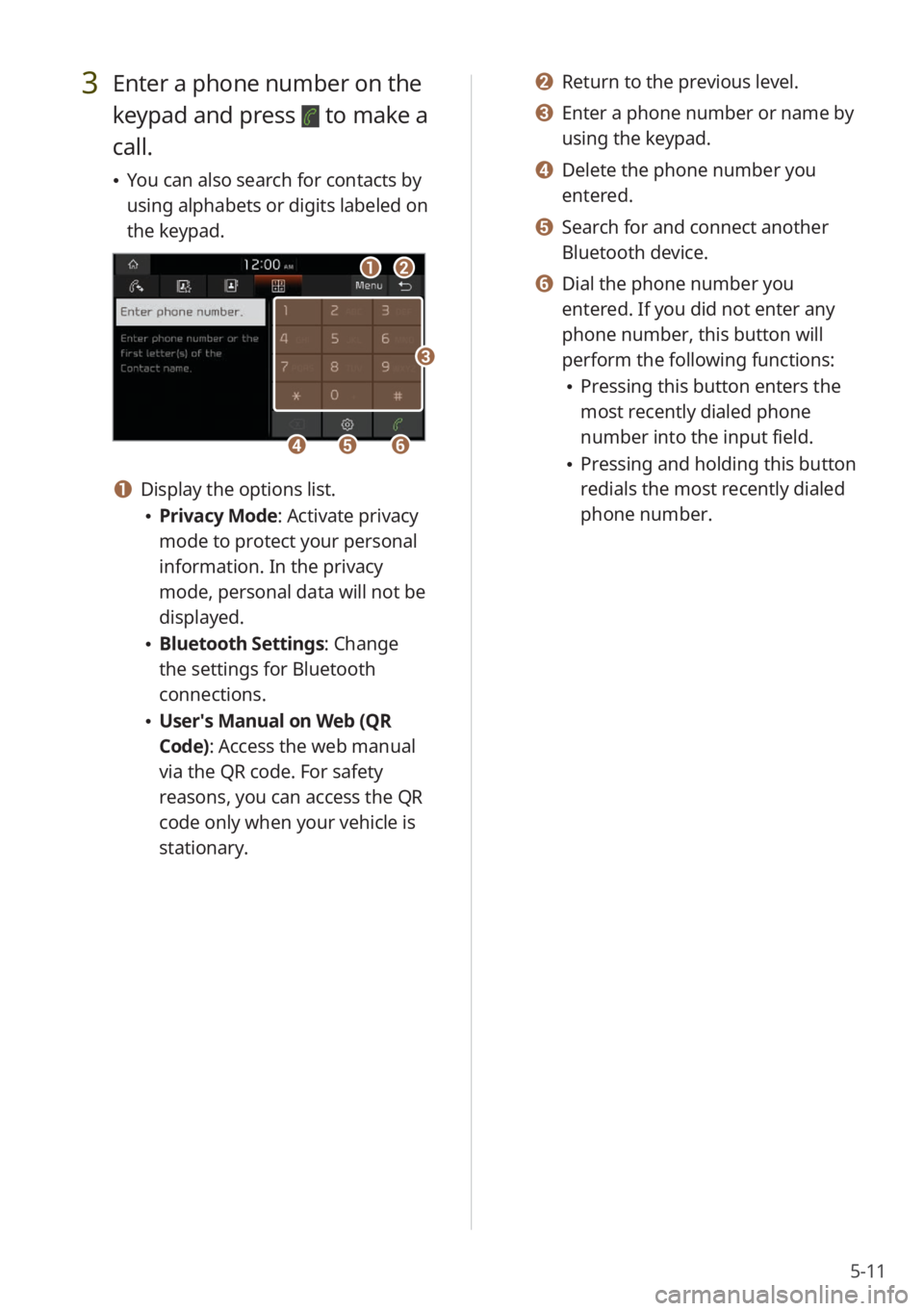
5-11
3 Enter a phone number on the
keypad and press
to make a
call.
You can also search for contacts by
using alphabets or digits labeled on
the keypad.
ab
efd
c
a Display the options list.
Privacy Mode : Activate privacy
mode to protect your personal
information. In the privacy
mode, personal data will not be
displayed.
Bluetooth Settings : Change
the settings for Bluetooth
connections.
User′s Manual on Web (QR
Code): Access the web manual
via the QR code. For safety
reasons, you can access the QR
code only when your vehicle is
stationary.
b Return to the previous level.
c Enter a phone number or name by
using the keypad.
d Delete the phone number you
entered.
e Search for and connect another
Bluetooth device.
f Dial the phone number you
entered. If you did not enter any
phone number, this button will
perform the following functions:
Pressing this button enters the
most recently dialed phone
number into the input field.
Pressing and holding this button
redials the most recently dialed
phone number.
Page 82 of 134
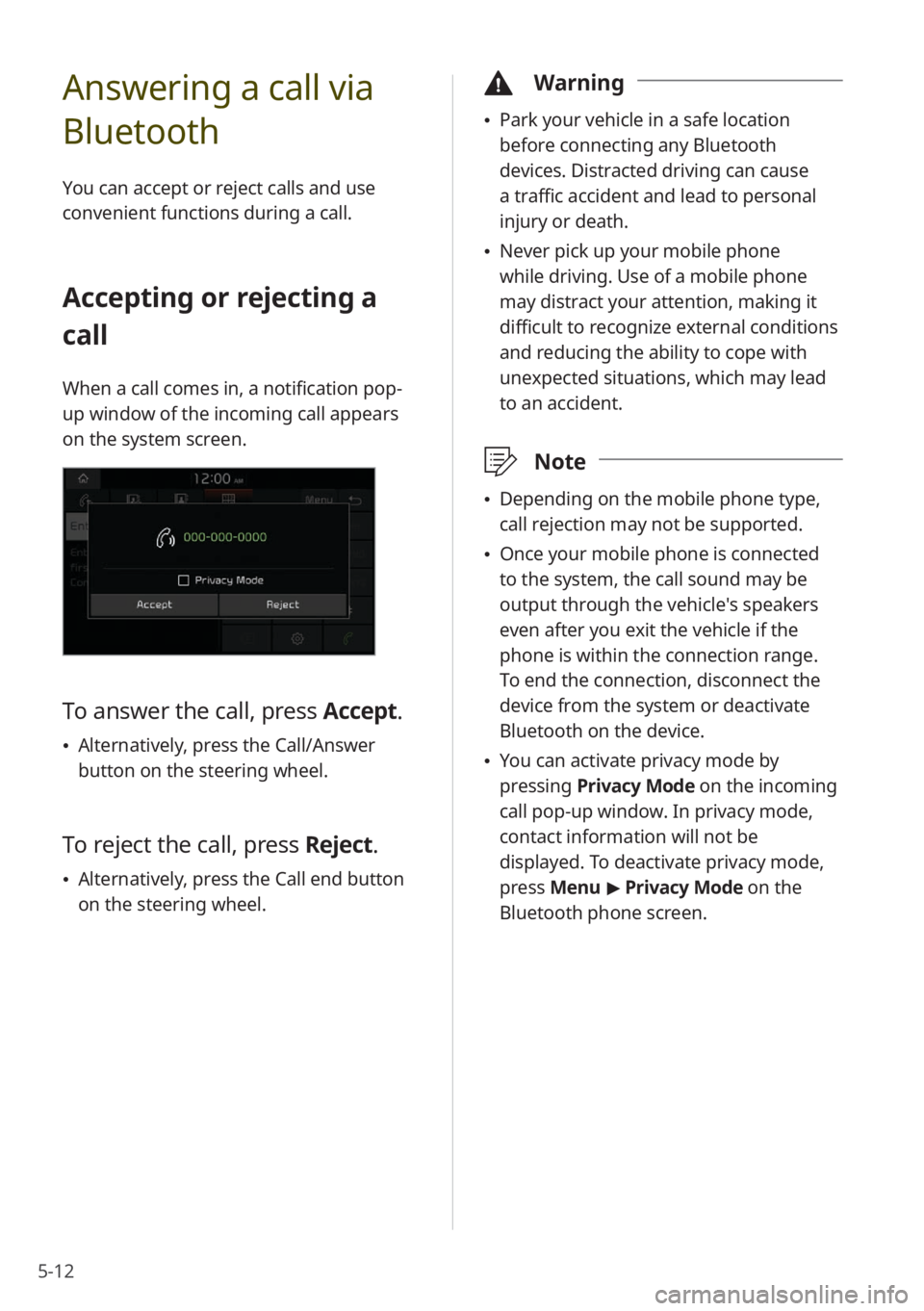
5-12
Answering a call via
Bluetooth
You can accept or reject calls and use
convenient functions during a call.
Accepting or rejecting a
call
When a call comes in, a notification pop-
up window of the incoming call appears
on the system screen.
To answer the call, press Accept.
Alternatively, press the Call/Answer
button on the steering wheel.
To reject the call, press Reject.
Alternatively, press the Call end button
on the steering wheel.
\334 Warning
Park your vehicle in a safe location
before connecting any Bluetooth
devices. Distracted driving can cause
a traffic accident and lead to personal
injury or death.
Never pick up your mobile phone
while driving. Use of a mobile phone
may distract your attention, making it
difficult to recognize external conditions
and reducing the ability to cope with
unexpected situations, which may lead
to an accident.
\333 Note
Depending on the mobile phone type,
call rejection may not be supported.
Once your mobile phone is connected
to the system, the call sound may be
output through the vehicle′s speakers
even after you exit the vehicle if the
phone is within the connection range.
To end the connection, disconnect the
device from the system or deactivate
Bluetooth on the device.
You can activate privacy mode by
pressing Privacy Mode on the incoming
call pop-up window. In privacy mode,
contact information will not be
displayed. To deactivate privacy mode,
press Menu > Privacy Mode on the
Bluetooth phone screen.
Page 83 of 134
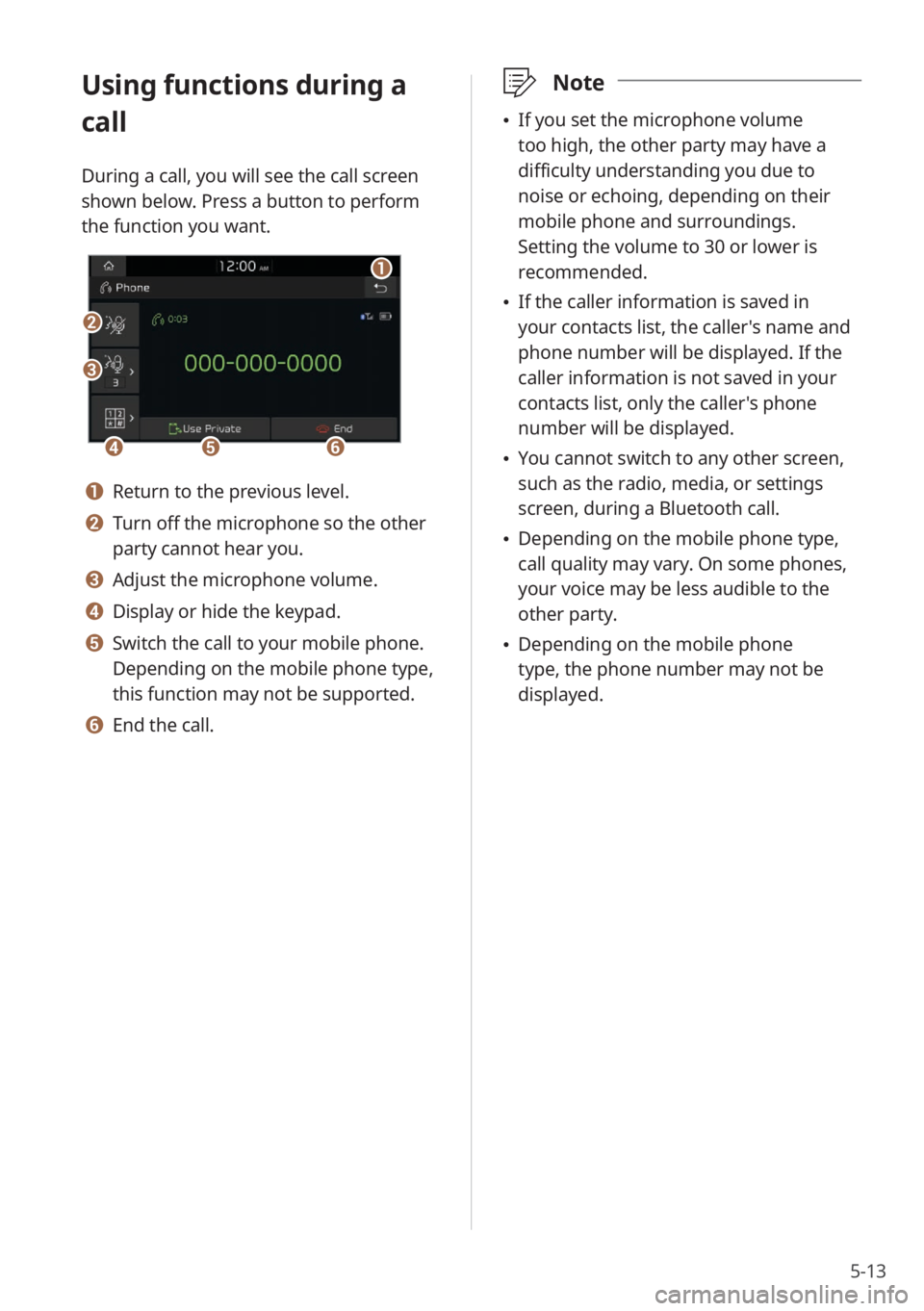
5-13
Using functions during a
call
During a call, you will see the call screen
shown below. Press a button to perform
the function you want.
b
a
def
c
a Return to the previous level.
b Turn off the microphone so the other
party cannot hear you.
c Adjust the microphone volume.
d Display or hide the keypad.
e Switch the call to your mobile phone.
Depending on the mobile phone type,
this function may not be supported.
f End the call.
\333Note
If you set the microphone volume
too high, the other party may have a
difficulty understanding you due to
noise or echoing, depending on their
mobile phone and surroundings.
Setting the volume to 30 or lower is
recommended.
If the caller information is saved in
your contacts list, the caller's name and
phone number will be displayed. If the
caller information is not saved in your
contacts list, only the caller's phone
number will be displayed.
You cannot switch to any other screen,
such as the radio, media, or settings
screen, during a Bluetooth call.
Depending on the mobile phone type,
call quality may vary. On some phones,
your voice may be less audible to the
other party.
Depending on the mobile phone
type, the phone number may not be
displayed.
Page 84 of 134
5-14
Switching between calls
If your mobile phone supports call
waiting, you can accept a second call. The
first call is put on hold.
To switch between the active call
and the held call, press Switch
or press the phone number
displayed on the call screen.
\333Note
Depending on the mobile phone type, this
function may not be supported.
Page 86 of 134
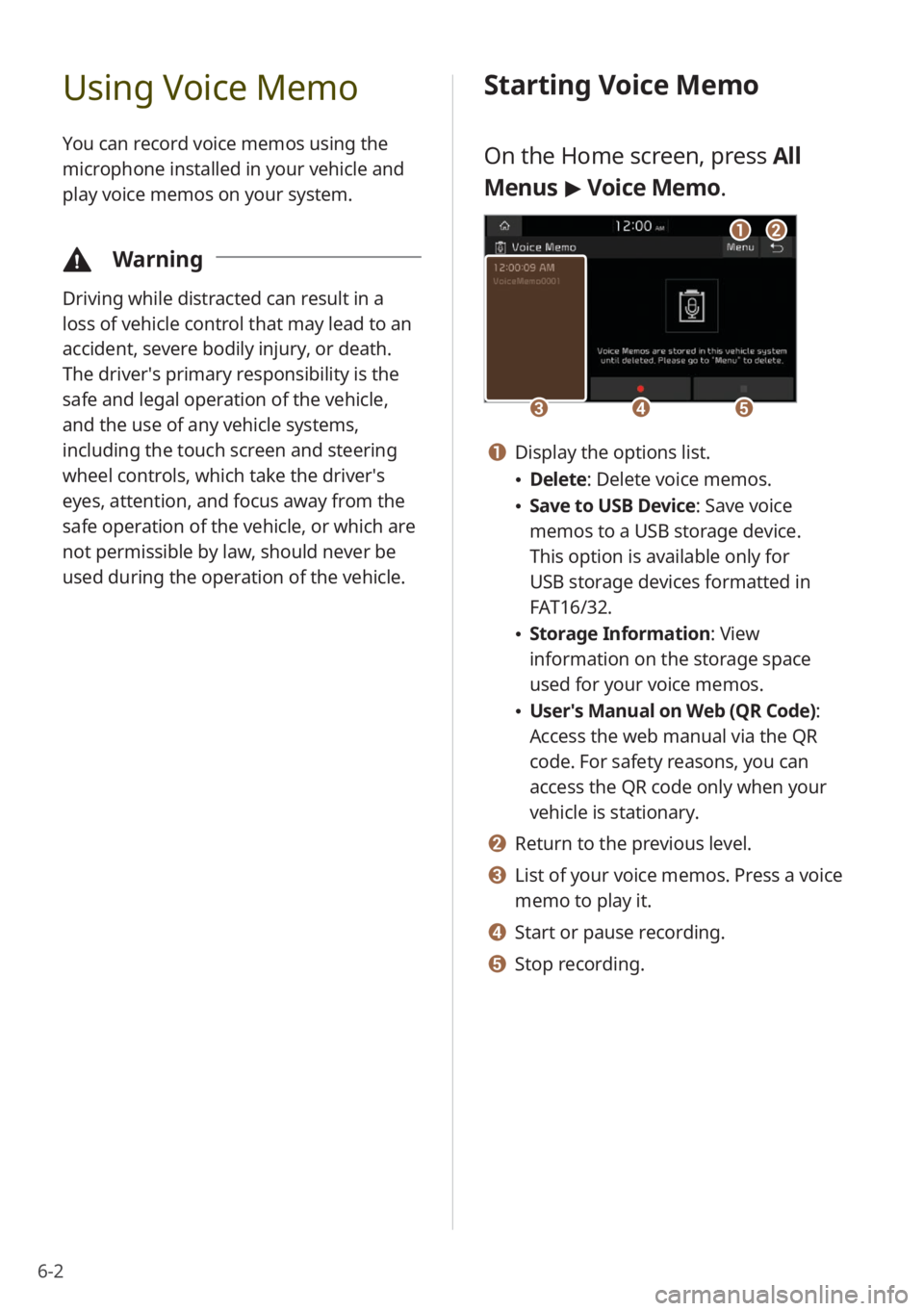
6-2
Using Voice Memo
You can record voice memos using the
microphone installed in your vehicle and
play voice memos on your system.
\334Warning
Driving while distracted can result in a
loss of vehicle control that may lead to an
accident, severe bodily injury, or death.
The driver′s primary responsibility is the
safe and legal operation of the vehicle,
and the use of any vehicle systems,
including the touch screen and steering
wheel controls, which take the driver′s
eyes, attention, and focus away from the
safe operation of the vehicle, or which are
not permissible by law, should never be
used during the operation of the vehicle.
Starting Voice Memo
On the Home screen, press All
Menus > Voice Memo.
cde
ab
a Display the options list.
Delete: Delete voice memos.
Save to USB Device : Save voice
memos to a USB storage device.
This option is available only for
USB storage devices formatted in
FAT16/32.
Storage Information : View
information on the storage space
used for your voice memos.
User′s Manual on Web (QR Code) :
Access the web manual via the QR
code. For safety reasons, you can
access the QR code only when your
vehicle is stationary.
b Return to the previous level.
c List of your voice memos. Press a voice
memo to play it.
d Start or pause recording.
e Stop recording.