2020 KIA NIRO PHEV climate control
[x] Cancel search: climate controlPage 18 of 134
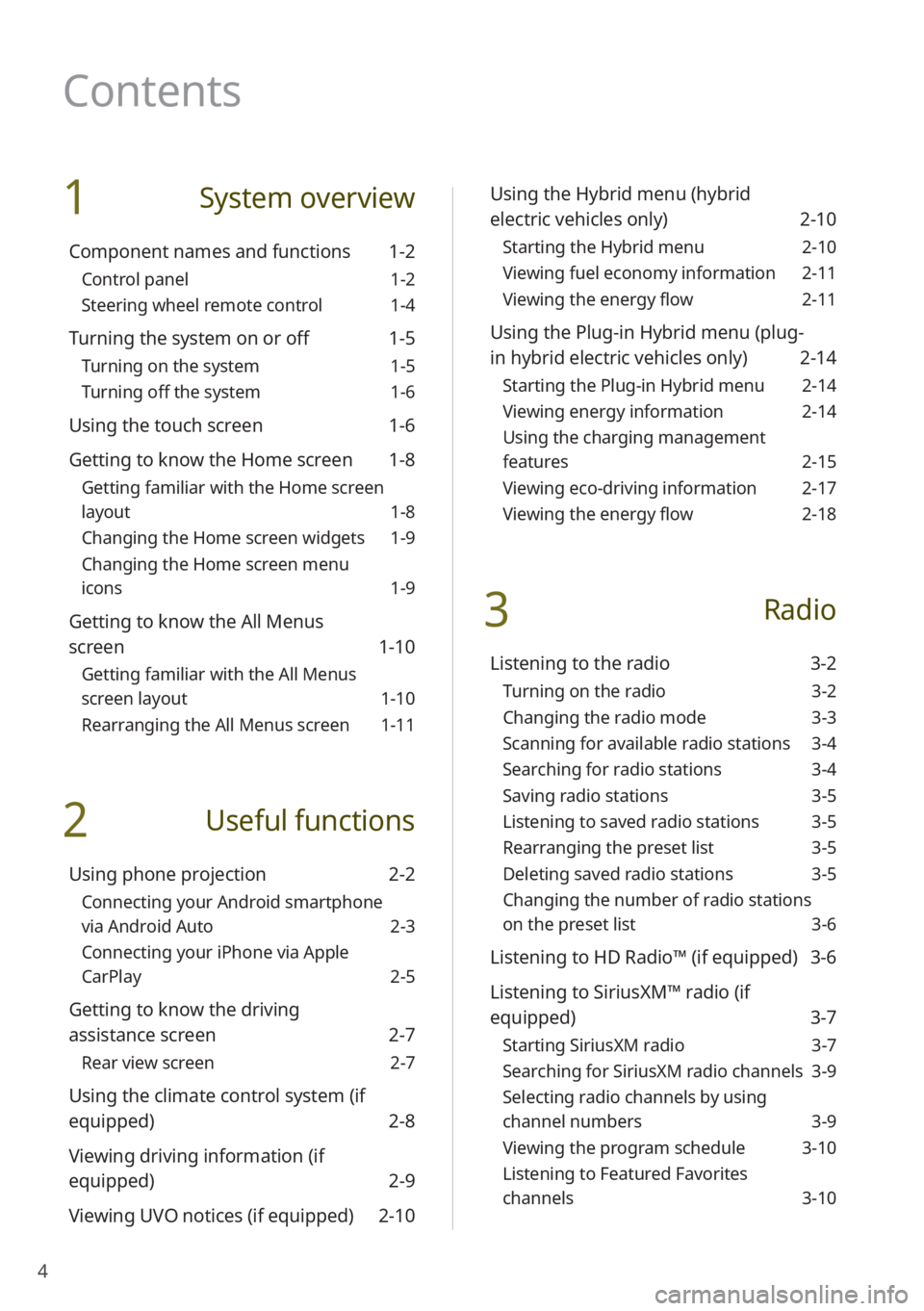
4
1 System overview
Component names and functions 1-2
Control panel 1-2
Steering wheel remote control 1-4
Turning the system on or off 1-5
Turning on the system 1-5
Turning off the system 1-6
Using the touch screen 1-6
Getting to know the Home screen 1-8
Getting familiar with the Home screen
layout 1-8
Changing the Home screen widgets 1-9
Changing the Home screen menu
icons 1-9
Getting to know the All Menus
screen 1-10
Getting familiar with the All Menus
screen layout 1-10
Rearranging the All Menus screen 1-11
2 Useful functions
Using phone projection 2-2
Connecting your Android smartphone
via Android Auto 2-3
Connecting your iPhone via Apple
CarPlay 2-5
Getting to know the driving
assistance screen 2-7
Rear view screen 2-7
Using the climate control system (if
equipped) 2-8
Viewing driving information (if
equipped) 2-9
Viewing UVO notices (if equipped) 2-10
Using the Hybrid menu (hybrid
electric vehicles only) 2-10
Starting the Hybrid menu 2-10
Viewing fuel economy information 2-11
Viewing the energy flow 2-11
Using the Plug-in Hybrid menu (plug-
in hybrid electric vehicles only) 2-14
Starting the Plug-in Hybrid menu 2-14
Viewing energy information 2-14
Using the charging management
features 2-15
Viewing eco-driving information 2-17
Viewing the energy flow 2-18
3 Radio
Listening to the radio 3-2
Turning on the radio 3-2
Changing the radio mode 3-3
Scanning for available radio stations 3-4
Searching for radio stations 3-4
Saving radio stations 3-5
Listening to saved radio stations 3-5
Rearranging the preset list 3-5
Deleting saved radio stations 3-5
Changing the number of radio stations
on the preset list 3-6
Listening to HD Radio™ (if equipped) 3-6
Listening to SiriusXM™ radio (if
equipped) 3-7
Starting SiriusXM radio 3-7
Searching for SiriusXM radio channels 3-9
Selecting radio channels by using
channel numbers 3-9
Viewing the program schedule 3-10
Listening to Featured Favorites
channels 3-10
Contents
Page 33 of 134

Useful functions
Using phone projection
Getting to know the driving assistance screen
Using the climate control system (if equipped) Viewing driving information (if equipped) Viewing UVO notices (if equipped)
Using the Hybrid menu (hybrid electric vehicles only)
Using the Plug-in Hybrid menu (plug-in hybrid electric vehicles only)
2
Page 40 of 134
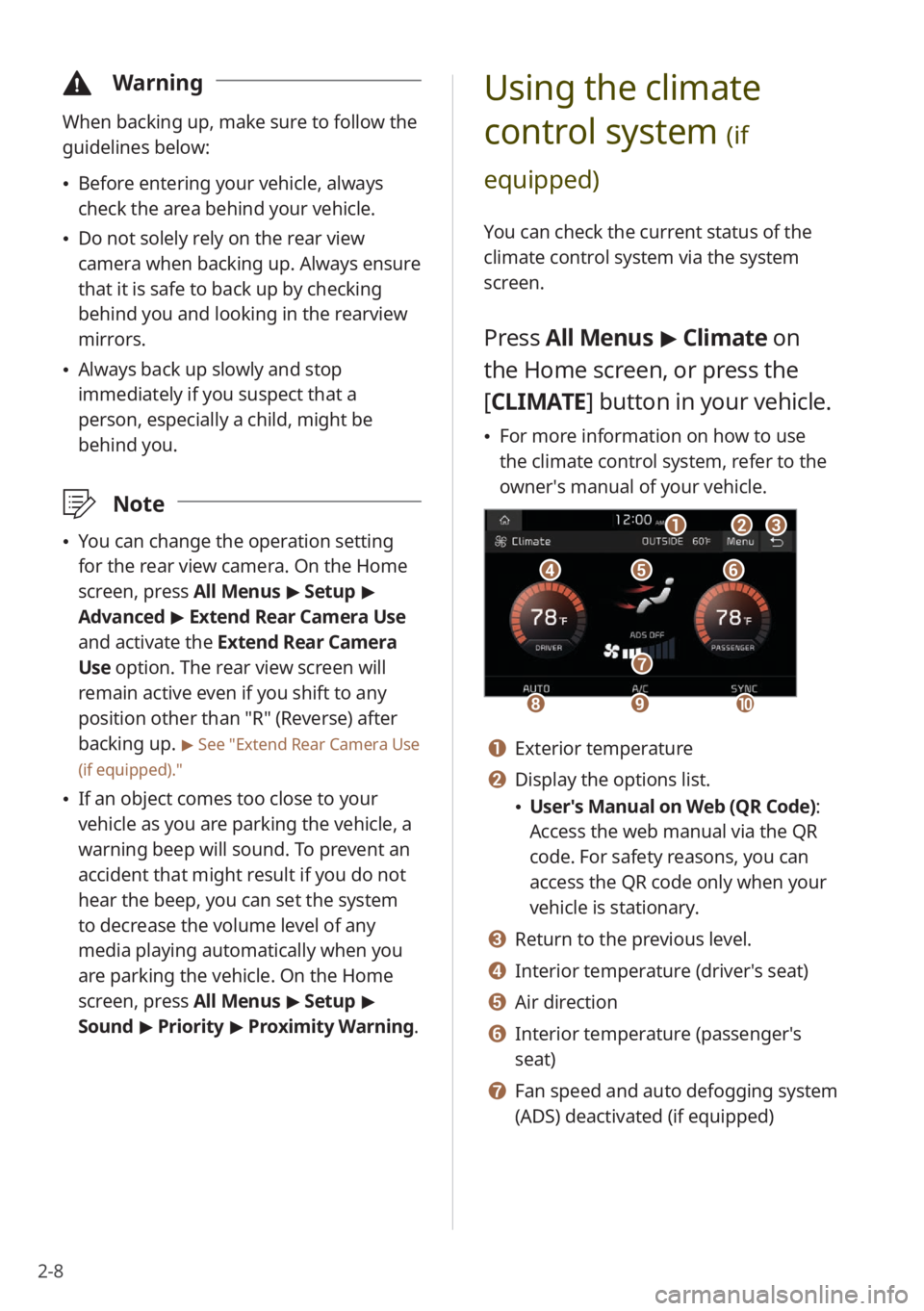
2-8
\334Warning
When backing up, make sure to follow the
guidelines below:
Before entering your vehicle, always
check the area behind your vehicle.
Do not solely rely on the rear view
camera when backing up. Always ensure
that it is safe to back up by checking
behind you and looking in the rearview
mirrors.
Always back up slowly and stop
immediately if you suspect that a
person, especially a child, might be
behind you.
\333 Note
You can change the operation setting
for the rear view camera. On the Home
screen, press All Menus > Setup >
Advanced > Extend Rear Camera Use
and activate the Extend Rear Camera
Use option. The rear view screen will
remain active even if you shift to any
position other than ″R″ (Reverse) after
backing up.
> See ″Extend Rear Camera Use
(if equipped).″
If an object comes too close to your
vehicle as you are parking the vehicle, a
warning beep will sound. To prevent an
accident that might result if you do not
hear the beep, you can set the system
to decrease the volume level of any
media playing automatically when you
are parking the vehicle. On the Home
screen, press All Menus > Setup >
Sound > Priority > Proximity Warning .
Using the climate
control system
(if
equipped)
You can check the current status of the
climate control system via the system
screen.
Press All Menus > Climate on
the Home screen, or press the
[ CLIMATE] button in your vehicle.
For more information on how to use
the climate control system, refer to the
owner′s manual of your vehicle.
def
abc
hi
g
j
a Exterior temperature
b Display the options list.
User′s Manual on Web (QR Code) :
Access the web manual via the QR
code. For safety reasons, you can
access the QR code only when your
vehicle is stationary.
c Return to the previous level.
d Interior temperature (driver′s seat)
e Air direction
f Interior temperature (passenger′s
seat)
g Fan speed and auto defogging system
(ADS) deactivated (if equipped)
Page 41 of 134
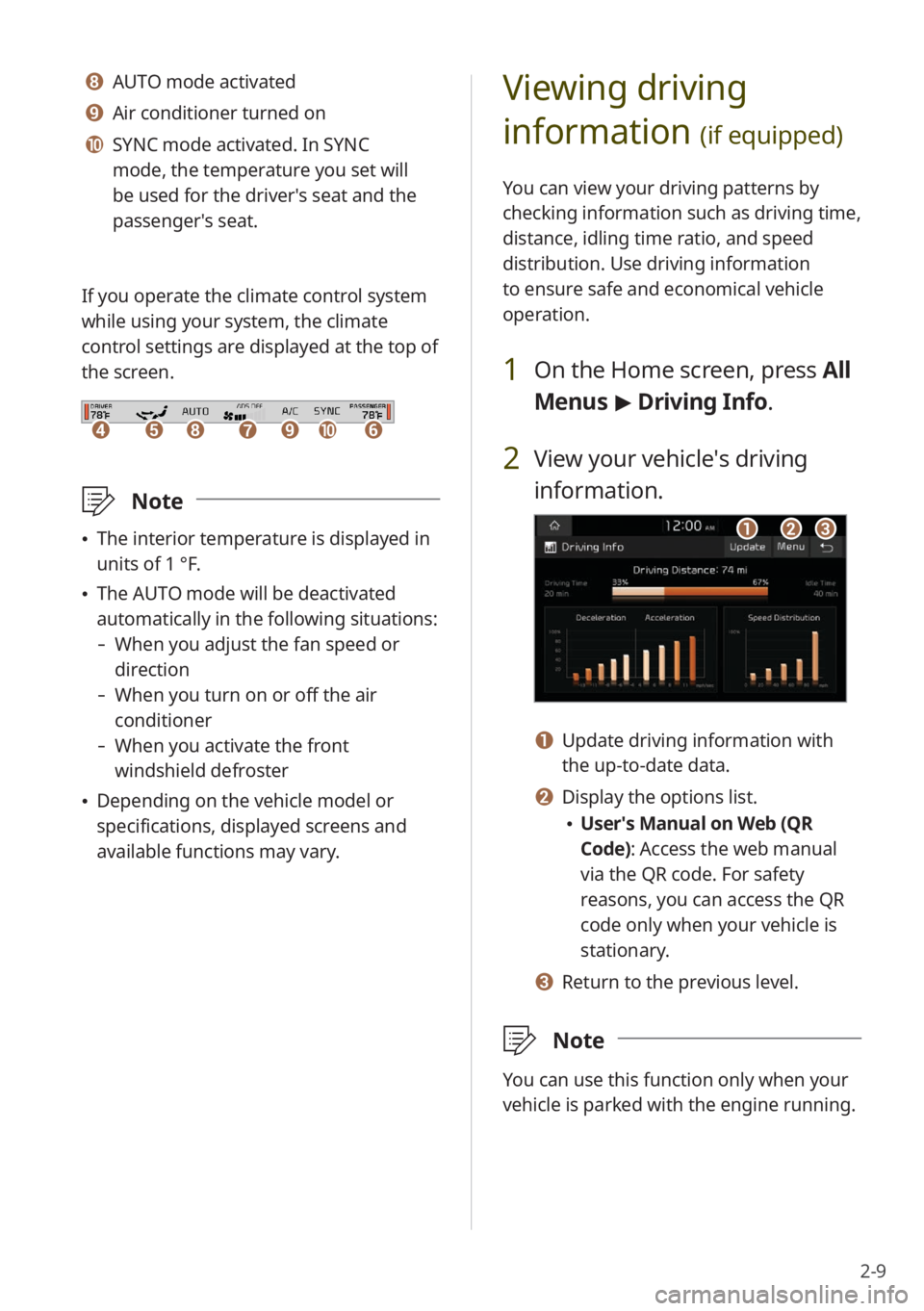
2-9
Viewing driving
information
(if equipped)
You can view your driving patterns by
checking information such as driving time,
distance, idling time ratio, and speed
distribution. Use driving information
to ensure safe and economical vehicle
operation.
1 On the Home screen, press All
Menus > Driving Info .
2 View your vehicle′s driving
information.
abc
a Update driving information with
the up-to-date data.
b Display the options list.
User′s Manual on Web (QR
Code): Access the web manual
via the QR code. For safety
reasons, you can access the QR
code only when your vehicle is
stationary.
c Return to the previous level.
\333 Note
You can use this function only when your
vehicle is parked with the engine running.
h AUTO mode activated
i Air conditioner turned on
j SYNC mode activated. In SYNC
mode, the temperature you set will
be used for the driver′s seat and the
passenger′s seat.
If you operate the climate control system
while using your system, the climate
control settings are displayed at the top of
the screen.
dehfijg
\333 Note
The interior temperature is displayed in
units of 1 °F.
The AUTO mode will be deactivated
automatically in the following situations:
- When you adjust the fan speed or
direction
-When you turn on or off the air
conditioner
-When you activate the front
windshield defroster
Depending on the vehicle model or
specifications, displayed screens and
available functions may vary.
Page 98 of 134
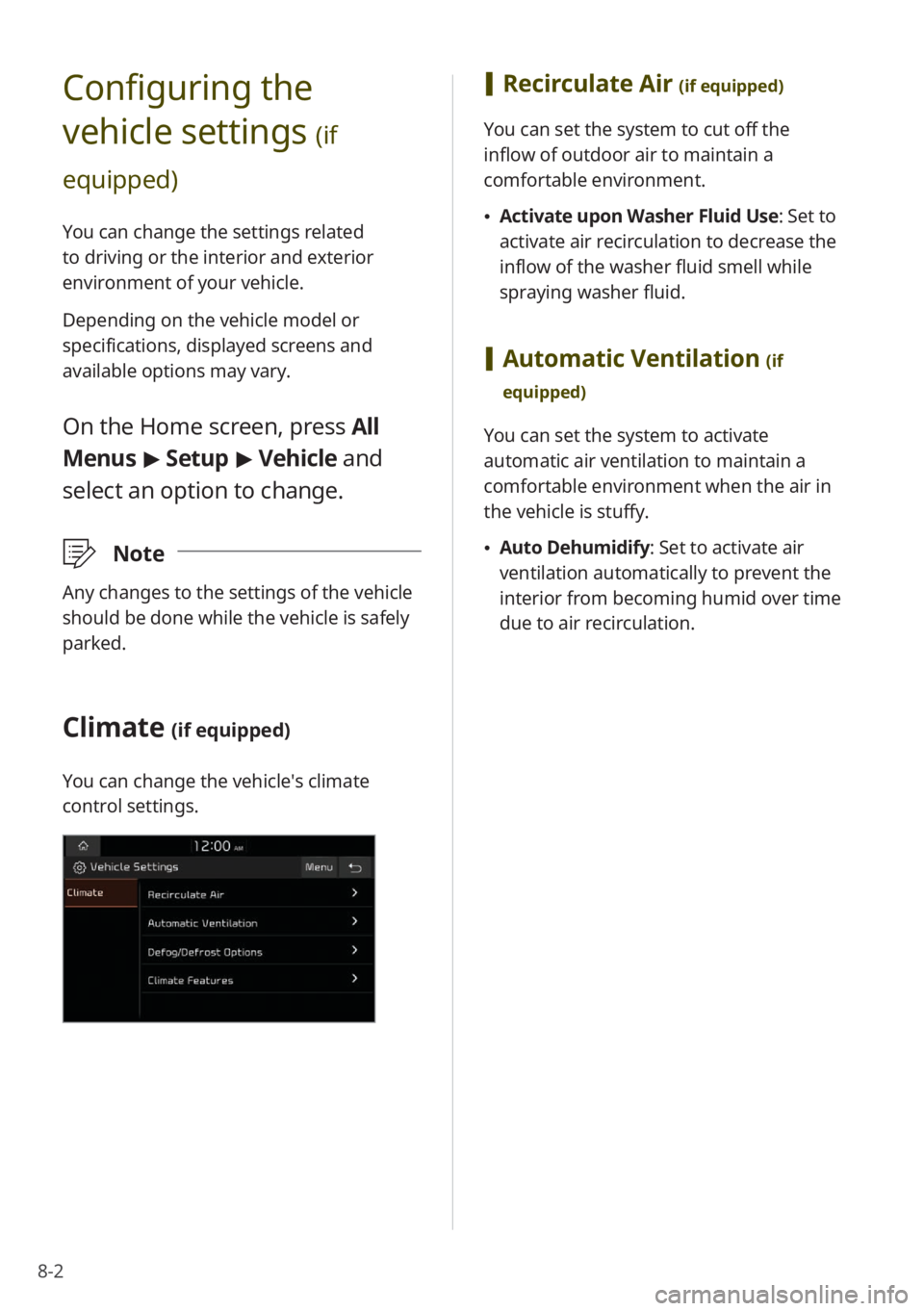
8-2
Configuring the
vehicle settings
(if
equipped)
You can change the settings related
to driving or the interior and exterior
environment of your vehicle.
Depending on the vehicle model or
specifications, displayed screens and
available options may vary.
On the Home screen, press All
Menus > Setup > Vehicle and
select an option to change.
\333 Note
Any changes to the settings of the vehicle
should be done while the vehicle is safely
parked.
Climate (if equipped)
You can change the vehicle′s climate
control settings.
[Recirculate Air (if equipped)
You can set the system to cut off the
inflow of outdoor air to maintain a
comfortable environment.
Activate upon Washer Fluid Use: Set to
activate air recirculation to decrease the
inflow of the washer fluid smell while
spraying washer fluid.
[Automatic Ventilation (if
equipped)
You can set the system to activate
automatic air ventilation to maintain a
comfortable environment when the air in
the vehicle is stuffy.
Auto Dehumidify : Set to activate air
ventilation automatically to prevent the
interior from becoming humid over time
due to air recirculation.
Page 99 of 134
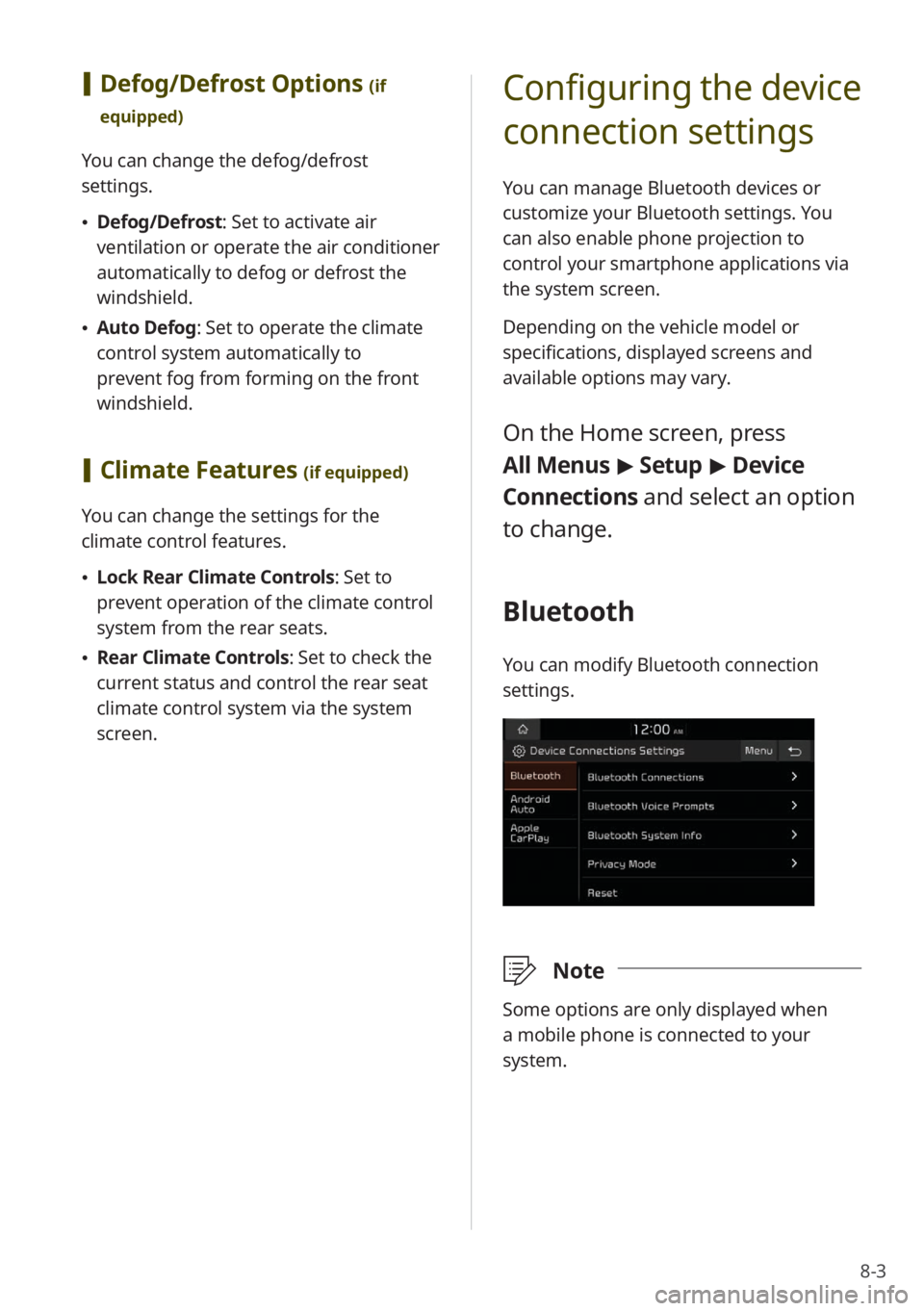
8-3
[Defog/Defrost Options (if
equipped)
You can change the defog/defrost
settings.
Defog/Defrost : Set to activate air
ventilation or operate the air conditioner
automatically to defog or defrost the
windshield.
Auto Defog: Set to operate the climate
control system automatically to
prevent fog from forming on the front
windshield.
[Climate Features (if equipped)
You can change the settings for the
climate control features.
Lock Rear Climate Controls : Set to
prevent operation of the climate control
system from the rear seats.
Rear Climate Controls : Set to check the
current status and control the rear seat
climate control system via the system
screen.
Configuring the device
connection settings
You can manage Bluetooth devices or
customize your Bluetooth settings. You
can also enable phone projection to
control your smartphone applications via
the system screen.
Depending on the vehicle model or
specifications, displayed screens and
available options may vary.
On the Home screen, press
All Menus > Setup > Device
Connections and select an option
to change.
Bluetooth
You can modify Bluetooth connection
settings.
\333 Note
Some options are only displayed when
a mobile phone is connected to your
system.
Page 129 of 134
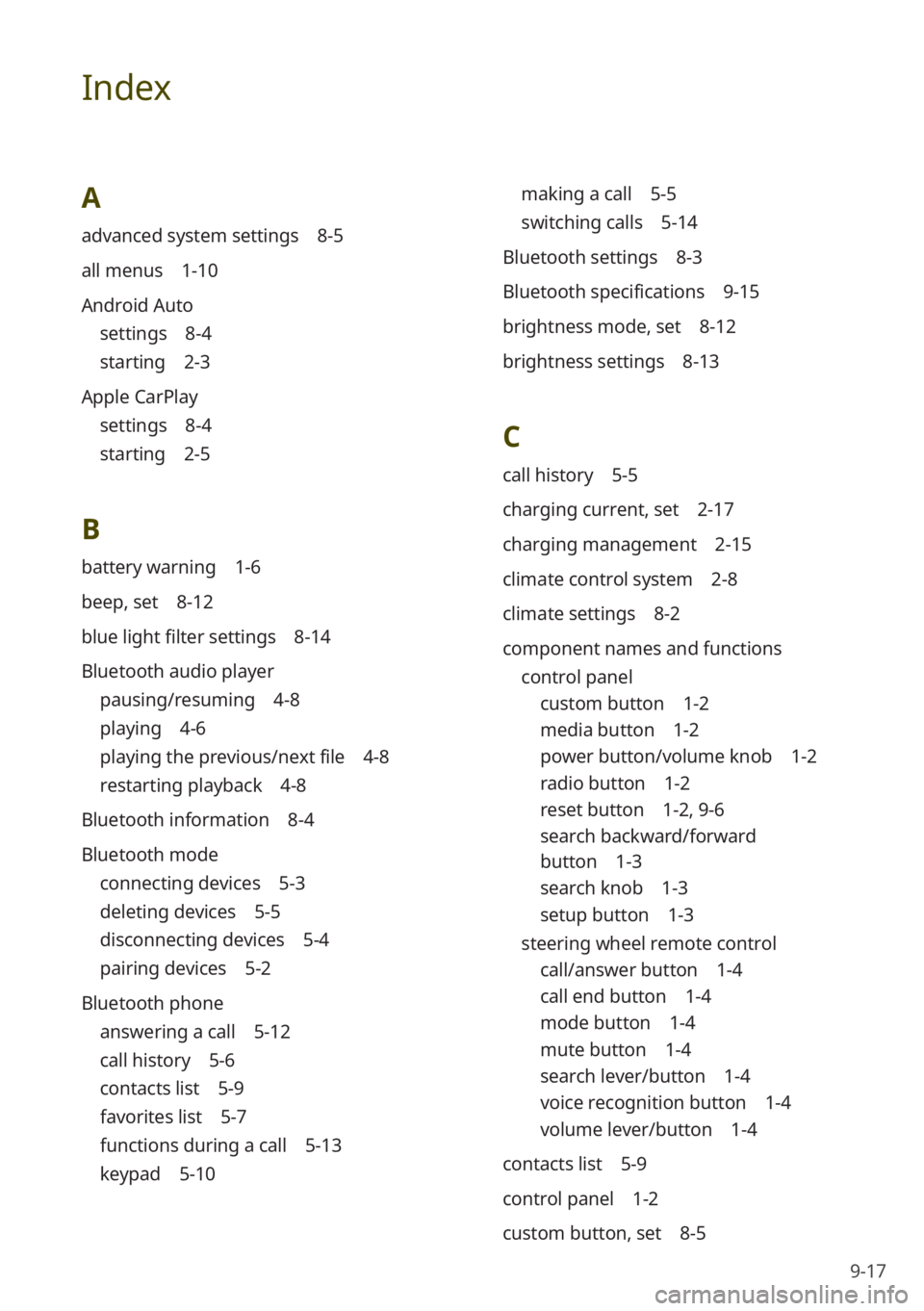
9-17
Index
A
advanced system settings 8-5
all menus 1-10
Android Auto
settings 8-4
starting 2-3
Apple CarPlay
settings 8-4
starting 2-5
B
battery warning 1-6
beep, set 8-12
blue light filter settings 8-14
Bluetooth audio player
pausing/resuming 4-8
playing 4-6
playing the previous/next file 4-8
restarting playback 4-8
Bluetooth information 8-4
Bluetooth mode
connecting devices 5-3
deleting devices 5-5
disconnecting devices 5-4
pairing devices 5-2
Bluetooth phone
answering a call 5-12
call history 5-6
contacts list 5-9
favorites list 5-7
functions during a call 5-13
keypad 5-10
making a call 5-5
switching calls 5-14
Bluetooth settings 8-3
Bluetooth specifications 9-15
brightness mode, set 8-12
brightness settings 8-13
C
call history 5-5
charging current, set 2-17
charging management 2-15
climate control system 2-8
climate settings 8-2
component names and functions control panel
custom button 1-2
media button 1-2
power button/volume knob 1-2
radio button 1-2
reset button 1-2 , 9-6
search backward/forward
button 1-3
search knob 1-3
setup button 1-3
steering wheel remote control
call/answer button 1-4
call end button 1-4
mode button 1-4
mute button 1-4
search lever/button 1-4
voice recognition button 1-4
volume lever/button 1-4
contacts list 5-9
control panel 1-2
custom button, set 8-5