Page 47 of 134
2-15
a Display the options list.
User′s Manual on Web (QR
Code): Access the web manual
via the QR code. For safety
reasons, you can access the QR
code only when your vehicle is
stationary.
b Return to the previous level.
c View the current battery status and
drivable distance.
d View the estimated time until
your vehicle is fully charged by AC
charging.
\333 Note
The drivable distance is an estimate based
on the real-time fuel efficiency. If your
driving pattern changes, the estimated
drivable distance will change accordingly.
Using the charging
management features
You can schedule battery charges
according to a preset departure time.
[Setting the departure time
1 On the Home screen, press
All Menus > PHEV > Charge
Management > Charging
Settings.
2 Press next to Next
Departure.
3 Select a departure setting
option and press
next to it.
Page 48 of 134
2-16
4 Set the departure time and the
day of the week and press OK.
You can check the set departure time
on the main screen of the Charge
Management menu.
[Setting up scheduled
chargings
1 On the Home screen, press
All Menus > PHEV > Charge
Management > Charging
Settings.
2 Press Scheduled Charging to
activate it and press
next to
it.
3 Set the off-peak electricity time
and a time priority option and
press OK.
Prioritize Off-peak Charging: Your
vehicle will charge the battery for
the preset departure time, primarily
using the off-peak electricity time.
Charge ONLY during Off-peak: Your
vehicle will charge the battery only at
the off-peak electricity time.
\333 Note
Scheduled charging will start only if a
charging cable is connected to your
vehicle at the scheduled time.
Page 50 of 134
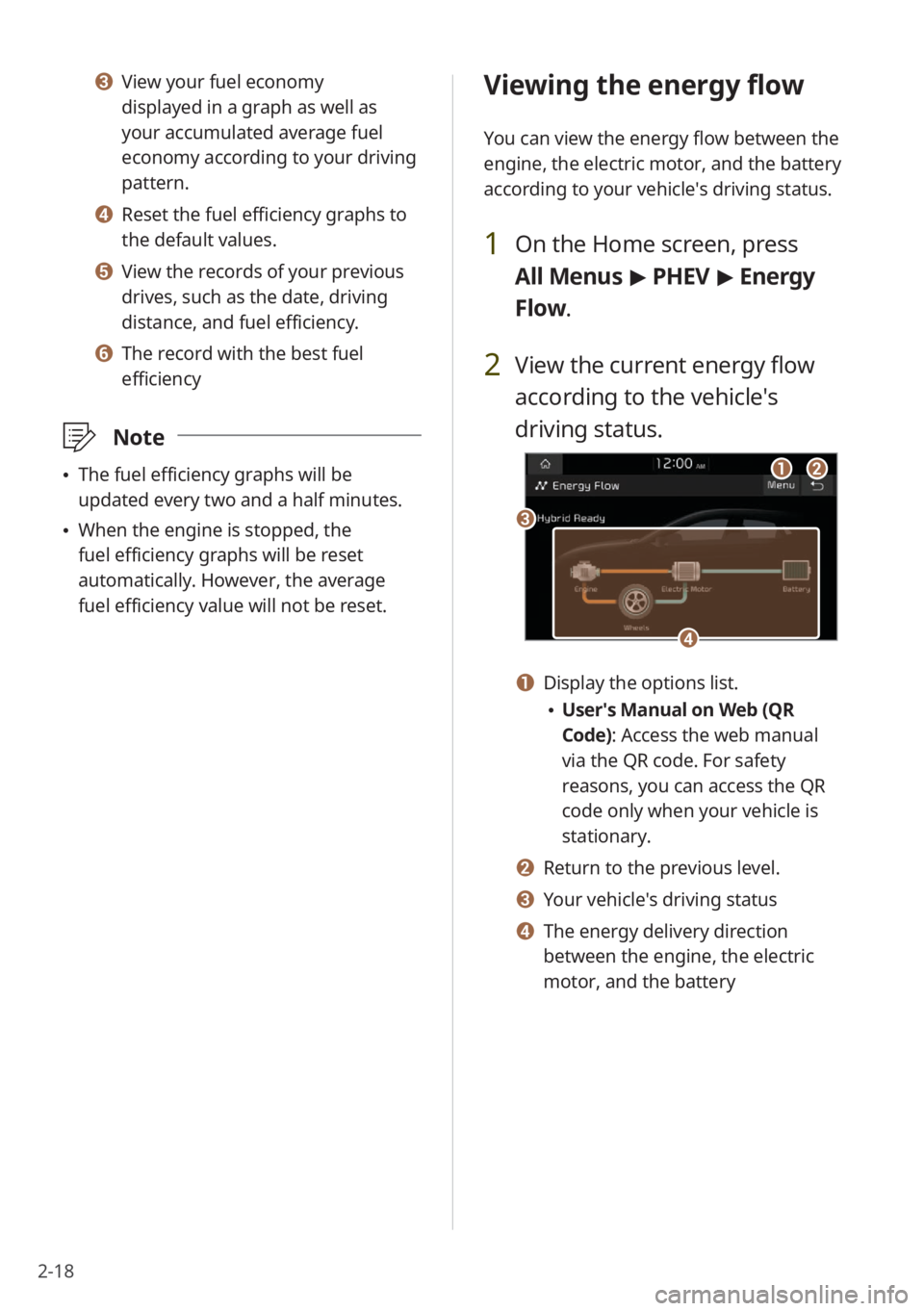
2-18
Viewing the energy flow
You can view the energy flow between the
engine, the electric motor, and the battery
according to your vehicle′s driving status.
1 On the Home screen, press
All Menus > PHEV > Energy
Flow.
2 View the current energy flow
according to the vehicle′s
driving status.
c
ab
d
a Display the options list.
User′s Manual on Web (QR
Code): Access the web manual
via the QR code. For safety
reasons, you can access the QR
code only when your vehicle is
stationary.
b Return to the previous level.
c Your vehicle′s driving status
d The energy delivery direction
between the engine, the electric
motor, and the battery
c View your fuel economy
displayed in a graph as well as
your accumulated average fuel
economy according to your driving
pattern.
d Reset the fuel efficiency graphs to
the default values.
e View the records of your previous
drives, such as the date, driving
distance, and fuel efficiency.
f The record with the best fuel
efficiency
\333 Note
The fuel efficiency graphs will be
updated every two and a half minutes.
When the engine is stopped, the
fuel efficiency graphs will be reset
automatically. However, the average
fuel efficiency value will not be reset.
Page 54 of 134
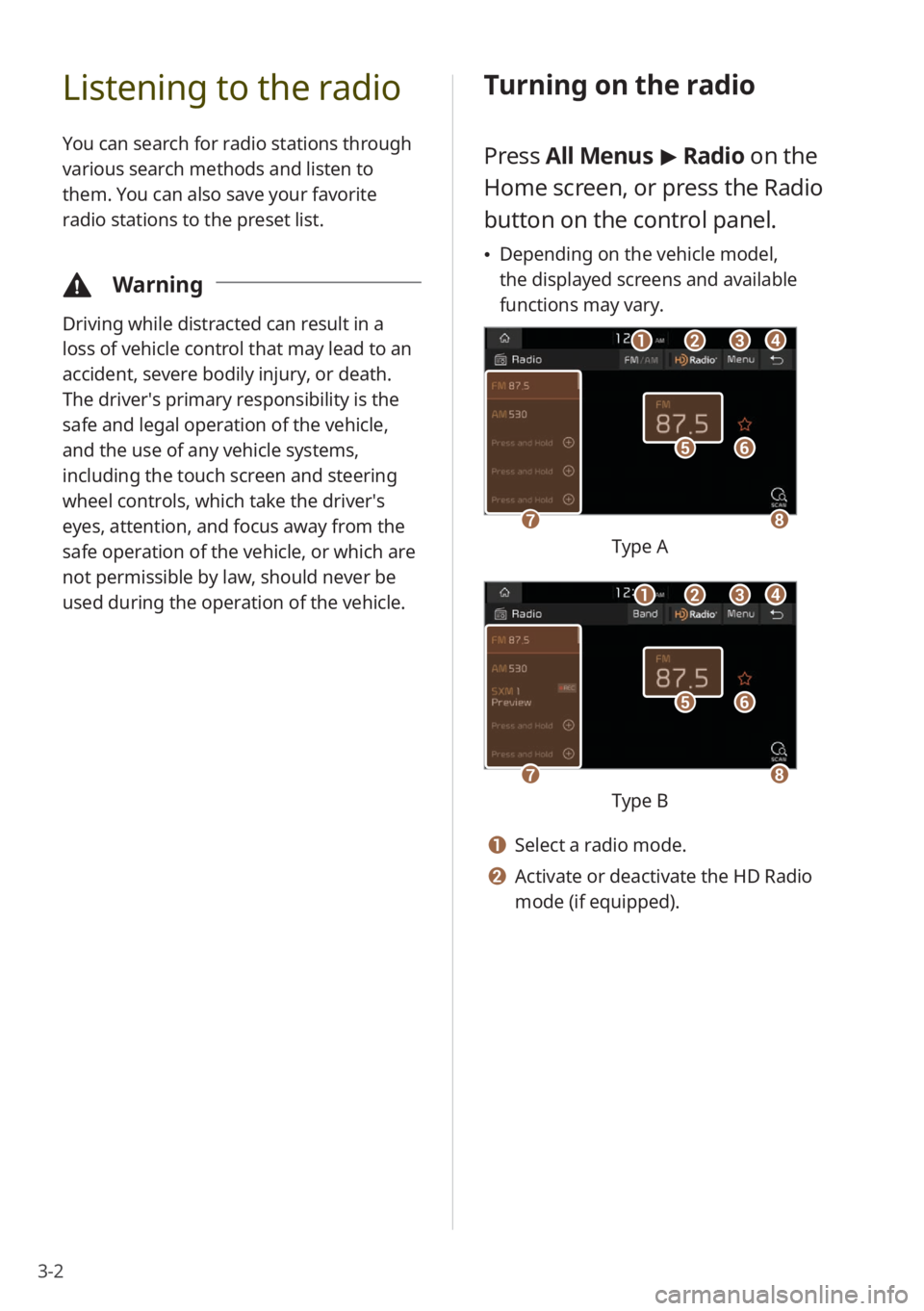
3-2
Listening to the radio
You can search for radio stations through
various search methods and listen to
them. You can also save your favorite
radio stations to the preset list.
\334Warning
Driving while distracted can result in a
loss of vehicle control that may lead to an
accident, severe bodily injury, or death.
The driver′s primary responsibility is the
safe and legal operation of the vehicle,
and the use of any vehicle systems,
including the touch screen and steering
wheel controls, which take the driver′s
eyes, attention, and focus away from the
safe operation of the vehicle, or which are
not permissible by law, should never be
used during the operation of the vehicle.
Turning on the radio
Press All Menus > Radio on the
Home screen, or press the Radio
button on the control panel.
Depending on the vehicle model,
the displayed screens and available
functions may vary.
f
gh
e
bacd
Type A
f
gh
e
bacd
Type B
a Select a radio mode.
b Activate or deactivate the HD Radio
mode (if equipped).
Page 55 of 134
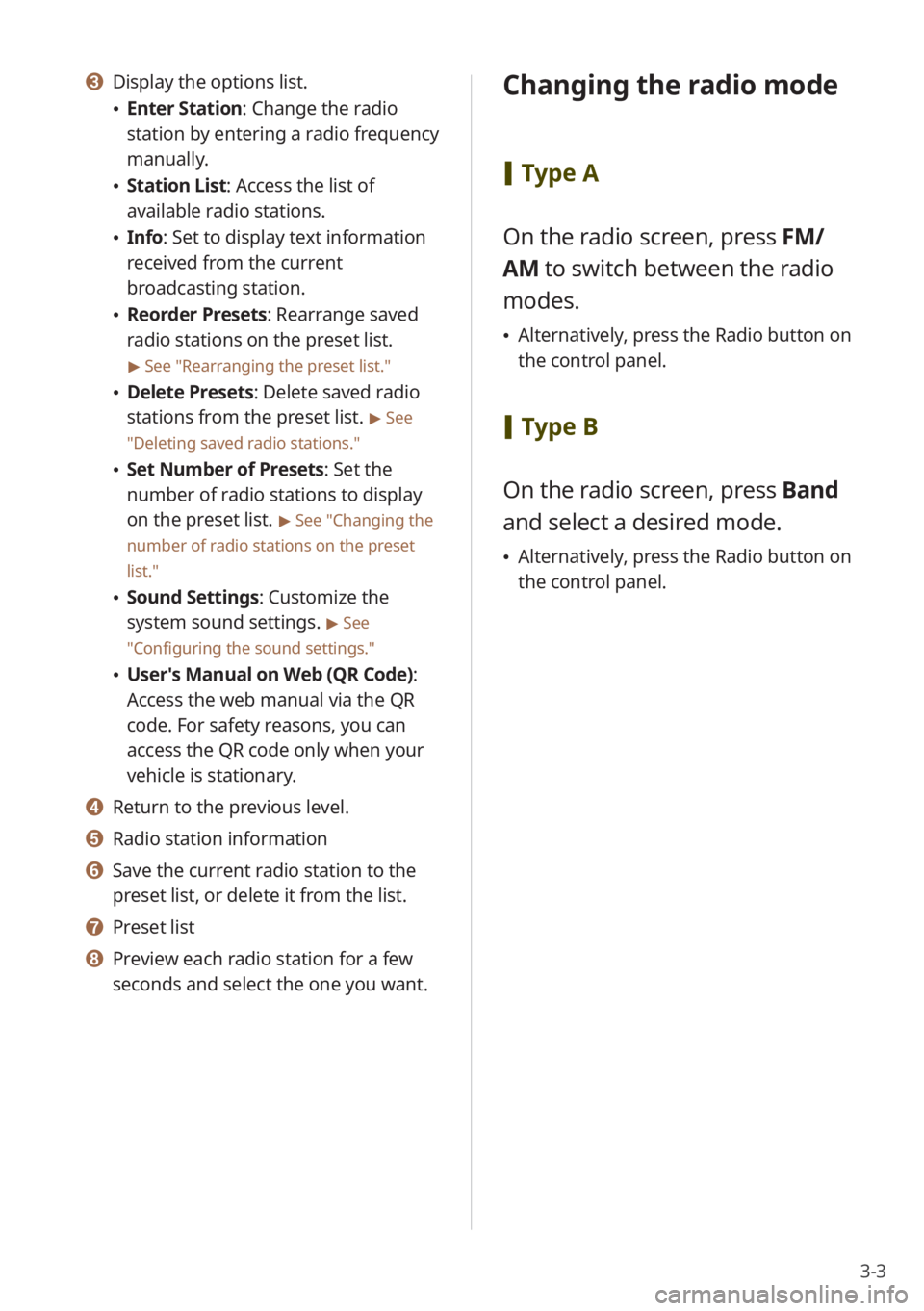
3-3
c Display the options list.
Enter Station : Change the radio
station by entering a radio frequency
manually.
Station List : Access the list of
available radio stations.
Info : Set to display text information
received from the current
broadcasting station.
Reorder Presets: Rearrange saved
radio stations on the preset list.
> See ″Rearranging the preset list.″
Delete Presets: Delete saved radio
stations from the preset list.
> See
″ Deleting saved radio stations .″
Set Number of Presets : Set the
number of radio stations to display
on the preset list.
> See ″Changing the
number of radio stations on the preset
list .″
Sound Settings: Customize the
system sound settings.
> See
″ Configuring the sound settings.″
User′s Manual on Web (QR Code) :
Access the web manual via the QR
code. For safety reasons, you can
access the QR code only when your
vehicle is stationary.
d Return to the previous level.
e Radio station information
f Save the current radio station to the
preset list, or delete it from the list.
g Preset list
h Preview each radio station for a few
seconds and select the one you want.
Changing the radio mode
[ Type A
On the radio screen, press FM/
AM to switch between the radio
modes.
Alternatively, press the Radio button on
the control panel.
[Type B
On the radio screen, press Band
and select a desired mode.
Alternatively, press the Radio button on
the control panel.
Page 57 of 134
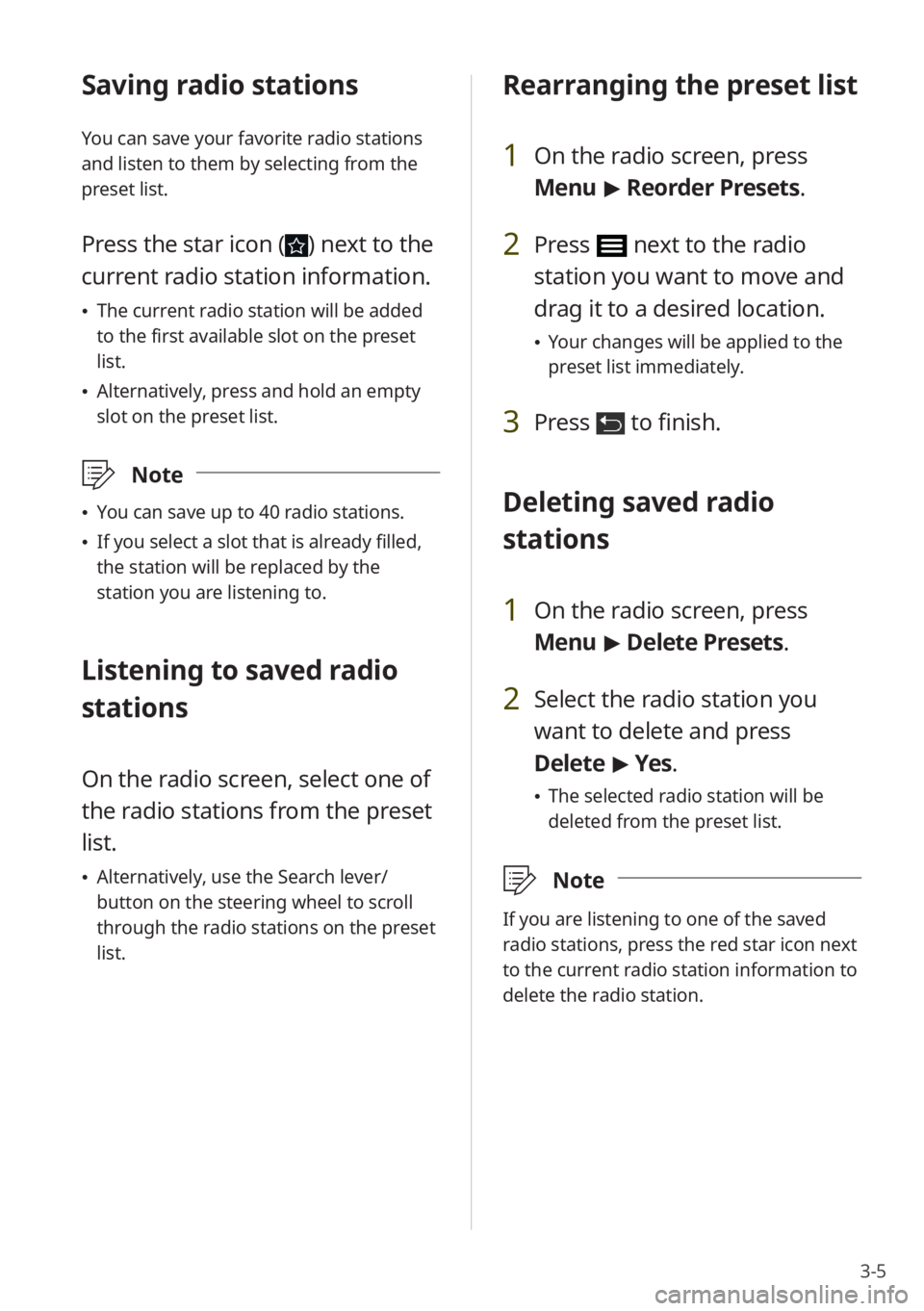
3-5
Saving radio stations
You can save your favorite radio stations
and listen to them by selecting from the
preset list.
Press the star icon () next to the
current radio station information.
The current radio station will be added
to the first available slot on the preset
list.
Alternatively, press and hold an empty
slot on the preset list.
\333 Note
You can save up to 40 radio stations.
If you select a slot that is already filled,
the station will be replaced by the
station you are listening to.
Listening to saved radio
stations
On the radio screen, select one of
the radio stations from the preset
list.
Alternatively, use the Search lever/
button on the steering wheel to scroll
through the radio stations on the preset
list.
Rearranging the preset list
1 On the radio screen, press
Menu > Reorder Presets.
2 Press next to the radio
station you want to move and
drag it to a desired location.
Your changes will be applied to the
preset list immediately.
3 Press to finish.
Deleting saved radio
stations
1 On the radio screen, press
Menu > Delete Presets.
2 Select the radio station you
want to delete and press
Delete > Yes .
The selected radio station will be
deleted from the preset list.
\333 Note
If you are listening to one of the saved
radio stations, press the red star icon next
to the current radio station information to
delete the radio station.
Page 58 of 134
3-6
Changing the number
of radio stations on the
preset list
1 On the radio screen, press
Menu > Set Number of
Presets.
2 Select the number of radio
stations and press OK.
The selected number of the radio
stations will be displayed on the
preset list.
\333 Note
If you set a number lower than the
previously set number, only the selected
number of radio stations will be displayed
and the rest will be deleted.
Listening to HD
Radio™
(if equipped)
By enabling HD Radio reception, you can
listen to HD Radio stations in areas where
they are available.
1 Press All Menus > Radio on
the Home screen, or press the
Radio button on the control
panel.
2 On the radio screen, press
.
When HD Radio signals are received,
the radio will switch from the analog
mode to the HD mode.
In the HD mode, HD Radio station buttons
are displayed at the top of the radio
screen. Press a button to select one of the
available HD Radio stations.
\333 Note
HD Radio is only available in metropolitan
areas.
Page 60 of 134
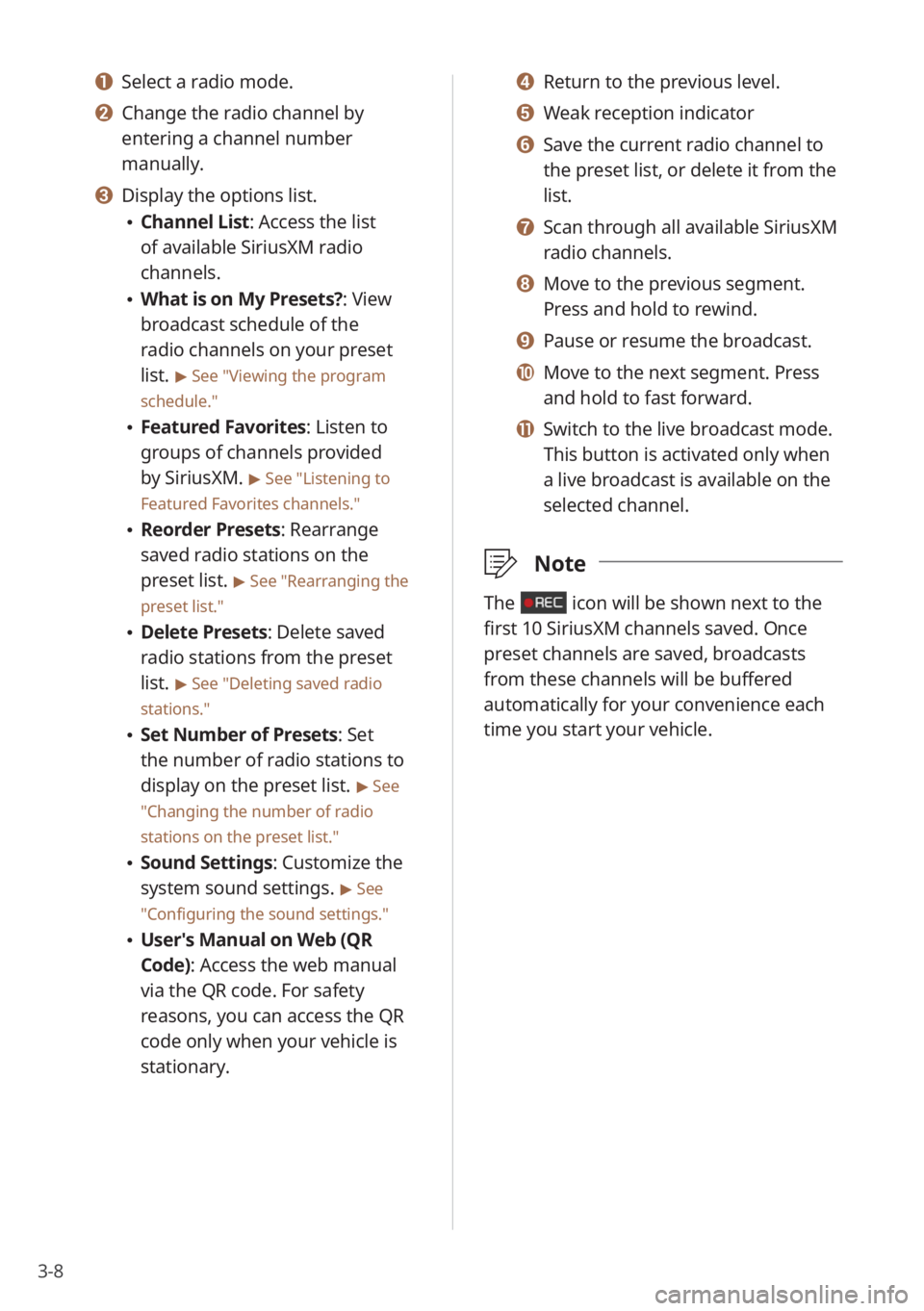
3-8
d Return to the previous level.
e Weak reception indicator
f Save the current radio channel to
the preset list, or delete it from the
list.
g Scan through all available SiriusXM
radio channels.
h Move to the previous segment.
Press and hold to rewind.
i Pause or resume the broadcast.
j Move to the next segment. Press
and hold to fast forward.
k Switch to the live broadcast mode.
This button is activated only when
a live broadcast is available on the
selected channel.
\333Note
The icon will be shown next to the
first 10 SiriusXM channels saved. Once
preset channels are saved, broadcasts
from these channels will be buffered
automatically for your convenience each
time you start your vehicle.
a Select a radio mode.
b Change the radio channel by
entering a channel number
manually.
c Display the options list.
Channel List : Access the list
of available SiriusXM radio
channels.
What is on My Presets?: View
broadcast schedule of the
radio channels on your preset
list.
> See ″Viewing the program
schedule.″
Featured Favorites: Listen to
groups of channels provided
by SiriusXM.
> See ″Listening to
Featured Favorites channels.″
Reorder Presets: Rearrange
saved radio stations on the
preset list.
> See ″Rearranging the
preset list.″
Delete Presets: Delete saved
radio stations from the preset
list.
> See ″Deleting saved radio
stations.″
Set Number of Presets : Set
the number of radio stations to
display on the preset list.
> See
″ Changing the number of radio
stations on the preset list .″
Sound Settings: Customize the
system sound settings.
> See
″ Configuring the sound settings.″
User′s Manual on Web (QR
Code): Access the web manual
via the QR code. For safety
reasons, you can access the QR
code only when your vehicle is
stationary.