Page 43 of 134
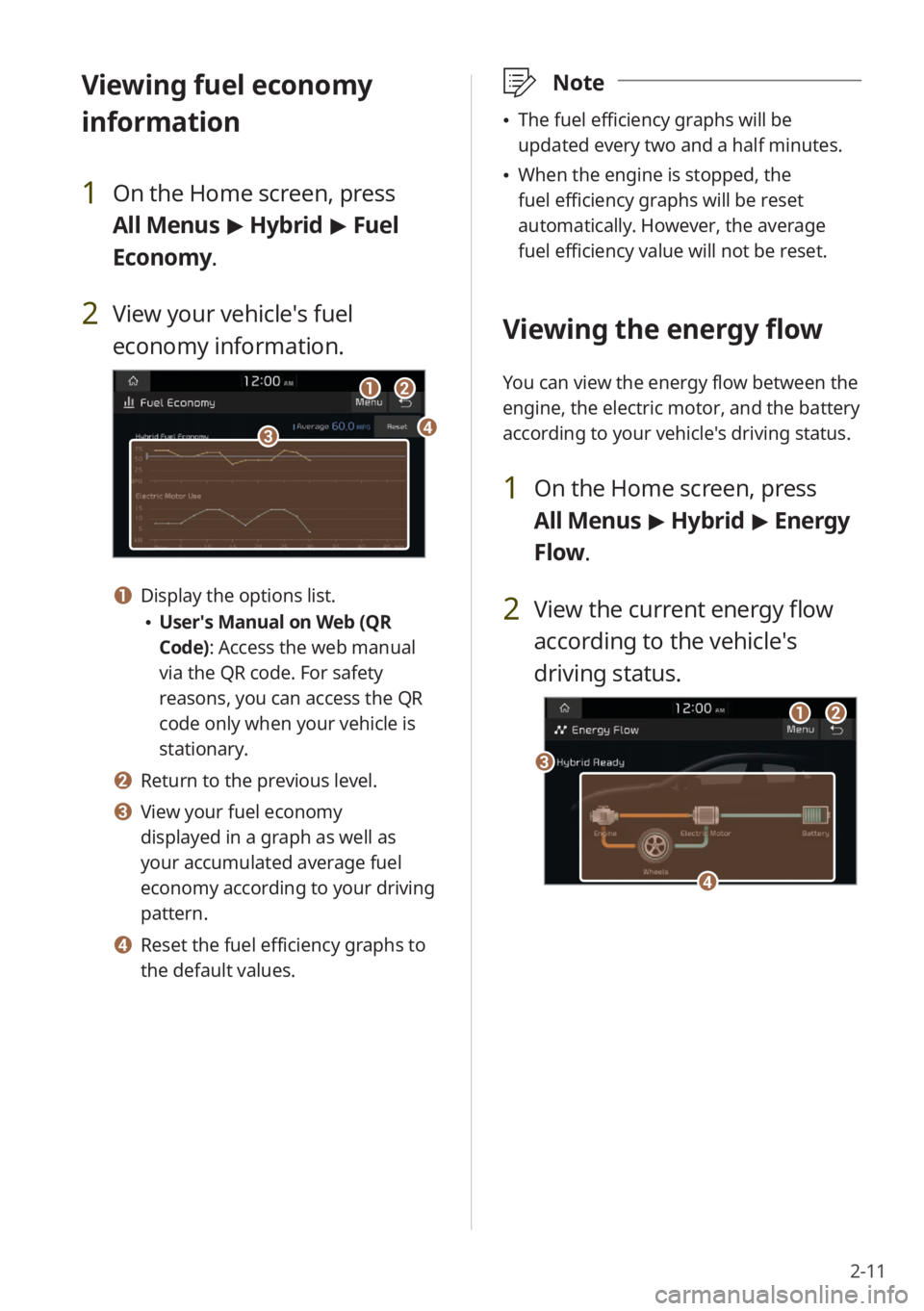
2-11
\333Note
The fuel efficiency graphs will be
updated every two and a half minutes.
When the engine is stopped, the
fuel efficiency graphs will be reset
automatically. However, the average
fuel efficiency value will not be reset.
Viewing the energy flow
You can view the energy flow between the
engine, the electric motor, and the battery
according to your vehicle′s driving status.
1 On the Home screen, press
All Menus > Hybrid > Energy
Flow.
2 View the current energy flow
according to the vehicle′s
driving status.
c
ab
d
Viewing fuel economy
information
1 On the Home screen, press
All Menus > Hybrid > Fuel
Economy.
2 View your vehicle′s fuel
economy information.
a
cd
b
a Display the options list.
User′s Manual on Web (QR
Code): Access the web manual
via the QR code. For safety
reasons, you can access the QR
code only when your vehicle is
stationary.
b Return to the previous level.
c View your fuel economy
displayed in a graph as well as
your accumulated average fuel
economy according to your driving
pattern.
d Reset the fuel efficiency graphs to
the default values.
Page 44 of 134
2-12
a Display the options list.
User′s Manual on Web (QR
Code): Access the web manual
via the QR code. For safety
reasons, you can access the QR
code only when your vehicle is
stationary.
b Return to the previous level.
c Your vehicle′s driving status
d The energy delivery direction
between the engine, the electric
motor, and the battery
Starting the vehicle
Starting the vehicle with the motor′s
power
Driving
Driving the vehicle with the engine′s
power and the motor′s power
Driving the vehicle with the engine′s
power
Driving the vehicle with the motor′s
power
Charging the battery and driving the
vehicle with the engine′s power
Page 45 of 134
2-13
Charging the battery with the engine′s
power and driving the vehicle with the
motor′s power
Decelerating
Charging the battery with the
deceleration energy from braking and
the engine′s power
Charging the battery with the
deceleration energy from braking
Reducing the engine′s power for
slowing down the vehicle and charging
the battery with the deceleration
energy from the engine′s power
Reducing the engine′s power for
slowing down the vehicle
Idle mode
Idle mode without delivering any
power
Charging the battery with the engine′s
power while the vehicle is in idle mode
Page 50 of 134
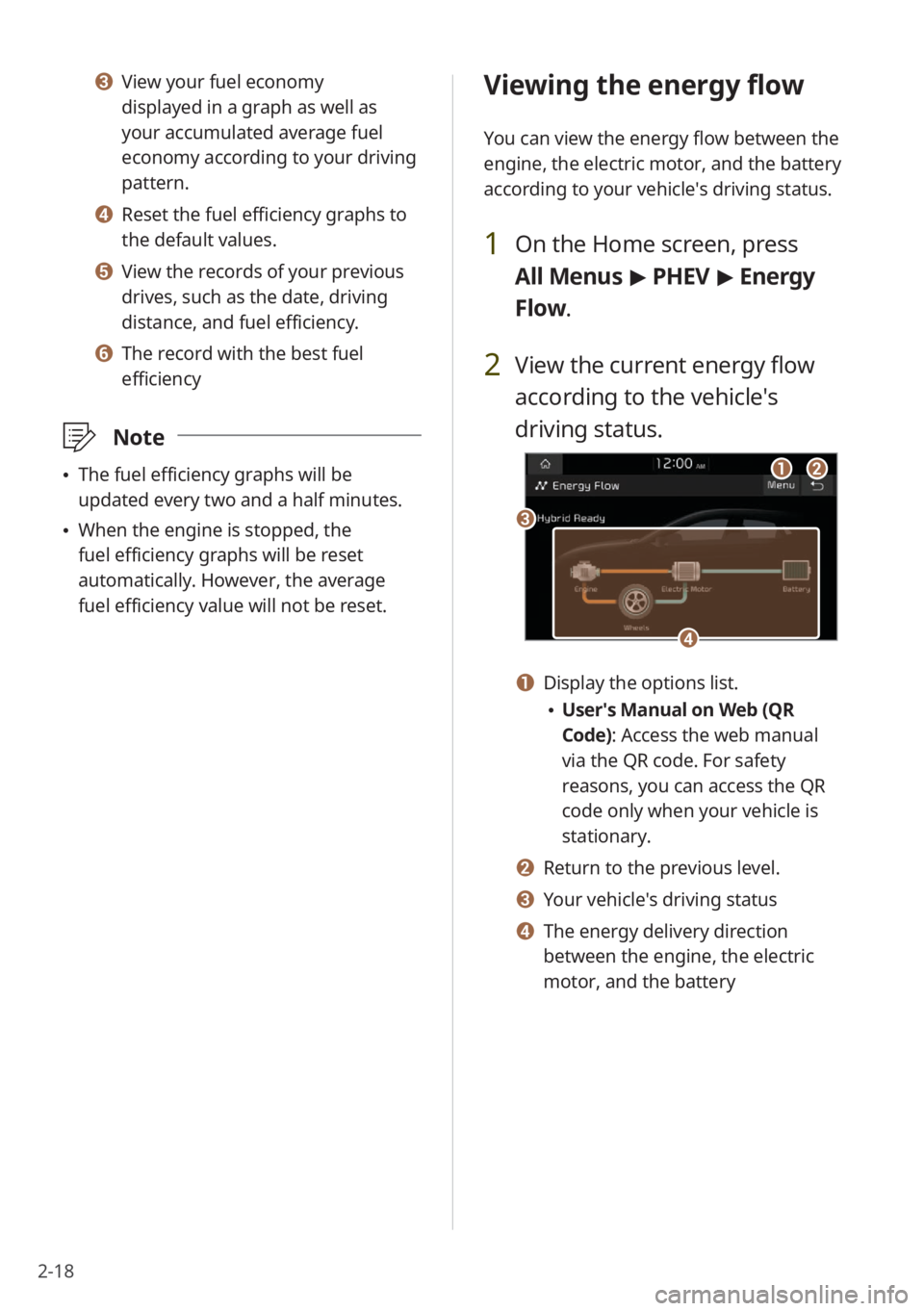
2-18
Viewing the energy flow
You can view the energy flow between the
engine, the electric motor, and the battery
according to your vehicle′s driving status.
1 On the Home screen, press
All Menus > PHEV > Energy
Flow.
2 View the current energy flow
according to the vehicle′s
driving status.
c
ab
d
a Display the options list.
User′s Manual on Web (QR
Code): Access the web manual
via the QR code. For safety
reasons, you can access the QR
code only when your vehicle is
stationary.
b Return to the previous level.
c Your vehicle′s driving status
d The energy delivery direction
between the engine, the electric
motor, and the battery
c View your fuel economy
displayed in a graph as well as
your accumulated average fuel
economy according to your driving
pattern.
d Reset the fuel efficiency graphs to
the default values.
e View the records of your previous
drives, such as the date, driving
distance, and fuel efficiency.
f The record with the best fuel
efficiency
\333 Note
The fuel efficiency graphs will be
updated every two and a half minutes.
When the engine is stopped, the
fuel efficiency graphs will be reset
automatically. However, the average
fuel efficiency value will not be reset.
Page 51 of 134
2-19
Starting the vehicle
Starting the vehicle with the motor′s
power
Driving
Driving the vehicle with the engine′s
power and the motor′s power
Driving the vehicle with the engine′s
power
Driving the vehicle with the motor′s
power
Charging the battery and driving the
vehicle with the engine′s power
Charging the battery with the engine′s
power and driving the vehicle with the
motor′s power
Decelerating
Charging the battery with the
deceleration energy from braking and
the engine′s power
Charging the battery with the
deceleration energy from braking
Page 52 of 134
2-20
Reducing the engine′s power for
slowing down the vehicle and charging
the battery with the deceleration
energy from the engine′s power
Reducing the engine′s power for
slowing down the vehicle
Idle mode
Idle mode without delivering any
power
Charging the battery with the engine′s
power while the vehicle is in idle mode
Page 65 of 134
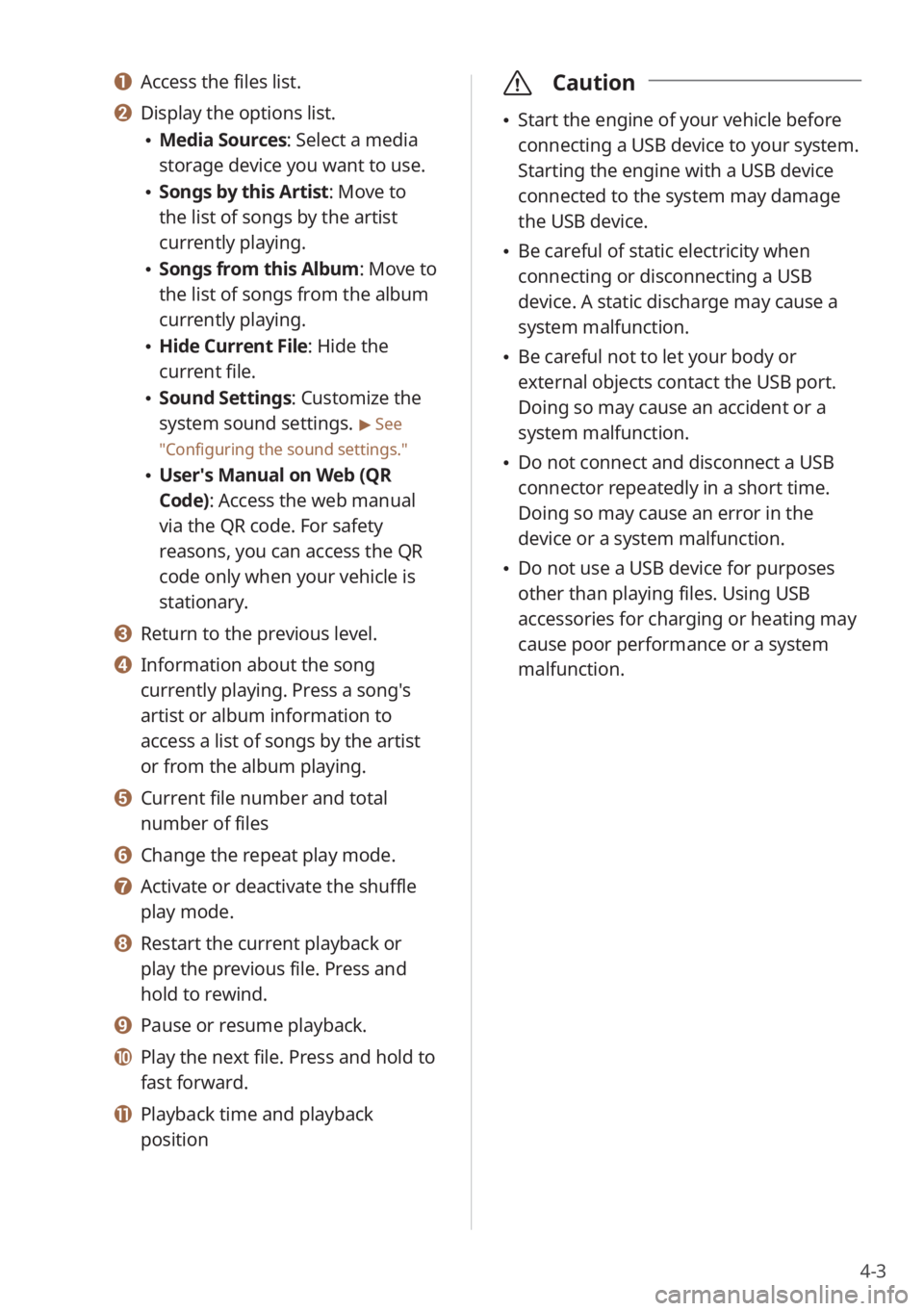
4-3
a Access the files list.
b Display the options list.
Media Sources: Select a media
storage device you want to use.
Songs by this Artist: Move to
the list of songs by the artist
currently playing.
Songs from this Album: Move to
the list of songs from the album
currently playing.
Hide Current File: Hide the
current file.
Sound Settings: Customize the
system sound settings.
> See
″ Configuring the sound settings.″
User′s Manual on Web (QR
Code): Access the web manual
via the QR code. For safety
reasons, you can access the QR
code only when your vehicle is
stationary.
c Return to the previous level.
d Information about the song
currently playing. Press a song′s
artist or album information to
access a list of songs by the artist
or from the album playing.
e Current file number and total
number of files
f Change the repeat play mode.
g Activate or deactivate the shuffle
play mode.
h Restart the current playback or
play the previous file. Press and
hold to rewind.
i Pause or resume playback.
j Play the next file. Press and hold to
fast forward.
k Playback time and playback
position
\335 Caution
Start the engine of your vehicle before
connecting a USB device to your system.
Starting the engine with a USB device
connected to the system may damage
the USB device.
Be careful of static electricity when
connecting or disconnecting a USB
device. A static discharge may cause a
system malfunction.
Be careful not to let your body or
external objects contact the USB port.
Doing so may cause an accident or a
system malfunction.
Do not connect and disconnect a USB
connector repeatedly in a short time.
Doing so may cause an error in the
device or a system malfunction.
Do not use a USB device for purposes
other than playing files. Using USB
accessories for charging or heating may
cause poor performance or a system
malfunction.
Page 91 of 134

7-3
Activating UVO services
You must activate UVO services to use
them. An account with MyUVO.com is
required for activation. If you do not
already have an account, enter your
information to create one. If you already
have an account, enter the verification
code you received from MyUVO.com.
1 Park your vehicle in a safe
location.
You cannot enter information for
service activation while your vehicle
is moving.
2 On the Home screen, press All
Menus > UVO > UVO Settings
> Activate UVO.
3 Enter your phone number
or email address and press
Submit.
Once your account has been
successfully registered, a verification
code will be sent to you by phone or
email.
If you have a registered account
and your verification code, press I
already have a code .
4 Enter the verification code you
received from MyUVO.com and
press Submit.
Activation will begin. While the
activation is in progress, the system
buttons will be locked.
\335 Caution
Do not turn off the engine while activation
is in progress. Doing so may cause the
system to malfunction.
\333Note
To call the UVO Center to request help
for service activation, press All Menus
> UVO > UVO Call Center on the Home
screen or the [
] button in your
vehicle.
If the activation fails, contact the UVO
Center at (844) UVO-9411.
If your UVO service has expired, you can
reactivate by renewing your subscription
at MyUVO.com and entering your
verification code again in the Activate
UVO menu.