Page 52 of 134
2-20
Reducing the engine′s power for
slowing down the vehicle and charging
the battery with the deceleration
energy from the engine′s power
Reducing the engine′s power for
slowing down the vehicle
Idle mode
Idle mode without delivering any
power
Charging the battery with the engine′s
power while the vehicle is in idle mode
Page 65 of 134
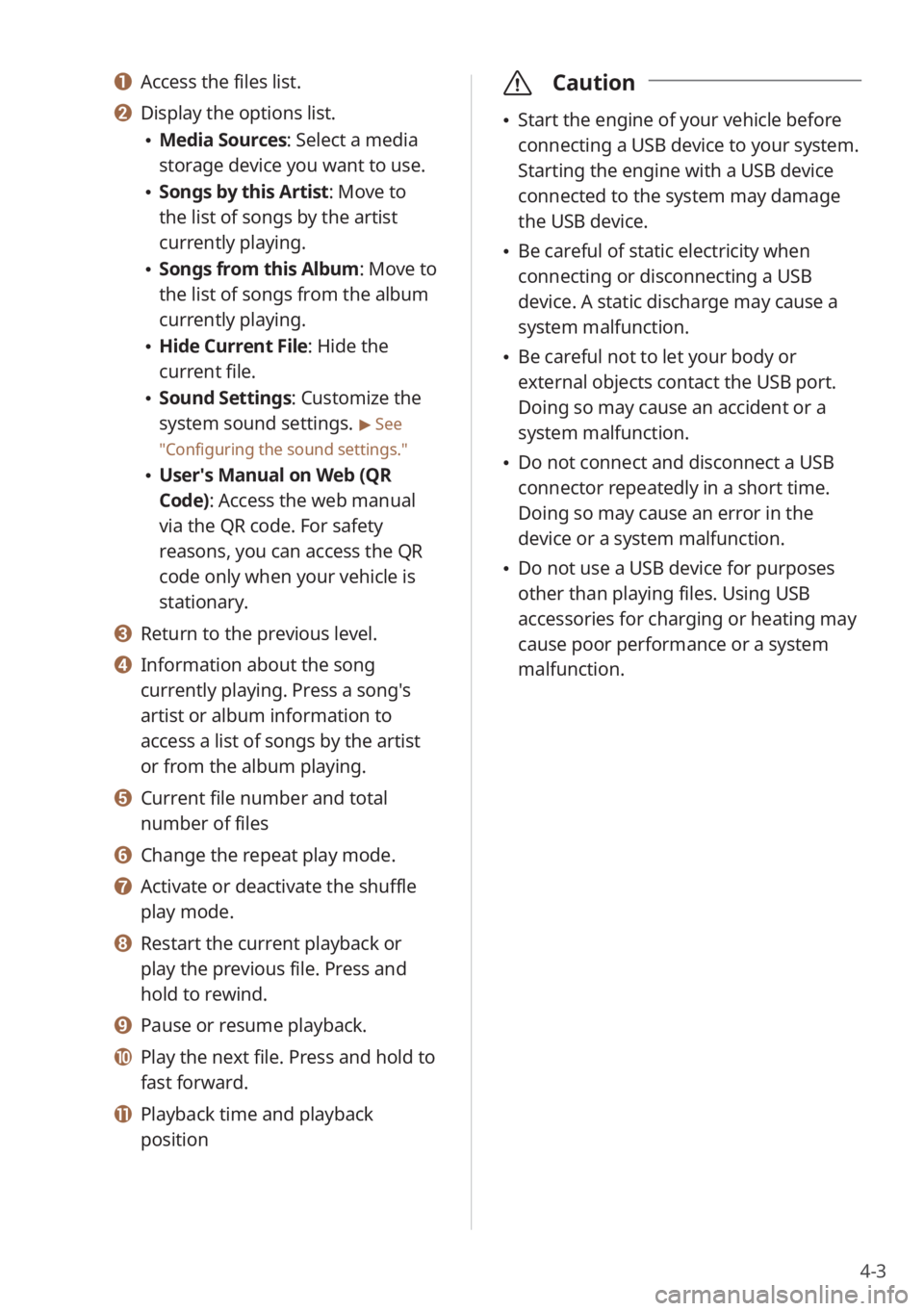
4-3
a Access the files list.
b Display the options list.
Media Sources: Select a media
storage device you want to use.
Songs by this Artist: Move to
the list of songs by the artist
currently playing.
Songs from this Album: Move to
the list of songs from the album
currently playing.
Hide Current File: Hide the
current file.
Sound Settings: Customize the
system sound settings.
> See
″ Configuring the sound settings.″
User′s Manual on Web (QR
Code): Access the web manual
via the QR code. For safety
reasons, you can access the QR
code only when your vehicle is
stationary.
c Return to the previous level.
d Information about the song
currently playing. Press a song′s
artist or album information to
access a list of songs by the artist
or from the album playing.
e Current file number and total
number of files
f Change the repeat play mode.
g Activate or deactivate the shuffle
play mode.
h Restart the current playback or
play the previous file. Press and
hold to rewind.
i Pause or resume playback.
j Play the next file. Press and hold to
fast forward.
k Playback time and playback
position
\335 Caution
Start the engine of your vehicle before
connecting a USB device to your system.
Starting the engine with a USB device
connected to the system may damage
the USB device.
Be careful of static electricity when
connecting or disconnecting a USB
device. A static discharge may cause a
system malfunction.
Be careful not to let your body or
external objects contact the USB port.
Doing so may cause an accident or a
system malfunction.
Do not connect and disconnect a USB
connector repeatedly in a short time.
Doing so may cause an error in the
device or a system malfunction.
Do not use a USB device for purposes
other than playing files. Using USB
accessories for charging or heating may
cause poor performance or a system
malfunction.
Page 66 of 134
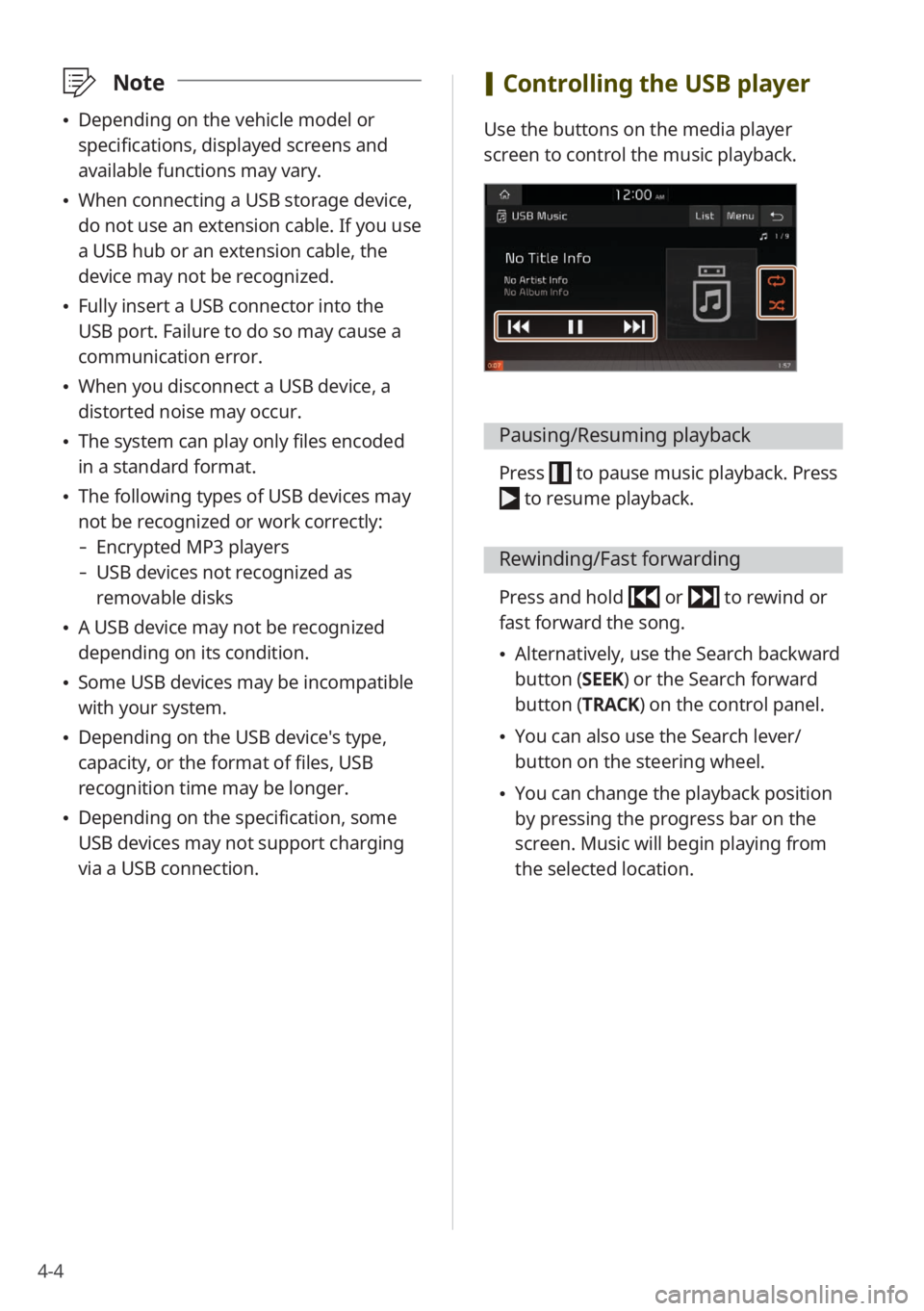
4-4
\333Note
Depending on the vehicle model or
specifications, displayed screens and
available functions may vary.
When connecting a USB storage device,
do not use an extension cable. If you use
a USB hub or an extension cable, the
device may not be recognized.
Fully insert a USB connector into the
USB port. Failure to do so may cause a
communication error.
When you disconnect a USB device, a
distorted noise may occur.
The system can play only files encoded
in a standard format.
The following types of USB devices may
not be recognized or work correctly:
- Encrypted MP3 players
-USB devices not recognized as
removable disks
A USB device may not be recognized
depending on its condition.
Some USB devices may be incompatible
with your system.
Depending on the USB device's type,
capacity, or the format of files, USB
recognition time may be longer.
Depending on the specification, some
USB devices may not support charging
via a USB connection.
[Controlling the USB player
Use the buttons on the media player
screen to control the music playback.
Pausing/Resuming playback
Press to pause music playback. Press
to resume playback.
Rewinding/Fast forwarding
Press and hold or to rewind or
fast forward the song.
Alternatively, use the Search backward
button (SEEK) or the Search forward
button (TRACK) on the control panel.
You can also use the Search lever/
button on the steering wheel.
You can change the playback position
by pressing the progress bar on the
screen. Music will begin playing from
the selected location.
Page 129 of 134
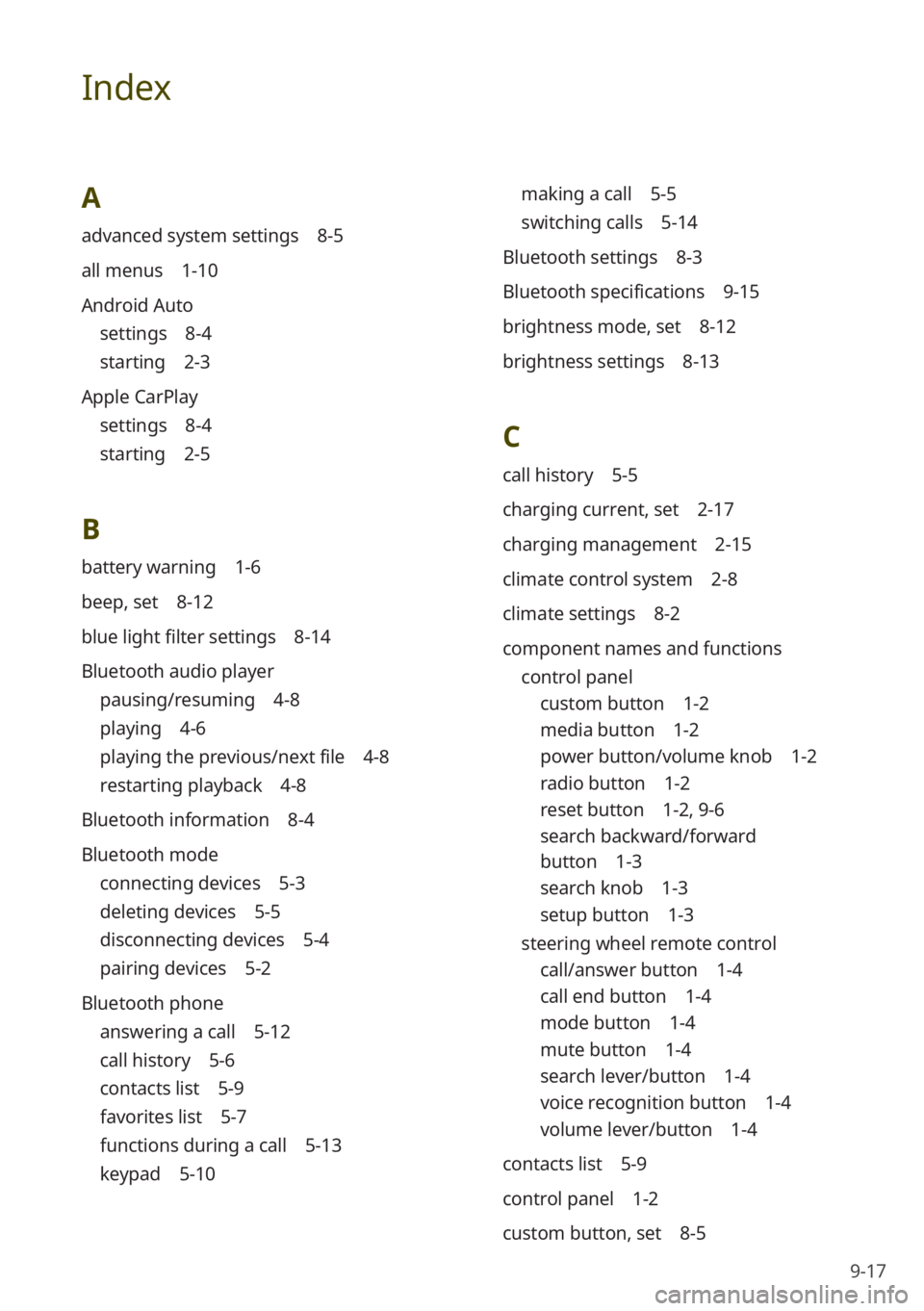
9-17
Index
A
advanced system settings 8-5
all menus 1-10
Android Auto
settings 8-4
starting 2-3
Apple CarPlay
settings 8-4
starting 2-5
B
battery warning 1-6
beep, set 8-12
blue light filter settings 8-14
Bluetooth audio player
pausing/resuming 4-8
playing 4-6
playing the previous/next file 4-8
restarting playback 4-8
Bluetooth information 8-4
Bluetooth mode
connecting devices 5-3
deleting devices 5-5
disconnecting devices 5-4
pairing devices 5-2
Bluetooth phone
answering a call 5-12
call history 5-6
contacts list 5-9
favorites list 5-7
functions during a call 5-13
keypad 5-10
making a call 5-5
switching calls 5-14
Bluetooth settings 8-3
Bluetooth specifications 9-15
brightness mode, set 8-12
brightness settings 8-13
C
call history 5-5
charging current, set 2-17
charging management 2-15
climate control system 2-8
climate settings 8-2
component names and functions control panel
custom button 1-2
media button 1-2
power button/volume knob 1-2
radio button 1-2
reset button 1-2 , 9-6
search backward/forward
button 1-3
search knob 1-3
setup button 1-3
steering wheel remote control
call/answer button 1-4
call end button 1-4
mode button 1-4
mute button 1-4
search lever/button 1-4
voice recognition button 1-4
volume lever/button 1-4
contacts list 5-9
control panel 1-2
custom button, set 8-5
Page 130 of 134

9-18
D
departure time, set 2-15
device connection settings
Android Auto 8-4
Apple CarPlay 8-4
Bluetooth 8-4
display settings 8-12
driving assistance screen
rear view 2-7
driving information 2-9
E
eco-driving information 2-17
energy flow 2-11 , 2-18
energy information 2-14
F
FAQ
audio functions 9-10
Bluetooth 9-8
broadcast reception 9-10
self-check on system faults 9-11
favorites
contacts 5-7
frequently asked questions 9-8
fuel economy information 2-11
G
general system settings 8-6
H
HD Radio 3-6
home screen 1-8 Hybrid menu
energy flow 2-11
fuel economy information 2-11
K
keyboard, set 8-7
L
language, set 8-7
M
media notification, set 8-6
media player
Bluetooth audio mode 4-6
USB mode 4-2
mode button, set 8-5
music, play
Bluetooth audio mode 4-6
USB mode 4-2
P
parking guides 2-7
phone
dialed calls 5-6
missed calls 5-6
received calls 5-6
phone projection 2-2
Android Auto 2-3
Apple CarPlay 2-5
Plug-in Hybrid menu
charging current, set 2-17
charging management 2-15
departure time, set 2-15
eco-driving information 2-17
energy flow 2-18
Page 131 of 134
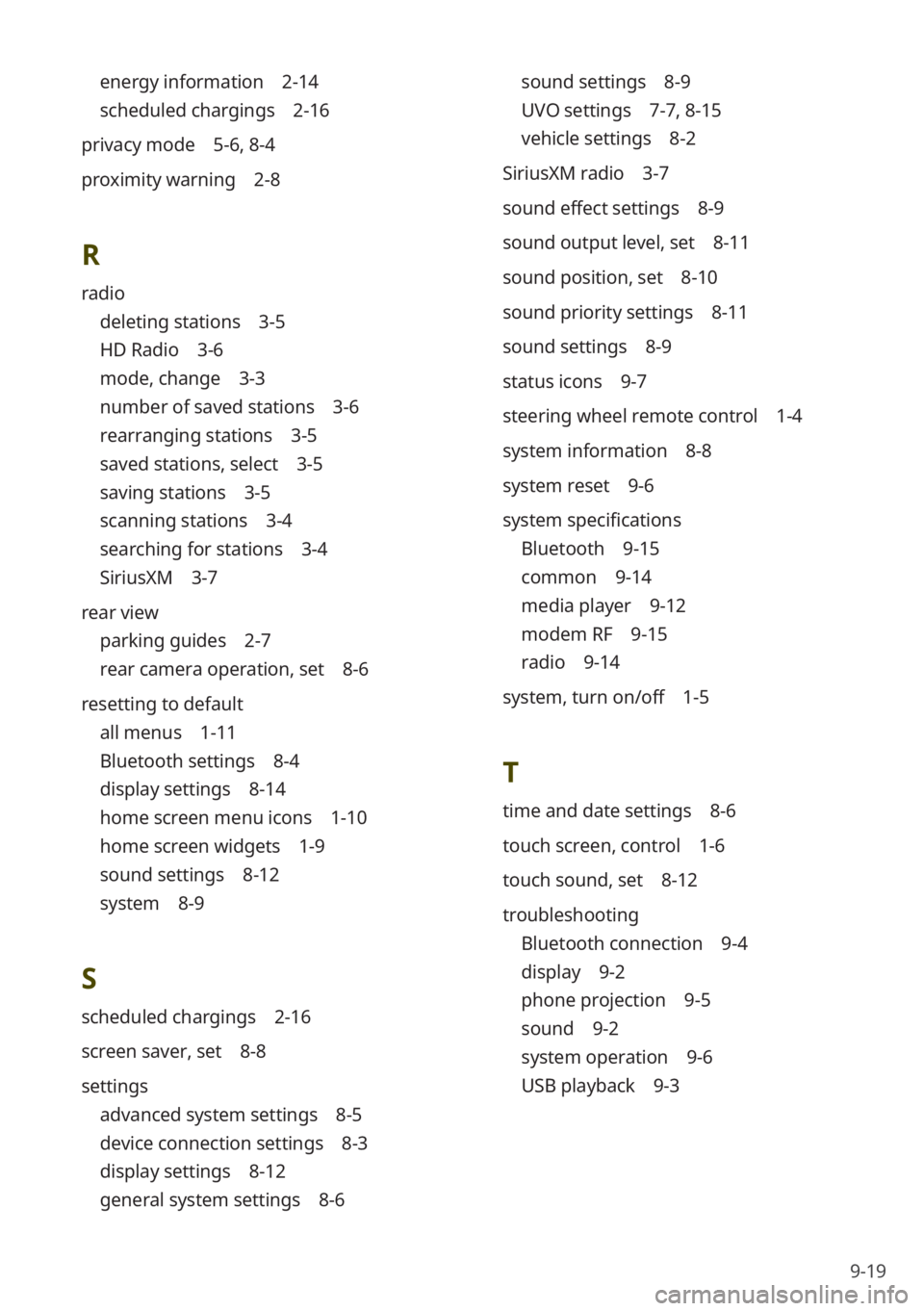
9-19
energy information 2-14
scheduled chargings 2-16
privacy mode 5-6, 8-4
proximity warning 2-8
R
radio
deleting stations 3-5
HD Radio 3-6
mode, change 3-3
number of saved stations 3-6
rearranging stations 3-5
saved stations, select 3-5
saving stations 3-5
scanning stations 3-4
searching for stations 3-4
SiriusXM 3-7
rear view
parking guides 2-7
rear camera operation, set 8-6
resetting to default
all menus 1-11
Bluetooth settings 8-4
display settings 8-14
home screen menu icons 1-10
home screen widgets 1-9
sound settings 8-12
system 8-9
S
scheduled chargings 2-16
screen saver, set 8-8
settings
advanced system settings 8-5
device connection settings 8-3
display settings 8-12
general system settings 8-6
sound settings 8-9
UVO settings 7-7 , 8-15
vehicle settings 8-2
SiriusXM radio 3-7
sound effect settings 8-9
sound output level, set 8-11
sound position, set 8-10
sound priority settings 8-11
sound settings 8-9
status icons 9-7
steering wheel remote control 1-4
system information 8-8
system reset 9-6
system specifications
Bluetooth 9-15
common 9-14
media player 9-12
modem RF 9-15
radio 9-14
system, turn on/off 1-5
T
time and date settings 8-6
touch screen, control 1-6
touch sound, set 8-12
troubleshooting
Bluetooth connection 9-4
display 9-2
phone projection 9-5
sound 9-2
system operation 9-6
USB playback 9-3