2020 KIA NIRO PHEV ECO mode
[x] Cancel search: ECO modePage 46 of 134
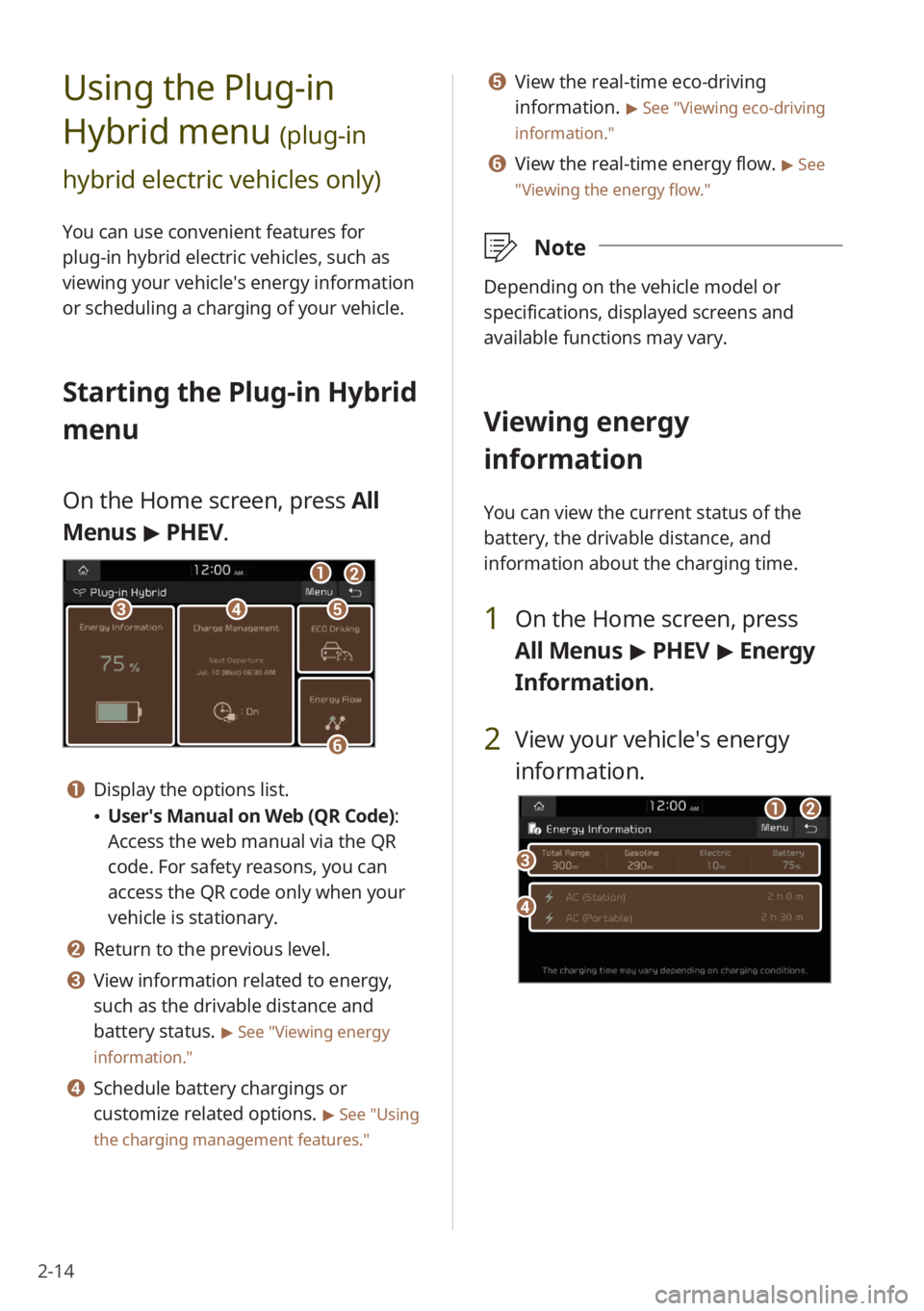
2-14
Using the Plug-in
Hybrid menu
(plug-in
hybrid electric vehicles only)
You can use convenient features for
plug-in hybrid electric vehicles, such as
viewing your vehicle′s energy information
or scheduling a charging of your vehicle.
Starting the Plug-in Hybrid
menu
On the Home screen, press All
Menus > PHEV.
cde
f
ab
a Display the options list.
User′s Manual on Web (QR Code) :
Access the web manual via the QR
code. For safety reasons, you can
access the QR code only when your
vehicle is stationary.
b Return to the previous level.
c View information related to energy,
such as the drivable distance and
battery status.
> See ″Viewing energy
information.″
d Schedule battery chargings or
customize related options.
> See ″Using
the charging management features.″
e View the real-time eco-driving
information.
> See ″Viewing eco-driving
information.″
f View the real-time energy flow. > See
″ Viewing the energy flow .″
\333Note
Depending on the vehicle model or
specifications, displayed screens and
available functions may vary.
Viewing energy
information
You can view the current status of the
battery, the drivable distance, and
information about the charging time.
1 On the Home screen, press
All Menus > PHEV > Energy
Information .
2 View your vehicle′s energy
information.
d
c
ab
Page 55 of 134
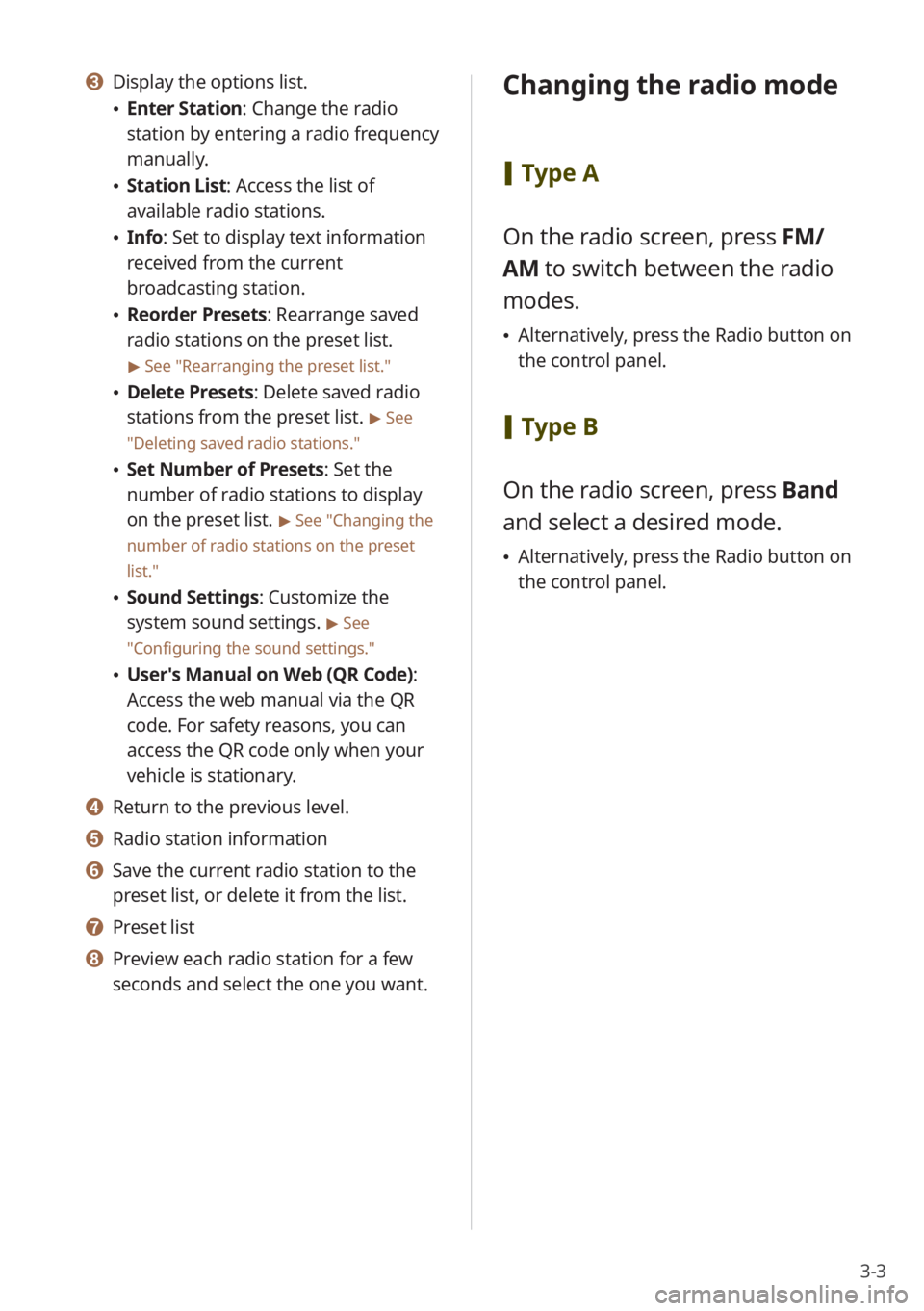
3-3
c Display the options list.
Enter Station : Change the radio
station by entering a radio frequency
manually.
Station List : Access the list of
available radio stations.
Info : Set to display text information
received from the current
broadcasting station.
Reorder Presets: Rearrange saved
radio stations on the preset list.
> See ″Rearranging the preset list.″
Delete Presets: Delete saved radio
stations from the preset list.
> See
″ Deleting saved radio stations .″
Set Number of Presets : Set the
number of radio stations to display
on the preset list.
> See ″Changing the
number of radio stations on the preset
list .″
Sound Settings: Customize the
system sound settings.
> See
″ Configuring the sound settings.″
User′s Manual on Web (QR Code) :
Access the web manual via the QR
code. For safety reasons, you can
access the QR code only when your
vehicle is stationary.
d Return to the previous level.
e Radio station information
f Save the current radio station to the
preset list, or delete it from the list.
g Preset list
h Preview each radio station for a few
seconds and select the one you want.
Changing the radio mode
[ Type A
On the radio screen, press FM/
AM to switch between the radio
modes.
Alternatively, press the Radio button on
the control panel.
[Type B
On the radio screen, press Band
and select a desired mode.
Alternatively, press the Radio button on
the control panel.
Page 56 of 134

3-4
Scanning for available
radio stations
You can listen to each radio station for a
few seconds and select the one you want.
1 On the radio screen, press .
The system provides a preview of
each radio station on the available
stations list for five seconds.
2 When you find the radio
station to which you want to
listen, press
to stop the scan.
You can continue listening to the
current radio station.
Searching for radio
stations
You can search for radio stations by
changing frequencies.
To change frequencies, press the
Search backward button (SEEK)
or the Search forward button
(TRACK ) on the control panel.
An available radio station will be
selected automatically.
To change frequencies quickly,
press and hold the Search
backward button (SEEK) or the
Search forward button (TRACK ) on
the control panel.
When you release the button, an
available radio station will be selected
automatically.
Alternatively, press and hold the Search
lever/button on the steering wheel.
To change frequencies manually,
turn the Search knob (TUNE FILE)
on the control panel.
\333 Note
If multiple HD radio stations are available
on one radio frequency in HD Radio mode,
turning the Search knob (TUNE FILE) on
that frequency will allow you to select
each radio station.
Page 66 of 134
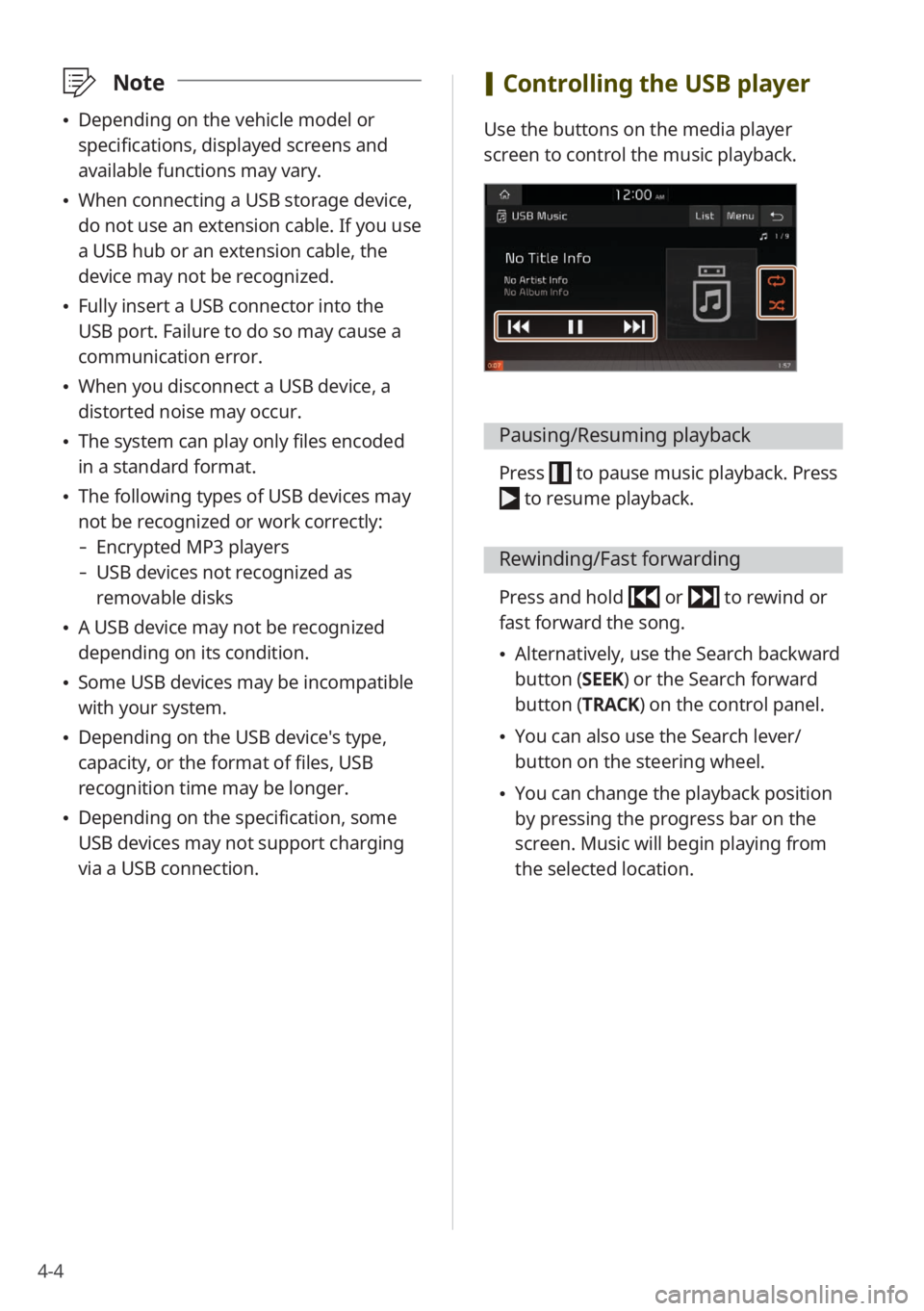
4-4
\333Note
Depending on the vehicle model or
specifications, displayed screens and
available functions may vary.
When connecting a USB storage device,
do not use an extension cable. If you use
a USB hub or an extension cable, the
device may not be recognized.
Fully insert a USB connector into the
USB port. Failure to do so may cause a
communication error.
When you disconnect a USB device, a
distorted noise may occur.
The system can play only files encoded
in a standard format.
The following types of USB devices may
not be recognized or work correctly:
- Encrypted MP3 players
-USB devices not recognized as
removable disks
A USB device may not be recognized
depending on its condition.
Some USB devices may be incompatible
with your system.
Depending on the USB device's type,
capacity, or the format of files, USB
recognition time may be longer.
Depending on the specification, some
USB devices may not support charging
via a USB connection.
[Controlling the USB player
Use the buttons on the media player
screen to control the music playback.
Pausing/Resuming playback
Press to pause music playback. Press
to resume playback.
Rewinding/Fast forwarding
Press and hold or to rewind or
fast forward the song.
Alternatively, use the Search backward
button (SEEK) or the Search forward
button (TRACK) on the control panel.
You can also use the Search lever/
button on the steering wheel.
You can change the playback position
by pressing the progress bar on the
screen. Music will begin playing from
the selected location.
Page 67 of 134
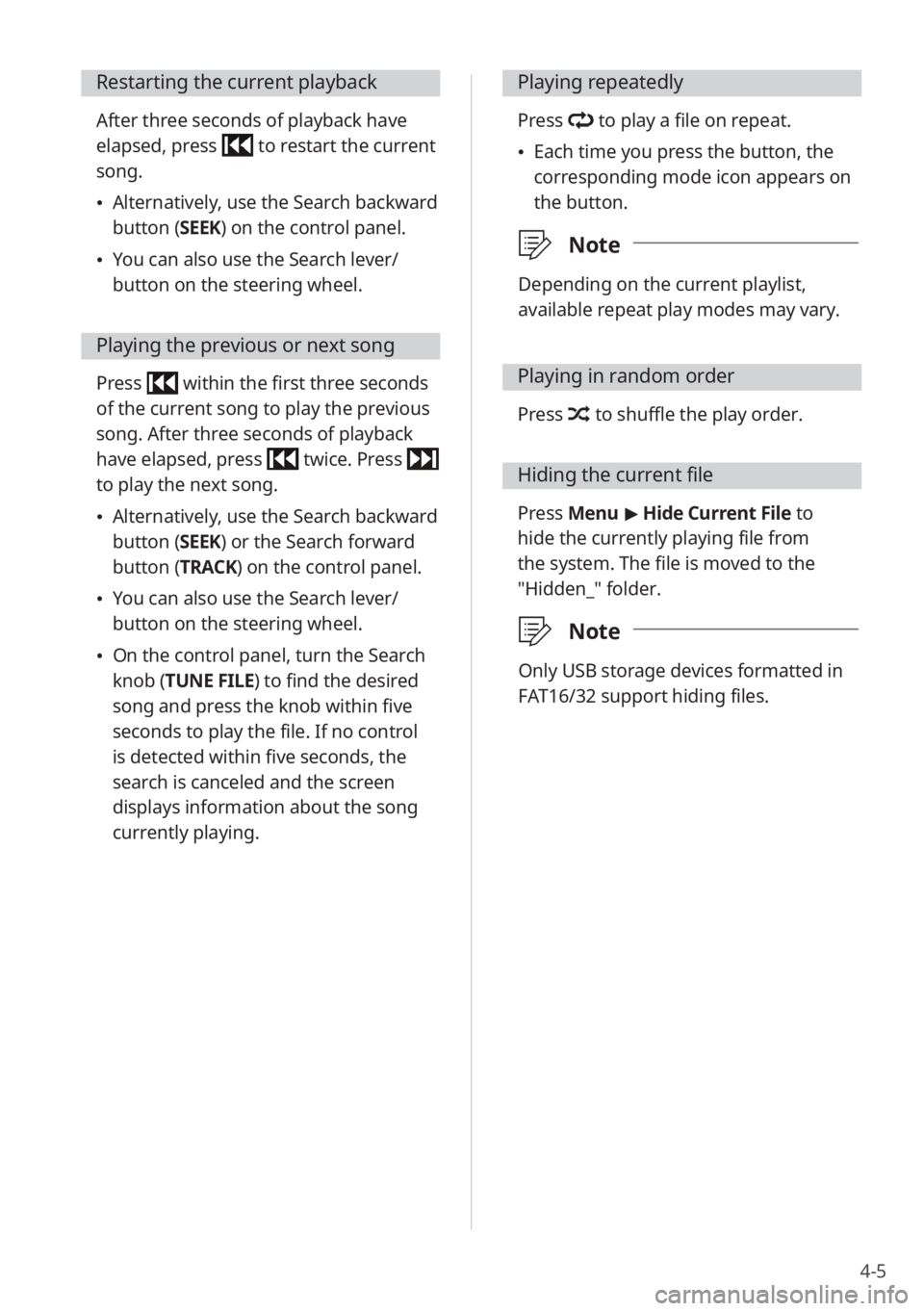
4-5
Restarting the current playback
After three seconds of playback have
elapsed, press
to restart the current
song.
Alternatively, use the Search backward
button (SEEK) on the control panel.
You can also use the Search lever/
button on the steering wheel.
Playing the previous or next song
Press within the first three seconds
of the current song to play the previous
song. After three seconds of playback
have elapsed, press
twice. Press
to play the next song.
Alternatively, use the Search backward
button (SEEK) or the Search forward
button (TRACK) on the control panel.
You can also use the Search lever/
button on the steering wheel.
On the control panel, turn the Search
knob (TUNE FILE) to find the desired
song and press the knob within five
seconds to play the file. If no control
is detected within five seconds, the
search is canceled and the screen
displays information about the song
currently playing.
Playing repeatedly
Press to play a file on repeat.
Each time you press the button, the
corresponding mode icon appears on
the button.
\333 Note
Depending on the current playlist,
available repeat play modes may vary.
Playing in random order
Press to shuffle the play order.
Hiding the current file
Press Menu > Hide Current File to
hide the currently playing file from
the system. The file is moved to the
″Hidden_″ folder.
\333 Note
Only USB storage devices formatted in
FAT16/32 support hiding files.
Page 76 of 134
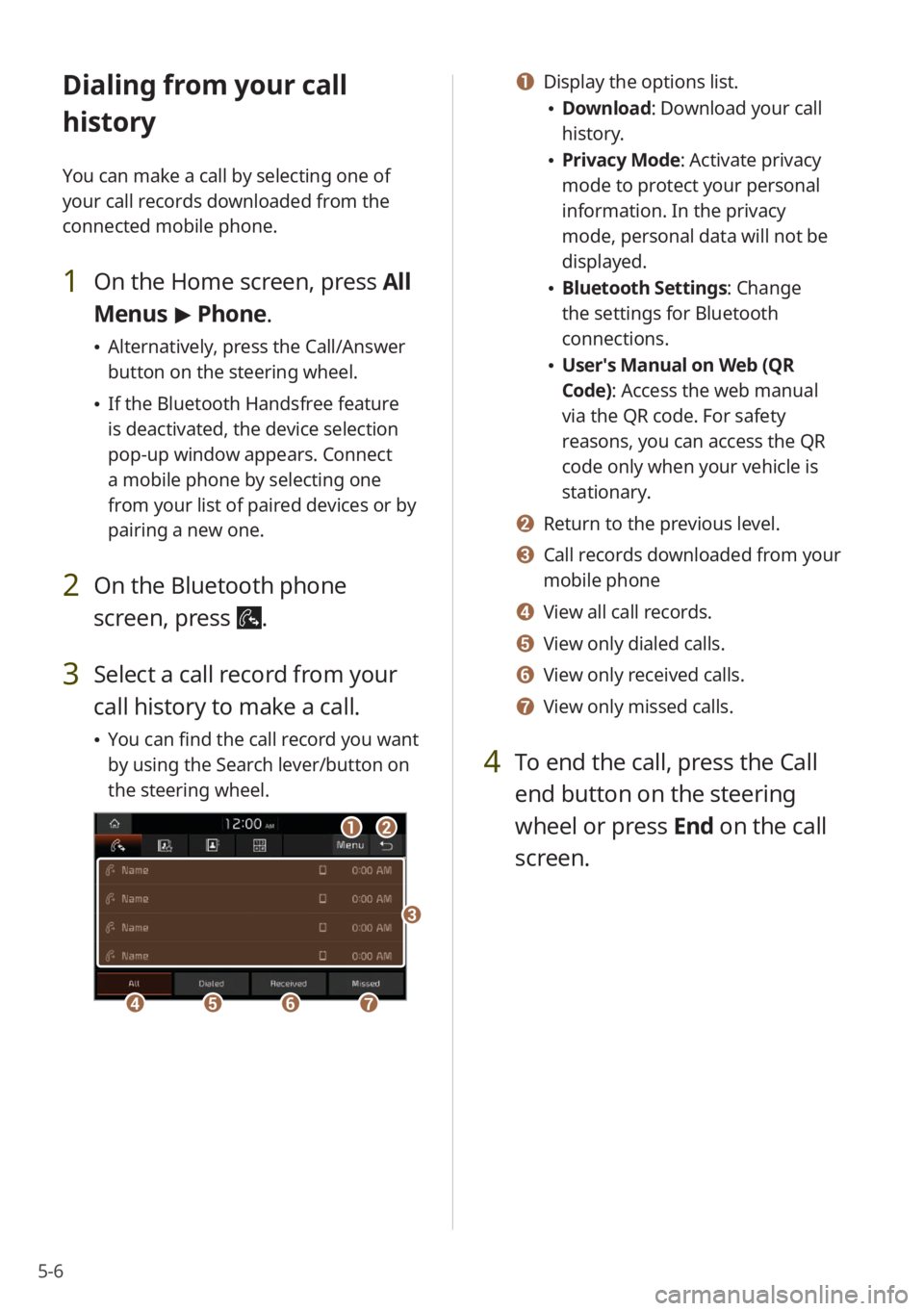
5-6
Dialing from your call
history
You can make a call by selecting one of
your call records downloaded from the
connected mobile phone.
1 On the Home screen, press All
Menus > Phone.
Alternatively, press the Call/Answer
button on the steering wheel.
If the Bluetooth Handsfree feature
is deactivated, the device selection
pop-up window appears. Connect
a mobile phone by selecting one
from your list of paired devices or by
pairing a new one.
2 On the Bluetooth phone
screen, press
.
3 Select a call record from your
call history to make a call.
You can find the call record you want
by using the Search lever/button on
the steering wheel.
ab
defg
c
a Display the options list.
Download : Download your call
history.
Privacy Mode : Activate privacy
mode to protect your personal
information. In the privacy
mode, personal data will not be
displayed.
Bluetooth Settings : Change
the settings for Bluetooth
connections.
User′s Manual on Web (QR
Code): Access the web manual
via the QR code. For safety
reasons, you can access the QR
code only when your vehicle is
stationary.
b Return to the previous level.
c Call records downloaded from your
mobile phone
d View all call records.
e View only dialed calls.
f View only received calls.
g View only missed calls.
4 To end the call, press the Call
end button on the steering
wheel or press End on the call
screen.
Page 82 of 134
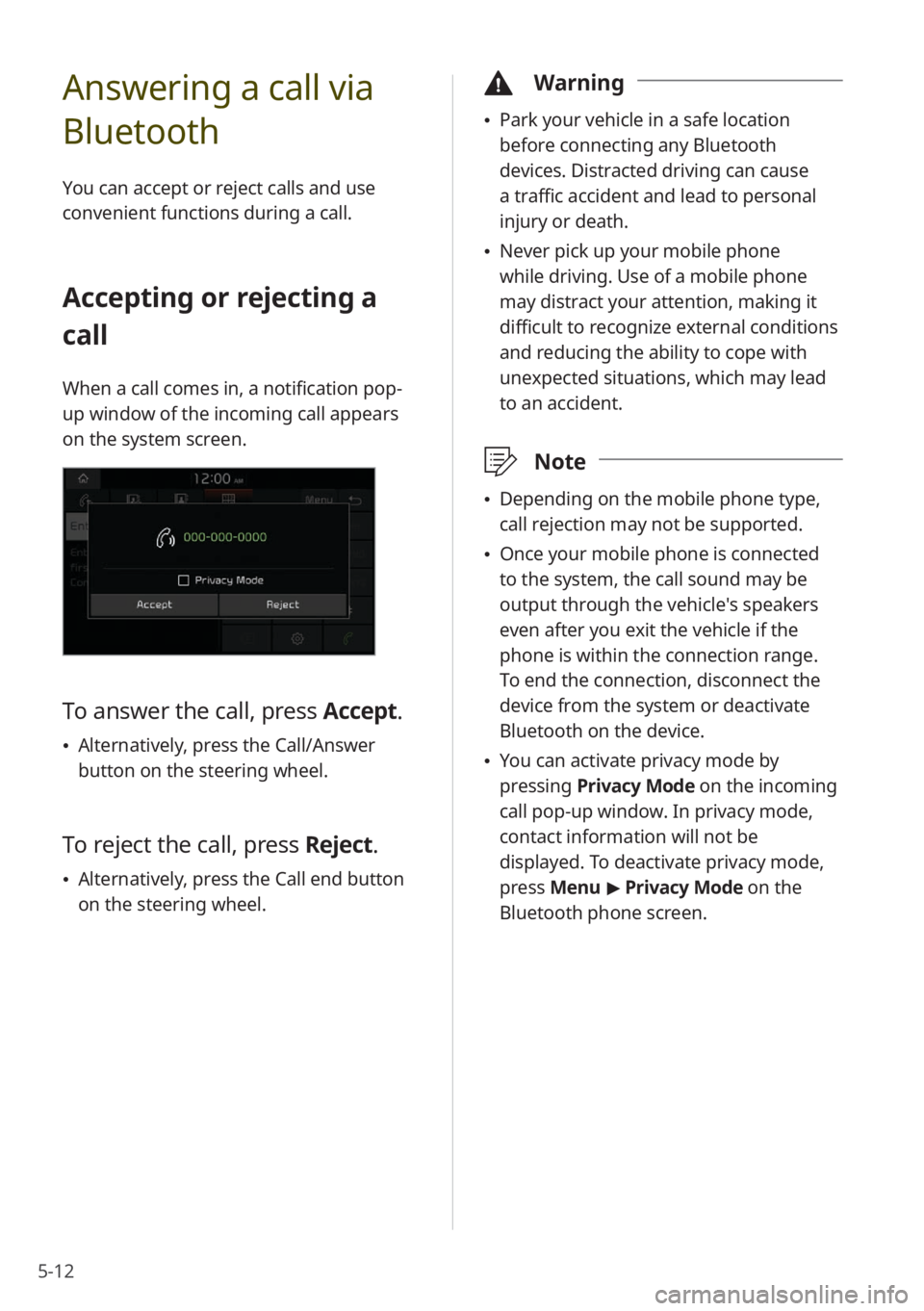
5-12
Answering a call via
Bluetooth
You can accept or reject calls and use
convenient functions during a call.
Accepting or rejecting a
call
When a call comes in, a notification pop-
up window of the incoming call appears
on the system screen.
To answer the call, press Accept.
Alternatively, press the Call/Answer
button on the steering wheel.
To reject the call, press Reject.
Alternatively, press the Call end button
on the steering wheel.
\334 Warning
Park your vehicle in a safe location
before connecting any Bluetooth
devices. Distracted driving can cause
a traffic accident and lead to personal
injury or death.
Never pick up your mobile phone
while driving. Use of a mobile phone
may distract your attention, making it
difficult to recognize external conditions
and reducing the ability to cope with
unexpected situations, which may lead
to an accident.
\333 Note
Depending on the mobile phone type,
call rejection may not be supported.
Once your mobile phone is connected
to the system, the call sound may be
output through the vehicle′s speakers
even after you exit the vehicle if the
phone is within the connection range.
To end the connection, disconnect the
device from the system or deactivate
Bluetooth on the device.
You can activate privacy mode by
pressing Privacy Mode on the incoming
call pop-up window. In privacy mode,
contact information will not be
displayed. To deactivate privacy mode,
press Menu > Privacy Mode on the
Bluetooth phone screen.
Page 98 of 134
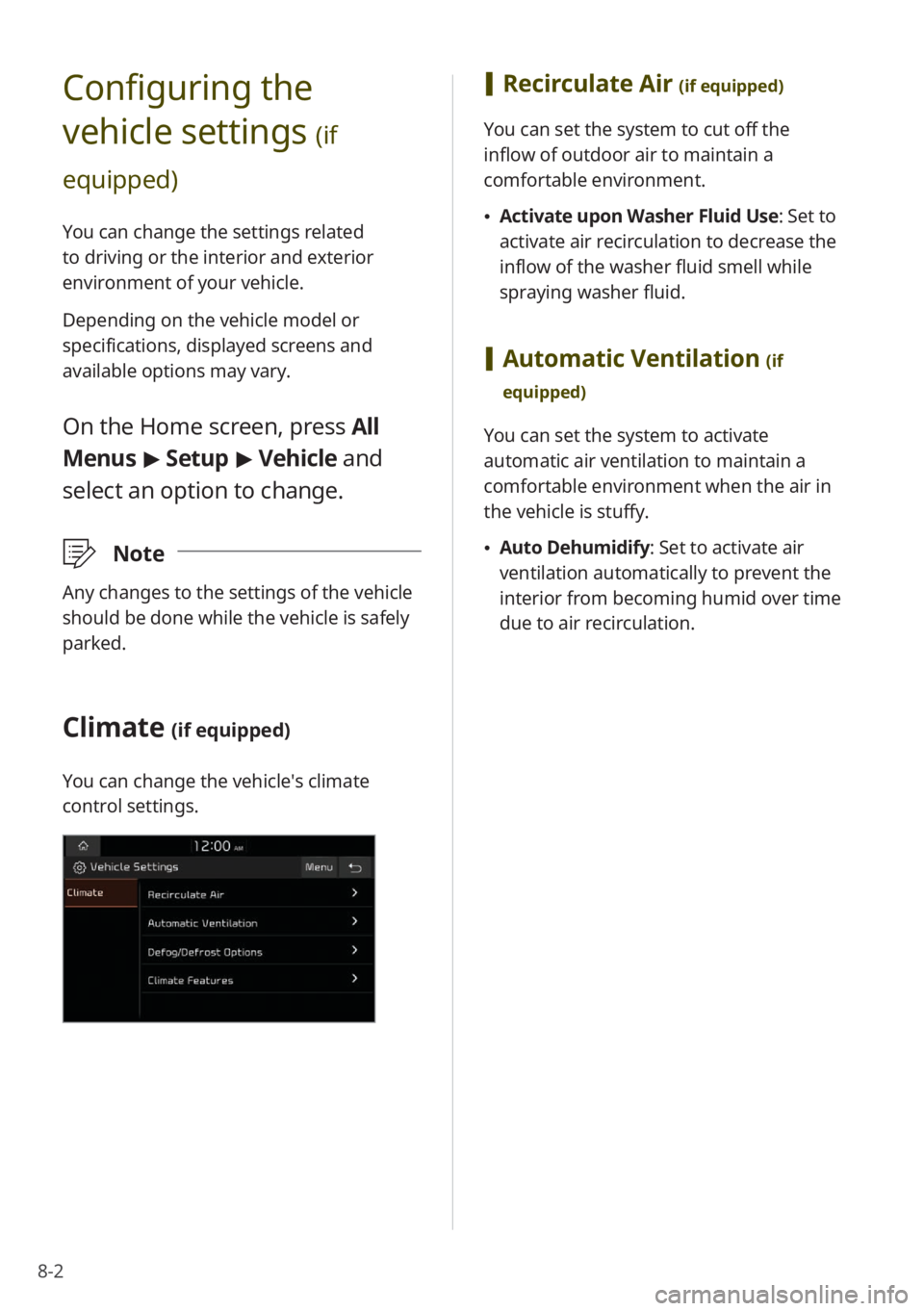
8-2
Configuring the
vehicle settings
(if
equipped)
You can change the settings related
to driving or the interior and exterior
environment of your vehicle.
Depending on the vehicle model or
specifications, displayed screens and
available options may vary.
On the Home screen, press All
Menus > Setup > Vehicle and
select an option to change.
\333 Note
Any changes to the settings of the vehicle
should be done while the vehicle is safely
parked.
Climate (if equipped)
You can change the vehicle′s climate
control settings.
[Recirculate Air (if equipped)
You can set the system to cut off the
inflow of outdoor air to maintain a
comfortable environment.
Activate upon Washer Fluid Use: Set to
activate air recirculation to decrease the
inflow of the washer fluid smell while
spraying washer fluid.
[Automatic Ventilation (if
equipped)
You can set the system to activate
automatic air ventilation to maintain a
comfortable environment when the air in
the vehicle is stuffy.
Auto Dehumidify : Set to activate air
ventilation automatically to prevent the
interior from becoming humid over time
due to air recirculation.