Page 52 of 235
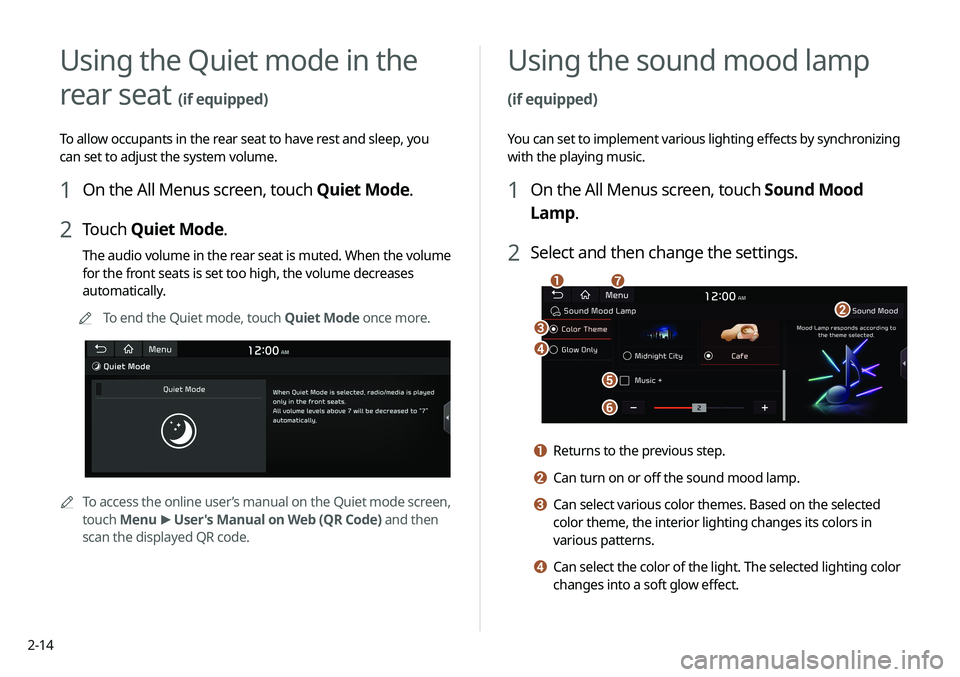
2-14
Using the Quiet mode in the
rear seat
(if equipped)
To allow occupants in the rear seat to have rest and sleep, you
can set to adjust the system volume.
1 On the All Menus screen, touch Quiet Mode.
2 Touch Quiet Mode.
The audio volume in the rear seat is muted. When the volume
for the front seats is set too high, the volume decreases
automatically.
0000
A
To end the Quiet mode, touch Quiet Mode once more.
0000
A
To access the online user’s manual on the Quiet mode screen,
touch Menu >
User's Manual on Web (QR Code) and then
scan the displayed QR code.
Using the sound mood lamp
(if equipped)
You can set to implement various lighting effects by synchronizing
with the playing music.
1 On the All Menus screen, touch Sound Mood
Lamp.
2 Select and then change the settings.
\037
\036
\035
\034
\033
\032\031
a Returns to the previous step.
b Can turn on or off the sound mood lamp.
c Can select various color themes. Based on the selected
color theme, the interior lighting changes its colors in
various patterns.
d Can select the color of the light. The selected lighting color
changes into a soft glow effect.
Page 53 of 235
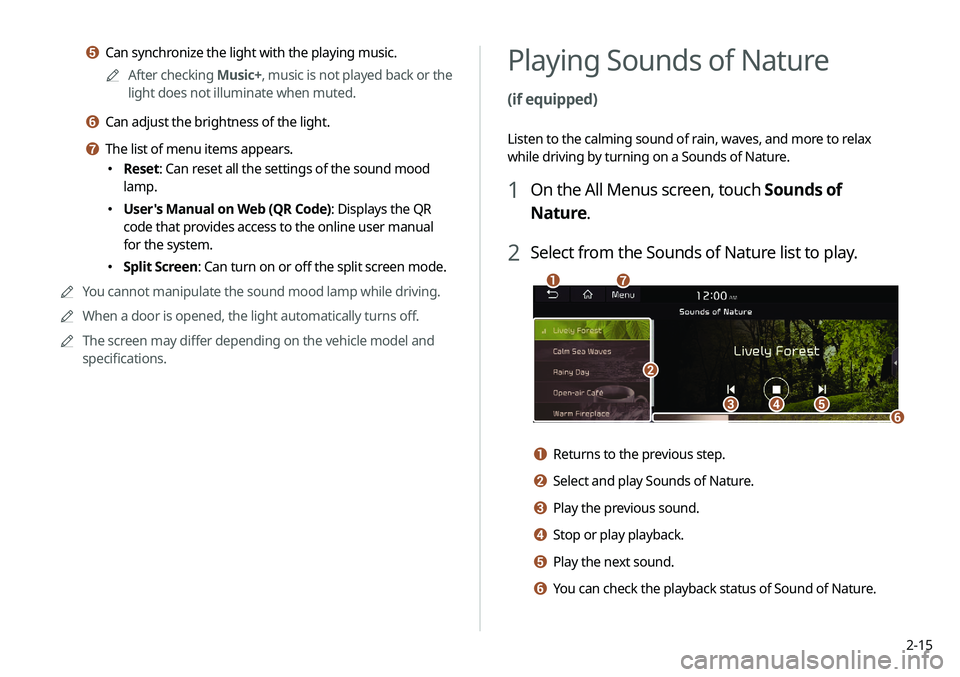
2-15
Playing Sounds of Nature
(if equipped)
Listen to the calming sound of rain, waves, and more to relax
while driving by turning on a Sounds of Nature.
1 On the All Menus screen, touch Sounds of
Nature.
2 Select from the Sounds of Nature list to play.
\037\036\035
\034\033
\032
\031
a Returns to the previous step.
b Select and play Sounds of Nature.
c Play the previous sound.
d Stop or play playback.
e Play the next sound.
f You can check the playback status of Sound of Nature.
e Can synchronize the light with the playing music.0000
A
After checking Music+, music is not played back or the
light does not illuminate when muted.
f Can adjust the brightness of the light.
g The list of menu items appears.
000E Reset: Can reset all the settings of the sound mood
lamp.
000EUser's Manual on Web (QR Code): Displays the QR
code that provides access to the online user manual
for the system.
000ESplit Screen: Can turn on or off the split screen mode.
0000
A
You cannot manipulate the sound mood lamp while driving.
0000
A
When a door is opened, the light automatically turns off.
0000
A
The screen may differ depending on the vehicle model and
specifications.
Page 54 of 235
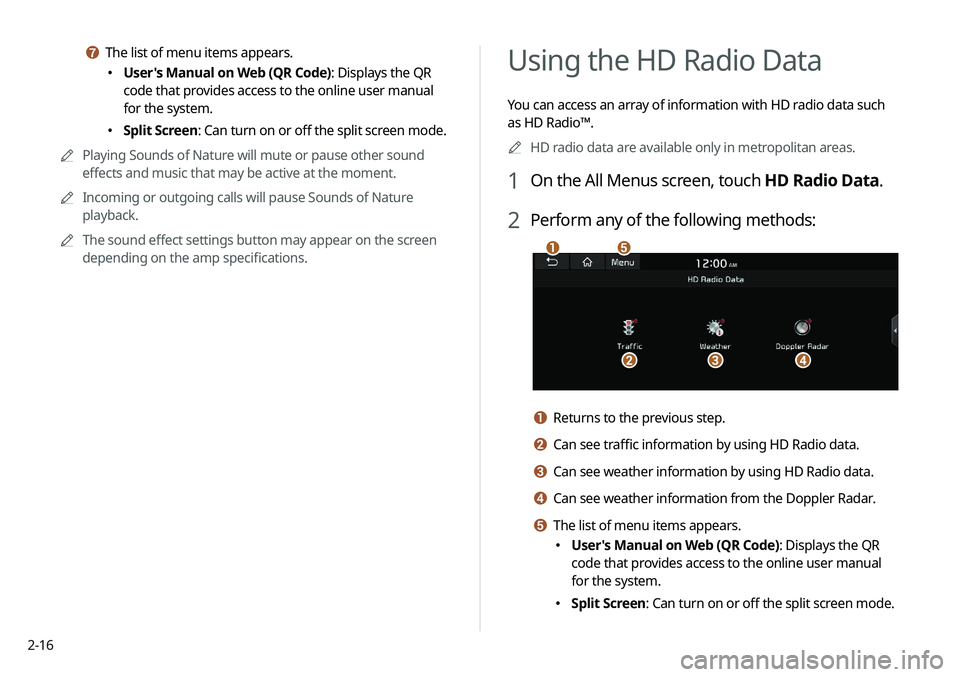
2-16
Using the HD Radio Data
You can access an array of information with HD radio data such
as HD Radio™.0000
A
HD radio data are available only in metropolitan areas.
1 On the All Menus screen, touch HD Radio Data.
2 Perform any of the following methods:
\037
\036\035\034
\033
a Returns to the previous step.
b Can see traffic information by using HD Radio data.
c Can see weather information by using HD Radio data.
d Can see weather information from the Doppler Radar.
e The list of menu items appears.
000EUser's Manual on Web (QR Code): Displays the QR
code that provides access to the online user manual
for the system.
000ESplit Screen: Can turn on or off the split screen mode.
g The list of menu items appears.
000EUser's Manual on Web (QR Code): Displays the QR
code that provides access to the online user manual
for the system.
000ESplit Screen: Can turn on or off the split screen mode.
0000
A
Playing Sounds of Nature will mute or pause other sound
effects and music that may be active at the moment.
0000
A
Incoming or outgoing calls will pause Sounds of Nature
playback.
0000
A
The sound effect settings button may appear on the screen
depending on the amp specifications.
Page 57 of 235
2-19
Using the Plug-in Hybrid menu
(PHEV only)
You can see the driving and energy information, schedule
charging, or search for charging stations.
On the All Menus screen, touch PHEV.
Plug-in Hybrid screen (PHEV only)
The Plug-in Hybrid screen provides the following features and
information:
\037\036
\035\034\033
\032
\031
Seeing the driving information
You can analyze the driving patterns by checking the driving
information such as driving time, distance, idle time, and vehicle
speed distribution. Use this information to ensure safe and
economical driving.0000
A
This function is available only when your vehicle is stationary
with the vehicle started.
1 On the All Menus screen, touch Driving Info.
2 Check the driving information of your vehicle.
0000
A
To see the latest information, touch .
0000ATo access the online user’s manual on the driving information
screen, touch Menu >
User's Manual on Web (QR Code)
and then scan the displayed QR code.
Page 58 of 235
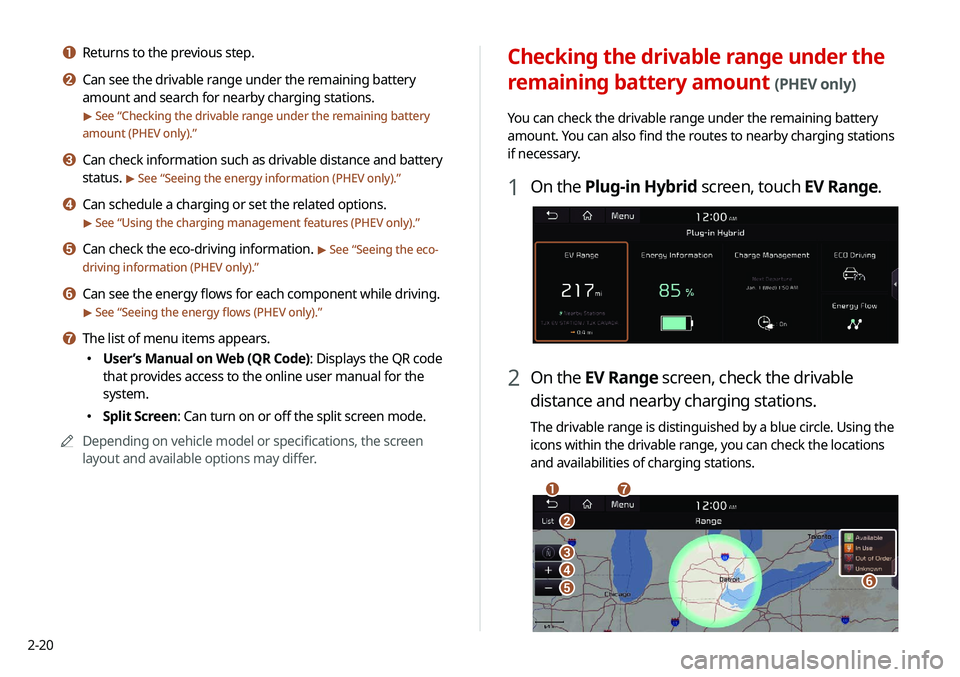
2-20
Checking the drivable range under the
remaining battery amount
(PHEV only)
You can check the drivable range under the remaining battery
amount. You can also find the routes to nearby charging stations
if necessary.
1 On the Plug-in Hybrid screen, touch EV Range.
2 On the EV Range screen, check the drivable
distance and nearby charging stations.
The drivable range is distinguished by a blue circle. Using the
icons within the drivable range, you can check the locations
and availabilities of charging stations.
\037
\036
\035\034
\033
\032
\031
a Returns to the previous step.
b Can see the drivable range under the remaining battery
amount and search for nearby charging stations.
> See “Checking the drivable range under the remaining battery
amount (PHEV only).”
c Can check information such as drivable distance and battery
status.
> See “ Seeing the energy information (PHEV only).”
d Can schedule a charging or set the related options.
> See “Using the charging management features (PHEV only).”
e Can check the eco-driving information. > See “Seeing the eco-
driving information (PHEV only).”
f Can see the energy flows for each component while driving.
> See “ Seeing the energy flows (PHEV only).”
g The list of menu items appears.
000E User’s Manual on Web (QR Code): Displays the QR code
that provides access to the online user manual for the
system.
000ESplit Screen: Can turn on or off the split screen mode.
0000
A
Depending on vehicle model or specifications, the screen
layout and available options may differ.
Page 59 of 235
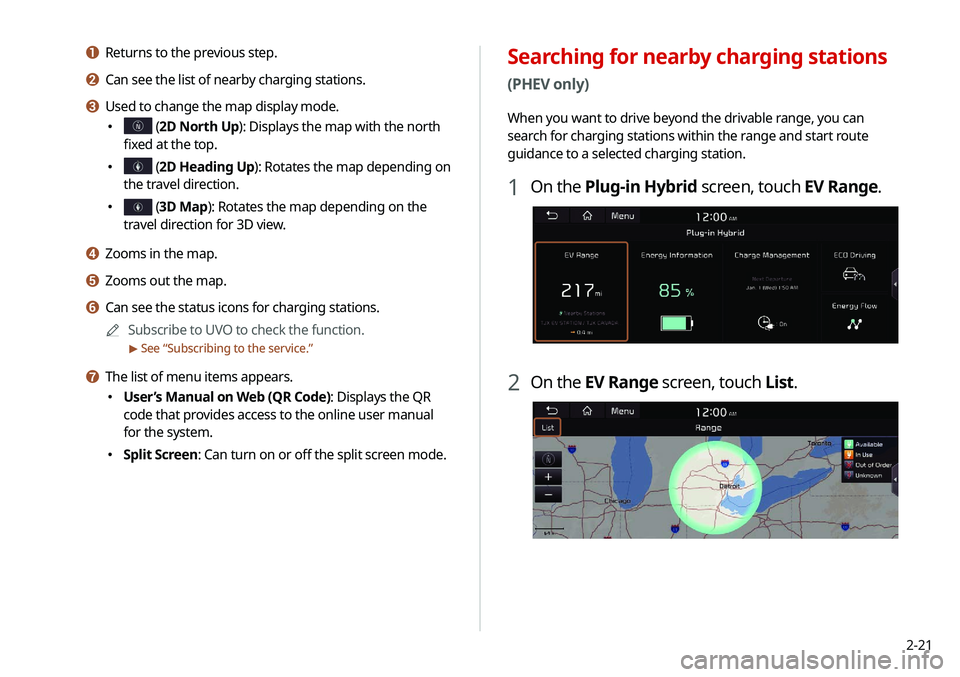
2-21
Searching for nearby charging stations
(PHEV only)
When you want to drive beyond the drivable range, you can
search for charging stations within the range and start route
guidance to a selected charging station.
1 On the Plug-in Hybrid screen, touch EV Range.
2 On the EV Range screen, touch List.
a Returns to the previous step.
b Can see the list of nearby charging stations.
c Used to change the map display mode.
000E (2D North Up): Displays the map with the north
fixed at the top.
000E (2D Heading Up): Rotates the map depending on
the travel direction.
000E (3D Map): Rotates the map depending on the
travel direction for 3D view.
d Zooms in the map.
e Zooms out the map.
f Can see the status icons for charging stations.
0000
A
Subscribe to UVO to check the function.
> See “Subscribing to the service.”
g The list of menu items appears.
000E User’s Manual on Web (QR Code): Displays the QR
code that provides access to the online user manual
for the system.
000ESplit Screen: Can turn on or off the split screen mode.
Page 60 of 235
2-22
Seeing the energy information (PHEV only)
You can see the drivable distance and the estimated charging
time.
On the Plug-in Hybrid screen, touch Energy
Information.
3 Select the region to search on the left of the
screen and then select the desired charging
station on the right.
0000
A
To set a charging stations as a favorite, touch to the
right of its name. When a frequently visiting place is set
as a favorite, you can easily search the location from the
Favorite Stations menu.
0000
A
To access the online user’s manual on the Search Stations
screen, touch Menu >
User’s Manual on Web (QR Code)
and then scan the displayed QR code.
4 Check the location of the destination and then
touch Routes.
0000
A
When there are previous destinations, touch Change
Destination >
Yes .
0000
A
Depending on the third-party service provider, information
for some charging stations may differ.
Page 61 of 235
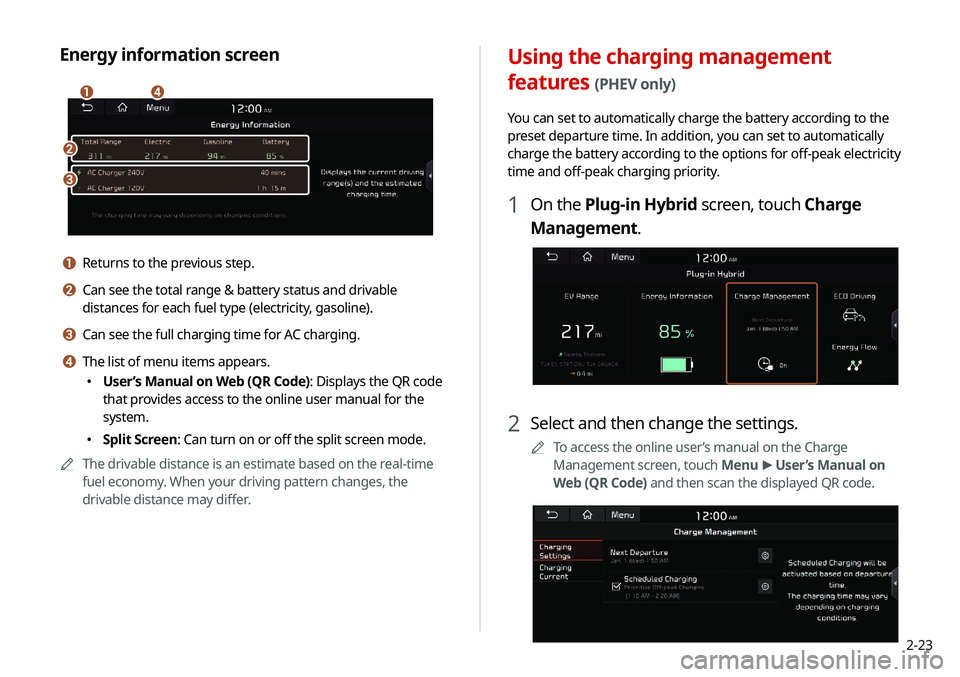
2-23
Using the charging management
features
(PHEV only)
You can set to automatically charge the battery according to the
preset departure time. In addition, you can set to automatically
charge the battery according to the options for off-peak electricity
time and off-peak charging priority.
1 On the Plug-in Hybrid screen, touch Charge
Management.
2 Select and then change the settings.
0000
A
To access the online user’s manual on the Charge
Management screen, touch Menu >
User’s Manual on
Web (QR Code) and then scan the displayed QR code.
Energy information screen
\037
\036
\035\034
a Returns to the previous step.
b Can see the total range & battery status and drivable
distances for each fuel type (electricity, gasoline).
c Can see the full charging time for AC charging.
d The list of menu items appears.
000E User’s Manual on Web (QR Code): Displays the QR code
that provides access to the online user manual for the
system.
000ESplit Screen: Can turn on or off the split screen mode.
0000
A
The drivable distance is an estimate based on the real-time
fuel economy. When your driving pattern changes, the
drivable distance may differ.