Page 63 of 235
2-25
Scheduling a charging
1 On the Charge Management screen, touch
Charging Settings.
2 Check Scheduled Charging and then touch .
3 Select the departure time and then touch for
the item.
0000A
To access the online user’s manual on the Next Departure
Time Settings screen, touch Menu >
User’s Manual on
Web (QR Code) and then scan the displayed QR code.
4 Set the time and day and then touch OK.
On the Charge Management screen, you can see the set
departure time.
Page 65 of 235
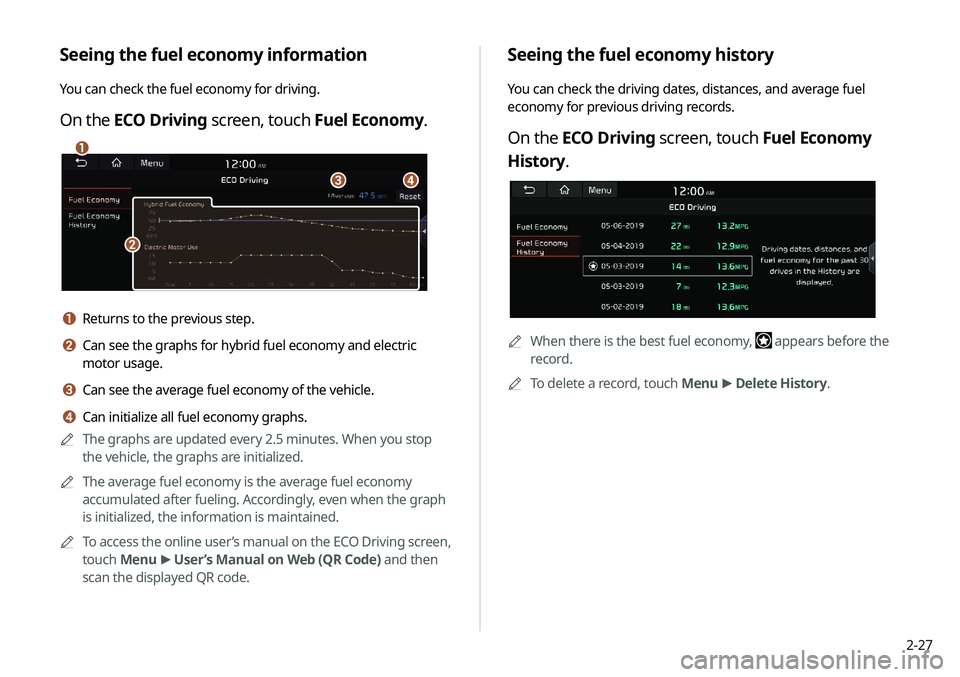
2-27
Seeing the fuel economy history
You can check the driving dates, distances, and average fuel
economy for previous driving records.
On the ECO Driving screen, touch Fuel Economy
History.
0000
A
When there is the best fuel economy, appears before the
record.
0000
A
To delete a record, touch Menu >
Delete History.
Seeing the fuel economy information
You can check the fuel economy for driving.
On the ECO Driving screen, touch Fuel Economy.
\037
\036
\035
\034
a Returns to the previous step.
b Can see the graphs for hybrid fuel economy and electric
motor usage.
c Can see the average fuel economy of the vehicle.
d Can initialize all fuel economy graphs.
0000
A
The graphs are updated every 2.5 minutes. When you stop
the vehicle, the graphs are initialized.
0000
A
The average fuel economy is the average fuel economy
accumulated after fueling. Accordingly, even when the graph
is initialized, the information is maintained.
0000
A
To access the online user’s manual on the ECO Driving screen,
touch Menu >
User’s Manual on Web (QR Code) and then
scan the displayed QR code.
Page 66 of 235
2-28
Energy flows screen
\037\036
\035
\034
a Returns to the previous step.
b Can see the driving status of the vehicle.
c Can see the energy flows among the engine, motor, and
battery.
d The list of menu items appears.
000EUser’s Manual on Web (QR Code): Displays the QR code
that provides access to the online user manual for the
system.
000ESplit Screen: Can turn on or off the split screen mode.
Seeing the energy flows (PHEV only)
You can see the energy flows of the vehicle.
On the Plug-in Hybrid screen, touch Energy Flow.
Page 71 of 235
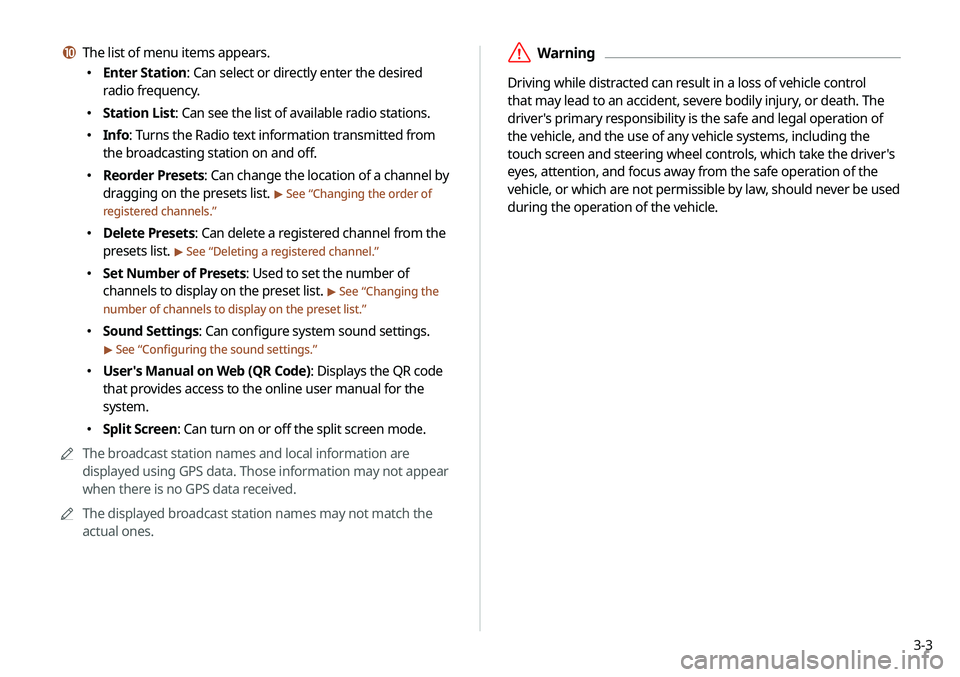
3-3
\335Warning
Driving while distracted can result in a loss of vehicle control
that may lead to an accident, severe bodily injury, or death. The
driver's primary responsibility is the safe and legal operation of
the vehicle, and the use of any vehicle systems, including the
touch screen and steering wheel controls, which take the driver's
eyes, attention, and focus away from the safe operation of the
vehicle, or which are not permissible by law, should never be used
during the operation of the vehicle.
j The list of menu items appears.
000EEnter Station: Can select or directly enter the desired
radio frequency.
000EStation List: Can see the list of available radio stations.
000EInfo: Turns the Radio text information transmitted from
the broadcasting station on and off.
000EReorder Presets: Can change the location of a channel by
dragging on the presets list.
> See “
Changing the order of
registered channels.”
000E Delete Presets: Can delete a registered channel from the
presets list.
> See “
Deleting a registered channel.”
000E Set Number of Presets: Used to set the number of
channels to display on the preset list.
> See “
Changing the
number of channels to display on the preset list.”
000E Sound Settings: Can configure system sound settings.
> See “
Configuring the sound settings.”
000E User's Manual on Web (QR Code): Displays the QR code
that provides access to the online user manual for the
system.
000ESplit Screen: Can turn on or off the split screen mode.
0000
A
The broadcast station names and local information are
displayed using GPS data. Those information may not appear
when there is no GPS data received.
0000
A
The displayed broadcast station names may not match the
actual ones.
Page 74 of 235
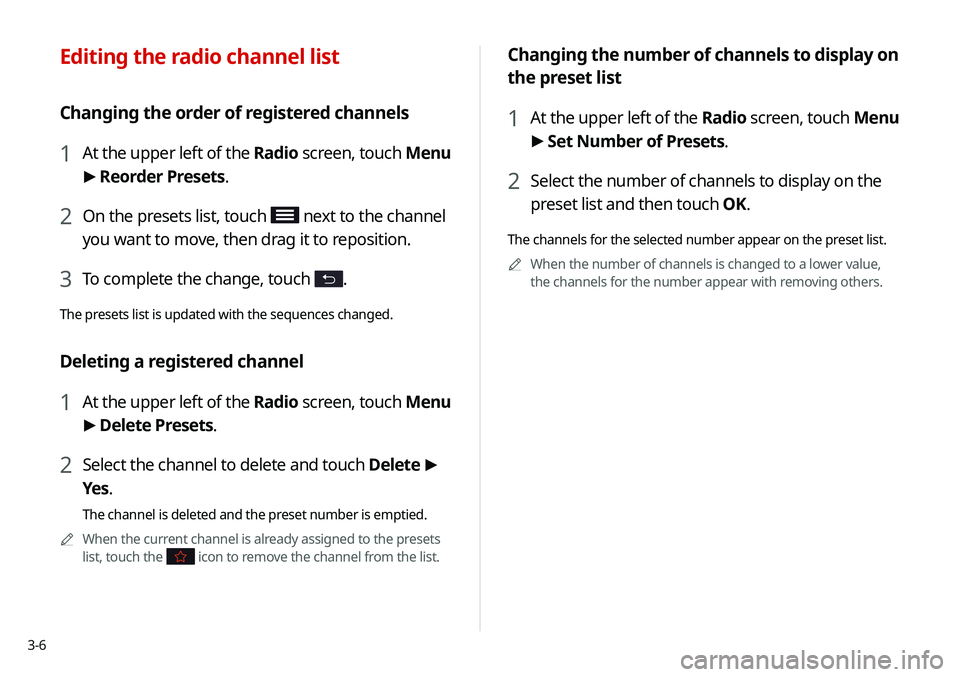
3-6
Changing the number of channels to display on
the preset list
1 At the upper left of the Radio screen, touch Menu
> Set Number of Presets.
2 Select the number of channels to display on the
preset list and then touch OK.
The channels for the selected number appear on the preset list.
0000
A
When the number of channels is changed to a lower value,
the channels for the number appear with removing others.
Editing the radio channel list
Changing the order of registered channels
1 At the upper left of the Radio screen, touch Menu
>
Reorder Presets.
2 On the presets list, touch next to the channel
you want to move, then drag it to reposition.
3 To complete the change, touch .
The presets list is updated with the sequences changed.
Deleting a registered channel
1 At the upper left of the Radio screen, touch Menu
> Delete Presets.
2 Select the channel to delete and touch Delete >
Yes .
The channel is deleted and the preset number is emptied.
0000
A
When the current channel is already assigned to the presets
list, touch the
icon to remove the channel from the list.
Page 76 of 235
3-8
Listening to SiriusXM™ radio
You can listen to radio channels provided by SiriusXM, a satellite
radio service.
Changing to SiriusXM mode
On the Radio screen, touch Band >
SiriusXM.
Program Info: Presents song
name, artist, station IDs, and
other relevant data streams.
Digital, CD-quality sound. HD
Radio™ Technology enables
local radio stations to broadcast
a clean digital signal. AM
sounds like today's FM and FM
sounds like a CD.
FM stations can provide
additional digital-only audio
programming on HD2/HD3
Channels.
Real-Time Traffic reports, alerts,
and flow data displayed on
screen via interactive traffic
maps and/or data.
Page 77 of 235
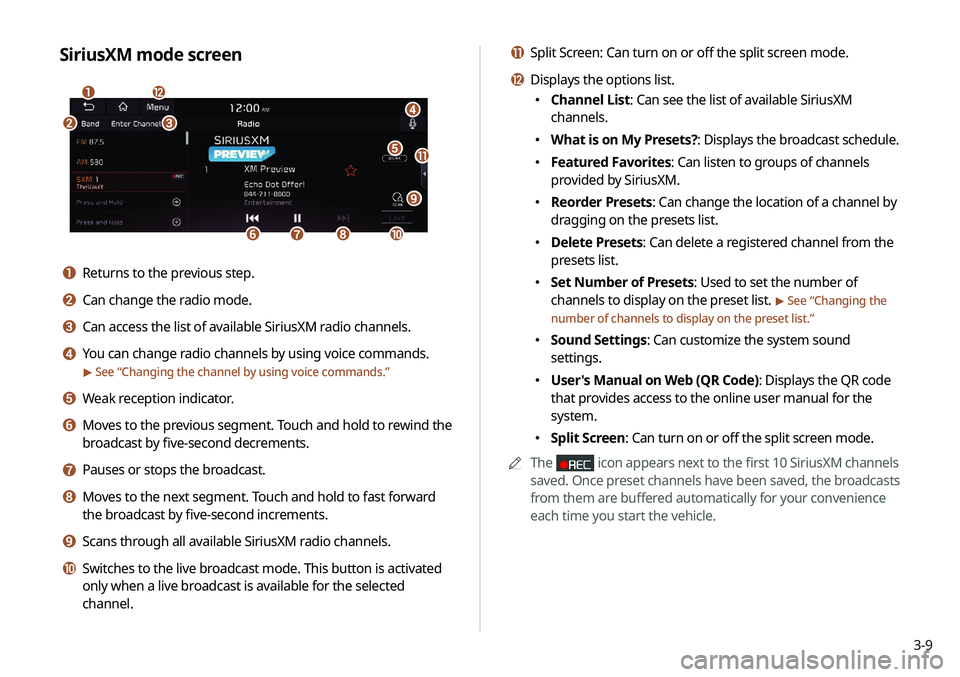
3-9
k Split Screen: Can turn on or off the split screen mode.
l Displays the options list.
000EChannel List: Can see the list of available SiriusXM
channels.
000EWhat is on My Presets?: Displays the broadcast schedule.
000EFeatured Favorites: Can listen to groups of channels
provided by SiriusXM.
000EReorder Presets: Can change the location of a channel by
dragging on the presets list.
000EDelete Presets: Can delete a registered channel from the
presets list.
000ESet Number of Presets: Used to set the number of
channels to display on the preset list.
> See “
Changing the
number of channels to display on the preset list.”
000E Sound Settings: Can customize the system sound
settings.
000EUser's Manual on Web (QR Code): Displays the QR code
that provides access to the online user manual for the
system.
000ESplit Screen: Can turn on or off the split screen mode.
0000
A
The
icon appears next to the first 10 SiriusXM channels
saved. Once preset channels have been saved, the broadcasts
from them are buffered automatically for your convenience
each time you start the vehicle.
SiriusXM mode screen
\037
\036
\035
\034\033
\032\031
\030
\027
\026
\025
\024
a Returns to the previous step.
b Can change the radio mode.
c Can access the list of available SiriusXM radio channels.
d You can change radio channels by using voice commands.
> See “Changing the channel by using voice commands.”
e Weak reception indicator.
f Moves to the previous segment. Touch and hold to rewind the
broadcast by five-second decrements.
g Pauses or stops the broadcast.
h Moves to the next segment. Touch and hold to fast forward
the broadcast by five-second increments.
i Scans through all available SiriusXM radio channels.
j Switches to the live broadcast mode. This button is activated
only when a live broadcast is available for the selected
channel.
Page 79 of 235
3-11
Seeing the program schedule
You can see the program schedule and information for the
channels saved in your preset list.
1 On the Radio screen, touch Band >
SiriusXM.
2 On the SiriusXM radio screen, touch Menu >
What is on My Presets?.
3 Set the date and time on the top line of the
screen.
0000
A
To select a date, touch the date display field at the top left
of the preset list and select the date and time zone.
0000
A
To select a time, touch
or .
4 Select a channel and a program to see its detailed
information.
0000
A
If any hidden information, an arrow appears next to the
program. Touch the arrow to see the hidden information.
Listening to Featured Favorites
channels
You can listen to Featured Favorites channels on the SiriusXM
radio. Multiple sets of channels can be broadcast and can be
changed by SiriusXM.
1 On the Radio screen, touch Band >
SiriusXM.
2 On the SiriusXM radio screen, touch Menu >
Featured Favorites.
3 Select a channel.