Page 143 of 235
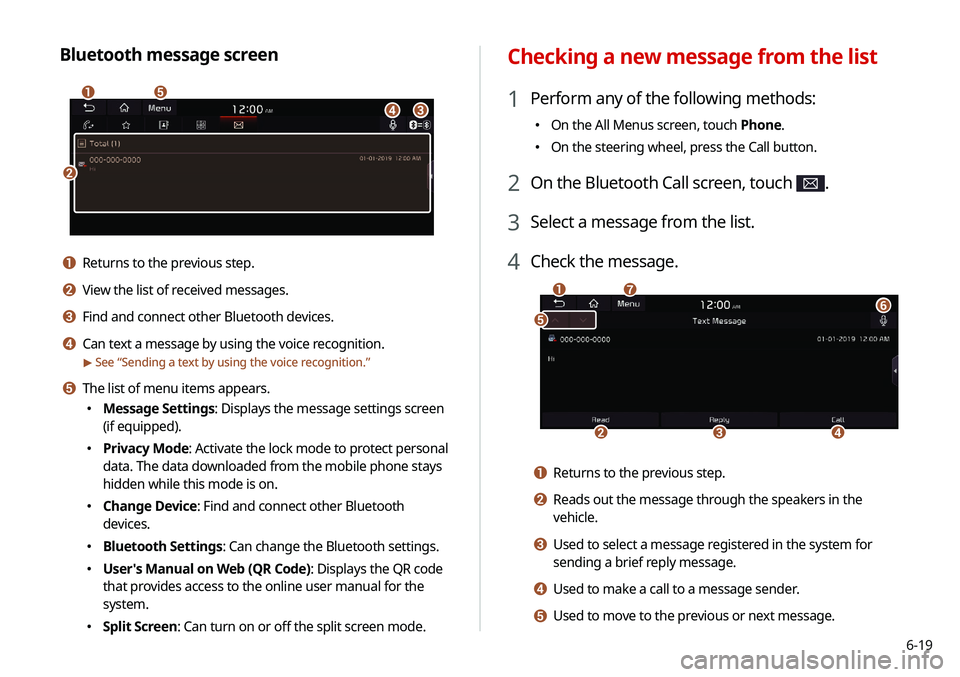
6-19
Checking a new message from the list
1 Perform any of the following methods:
000EOn the All Menus screen, touch Phone.
000EOn the steering wheel, press the Call button.
2 On the Bluetooth Call screen, touch .
3 Select a message from the list.
4 Check the message.
\037
\036
\035
\034
\033\032
\031
a Returns to the previous step.
b Reads out the message through the speakers in the
vehicle.
c Used to select a message registered in the system for
sending a brief reply message.
d Used to make a call to a message sender.
e Used to move to the previous or next message.
Bluetooth message screen
\037
\036
\035
\034
\033
a Returns to the previous step.
b View the list of received messages.
c Find and connect other Bluetooth devices.
d Can text a message by using the voice recognition.
> See “
Sending a text by using the voice recognition.”
e The list of menu items appears.
000E Message Settings: Displays the message settings screen
(if equipped).
000EPrivacy Mode: Activate the lock mode to protect personal
data. The data downloaded from the mobile phone stays
hidden while this mode is on.
000EChange Device: Find and connect other Bluetooth
devices.
000EBluetooth Settings: Can change the Bluetooth settings.
000EUser's Manual on Web (QR Code): Displays the QR code
that provides access to the online user manual for the
system.
000ESplit Screen: Can turn on or off the split screen mode.
Page 144 of 235
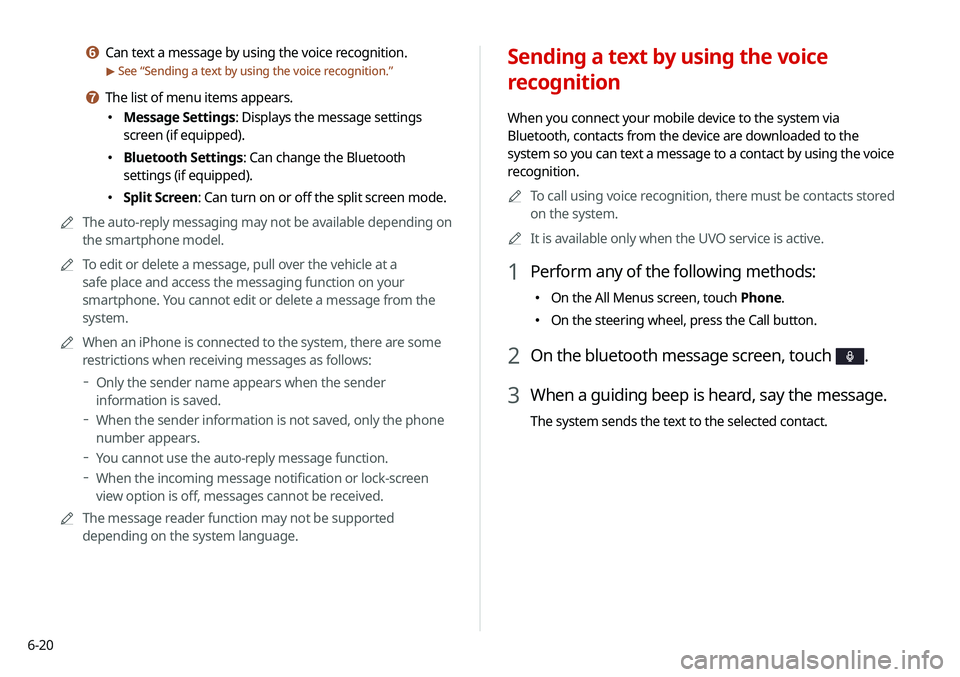
6-20
Sending a text by using the voice
recognition
When you connect your mobile device to the system via
Bluetooth, contacts from the device are downloaded to the
system so you can text a message to a contact by using the voice
recognition.0000
A
To call using voice recognition, there must be contacts stored
on the system.
0000
A
It is available only when the UVO service is active.
1 Perform any of the following methods:
000EOn the All Menus screen, touch Phone.
000EOn the steering wheel, press the Call button.
2 On the bluetooth message screen, touch .
3 When a guiding beep is heard, say the message.
The system sends the text to the selected contact.
f Can text a message by using the voice recognition.
> See “
Sending a text by using the voice recognition.”
g The list of menu items appears.
000E Message Settings: Displays the message settings
screen (if equipped).
000EBluetooth Settings: Can change the Bluetooth
settings (if equipped).
000ESplit Screen: Can turn on or off the split screen mode.
0000
A
The auto-reply messaging may not be available depending on
the smartphone model.
0000
A
To edit or delete a message, pull over the vehicle at a
safe place and access the messaging function on your
smartphone. You cannot edit or delete a message from the
system.
0000
A
When an iPhone is connected to the system, there are some
restrictions when receiving messages as follows:
000DOnly the sender name appears when the sender
information is saved.
000DWhen the sender information is not saved, only the phone
number appears.
000DYou cannot use the auto-reply message function.
000DWhen the incoming message notification or lock-screen
view option is off, messages cannot be received.
0000
A
The message reader function may not be supported
depending on the system language.
Page 147 of 235
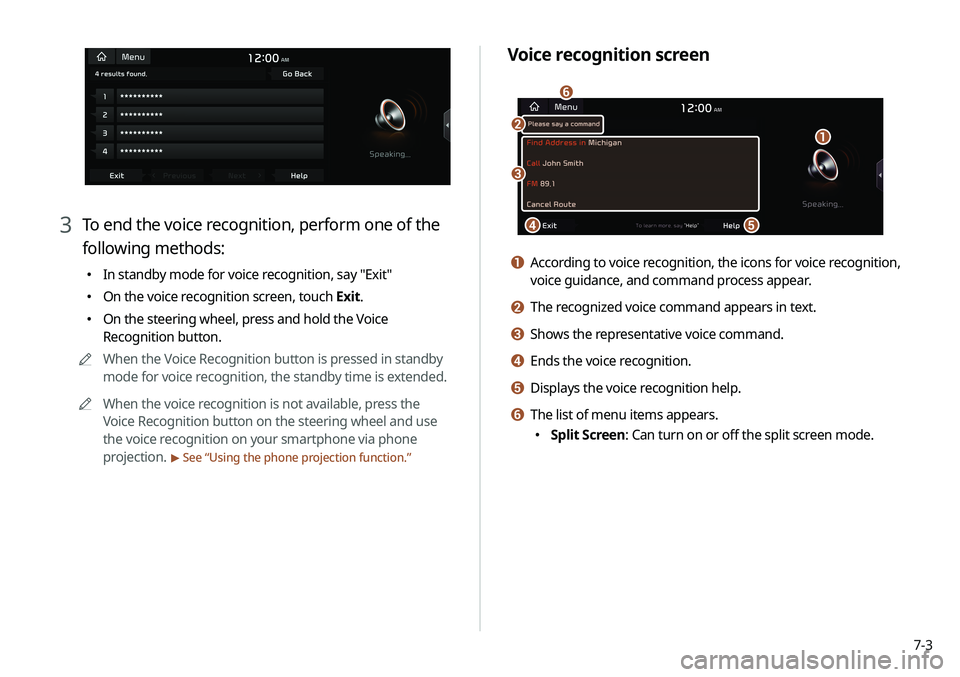
7-3
Voice recognition screen
\037\036
\035\034
\033
\032
a According to voice recognition, the icons for voice recognition,
voice guidance, and command process appear.
b The recognized voice command appears in text.
c Shows the representative voice command.
d Ends the voice recognition.
e Displays the voice recognition help.
f The list of menu items appears.
000ESplit Screen: Can turn on or off the split screen mode.
3 To end the voice recognition, perform one of the
following methods:
000EIn standby mode for voice recognition, say "Exit"
000EOn the voice recognition screen, touch Exit.
000EOn the steering wheel, press and hold the Voice
Recognition button.
0000
A
When the Voice Recognition button is pressed in standby
mode for voice recognition, the standby time is extended.
0000
A
When the voice recognition is not available, press the
Voice Recognition button on the steering wheel and use
the voice recognition on your smartphone via phone
projection.
> See “Using the phone projection function.”
Page 148 of 235
7-4
Seeing the voice recognition help
You can see more details on how to perform various functions by
voice commands.
\334Caution
Pull over the vehicle at a safe place and see the help.
1 On the steering wheel, press the Voice
Recognition button.
2 Say “Help”
0000
A
When the mode time exceeds before you speak, you can
touch Help instead.
Adjusting the voice guidance volume
Adjust the voice guidance volume when the system volume is so
low or high and it interferes with your driving.
When the voice recognition is active, turn the Volume
knob on the control panel.
Page 149 of 235
7-5
Voice recognition Help
\037
\036
\035
\034\033
\032
\031
a Returns to the previous step.
b The function list appears.0000
A
To see the list of voice commands that can be used for
each function, touch or say the function.
c You can see the usages for each function.
d Ends the voice recognition.
e You can see the entire help for use of voice commands.
f According to voice recognition, the icons for voice recognition,
voice guidance, and command process appear.
g The list of menu items appears.
000ESplit Screen: Can turn on or off the split screen mode.
3 Select the desired option and see its help.
000ETo see the entire help for use of voice commands, touch
at the bottom of the screen.
000ETo see more details on how to use voice commands for
each function, touch
next to the function name.
4 After seeing the help, perform any of the following
methods.
000EOn the help screen, touch Exit.
000EIn standby mode for voice recognition, say “Exit"
Page 164 of 235
7-20
a Returns to the previous step.
b Displays the list of recorded voice memos.
c Starts or pauses the recording.
d Stops recording.
e The list of menu items appears.
000EDelete: Can delete a voice memo.
000ESave to USB Device: Can record a voice memo to a USB
storage device. You can delete voice memos in the USB
storage devices formatted in FAT16/32.
000EStorage Information: Can see the file size of recorded
voice memos.
000EUser's Manual on Web (QR Code): Displays the QR code
that provides access to the online user manual for the
system.
000ESplit Screen: Can turn on or off the split screen mode.
Voice Memo
You can use the microphone on the vehicle to record and play
voice memos.
Using the voice memos
On the All Menus screen, touch Voice Memo.
Voice memo screen
\037\036
\035\034\033
Page 175 of 235
8-9
Configuring the UVO settings
You can subscribe to the UVO service or see the modem
information.0000
A
For more information:
> see “Configuring the UVO settings.”
Using Voice Local Search
With UVO, you can search for locations from the online map
database by using voice commands.
If you did not update the map or system or you cannot find your
destination in the navigation, you can use the latest information
from the online server to search for locations and receive
guidance.
1 Press the [] button on the vehicle.
Voice recognition starts with voice guidance.
2 After the voice guidance ends and you hear a
beep, say the POI name or Address.
0000
A
Depending on the system language, voice recognition
may not be supported.
Page 178 of 235
9-2
Drive Mode (if equipped)
You can change the vehicle settings for driving conditions.
Type A
Type B (EV only)
ECO (EV only)
This is a drive mode for increasing the vehicle's fuel efficiency.
You can change the climate control mode, the active coast energy
regeneration level, and speed limit settings.
Configuring the vehicle
settings
(if equipped)
You can configure the functions for driving and related
environments.0000
A
Any changes to the settings of the vehicle should be done
while the vehicle is safely parked.
0000
A
Available settings may differ depending on the vehicle model
and specifications.
0000
A
Depending on the climate control system, some functions
may not be supported.
1 On the All Menus screen, touch Setup >
Vehicle.
The vehicle settings screen appears.
2 Configure the settings required: