2020 KIA NIRO PHEV ECO mode
[x] Cancel search: ECO modePage 101 of 235

5-11
2 Enter the location data such as place name,
address, or coordinates and then touch OK.
0000
A
When there are any similar matches, the
recommendations appear at the right of keypad.
0000
A
To access the online user’s manual on the Places screen,
touch Menu >
User's Manual on Web (QR Code) and
then scan the displayed QR code.
Searching by keyword
Enter various types of keywords such as place name and address
and then search for the destination.
1 On the Navigation Menu screen, touch Place or
Address.
0000A Available icons and their arrangement may differ
depending on the vehicle model and specifications.
Page 132 of 235
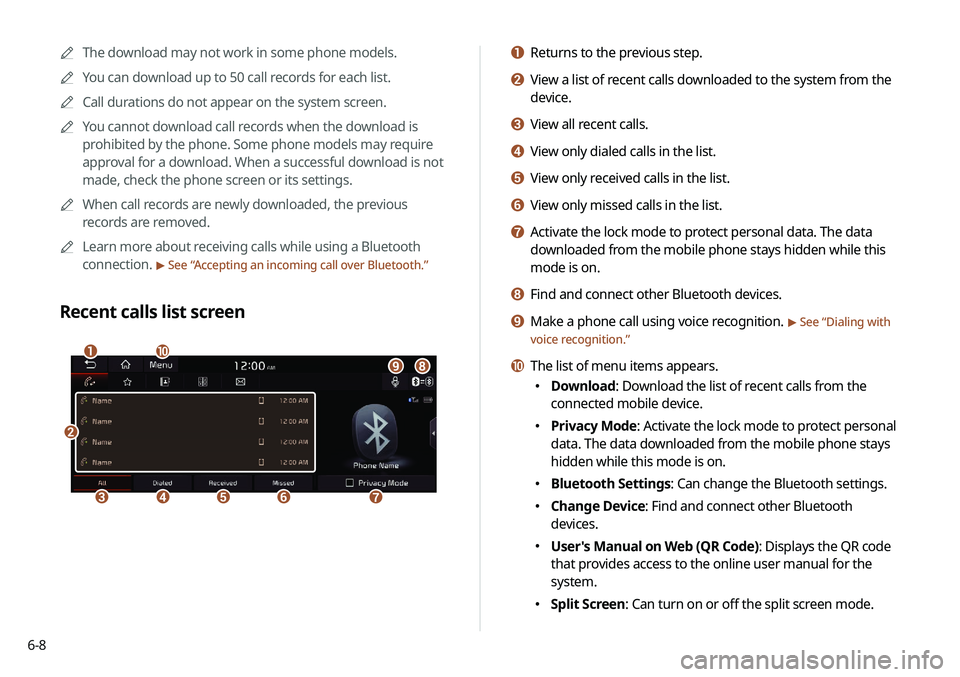
6-8
a Returns to the previous step.
b View a list of recent calls downloaded to the system from the
device.
c View all recent calls.
d View only dialed calls in the list.
e View only received calls in the list.
f View only missed calls in the list.
g Activate the lock mode to protect personal data. The data
downloaded from the mobile phone stays hidden while this
mode is on.
h Find and connect other Bluetooth devices.
i Make a phone call using voice recognition. > See “Dialing with
voice recognition.”
j The list of menu items appears.
000E Download: Download the list of recent calls from the
connected mobile device.
000EPrivacy Mode: Activate the lock mode to protect personal
data. The data downloaded from the mobile phone stays
hidden while this mode is on.
000EBluetooth Settings: Can change the Bluetooth settings.
000EChange Device: Find and connect other Bluetooth
devices.
000EUser's Manual on Web (QR Code): Displays the QR code
that provides access to the online user manual for the
system.
000ESplit Screen: Can turn on or off the split screen mode.
0000
A
The download may not work in some phone models.
0000
A
You can download up to 50 call records for each list.
0000
A
Call durations do not appear on the system screen.
0000
A
You cannot download call records when the download is
prohibited by the phone. Some phone models may require
approval for a download. When a successful download is not
made, check the phone screen or its settings.
0000
A
When call records are newly downloaded, the previous
records are removed.
0000
A
Learn more about receiving calls while using a Bluetooth
connection.
> See “Accepting an incoming call over Bluetooth.”
Recent calls list screen
\037
\036\035\034\033
\032\031\030\027
\026
Page 134 of 235
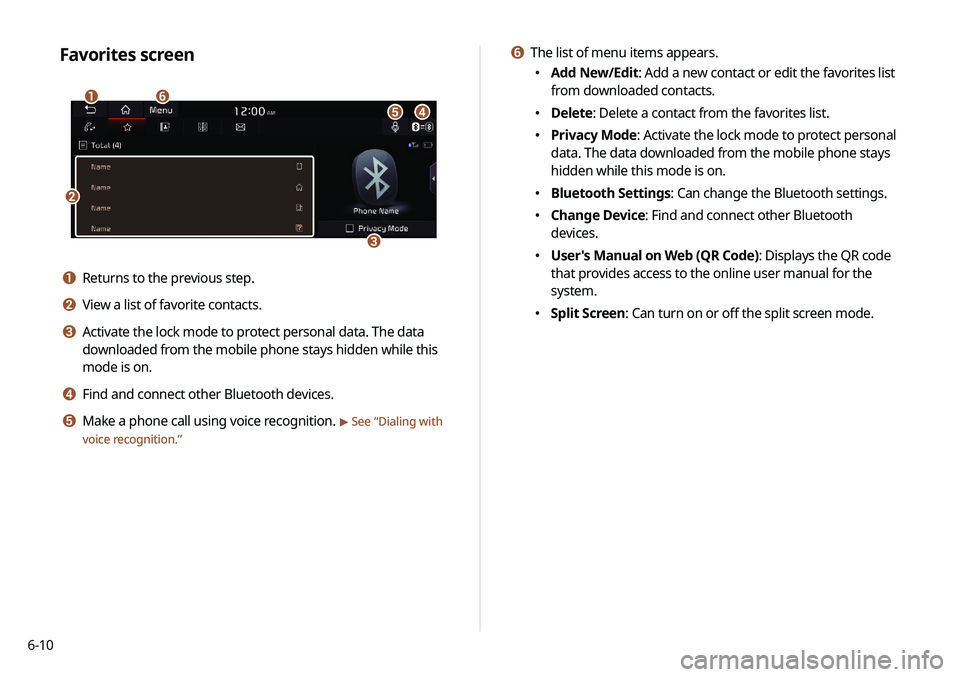
6-10
f The list of menu items appears.
000EAdd New/Edit: Add a new contact or edit the favorites list
from downloaded contacts.
000EDelete: Delete a contact from the favorites list.
000EPrivacy Mode: Activate the lock mode to protect personal
data. The data downloaded from the mobile phone stays
hidden while this mode is on.
000EBluetooth Settings: Can change the Bluetooth settings.
000EChange Device: Find and connect other Bluetooth
devices.
000EUser's Manual on Web (QR Code): Displays the QR code
that provides access to the online user manual for the
system.
000ESplit Screen: Can turn on or off the split screen mode.
Favorites screen
\037
\036
\035\034\033
\032
a Returns to the previous step.
b View a list of favorite contacts.
c Activate the lock mode to protect personal data. The data
downloaded from the mobile phone stays hidden while this
mode is on.
d Find and connect other Bluetooth devices.
e Make a phone call using voice recognition. > See “
Dialing with
voice recognition.”
Page 135 of 235
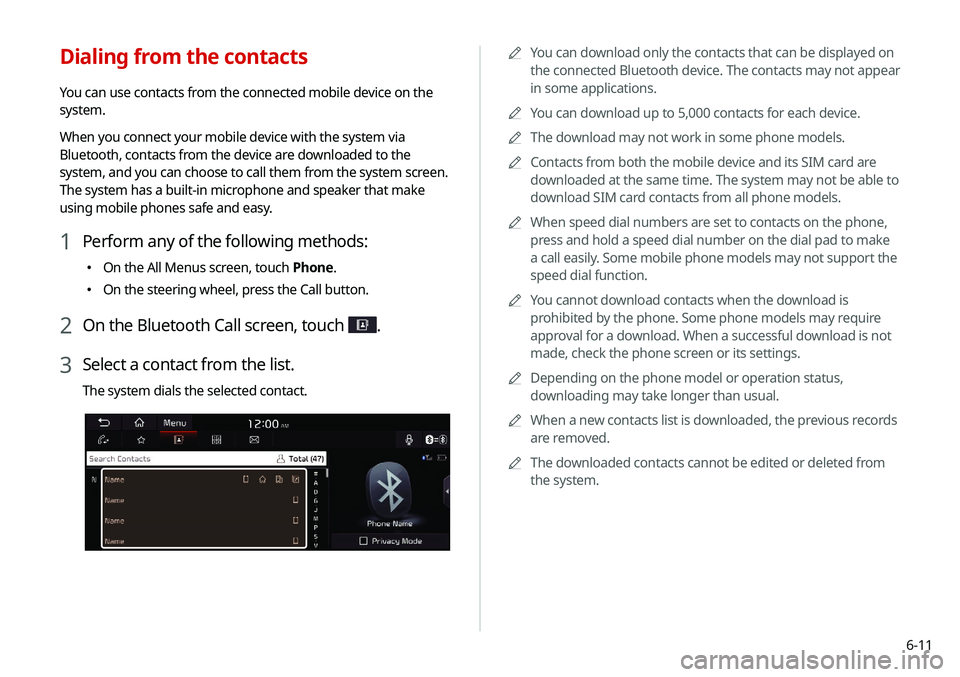
6-11
0000
A
You can download only the contacts that can be displayed on
the connected Bluetooth device. The contacts may not appear
in some applications.
0000
A
You can download up to 5,000 contacts for each device.
0000
A
The download may not work in some phone models.
0000
A
Contacts from both the mobile device and its SIM card are
downloaded at the same time. The system may not be able to
download SIM card contacts from all phone models.
0000
A
When speed dial numbers are set to contacts on the phone,
press and hold a speed dial number on the dial pad to make
a call easily. Some mobile phone models may not support the
speed dial function.
0000
A
You cannot download contacts when the download is
prohibited by the phone. Some phone models may require
approval for a download. When a successful download is not
made, check the phone screen or its settings.
0000
A
Depending on the phone model or operation status,
downloading may take longer than usual.
0000
A
When a new contacts list is downloaded, the previous records
are removed.
0000
A
The downloaded contacts cannot be edited or deleted from
the system.
Dialing from the contacts
You can use contacts from the connected mobile device on the
system.
When you connect your mobile device with the system via
Bluetooth, contacts from the device are downloaded to the
system, and you can choose to call them from the system screen.
The system has a built-in microphone and speaker that make
using mobile phones safe and easy.
1 Perform any of the following methods:
000EOn the All Menus screen, touch Phone.
000EOn the steering wheel, press the Call button.
2 On the Bluetooth Call screen, touch .
3 Select a contact from the list.
The system dials the selected contact.
Page 136 of 235
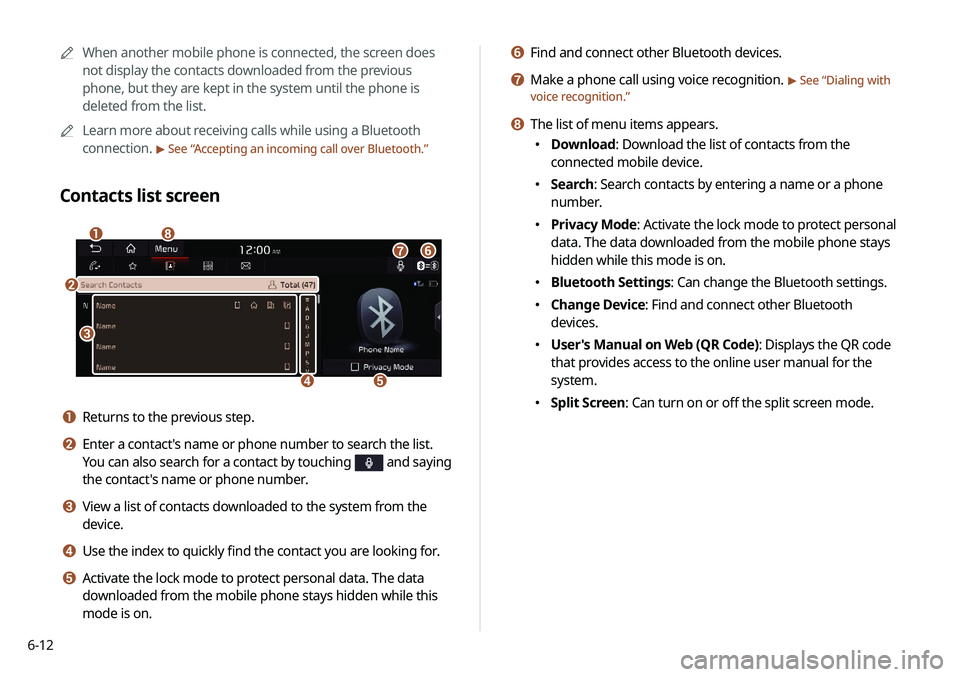
6-12
f Find and connect other Bluetooth devices.
g Make a phone call using voice recognition. > See “Dialing with
voice recognition.”
h The list of menu items appears.
000E Download: Download the list of contacts from the
connected mobile device.
000ESearch: Search contacts by entering a name or a phone
number.
000EPrivacy Mode: Activate the lock mode to protect personal
data. The data downloaded from the mobile phone stays
hidden while this mode is on.
000EBluetooth Settings: Can change the Bluetooth settings.
000EChange Device: Find and connect other Bluetooth
devices.
000EUser's Manual on Web (QR Code): Displays the QR code
that provides access to the online user manual for the
system.
000ESplit Screen: Can turn on or off the split screen mode.
0000
A
When another mobile phone is connected, the screen does
not display the contacts downloaded from the previous
phone, but they are kept in the system until the phone is
deleted from the list.
0000
A
Learn more about receiving calls while using a Bluetooth
connection.
> See “Accepting an incoming call over Bluetooth.”
Contacts list screen
\037
\036
\035
\034
\033
\032
\031
\030
a Returns to the previous step.
b Enter a contact's name or phone number to search the list.
You can also search for a contact by touching
and saying
the contact's name or phone number.
c View a list of contacts downloaded to the system from the
device.
d Use the index to quickly find the contact you are looking for.
e Activate the lock mode to protect personal data. The data
downloaded from the mobile phone stays hidden while this
mode is on.
Page 138 of 235
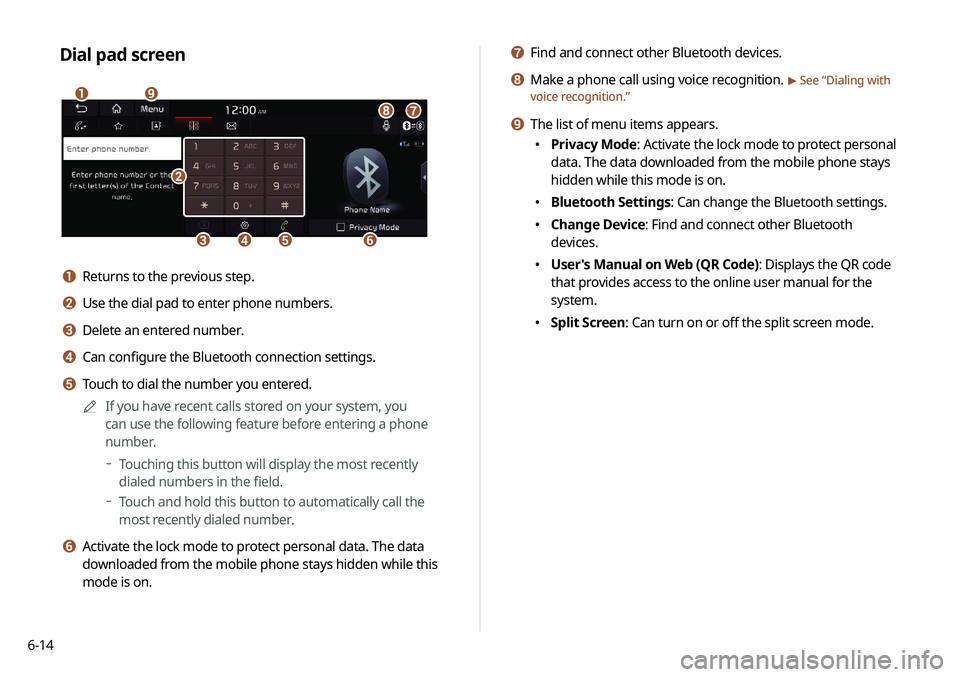
6-14
g Find and connect other Bluetooth devices.
h Make a phone call using voice recognition. > See “Dialing with
voice recognition.”
i The list of menu items appears.
000E Privacy Mode: Activate the lock mode to protect personal
data. The data downloaded from the mobile phone stays
hidden while this mode is on.
000EBluetooth Settings: Can change the Bluetooth settings.
000EChange Device: Find and connect other Bluetooth
devices.
000EUser's Manual on Web (QR Code): Displays the QR code
that provides access to the online user manual for the
system.
000ESplit Screen: Can turn on or off the split screen mode.
Dial pad screen
\037
\036\035\034
\033
\032
\031
\030
\027
a Returns to the previous step.
b Use the dial pad to enter phone numbers.
c Delete an entered number.
d Can configure the Bluetooth connection settings.
e Touch to dial the number you entered.
0000
A
If you have recent calls stored on your system, you
can use the following feature before entering a phone
number.
000DTouching this button will display the most recently
dialed numbers in the field.
000DTouch and hold this button to automatically call the
most recently dialed number.
f Activate the lock mode to protect personal data. The data
downloaded from the mobile phone stays hidden while this
mode is on.
Page 140 of 235
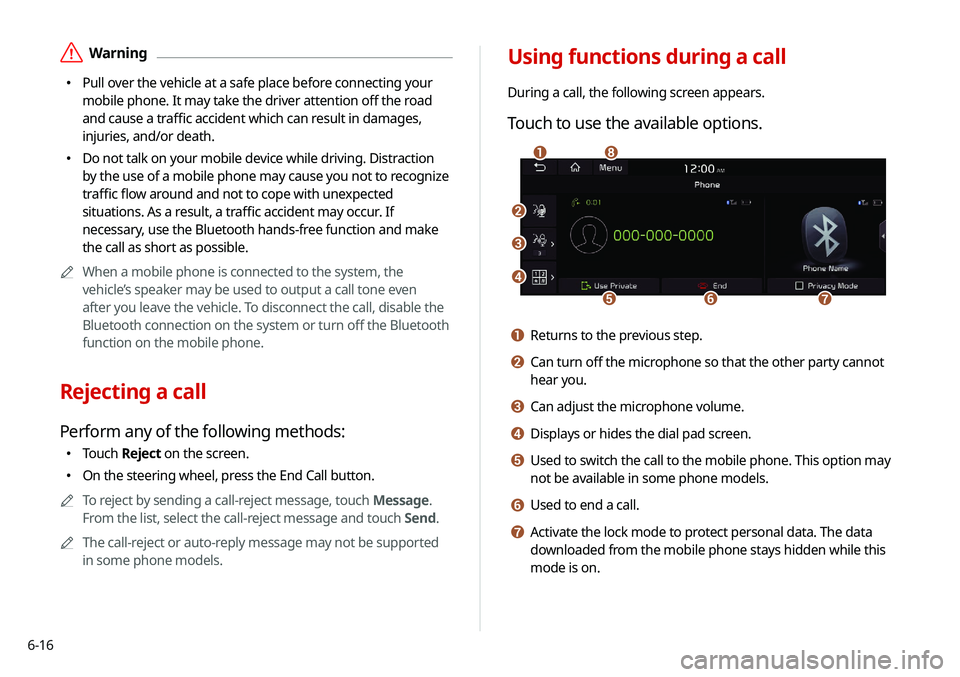
6-16
Using functions during a call
During a call, the following screen appears.
Touch to use the available options.
\037
\036
\035
\034\033
\032\031
\030
a Returns to the previous step.
b Can turn off the microphone so that the other party cannot
hear you.
c Can adjust the microphone volume.
d Displays or hides the dial pad screen.
e Used to switch the call to the mobile phone. This option may
not be available in some phone models.
f Used to end a call.
g Activate the lock mode to protect personal data. The data
downloaded from the mobile phone stays hidden while this
mode is on.
\335Warning
000EPull over the vehicle at a safe place before connecting your
mobile phone. It may take the driver attention off the road
and cause a traffic accident which can result in damages,
injuries, and/or death.
000EDo not talk on your mobile device while driving. Distraction
by the use of a mobile phone may cause you not to recognize
traffic flow around and not to cope with unexpected
situations. As a result, a traffic accident may occur. If
necessary, use the Bluetooth hands-free function and make
the call as short as possible.
0000
A
When a mobile phone is connected to the system, the
vehicle’s speaker may be used to output a call tone even
after you leave the vehicle. To disconnect the call, disable the
Bluetooth connection on the system or turn off the Bluetooth
function on the mobile phone.
Rejecting a call
Perform any of the following methods:
000ETouch
Reject on the screen.
000EOn the steering wheel, press the End Call button.
0000
A
To reject by sending a call-reject message, touch Message.
From the list, select the call-reject message and touch Send.
0000
A
The call-reject or auto-reply message may not be supported
in some phone models.
Page 141 of 235
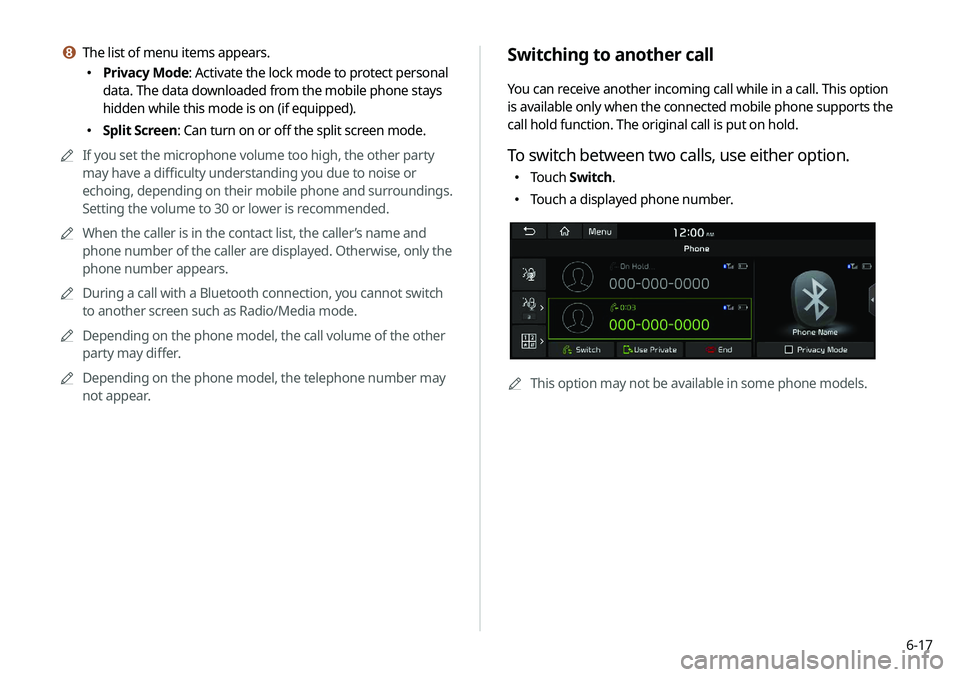
6-17
Switching to another call
You can receive another incoming call while in a call. This option
is available only when the connected mobile phone supports the
call hold function. The original call is put on hold.
To switch between two calls, use either option.
000ETouch
Switch.
000ETouch a displayed phone number.
0000A
This option may not be available in some phone models.
h The list of menu items appears.
000EPrivacy Mode: Activate the lock mode to protect personal
data. The data downloaded from the mobile phone stays
hidden while this mode is on (if equipped).
000ESplit Screen: Can turn on or off the split screen mode.
0000
A
If you set the microphone volume too high, the other party
may have a difficulty understanding you due to noise or
echoing, depending on their mobile phone and surroundings.
Setting the volume to 30 or lower is recommended.
0000
A
When the caller is in the contact list, the caller’s name and
phone number of the caller are displayed. Otherwise, only the
phone number appears.
0000
A
During a call with a Bluetooth connection, you cannot switch
to another screen such as Radio/Media mode.
0000
A
Depending on the phone model, the call volume of the other
party may differ.
0000
A
Depending on the phone model, the telephone number may
not appear.