2020 KIA NIRO EV window
[x] Cancel search: windowPage 7 of 244

5
f SEEK/TRACK button
\225While listening to the radio, change the station. \225While playing media, change the track/file. Press and hold to
rewind or fast forward (except for the Bluetooth audio mode).
g RADIO button
\225Turns on the radio. \225When you press the button repeatedly with the radio turned on,
it toggles between FM, AM and SiriusXM modes.
h MEDIA button
\225Run the media. \225Press and hold to display the media selection window.
i SETUP button
\225Displays the Settings screen. \225When you press and hold the button the SW Info/Update screen
appears.
j TUNE knob/FILE knob/ENTER button
\225Turn the knob to change the frequency and channel while
listening to the radio.
\225Turn the knob while playing media to scan for music or file. \225Press the button to select a channel, music, or file during a
search.
\225Turn the knob on the map screen to zoom in or out the map (if
activated).
\225When you press and hold the button, the TUNE Knob Function
screen appears.
Page 8 of 244

6
Steering wheel remote control
0000AThe system shape and menu arrangement may differ depending on the vehicle model and specifications.
a Voice Recognition button
\225Press to start voice recognition and press and hold to end
voice recognition.
\225Press and hold to start or end voice recognition of a
connected smartphone via phone projection. (The
button’s operation may vary depending on smartphone
specifications.)
b MODE button
\225Press the button repeatedly to change the system mode
(radio, media, etc.).
\225Press and hold the button to display the settings for the
Steering Wheel MODE button.
c Volume lever/button
\225Volume adjustment. \225Press the button to mute or unmute the volume (except for navigation sound). \225Press the button to pause or resume playback.
d Move lever
\225While listening to the radio, switch between the stations on the preset list. Press and hold to search for a station. \225While playing media, change the track/file. Press and hold to rewind or fast forward (except for the Bluetooth audio mode).
e Call button
\225Before connection of Bluetooth: Press to display the Bluetooth connection window. \225After connection of Bluetooth: Press to display the recent calls list, press and hold to redial the last number, and press for an incoming call to
answer it.
\225On a Bluetooth call: Press to switch to Call Waiting and press and hold to switch between the system and mobile phone.
f End Call button
\225During a Bluetooth call, press to end the call. \225Press to ignore a call with the Bluetooth connected.
Page 26 of 244
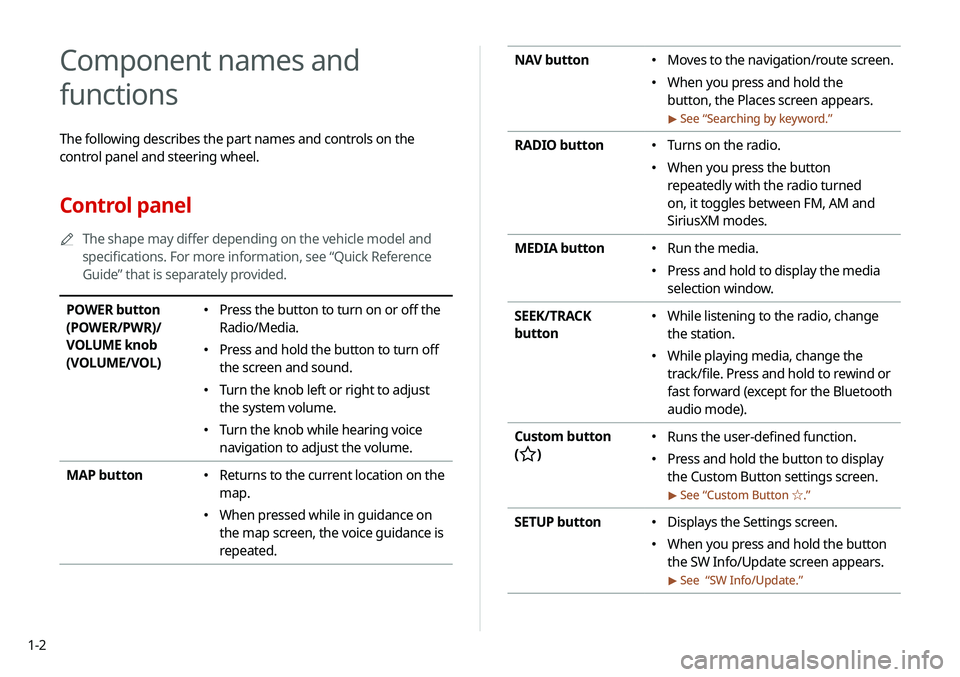
1-2
NAV button 000EMoves to the navigation/route screen.
000EWhen you press and hold the
button, the Places screen appears.
> See “
Searching by keyword.”
RADIO button 000E Turns on the radio.
000EWhen you press the button
repeatedly with the radio turned
on, it toggles between FM, AM and
SiriusXM modes.
MEDIA button
000E Run the media.
000EPress and hold to display the media
selection window.
SEEK/TRACK
button
000E While listening to the radio, change
the station.
000EWhile playing media, change the
track/file. Press and hold to rewind or
fast forward (except for the Bluetooth
audio mode).
Custom button
(
)
000E Runs the user-defined function.
000EPress and hold the button to display
the Custom Button settings screen.
> See “
Custom Button ☆ .”
SETUP button 000EDisplays the Settings screen.
000EWhen you press and hold the button
the SW Info/Update screen appears.
> See “
SW Info/Update.”
Component names and
functions
The following describes the part names and controls on the
control panel and steering wheel.
Control panel
0000
A
The shape may differ depending on the vehicle model and
specifications. For more information, see “Quick Reference
Guide” that is separately provided.
POWER button
(POWER/PWR)/
VOLUME knob
(VOLUME/VOL) 000EPress the button to turn on or off the
Radio/Media.
000EPress and hold the button to turn off
the screen and sound.
000ETurn the knob left or right to adjust
the system volume.
000ETurn the knob while hearing voice
navigation to adjust the volume.
MAP button
000E Returns to the current location on the
map.
000EWhen pressed while in guidance on
the map screen, the voice guidance is
repeated.
Page 28 of 244
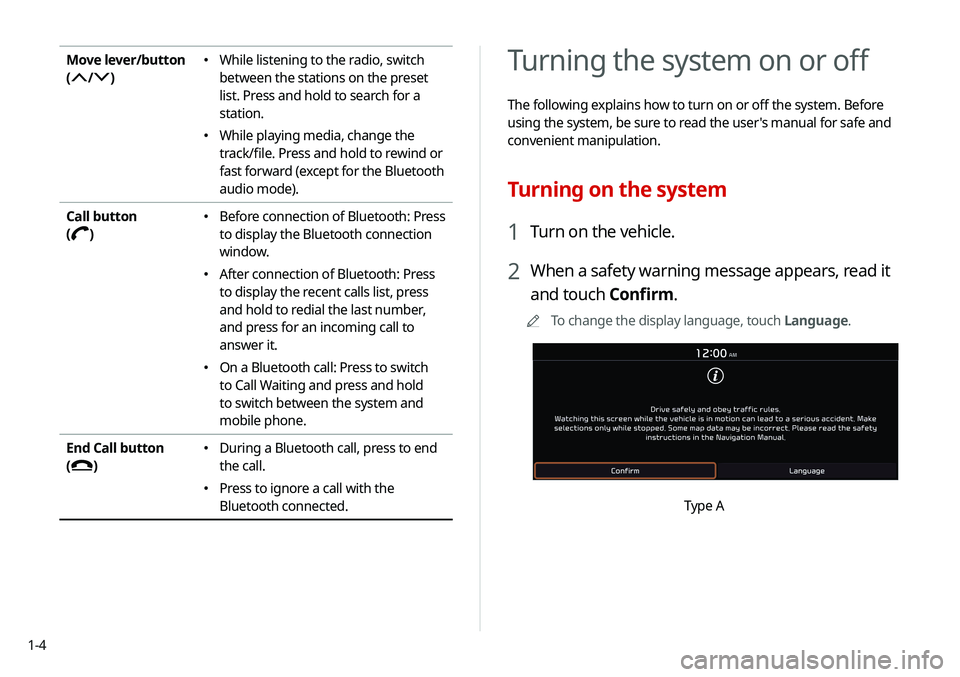
1-4
Turning the system on or off
The following explains how to turn on or off the system. Before
using the system, be sure to read the user's manual for safe and
convenient manipulation.
Turning on the system
1 Turn on the vehicle.
2 When a safety warning message appears, read it
and touch Confirm.
0000
A
To change the display language, touch Language.
Type A
Move lever/button
(
/)
000E While listening to the radio, switch
between the stations on the preset
list. Press and hold to search for a
station.
000EWhile playing media, change the
track/file. Press and hold to rewind or
fast forward (except for the Bluetooth
audio mode).
Call button
(
)
000E Before connection of Bluetooth: Press
to display the Bluetooth connection
window.
000EAfter connection of Bluetooth: Press
to display the recent calls list, press
and hold to redial the last number,
and press for an incoming call to
answer it.
000EOn a Bluetooth call: Press to switch
to Call Waiting and press and hold
to switch between the system and
mobile phone.
End Call button
(
)
000E During a Bluetooth call, press to end
the call.
000EPress to ignore a call with the
Bluetooth connected.
Page 43 of 244
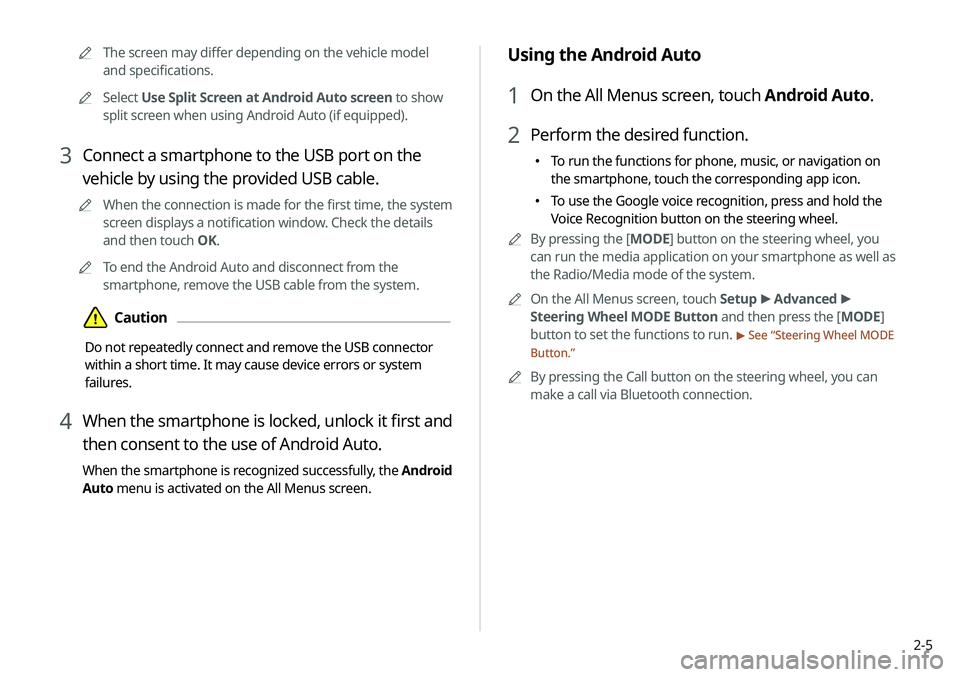
2-5
Using the Android Auto
1 On the All Menus screen, touch Android Auto.
2 Perform the desired function.
000ETo run the functions for phone, music, or navigation on
the smartphone, touch the corresponding app icon.
000ETo use the Google voice recognition, press and hold the
Voice Recognition button on the steering wheel.
0000
A
By pressing the [ MODE] button on the steering wheel, you
can run the media application on your smartphone as well as
the Radio/Media mode of the system.
0000
A
On the All Menus screen, touch Setup >
Advanced >
Steering Wheel MODE Button and then press the [ MODE]
button to set the functions to run.
> See “ Steering Wheel MODE
Button.”
0000
A
By pressing the Call button on the steering wheel, you can
make a call via Bluetooth connection.
0000
A
The screen may differ depending on the vehicle model
and specifications.
0000
A
Select Use Split Screen at Android Auto screen to show
split screen when using Android Auto (if equipped).
3 Connect a smartphone to the USB port on the
vehicle by using the provided USB cable.
0000
A
When the connection is made for the first time, the system
screen displays a notification window. Check the details
and then touch OK.
0000
A
To end the Android Auto and disconnect from the
smartphone, remove the USB cable from the system.
\334Caution
Do not repeatedly connect and remove the USB connector
within a short time. It may cause device errors or system
failures.
4 When the smartphone is locked, unlock it first and
then consent to the use of Android Auto.
When the smartphone is recognized successfully, the Android
Auto menu is activated on the All Menus screen.
Page 45 of 244
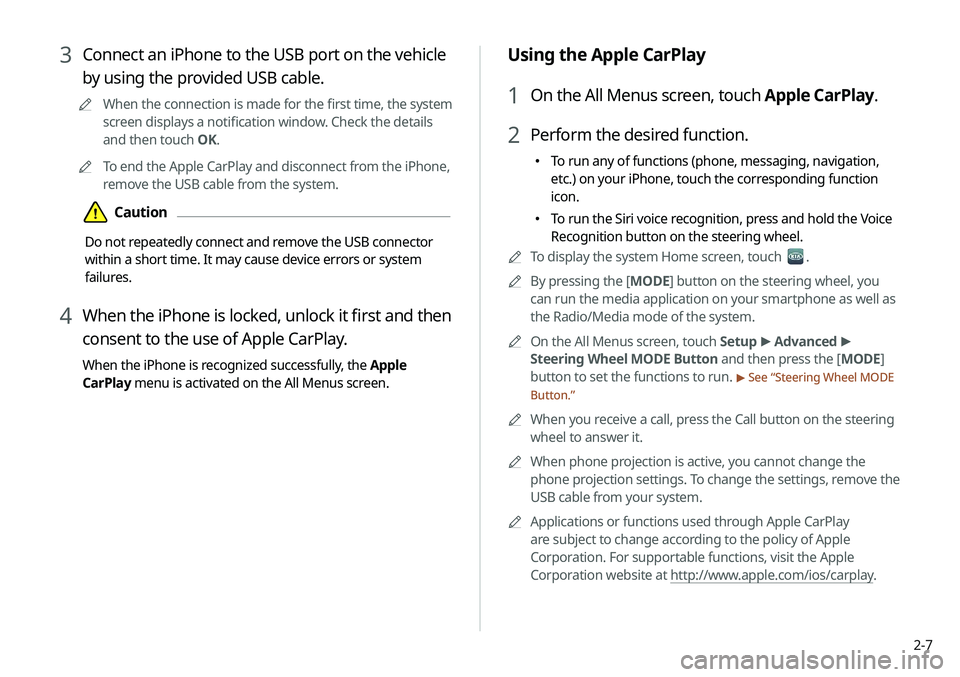
2-7
Using the Apple CarPlay
1 On the All Menus screen, touch Apple CarPlay.
2 Perform the desired function.
000ETo run any of functions (phone, messaging, navigation,
etc.) on your iPhone, touch the corresponding function
icon.
000ETo run the Siri voice recognition, press and hold the Voice
Recognition button on the steering wheel.
0000
A
To display the system Home screen, touch
.
0000
A
By pressing the [ MODE] button on the steering wheel, you
can run the media application on your smartphone as well as
the Radio/Media mode of the system.
0000
A
On the All Menus screen, touch Setup >
Advanced >
Steering Wheel MODE Button and then press the [ MODE]
button to set the functions to run.
> See “ Steering Wheel MODE
Button.”
0000
A
When you receive a call, press the Call button on the steering
wheel to answer it.
0000
A
When phone projection is active, you cannot change the
phone projection settings. To change the settings, remove the
USB cable from your system.
0000
A
Applications or functions used through Apple CarPlay
are subject to change according to the policy of Apple
Corporation. For supportable functions, visit the Apple
Corporation website at http://www.apple.com/ios/carplay .
3 Connect an iPhone to the USB port on the vehicle
by using the provided USB cable.
0000
A
When the connection is made for the first time, the system
screen displays a notification window. Check the details
and then touch OK.
0000
A
To end the Apple CarPlay and disconnect from the iPhone,
remove the USB cable from the system.
\334Caution
Do not repeatedly connect and remove the USB connector
within a short time. It may cause device errors or system
failures.
4 When the iPhone is locked, unlock it first and then
consent to the use of Apple CarPlay.
When the iPhone is recognized successfully, the Apple
CarPlay menu is activated on the All Menus screen.
Page 56 of 244
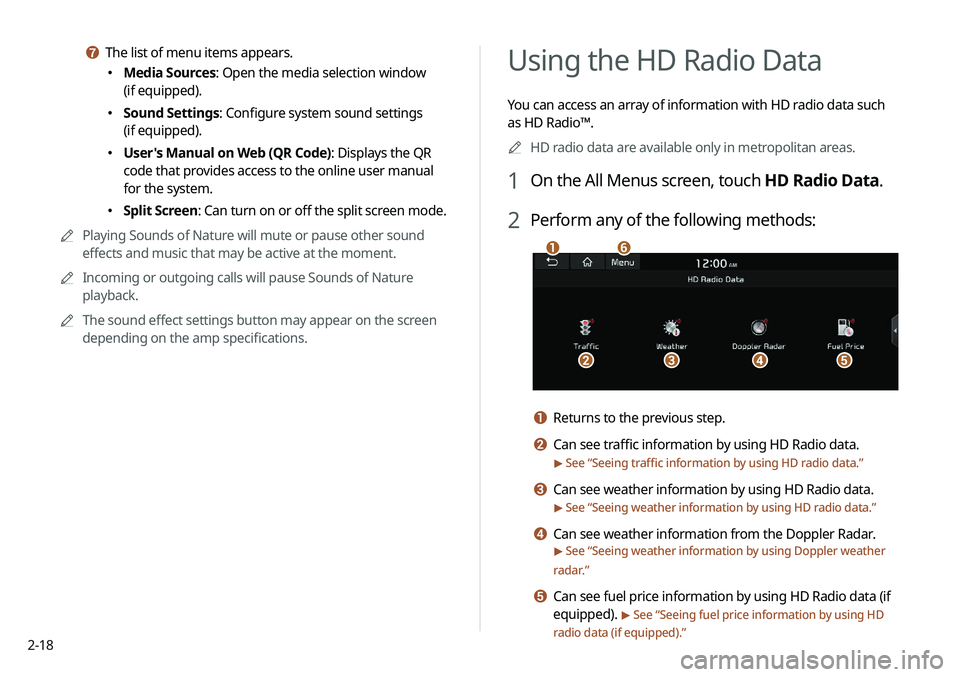
2-18
Using the HD Radio Data
You can access an array of information with HD radio data such
as HD Radio™.0000
A
HD radio data are available only in metropolitan areas.
1 On the All Menus screen, touch HD Radio Data.
2 Perform any of the following methods:
\037
\036\035\034\033
\032
a Returns to the previous step.
b Can see traffic information by using HD Radio data.
> See “Seeing traffic information by using HD radio data.”
c Can see weather information by using HD Radio data.
> See “Seeing weather information by using HD radio data.”
d Can see weather information from the Doppler Radar.
> See “Seeing weather information by using Doppler weather
radar .”
e Can see fuel price information by using HD Radio data (if
equipped).
> See “Seeing fuel price information by using HD
radio data (if equipped).”
g The list of menu items appears.
000E Media Sources: Open the media selection window
(if equipped).
000ESound Settings: Configure system sound settings
(if equipped).
000EUser's Manual on Web (QR Code): Displays the QR
code that provides access to the online user manual
for the system.
000ESplit Screen: Can turn on or off the split screen mode.
0000
A
Playing Sounds of Nature will mute or pause other sound
effects and music that may be active at the moment.
0000
A
Incoming or outgoing calls will pause Sounds of Nature
playback.
0000
A
The sound effect settings button may appear on the screen
depending on the amp specifications.
Page 86 of 244
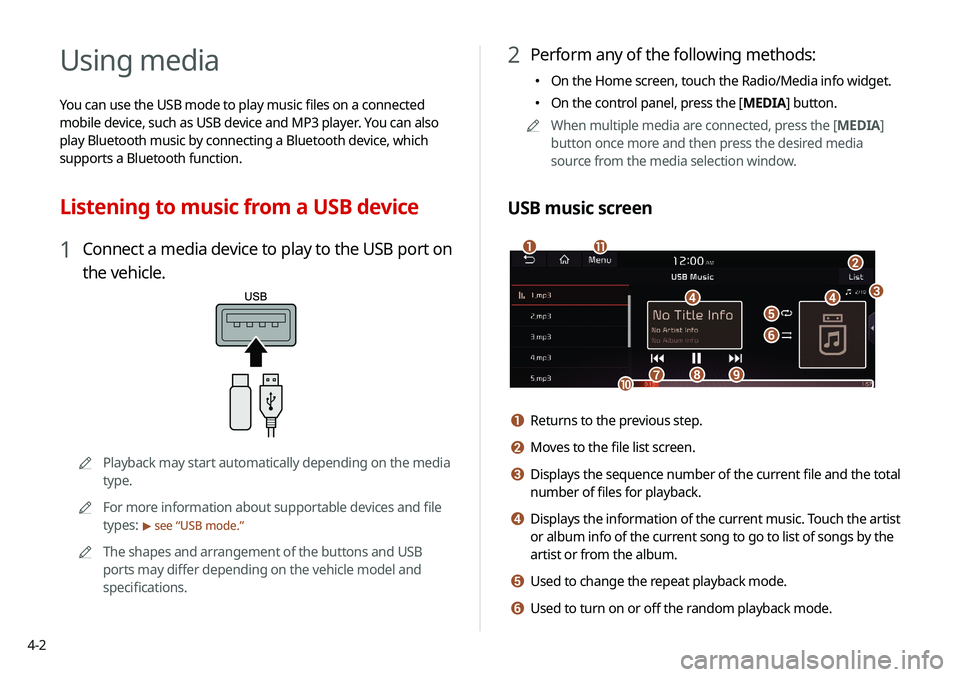
4-2
Using media
You can use the USB mode to play music files on a connected
mobile device, such as USB device and MP3 player. You can also
play Bluetooth music by connecting a Bluetooth device, which
supports a Bluetooth function.
Listening to music from a USB device
1 Connect a media device to play to the USB port on
the vehicle.
0000APlayback may start automatically depending on the media
type.
0000
A
For more information about supportable devices and file
types:
> see “USB mode.”
0000
A
The shapes and arrangement of the buttons and USB
ports may differ depending on the vehicle model and
specifications.
2 Perform any of the following methods:
000EOn the Home screen, touch the Radio/Media info widget.
000EOn the control panel, press the [
MEDIA] button.
0000
A
When multiple media are connected, press the [ MEDIA]
button once more and then press the desired media
source from the media selection window.
USB music screen
\037
\036
\035\035\034
\033
\032\031
\030
\027\026
\025
a Returns to the previous step.
b Moves to the file list screen.
c Displays the sequence number of the current file and the total
number of files for playback.
d Displays the information of the current music. Touch the artist
or album info of the current song to go to list of songs by the
artist or from the album.
e Used to change the repeat playback mode.
f Used to turn on or off the random playback mode.