Page 62 of 244
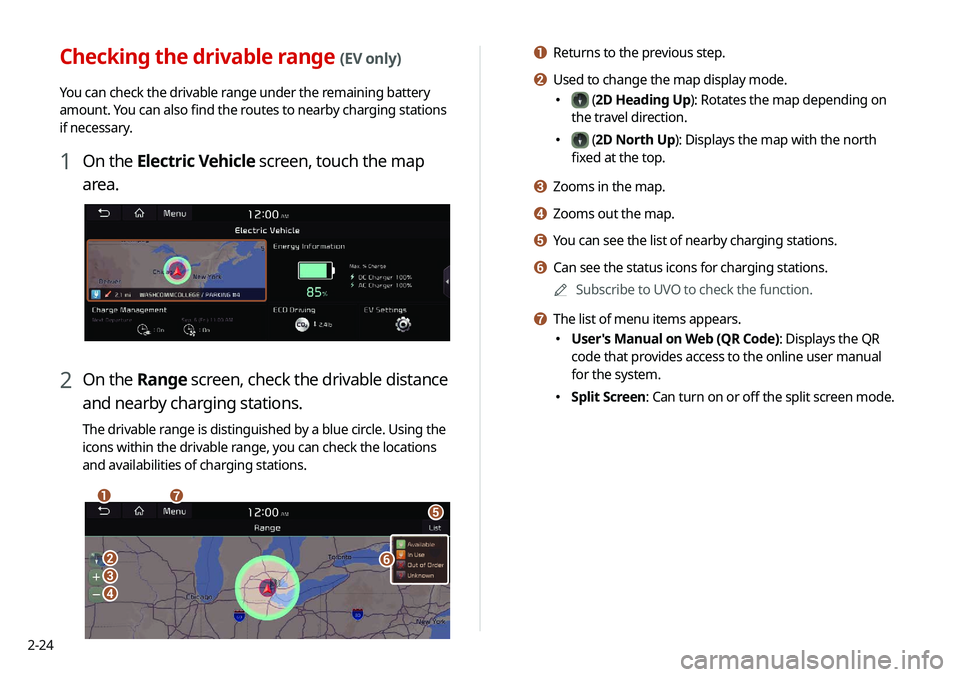
2-24
a Returns to the previous step.
b Used to change the map display mode.
000E (2D Heading Up): Rotates the map depending on
the travel direction.
000E (2D North Up): Displays the map with the north
fixed at the top.
c Zooms in the map.
d Zooms out the map.
e You can see the list of nearby charging stations.
f Can see the status icons for charging stations.
0000
A
Subscribe to UVO to check the function.
g The list of menu items appears.
000EUser's Manual on Web (QR Code): Displays the QR
code that provides access to the online user manual
for the system.
000ESplit Screen: Can turn on or off the split screen mode.
Checking the drivable range (EV only)
You can check the drivable range under the remaining battery
amount. You can also find the routes to nearby charging stations
if necessary.
1 On the Electric Vehicle screen, touch the map
area.
2 On the Range screen, check the drivable distance
and nearby charging stations.
The drivable range is distinguished by a blue circle. Using the
icons within the drivable range, you can check the locations
and availabilities of charging stations.
\037\036
\035
\034
\033
\032
\031
Page 99 of 244
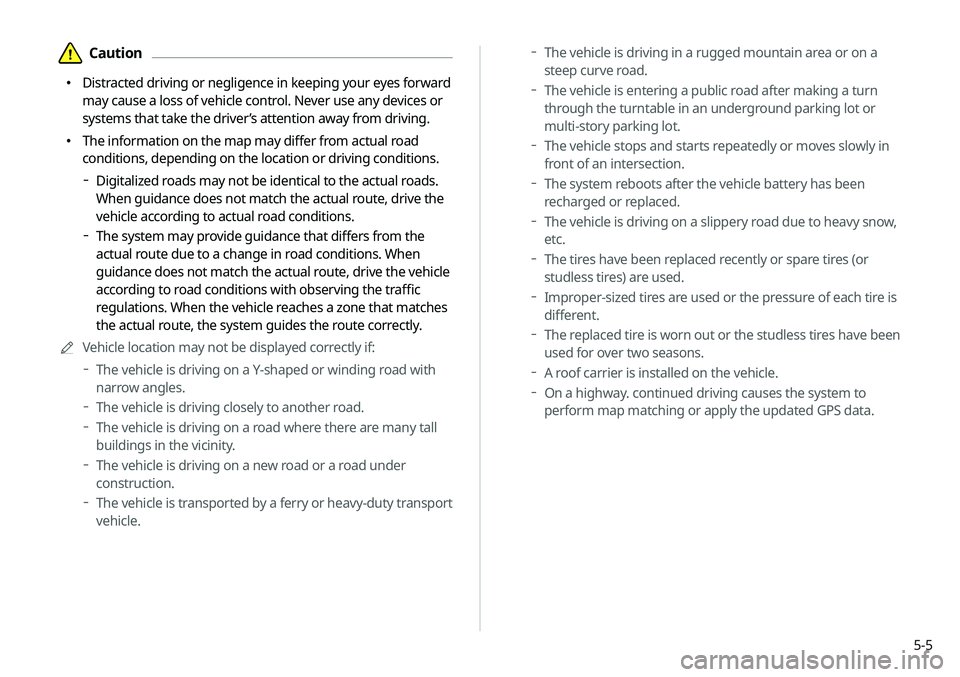
5-5
000DThe vehicle is driving in a rugged mountain area or on a
steep curve road.
000DThe vehicle is entering a public road after making a turn
through the turntable in an underground parking lot or
multi-story parking lot.
000DThe vehicle stops and starts repeatedly or moves slowly in
front of an intersection.
000DThe system reboots after the vehicle battery has been
recharged or replaced.
000DThe vehicle is driving on a slippery road due to heavy snow,
etc.
000DThe tires have been replaced recently or spare tires (or
studless tires) are used.
000DImproper-sized tires are used or the pressure of each tire is
different.
000DThe replaced tire is worn out or the studless tires have been
used for over two seasons.
000DA roof carrier is installed on the vehicle.
000DOn a highway. continued driving causes the system to
perform map matching or apply the updated GPS data.
\334Caution
000E Distracted driving or negligence in keeping your eyes forward
may cause a loss of vehicle control. Never use any devices or
systems that take the driver’s attention away from driving.
000EThe information on the map may differ from actual road
conditions, depending on the location or driving conditions.
000DDigitalized roads may not be identical to the actual roads.
When guidance does not match the actual route, drive the
vehicle according to actual road conditions.
000DThe system may provide guidance that differs from the
actual route due to a change in road conditions. When
guidance does not match the actual route, drive the vehicle
according to road conditions with observing the traffic
regulations. When the vehicle reaches a zone that matches
the actual route, the system guides the route correctly.
0000
A
Vehicle location may not be displayed correctly if:
000DThe vehicle is driving on a Y-shaped or winding road with
narrow angles.
000DThe vehicle is driving closely to another road.
000DThe vehicle is driving on a road where there are many tall
buildings in the vicinity.
000DThe vehicle is driving on a new road or a road under
construction.
000DThe vehicle is transported by a ferry or heavy-duty transport
vehicle.
Page 234 of 244
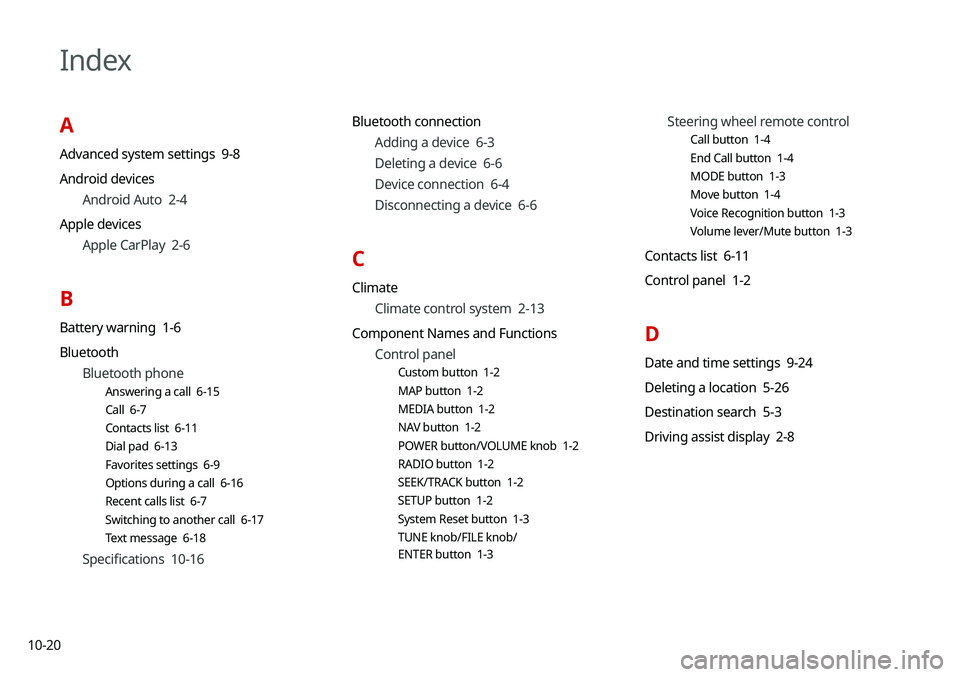
10-20
Index
A
Advanced system settings 9-8
Android devicesAndroid Auto 2-4
Apple devices Apple CarPlay 2-6
B
Battery warning 1-6
BluetoothBluetooth phone
Answering a call 6-15
Call 6-7
Contacts list 6-11
Dial pad 6-13
Favorites settings 6-9
Options during a call 6-16
Recent calls list 6-7
Switching to another call 6-17
Text message 6-18
Specifications 10-16 Bluetooth connection
Adding a device 6-3
Deleting a device 6-6
Device connection 6-4
Disconnecting a device 6-6
C
ClimateClimate control system 2-13
Component Names and Functions Control panel
Custom button 1-2
MAP button 1-2
MEDIA button 1-2
NAV button 1-2
POWER button/VOLUME knob 1-2
RADIO button 1-2
SEEK/TRACK button 1-2
SETUP button 1-2
System Reset button 1-3
TUNE knob/FILE knob/
ENTER button 1-3
Steering wheel remote control
Call button 1-4
End Call button 1-4
MODE button 1-3
Move button 1-4
Voice Recognition button 1-3
Volume lever/Mute button 1-3
Contacts list 6-11
Control panel 1-2
D
Date and time settings 9-24
Deleting a location 5-26
Destination search 5-3
Driving assist display 2-8
Page 235 of 244
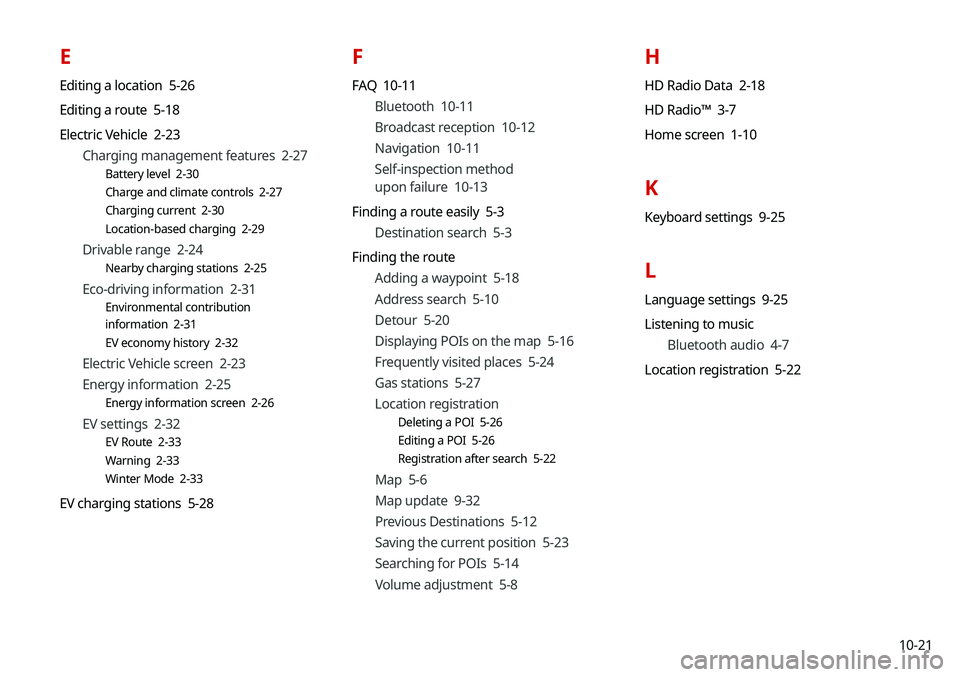
10-21
E
Editing a location 5-26
Editing a route 5-18
Electric Vehicle 2-23Charging management features 2-27
Battery level 2-30
Charge and climate controls 2-27
Charging current 2-30
Location-based charging 2-29
Drivable range 2-24
Nearby charging stations 2-25
Eco-driving information 2-31
Environmental contribution
information 2-31
EV economy history 2-32
Electric Vehicle screen 2-23
Energy information 2-25
Energy information screen 2-26
EV settings 2-32
EV Route 2-33
Warning 2-33
Winter Mode 2-33
EV charging stations 5-28
F
FAQ 10-11Bluetooth 10-11
Broadcast reception 10-12
Navigation 10-11
Self-inspection method
upon failure 10-13
Finding a route easily 5-3 Destination search 5-3
Finding the route Adding a waypoint 5-18
Address search 5-10
Detour 5-20
Displaying POIs on the map 5-16
Frequently visited places 5-24
Gas stations 5-27
Location registration
Deleting a POI 5-26
Editing a POI 5-26
Registration after search 5-22
Map 5-6
Map update 9-32
Previous Destinations 5-12
Saving the current position 5-23
Searching for POIs 5-14
Volume adjustment 5-8
H
HD Radio Data 2-18
HD Radio™ 3-7
Home screen 1-10
K
Keyboard settings 9-25
L
Language settings 9-25
Listening to musicBluetooth audio 4-7
Location registration 5-22