Page 226 of 244
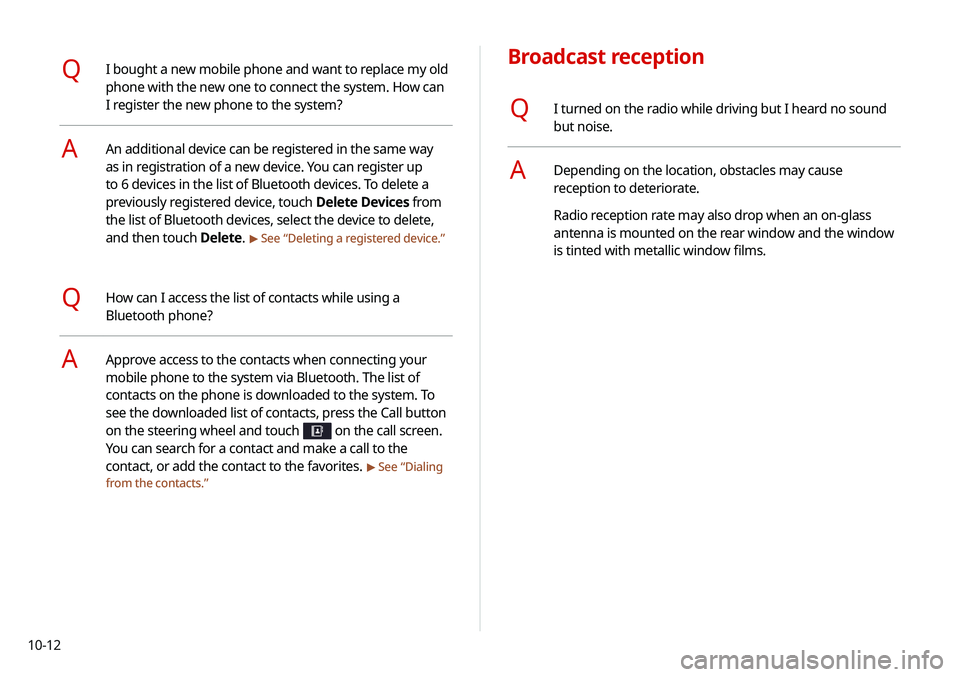
10-12
Broadcast reception
QI turned on the radio while driving but I heard no sound
but noise.
ADepending on the location, obstacles may cause
reception to deteriorate.
Radio reception rate may also drop when an on-glass
antenna is mounted on the rear window and the window
is tinted with metallic window films.
QI bought a new mobile phone and want to replace my old
phone with the new one to connect the system. How can
I register the new phone to the system?
AAn additional device can be registered in the same way
as in registration of a new device. You can register up
to 6 devices in the list of Bluetooth devices. To delete a
previously registered device, touch Delete Devices from
the list of Bluetooth devices, select the device to delete,
and then touch Delete.
> See “Deleting a registered device.”
QHow can I access the list of contacts while using a
Bluetooth phone?
AApprove access to the contacts when connecting your
mobile phone to the system via Bluetooth. The list of
contacts on the phone is downloaded to the system. To
see the downloaded list of contacts, press the Call button
on the steering wheel and touch
on the call screen.
You can search for a contact and make a call to the
contact, or add the contact to the favorites.
> See “Dialing
from the contacts.”
Page 229 of 244
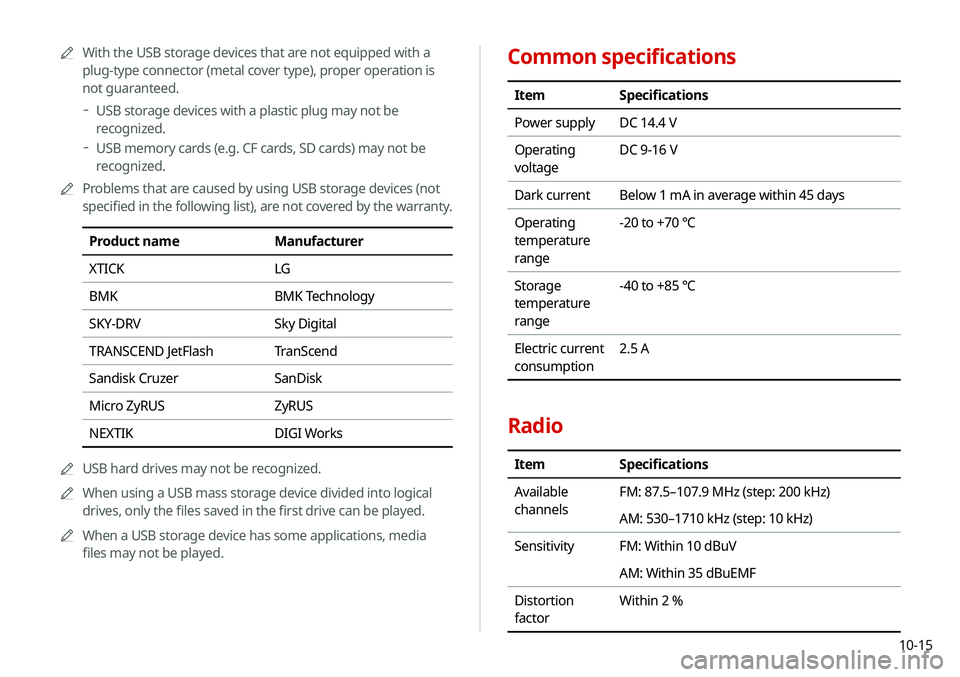
10-15
Common specifications
ItemSpecifications
Power supply DC 14.4 V
Operating
voltage DC 9-16 V
Dark current Below 1 mA in average within 45 days
Operating
temperature
range -20 to +70 ℃
Storage
temperature
range -40 to +85 ℃
Electric current
consumption 2.5 A
Radio
Item
Specifications
Available
channels FM: 87.5–107.9 MHz (step: 200 kHz)
AM: 530–1710 kHz (step: 10 kHz)
Sensitivity FM: Within 10 dBuV
AM: Within 35 dBuEMF
Distortion
factor Within 2 %
0000
A
With the USB storage devices that are not equipped with a
plug-type connector (metal cover type), proper operation is
not guaranteed.
000DUSB storage devices with a plastic plug may not be
recognized.
000DUSB memory cards (e.g. CF cards, SD cards) may not be
recognized.
0000
A
Problems that are caused by using USB storage devices (not
specified in the following list), are not covered by the warranty.
Product name Manufacturer
XTICK LG
BMK BMK Technology
SKY-DRV Sky Digital
TRANSCEND JetFlash TranScend
Sandisk Cruzer SanDisk
Micro ZyRUS ZyRUS
NEXTIK DIGI Works
0000
A
USB hard drives may not be recognized.
0000
A
When using a USB mass storage device divided into logical
drives, only the files saved in the first drive can be played.
0000
A
When a USB storage device has some applications, media
files may not be played.
Page 234 of 244
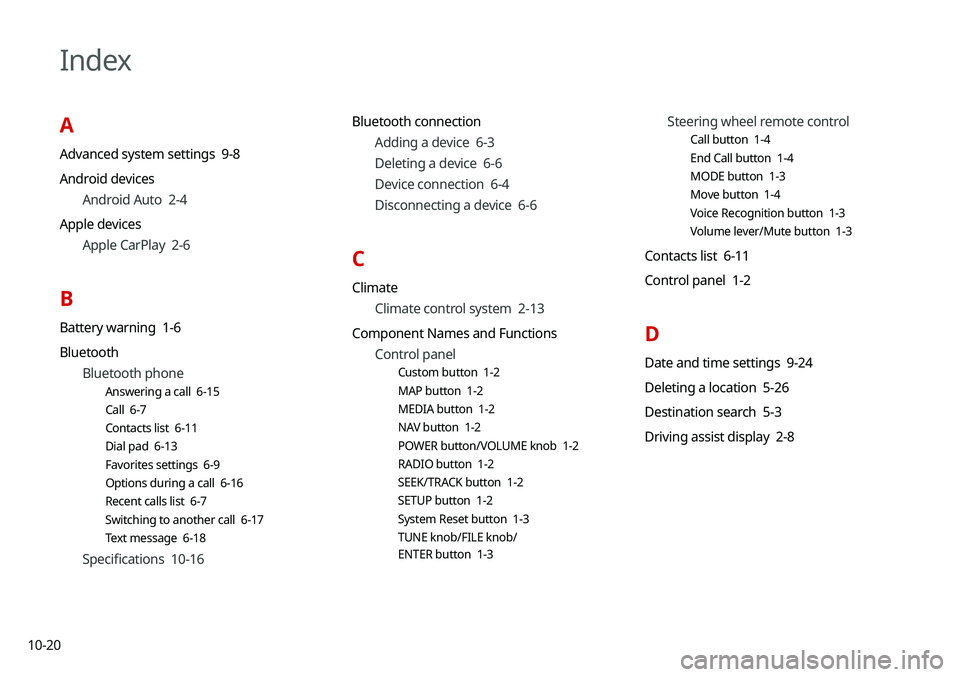
10-20
Index
A
Advanced system settings 9-8
Android devicesAndroid Auto 2-4
Apple devices Apple CarPlay 2-6
B
Battery warning 1-6
BluetoothBluetooth phone
Answering a call 6-15
Call 6-7
Contacts list 6-11
Dial pad 6-13
Favorites settings 6-9
Options during a call 6-16
Recent calls list 6-7
Switching to another call 6-17
Text message 6-18
Specifications 10-16 Bluetooth connection
Adding a device 6-3
Deleting a device 6-6
Device connection 6-4
Disconnecting a device 6-6
C
ClimateClimate control system 2-13
Component Names and Functions Control panel
Custom button 1-2
MAP button 1-2
MEDIA button 1-2
NAV button 1-2
POWER button/VOLUME knob 1-2
RADIO button 1-2
SEEK/TRACK button 1-2
SETUP button 1-2
System Reset button 1-3
TUNE knob/FILE knob/
ENTER button 1-3
Steering wheel remote control
Call button 1-4
End Call button 1-4
MODE button 1-3
Move button 1-4
Voice Recognition button 1-3
Volume lever/Mute button 1-3
Contacts list 6-11
Control panel 1-2
D
Date and time settings 9-24
Deleting a location 5-26
Destination search 5-3
Driving assist display 2-8
Page 235 of 244
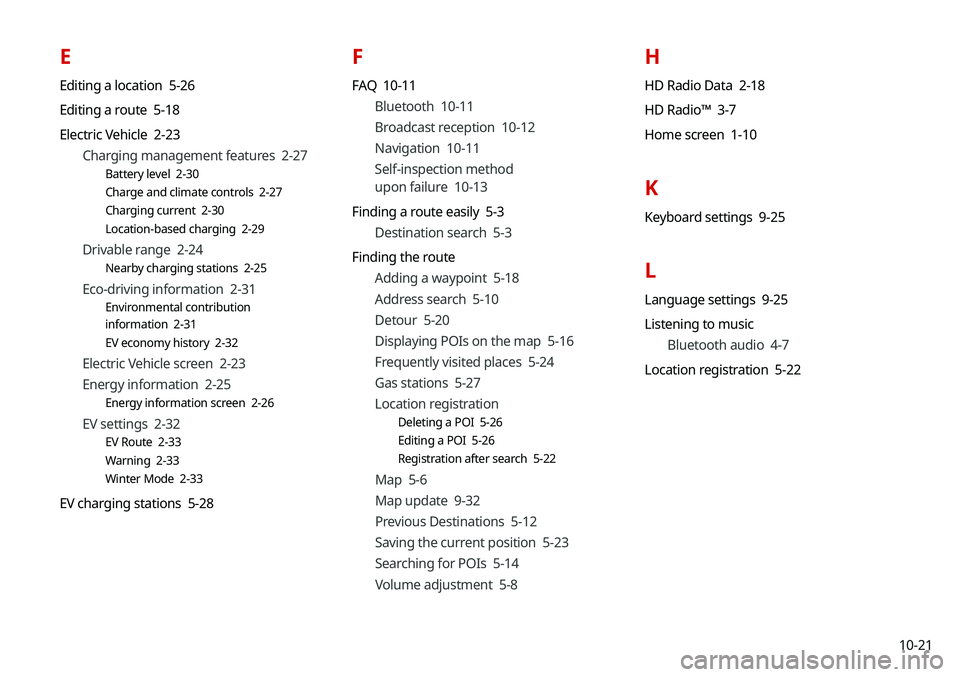
10-21
E
Editing a location 5-26
Editing a route 5-18
Electric Vehicle 2-23Charging management features 2-27
Battery level 2-30
Charge and climate controls 2-27
Charging current 2-30
Location-based charging 2-29
Drivable range 2-24
Nearby charging stations 2-25
Eco-driving information 2-31
Environmental contribution
information 2-31
EV economy history 2-32
Electric Vehicle screen 2-23
Energy information 2-25
Energy information screen 2-26
EV settings 2-32
EV Route 2-33
Warning 2-33
Winter Mode 2-33
EV charging stations 5-28
F
FAQ 10-11Bluetooth 10-11
Broadcast reception 10-12
Navigation 10-11
Self-inspection method
upon failure 10-13
Finding a route easily 5-3 Destination search 5-3
Finding the route Adding a waypoint 5-18
Address search 5-10
Detour 5-20
Displaying POIs on the map 5-16
Frequently visited places 5-24
Gas stations 5-27
Location registration
Deleting a POI 5-26
Editing a POI 5-26
Registration after search 5-22
Map 5-6
Map update 9-32
Previous Destinations 5-12
Saving the current position 5-23
Searching for POIs 5-14
Volume adjustment 5-8
H
HD Radio Data 2-18
HD Radio™ 3-7
Home screen 1-10
K
Keyboard settings 9-25
L
Language settings 9-25
Listening to musicBluetooth audio 4-7
Location registration 5-22
Page 236 of 244
10-22
M
Map 5-6POI display 5-16
Map update 9-32
Media device connection 4-2
Media player Bluetooth audio 4-8
USB music 4-2
Messages 6-18
Microphone 7-2
Multi-page Home screen 1-10
N
Navigation 5-2, 5-10
Navigation settings 9-17
Notifications 2-22
P
Phone 6-7
Phone projection Android Auto 2-4
Apple CarPlay 2-6
Previous Destinations 5-12
Product specifications Bluetooth 10-16
Common specifications 10-15
LTE RF 10-16
Media player 10-13
Radio 10-15
Proximity Warning 2-10, 9-14
R
Radio
Changing the channel 3-4
Changing the radio mode 3-4
Deleting a channel 3-6
Registering a channel 3-5
Scanning channels 3-5
Rear view display 2-9
Recent calls list 6-7
Reset Bluetooth 9-7
Screen settings 9-30
Sound settings 9-15
System settings 9-28
Page 238 of 244
10-24
V
Vehicle settings 9-2
Voice memo 7-19
Voice recognitionHelp 7-4
Microphone 7-2
Navigation commands 7-7
Other commands 7-10
POI name 7-11
Radio commands 7-10
Using the voice recognition 7-2
Volume setting 7-4
Voice recognition settings 9-15
U
Update 9-32
USB file specifications 10-13
USB music 4-2
USB port 4-2
USB storage device specifications 10-14
Using the Driver talk mode in
the rear seat 2-15
Using the Quiet mode in
the rear seat 2-16
Using the rear-seat climate control
system 2-14
Using the sound mood lamp 2-16
Using the touch screen 1-6
UVO Service 8-2
UVO menu
Diagnosing the vehicle 8-7
Driving Information 2-21
My POIs 8-6
Roadside Assistance 8-5
Settings 8-9, 9-21
Virtual Assistant 8-8
Voice Local Search 8-9
Page 239 of 244
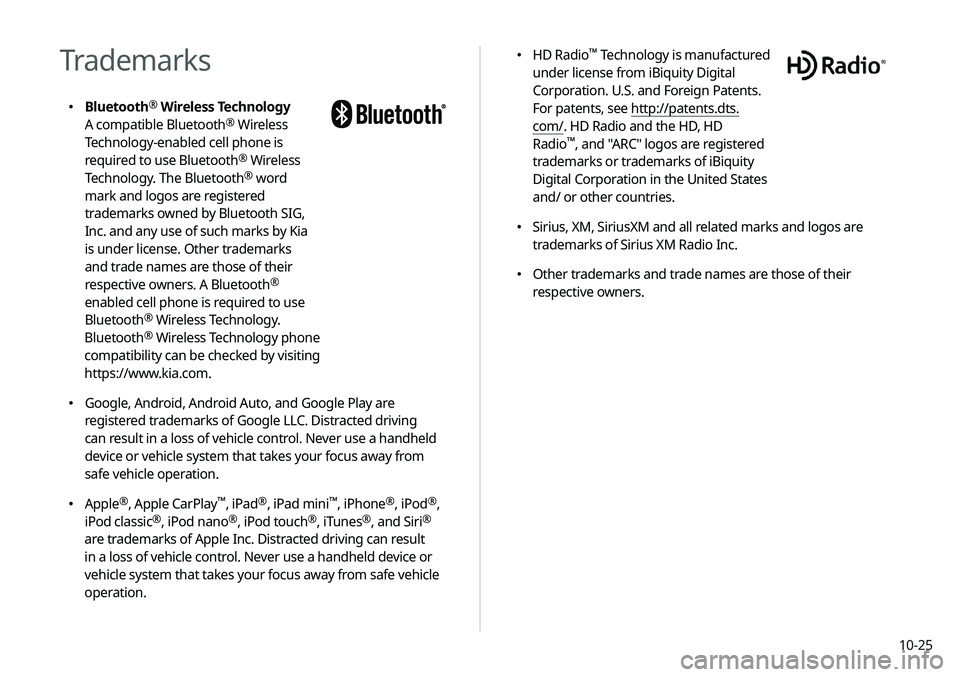
10-25
000EHD Radio™ Technology is manufactured
under license from iBiquity Digital
Corporation. U.S. and Foreign Patents.
For patents, see http://patents.dts.
com/. HD Radio and the HD, HD
Radio
™, and "ARC" logos are registered
trademarks or trademarks of iBiquity
Digital Corporation in the United States
and/ or other countries.
000E Sirius, XM, SiriusXM and all related marks and logos are
trademarks of Sirius XM Radio Inc.
000EOther trademarks and trade names are those of their
respective owners.
Trademarks
000EBluetooth®
Wireless Technology
A compatible Bluetooth® Wireless
Technology-enabled cell phone is
required to use Bluetooth
® Wireless
Technology. The Bluetooth® word
mark and logos are registered
trademarks owned by Bluetooth SIG,
Inc. and any use of such marks by Kia
is under license. Other trademarks
and trade names are those of their
respective owners. A Bluetooth
®
enabled cell phone is required to use
Bluetooth
® Wireless Technology.
Bluetooth® Wireless Technology phone
compatibility can be checked by visiting
https://www.kia.com.
000E Google, Android, Android Auto, and Google Play are
registered trademarks of Google LLC. Distracted driving
can result in a loss of vehicle control. Never use a handheld
device or vehicle system that takes your focus away from
safe vehicle operation.
000EApple®, Apple CarPlay™, iPad®, iPad mini™, iPhone®, iPod®,
iPod classic®, iPod nano®, iPod touch®, iTunes®, and Siri®
are trademarks of Apple Inc. Distracted driving can result
in a loss of vehicle control. Never use a handheld device or
vehicle system that takes your focus away from safe vehicle
operation.