Page 58 of 244
2-20
Seeing weather information by using
Doppler weather radar
1 On the All Menus screen, touch HD Radio Data.
2 Touch Doppler Radar.
3 See the weather condition details in the HD Radio
coverage area.
Seeing weather information by using
HD radio data
1 On the All Menus screen, touch HD Radio Data.
2 Touch Weather.
3 Check today's weather information of your
position (for city).
0000
A
To see weather forecasts for today and the next four days,
touch 5 Days.
0000
A
To see weather information of another area, touch Menu
>
Other City.
Page 59 of 244
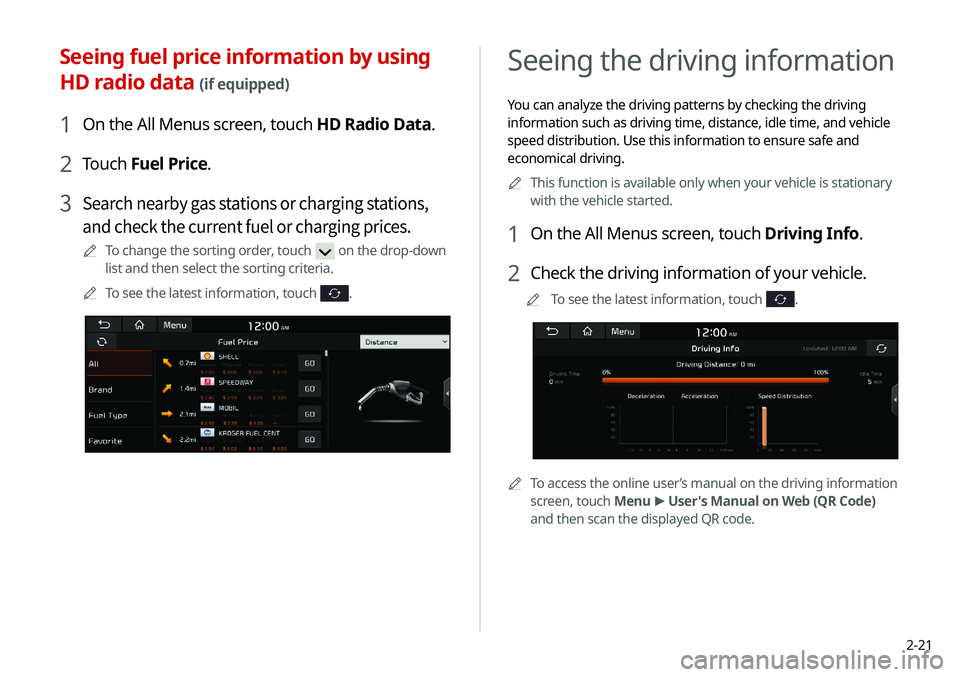
2-21
Seeing the driving information
You can analyze the driving patterns by checking the driving
information such as driving time, distance, idle time, and vehicle
speed distribution. Use this information to ensure safe and
economical driving.0000
A
This function is available only when your vehicle is stationary
with the vehicle started.
1 On the All Menus screen, touch Driving Info.
2 Check the driving information of your vehicle.
0000
A
To see the latest information, touch .
0000ATo access the online user’s manual on the driving information
screen, touch Menu >
User's Manual on Web (QR Code)
and then scan the displayed QR code.
Seeing fuel price information by using
HD radio data
(if equipped)
1 On the All Menus screen, touch HD Radio Data.
2 Touch Fuel Price.
3 Search nearby gas stations or charging stations,
and check the current fuel or charging prices.
0000
A
To change the sorting order, touch on the drop-down
list and then select the sorting criteria.
0000
A
To see the latest information, touch
.
Page 73 of 244
Radio
Listening to the radio
Listening to HD Radio™
Listening to SiriusXM™ radio
03
Page 74 of 244
3-2
Listening to the radio
You can scan radio channels by using various options. Save your
favorite channels to the presets list.
Perform any of the following methods:
000EOn the All Menus screen, touch Radio.
000EOn the control panel, press the [
RADIO] button.
Radio screen
The radio screen provides various functions while listening to
radio broadcasts.
\037
\036\035
\034
\033\032
\031
\030
\027
\026
a Returns to the previous step.
b Can change the radio mode.
c Activate the HD Radio mode.
d You can change radio channels by using voice commands.
> See “Changing the channel by using voice commands.”
e Presets list
f Radio broadcast information
g You can delete or save the current frequency to the presets
list.
> See “Saving the current radio channel.”
h Split Screen: Can turn on or off the split screen mode.
i You can listen to each radio channel for a short time and
select the desired channel.
> See “Using the scan function.”
Page 75 of 244

3-3
\335Warning
Driving while distracted can result in a loss of vehicle control
that may lead to an accident, severe bodily injury, or death. The
driver's primary responsibility is the safe and legal operation of
the vehicle, and the use of any vehicle systems, including the
touch screen and steering wheel controls, which take the driver's
eyes, attention, and focus away from the safe operation of the
vehicle, or which are not permissible by law, should never be used
during the operation of the vehicle.
j The list of menu items appears.
000EEnter Station: Can select or directly enter the desired
radio frequency.
000EStation List: Can see the list of available radio stations.
000EInfo: Turns the Radio text information transmitted from
the broadcasting station on and off.
000EReorder Presets: Can change the location of a channel by
dragging on the presets list.
> See “
Changing the order of
registered channels.”
000E Delete Presets: Can delete a registered channel from the
presets list.
> See “
Deleting a registered channel.”
000E Set Number of Presets: Used to set the number of
channels to display on the preset list.
> See “
Changing the
number of channels to display on the preset list.”
000E Sound Settings: Can configure system sound settings.
> See “
Configuring the sound settings.”
000E User's Manual on Web (QR Code): Displays the QR code
that provides access to the online user manual for the
system.
000ESplit Screen: Can turn on or off the split screen mode.
0000
A
The broadcast station names and local information are
displayed using GPS data. Those information may not appear
when there is no GPS data received.
0000
A
The displayed broadcast station names may not match the
actual ones.
Page 76 of 244
3-4
Changing the radio channel
Perform any of the following methods:
000EOn the Radio screen, touch the desired channel from the
presets list.
0000
A
You can also change the channel by using the Move lever/
button on the steering wheel.
000EOn the control panel, press the
[ SEEK ] or [TRACK ] button.
You can move to the previous or next channel with good
reception.
000E When you know an accurate frequency, turn the [TUNE/FILE]
knob on the control panel to change the frequency.
You can listen to the changed radio broadcast.
Changing the channel by using voice
commands
You can change the radio channel by using voice commands.
1 On the Radio screen, touch .
2 When a guiding beep is heard, say the desired
radio station channel.
Changing the radio mode
Perform any of the following methods:
000E On the Radio screen, touch Band.
000EOn the control panel, press the [
RADIO] button repeatedly.
Page 77 of 244
3-5
Saving the current radio channel
When you save the current playing channel in the preset list, you
can easily select it later.
Perform any of the following methods:
000EWhile listening to a broadcast, touch and hold an empty
preset number with no channel on the radio screen.
000EWhile listening to a broadcast, touch in the middle of the
screen.
The current channel is added to the presets list.
0000A Touch and hold a previously configured preset number to
reassign it with the currently listening channel.
0000
A
You can register up to 40 channels.
Using the scan function
You can listen to each broadcast briefly and select a desired one.
1 On the Radio screen, touch SCAN.
Only the channels with good reception can be listened for 5
seconds in turn.
2 When you find the desired broadcast, touch SCAN.
You can continue listening to the scanned channel.
Page 78 of 244
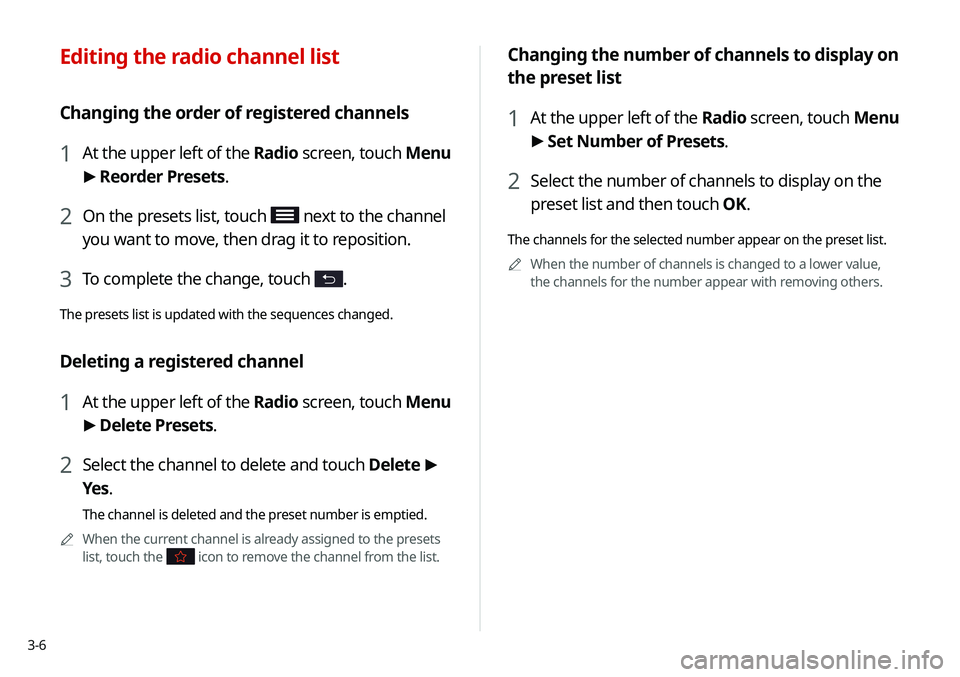
3-6
Changing the number of channels to display on
the preset list
1 At the upper left of the Radio screen, touch Menu
> Set Number of Presets.
2 Select the number of channels to display on the
preset list and then touch OK.
The channels for the selected number appear on the preset list.
0000
A
When the number of channels is changed to a lower value,
the channels for the number appear with removing others.
Editing the radio channel list
Changing the order of registered channels
1 At the upper left of the Radio screen, touch Menu
>
Reorder Presets.
2 On the presets list, touch next to the channel
you want to move, then drag it to reposition.
3 To complete the change, touch .
The presets list is updated with the sequences changed.
Deleting a registered channel
1 At the upper left of the Radio screen, touch Menu
> Delete Presets.
2 Select the channel to delete and touch Delete >
Yes .
The channel is deleted and the preset number is emptied.
0000
A
When the current channel is already assigned to the presets
list, touch the
icon to remove the channel from the list.