Page 28 of 244
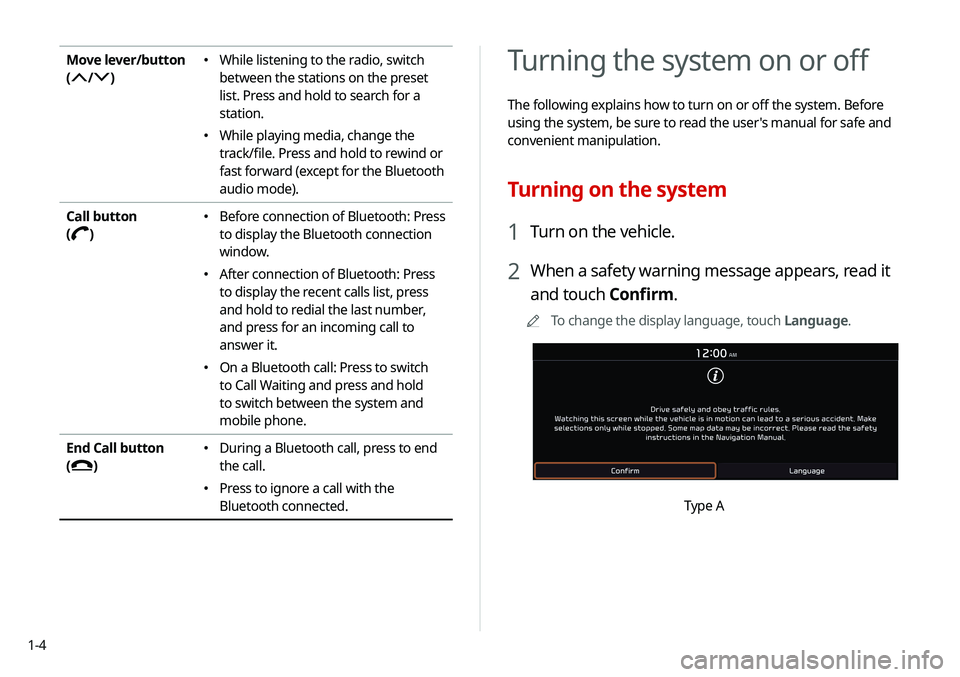
1-4
Turning the system on or off
The following explains how to turn on or off the system. Before
using the system, be sure to read the user's manual for safe and
convenient manipulation.
Turning on the system
1 Turn on the vehicle.
2 When a safety warning message appears, read it
and touch Confirm.
0000
A
To change the display language, touch Language.
Type A
Move lever/button
(
/)
000E While listening to the radio, switch
between the stations on the preset
list. Press and hold to search for a
station.
000EWhile playing media, change the
track/file. Press and hold to rewind or
fast forward (except for the Bluetooth
audio mode).
Call button
(
)
000E Before connection of Bluetooth: Press
to display the Bluetooth connection
window.
000EAfter connection of Bluetooth: Press
to display the recent calls list, press
and hold to redial the last number,
and press for an incoming call to
answer it.
000EOn a Bluetooth call: Press to switch
to Call Waiting and press and hold
to switch between the system and
mobile phone.
End Call button
(
)
000E During a Bluetooth call, press to end
the call.
000EPress to ignore a call with the
Bluetooth connected.
Page 56 of 244
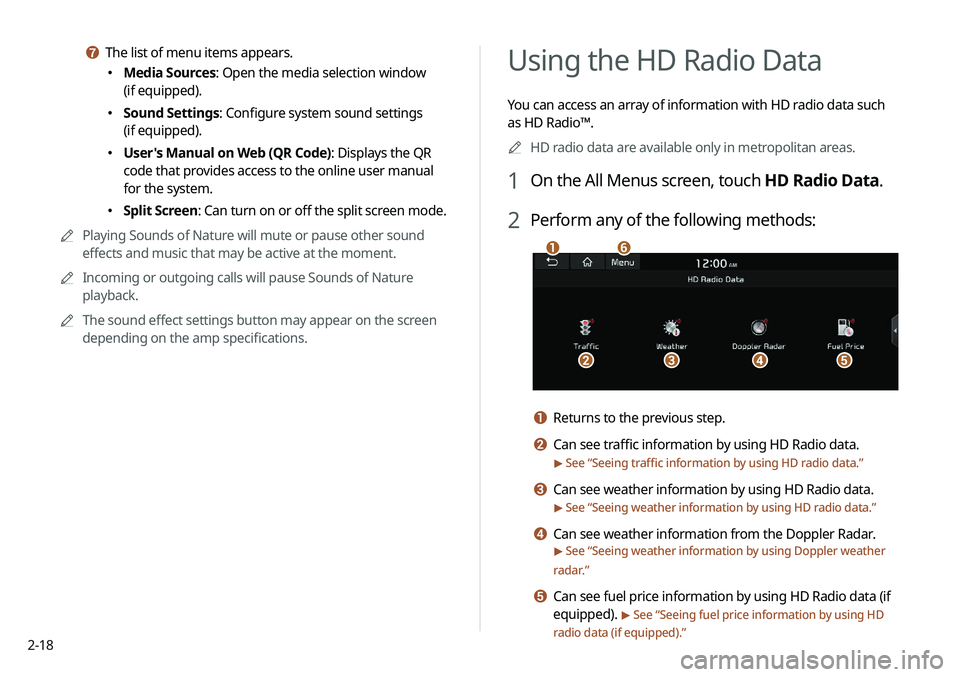
2-18
Using the HD Radio Data
You can access an array of information with HD radio data such
as HD Radio™.0000
A
HD radio data are available only in metropolitan areas.
1 On the All Menus screen, touch HD Radio Data.
2 Perform any of the following methods:
\037
\036\035\034\033
\032
a Returns to the previous step.
b Can see traffic information by using HD Radio data.
> See “Seeing traffic information by using HD radio data.”
c Can see weather information by using HD Radio data.
> See “Seeing weather information by using HD radio data.”
d Can see weather information from the Doppler Radar.
> See “Seeing weather information by using Doppler weather
radar .”
e Can see fuel price information by using HD Radio data (if
equipped).
> See “Seeing fuel price information by using HD
radio data (if equipped).”
g The list of menu items appears.
000E Media Sources: Open the media selection window
(if equipped).
000ESound Settings: Configure system sound settings
(if equipped).
000EUser's Manual on Web (QR Code): Displays the QR
code that provides access to the online user manual
for the system.
000ESplit Screen: Can turn on or off the split screen mode.
0000
A
Playing Sounds of Nature will mute or pause other sound
effects and music that may be active at the moment.
0000
A
Incoming or outgoing calls will pause Sounds of Nature
playback.
0000
A
The sound effect settings button may appear on the screen
depending on the amp specifications.
Page 75 of 244

3-3
\335Warning
Driving while distracted can result in a loss of vehicle control
that may lead to an accident, severe bodily injury, or death. The
driver's primary responsibility is the safe and legal operation of
the vehicle, and the use of any vehicle systems, including the
touch screen and steering wheel controls, which take the driver's
eyes, attention, and focus away from the safe operation of the
vehicle, or which are not permissible by law, should never be used
during the operation of the vehicle.
j The list of menu items appears.
000EEnter Station: Can select or directly enter the desired
radio frequency.
000EStation List: Can see the list of available radio stations.
000EInfo: Turns the Radio text information transmitted from
the broadcasting station on and off.
000EReorder Presets: Can change the location of a channel by
dragging on the presets list.
> See “
Changing the order of
registered channels.”
000E Delete Presets: Can delete a registered channel from the
presets list.
> See “
Deleting a registered channel.”
000E Set Number of Presets: Used to set the number of
channels to display on the preset list.
> See “
Changing the
number of channels to display on the preset list.”
000E Sound Settings: Can configure system sound settings.
> See “
Configuring the sound settings.”
000E User's Manual on Web (QR Code): Displays the QR code
that provides access to the online user manual for the
system.
000ESplit Screen: Can turn on or off the split screen mode.
0000
A
The broadcast station names and local information are
displayed using GPS data. Those information may not appear
when there is no GPS data received.
0000
A
The displayed broadcast station names may not match the
actual ones.
Page 81 of 244
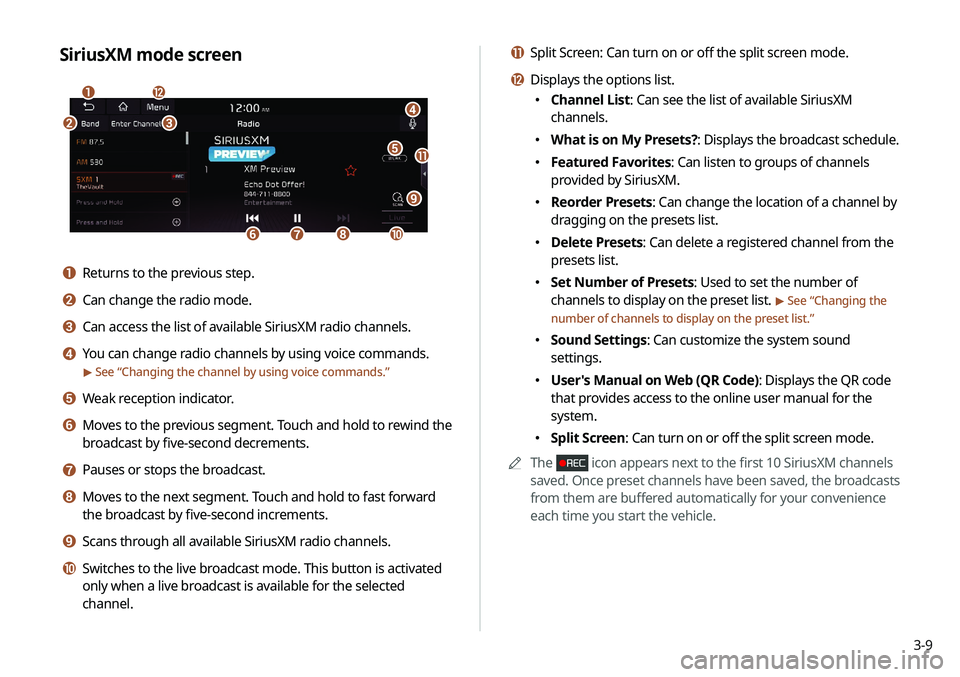
3-9
k Split Screen: Can turn on or off the split screen mode.
l Displays the options list.
000EChannel List: Can see the list of available SiriusXM
channels.
000EWhat is on My Presets?: Displays the broadcast schedule.
000EFeatured Favorites: Can listen to groups of channels
provided by SiriusXM.
000EReorder Presets: Can change the location of a channel by
dragging on the presets list.
000EDelete Presets: Can delete a registered channel from the
presets list.
000ESet Number of Presets: Used to set the number of
channels to display on the preset list.
> See “
Changing the
number of channels to display on the preset list.”
000E Sound Settings: Can customize the system sound
settings.
000EUser's Manual on Web (QR Code): Displays the QR code
that provides access to the online user manual for the
system.
000ESplit Screen: Can turn on or off the split screen mode.
0000
A
The
icon appears next to the first 10 SiriusXM channels
saved. Once preset channels have been saved, the broadcasts
from them are buffered automatically for your convenience
each time you start the vehicle.
SiriusXM mode screen
\037
\036
\035
\034\033
\032\031
\030
\027
\026
\025
\024
a Returns to the previous step.
b Can change the radio mode.
c Can access the list of available SiriusXM radio channels.
d You can change radio channels by using voice commands.
> See “Changing the channel by using voice commands.”
e Weak reception indicator.
f Moves to the previous segment. Touch and hold to rewind the
broadcast by five-second decrements.
g Pauses or stops the broadcast.
h Moves to the next segment. Touch and hold to fast forward
the broadcast by five-second increments.
i Scans through all available SiriusXM radio channels.
j Switches to the live broadcast mode. This button is activated
only when a live broadcast is available for the selected
channel.