Page 97 of 244

5-3
Finding a route easily
\335Warning
Driving while distracted may cause a loss of vehicle control
that may lead to an accident, severe bodily injury, or death. The
driver’s primary responsibility is the safe and legal operation of
the vehicle, and the use of any devices or systems that take the
driver’s attention away from driving.
1 Perform any of the following methods:
000EOn the All Menus screen, touch Navigation Menu
>
Places.
000E On the map screen, touch .
0000
A
Press and hold the [ NAV] button on the control panel to
enter into Places.
2 Enter the location data such as place name,
address, or coordinates and then touch OK.
0000
A
To check the recent keyword list, touch .
l You can easily search for restaurants. > See “Searching for
restaurants (if equipped).”
m You can easily search for emergency services. > See “ Searching
for emergency services (if equipped).”
n You can see the entire route information to the destination.
> See “ Avoiding specific zones (if equipped).”
o You can register your home, office, or other frequently visited
places as a favorite for ease of search.
> See “ Registering a
frequently visited place as a favorite place.”
p The list of menu items appears.
000E Reorder Icons: Can change the location of an icon on the
Navigation Menu screen.
000EUser's Manual on Web (QR Code): Displays the QR code
that provides access to the online user manual for the
system.
0000
A
Available icons and their arrangement may differ depending
on the vehicle model and specifications.
Page 100 of 244
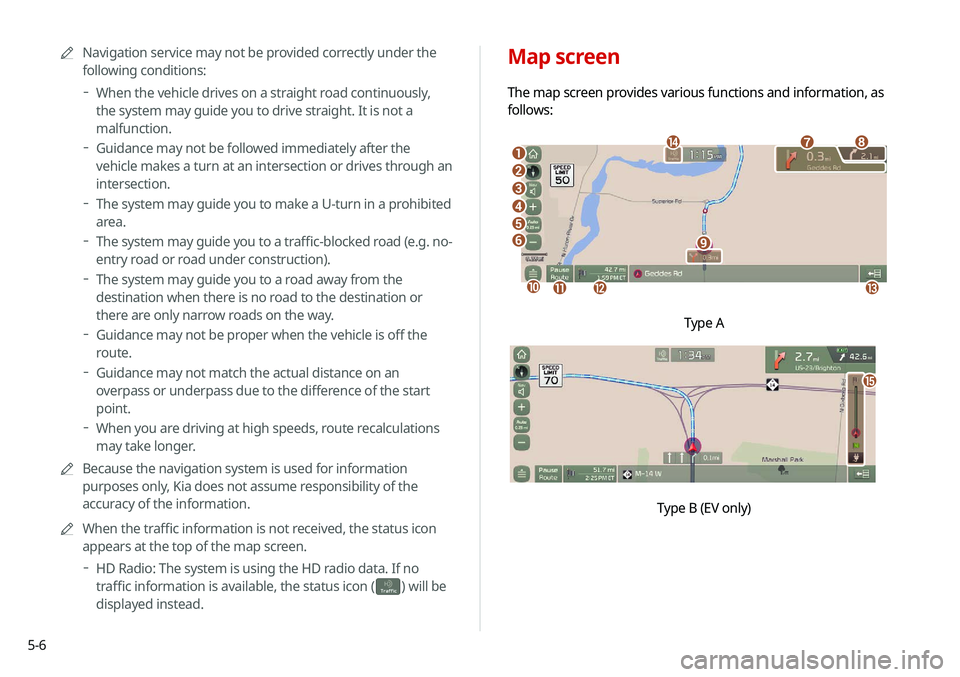
5-6
Map screen
The map screen provides various functions and information, as
follows:
\037
\036\035
\034
\033
\032
\031
\030
\027
\026
\025\024\023
\022
Type A
o
\0007
0000
A
Navigation service may not be provided correctly under the
following conditions:
000DWhen the vehicle drives on a straight road continuously,
the system may guide you to drive straight. It is not a
malfunction.
000DGuidance may not be followed immediately after the
vehicle makes a turn at an intersection or drives through an
intersection.
000DThe system may guide you to make a U-turn in a prohibited
area.
000DThe system may guide you to a traffic-blocked road (e.g. no-
entry road or road under construction).
000DThe system may guide you to a road away from the
destination when there is no road to the destination or
there are only narrow roads on the way.
000DGuidance may not be proper when the vehicle is off the
route.
000DGuidance may not match the actual distance on an
overpass or underpass due to the difference of the start
point.
000DWhen you are driving at high speeds, route recalculations
may take longer.
0000
A
Because the navigation system is used for information
purposes only, Kia does not assume responsibility of the
accuracy of the information.
0000
A
When the traffic information is not received, the status icon
appears at the top of the map screen.
000DHD Radio: The system is using the HD radio data. If no
traffic information is available, the status icon (
)
will be
displayed instead.
Page 101 of 244
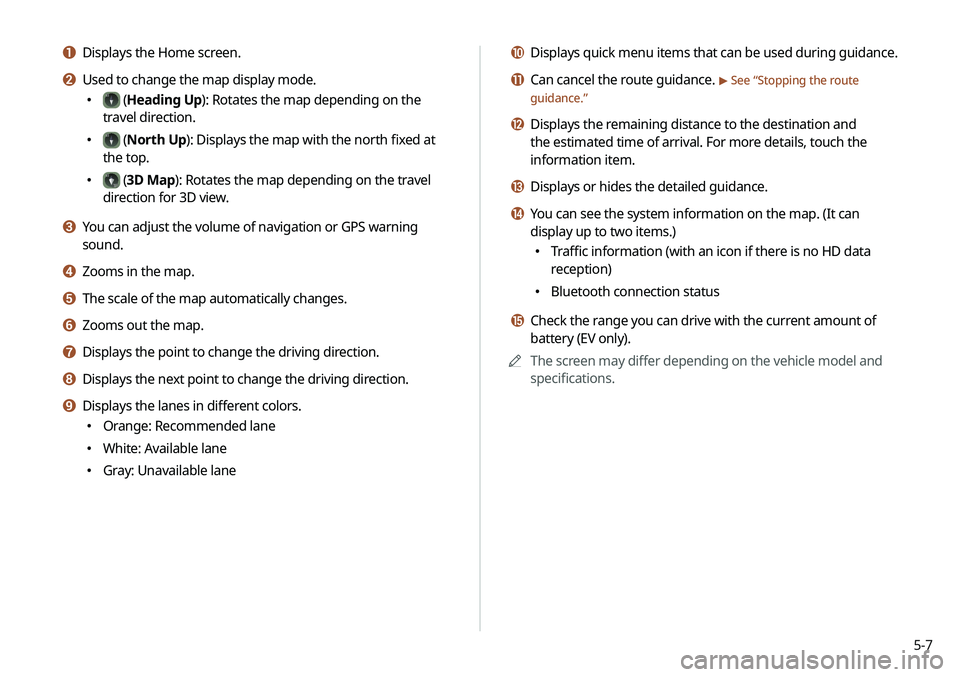
5-7
j Displays quick menu items that can be used during guidance.
k Can cancel the route guidance. > See “Stopping the route
guidance.”
l Displays the remaining distance to the destination and
the estimated time of arrival. For more details, touch the
information item.
m Displays or hides the detailed guidance.
n You can see the system information on the map. (It can
display up to two items.)
000E Traffic information (with an icon if there is no HD data
reception)
000EBluetooth connection status
o Check the range you can drive with the current amount of
battery (EV only).
0000
A
The screen may differ depending on the vehicle model and
specifications.
a Displays the Home screen.
b Used to change the map display mode.
000E (Heading Up): Rotates the map depending on the
travel direction.
000E (North Up): Displays the map with the north fixed at
the top.
000E (3D Map): Rotates the map depending on the travel
direction for 3D view.
c You can adjust the volume of navigation or GPS warning
sound.
d Zooms in the map.
e The scale of the map automatically changes.
f Zooms out the map.
g Displays the point to change the driving direction.
h Displays the next point to change the driving direction.
i Displays the lanes in different colors.
000E Orange: Recommended lane
000EWhite: Available lane
000EGray: Unavailable lane
Page 102 of 244

5-8
Adjusting the navigation volume
You can adjust the volume of navigation or GPS warning sound.
On the map screen, touch and then touch or ,
or use the control bar to adjust the volume.
0000ATo have the navigation sound always output first over media
sound, check Navigation Volume Priority.
0000
A
To turn off the navigation sound, touch
and then touch .
0000
A
To adjust the navigation volume, on the All Menus screen,
touch Setup >
Sound >
Navigation Volume >
Use Map
Screen Volume Buttons or Volume Knob. During guidance,
use the Volume knob on the control panel or the Volume lever/
button on the steering wheel to adjust the navigation volume.
> See “ Use Map Screen Volume Buttons or Volume Knob.”
Using the detailed guidance
When the vehicle needs to change the driving direction or lanes,
a zoomed-in map automatically appears.
0000
A
To display or hide the detailed guidance, touch
or .
When the detailed guidance appears while driving,
select and perform the desired function.
\037
\036
a For more information about the highway exits or rest areas,
touch Details.
b You can check the POIs near the highway exit.
Page 103 of 244

5-9
2 Select an item from the real-time traffic
information list and see the details.
0000
A
To reroute using recent traffic information while in
guidance, touch Detour.
0000
A
To see traffic information along the current route or to see
all available traffic information, touch On Route.
0000
A
To select the type of traffic information, touch Filter.
3 Check the detailed traffic information.
0000ATraffic information for border crossings and speed limits
for individual roads may not be accurate. Depending on
the road conditions, note the information.
Stopping the route guidance
To stop route guidance, touch Pause Route.
The destination displayed at the bottom of the screen disappears
and the Pause Route is replaced by Resume Route.
0000
A
To resume guidance to the previous destination, touch
Resume Route.
0000
A
To cancel guidance to the destination, touch and hold Pause
Route , Resume Route , or Navigation Menu >
Cancel Route
on the All Menus screen.
Seeing traffic Information
You can see real-time traffic information such as ongoing road
works or accidents.
1 On the map screen, touch > Traffic.
Page 104 of 244
5-10
Searching by keyword
Enter various types of keywords such as place name and address
and then search for the destination.
1 On the Navigation Menu screen, touch Places.
0000AAvailable icons and their arrangement may differ
depending on the vehicle model and specifications.
Various ways to find routes
On the Navigation menu, you can set the destination by using
various searches, such as entering the location information or
selecting from recent destinations or categorized places.
Perform any of the following methods:
000EOn the All Menus screen, touch Navigation Menu.
000EOn the control panel, press the [
NAV] button.
0000A
Available icons and their arrangement may differ depending
on the vehicle model and specifications.
Page 106 of 244
5-12
2 Select the desired destination from the list.
0000
A
To categorize the searched items, select a category.
0000
A
To sort the search results in a different order, touch on the
attribute to toggle between options.
0000
A
To access the online user’s manual on the Previous
Destinations screen, touch Menu >
User's Manual on
Web (QR Code) and then scan the displayed QR code.
3 Check the location of the destination and then
touch Set as Destination.
4 Select the desired route from the searched ones
and touch Start Guidance.
Searching by previous destinations
You can set a destination by selecting from the recently searched
ones.
1 On the Navigation Menu screen, touch Previous
Destinations.
The navigated destinations appear in the list.
0000A
Available icons and their arrangement may differ
depending on the vehicle model and specifications.
Page 107 of 244
5-13
Searching for Kia Dealerships (if equipped)
You can easily search for service centers or service stations.
1 On the Navigation Menu screen, touch Kia
Dealerships.
0000AAvailable icons and their arrangement may differ
depending on the vehicle model and specifications.
Deleting a previous destination
1 On the Previous Destinations screen, touch
Delete.
2 Select the destination(s) to delete and touch
Delete.
You can delete the selected place(s) or all places.