Page 27 of 244

1-3
Steering wheel remote control
0000
A
The shape may differ depending on the vehicle model and
specifications. For more information, see “Quick Reference
Guide” that is separately provided.
Voice Recognition
button
(
)
000E Press to start voice recognition
and press and hold to end voice
recognition.
000EPress and hold to start or end
voice recognition of a connected
smartphone via phone projection.
(The button’s operation may
vary depending on smartphone
specifications.)
MODE button
000E Press the button repeatedly to
change the system mode (radio,
media, etc.).
000EPress and hold the button to display
the settings for the Steering wheel
MODE button:
> see “
Steering Wheel
MODE Button.”
Volume lever/
button (+/-) 000E Volume adjustment.
Mute button
(
)
000E Press the button to mute or unmute
the volume (except for navigation
sound).
000EPress the button to pause or resume
playback.
TUNE knob/
FILE knob/
ENTER button 000ETurn the knob to change the
frequency and channel while listening
to the radio.
000ETurn the knob while playing media to
scan for music or file.
000EPress the button to select a channel,
music, or file during a search.
000ETurn the knob on the map screen to
zoom in or out the map (if activated).
> See “
TUNE Knob Function.”
000E When you press and hold the button,
the TUNE Knob Function screen
appears.
> See “
TUNE Knob Function.”
System Reset
button 000E Restarts the system.
Page 43 of 244
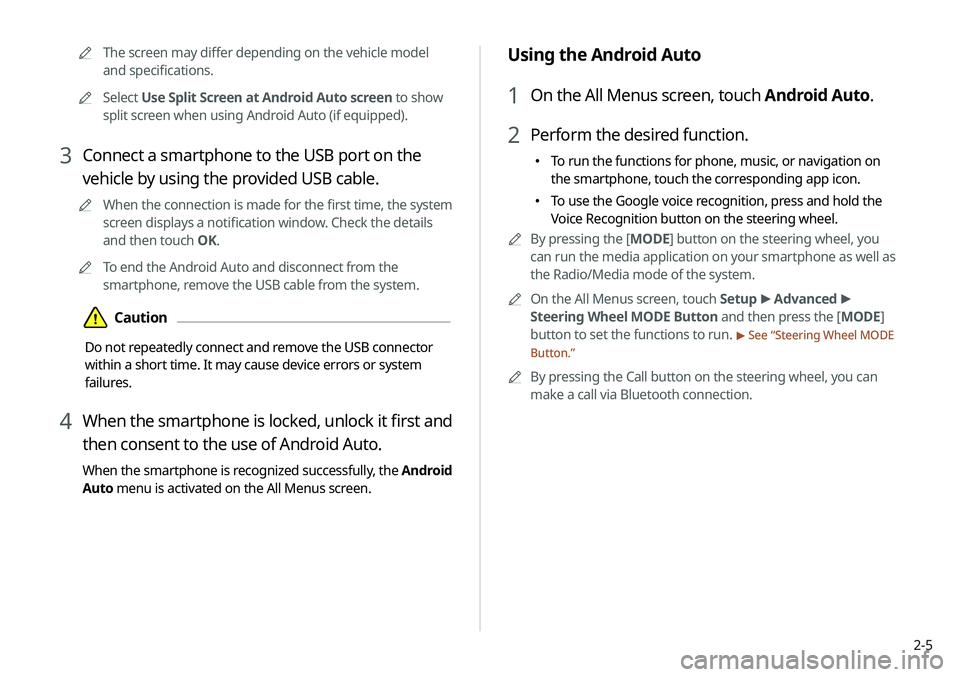
2-5
Using the Android Auto
1 On the All Menus screen, touch Android Auto.
2 Perform the desired function.
000ETo run the functions for phone, music, or navigation on
the smartphone, touch the corresponding app icon.
000ETo use the Google voice recognition, press and hold the
Voice Recognition button on the steering wheel.
0000
A
By pressing the [ MODE] button on the steering wheel, you
can run the media application on your smartphone as well as
the Radio/Media mode of the system.
0000
A
On the All Menus screen, touch Setup >
Advanced >
Steering Wheel MODE Button and then press the [ MODE]
button to set the functions to run.
> See “ Steering Wheel MODE
Button.”
0000
A
By pressing the Call button on the steering wheel, you can
make a call via Bluetooth connection.
0000
A
The screen may differ depending on the vehicle model
and specifications.
0000
A
Select Use Split Screen at Android Auto screen to show
split screen when using Android Auto (if equipped).
3 Connect a smartphone to the USB port on the
vehicle by using the provided USB cable.
0000
A
When the connection is made for the first time, the system
screen displays a notification window. Check the details
and then touch OK.
0000
A
To end the Android Auto and disconnect from the
smartphone, remove the USB cable from the system.
\334Caution
Do not repeatedly connect and remove the USB connector
within a short time. It may cause device errors or system
failures.
4 When the smartphone is locked, unlock it first and
then consent to the use of Android Auto.
When the smartphone is recognized successfully, the Android
Auto menu is activated on the All Menus screen.
Page 45 of 244
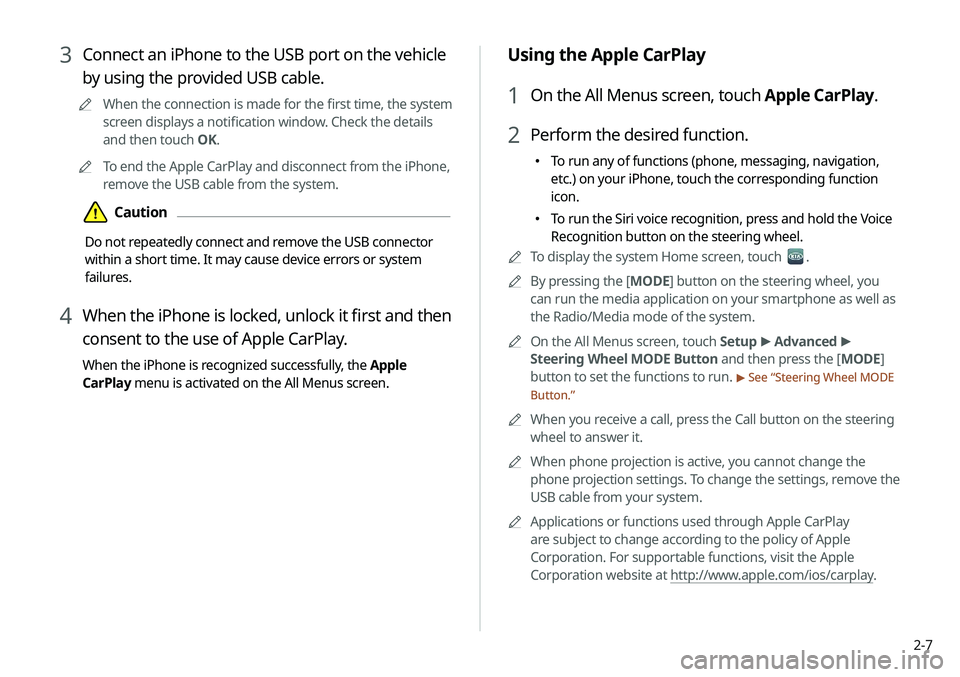
2-7
Using the Apple CarPlay
1 On the All Menus screen, touch Apple CarPlay.
2 Perform the desired function.
000ETo run any of functions (phone, messaging, navigation,
etc.) on your iPhone, touch the corresponding function
icon.
000ETo run the Siri voice recognition, press and hold the Voice
Recognition button on the steering wheel.
0000
A
To display the system Home screen, touch
.
0000
A
By pressing the [ MODE] button on the steering wheel, you
can run the media application on your smartphone as well as
the Radio/Media mode of the system.
0000
A
On the All Menus screen, touch Setup >
Advanced >
Steering Wheel MODE Button and then press the [ MODE]
button to set the functions to run.
> See “ Steering Wheel MODE
Button.”
0000
A
When you receive a call, press the Call button on the steering
wheel to answer it.
0000
A
When phone projection is active, you cannot change the
phone projection settings. To change the settings, remove the
USB cable from your system.
0000
A
Applications or functions used through Apple CarPlay
are subject to change according to the policy of Apple
Corporation. For supportable functions, visit the Apple
Corporation website at http://www.apple.com/ios/carplay .
3 Connect an iPhone to the USB port on the vehicle
by using the provided USB cable.
0000
A
When the connection is made for the first time, the system
screen displays a notification window. Check the details
and then touch OK.
0000
A
To end the Apple CarPlay and disconnect from the iPhone,
remove the USB cable from the system.
\334Caution
Do not repeatedly connect and remove the USB connector
within a short time. It may cause device errors or system
failures.
4 When the iPhone is locked, unlock it first and then
consent to the use of Apple CarPlay.
When the iPhone is recognized successfully, the Apple
CarPlay menu is activated on the All Menus screen.
Page 60 of 244
2-22
c The list of menu items appears.
000ENotification Popup: Set to display notifications upon
receipt in a pop-up.
000EUser's Manual on Web (QR Code): Displays the QR
code that provides access to the online user manual
for the system.
000ESplit Screen: Can turn on or off the split screen mode.
Seeing notifications (if equipped)
You can view UVO notifications including the navigation and map
update information.
0000
A
Subscribe to UVO to check the function.
> See “Subscribing to
the service.”
1 On the All Menus screen, touch Notifications.
2 Select to view the item.
\037\036
\035
a Returns to the previous step.
b View the list of received notifications. Select from the list
to view details.
0000
A
Important notifications are marked with
next to
the title.
0000
A
You cannot display notification details while driving.
Stop the vehicle first to view notifications.
Page 63 of 244
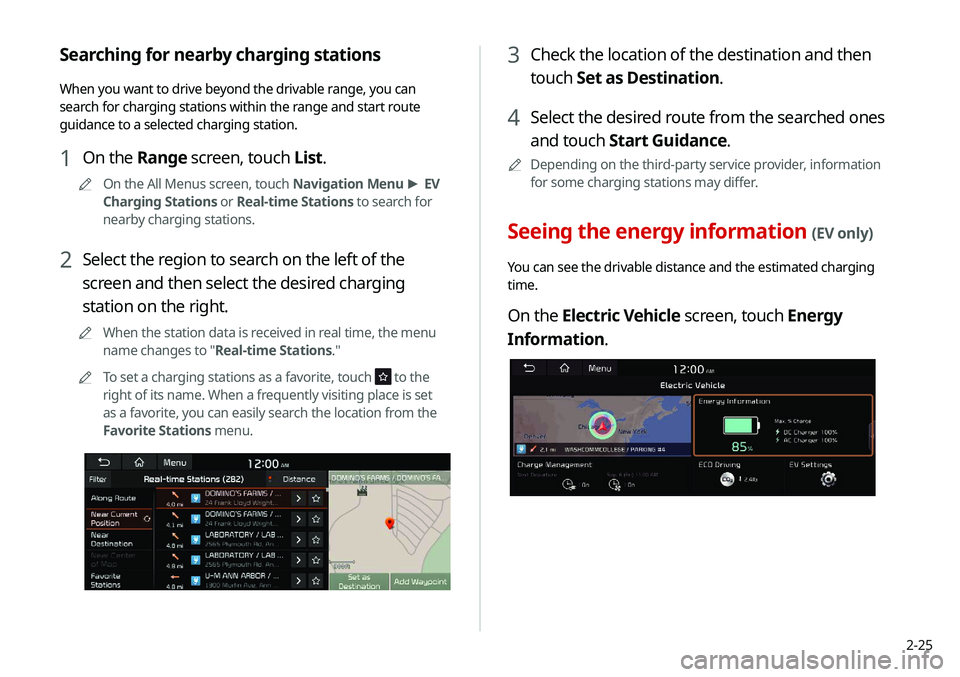
2-25
3 Check the location of the destination and then
touch Set as Destination.
4 Select the desired route from the searched ones
and touch Start Guidance.
0000
A
Depending on the third-party service provider, information
for some charging stations may differ.
Seeing the energy information (EV only)
You can see the drivable distance and the estimated charging
time.
On the Electric Vehicle screen, touch Energy
Information.
Searching for nearby charging stations
When you want to drive beyond the drivable range, you can
search for charging stations within the range and start route
guidance to a selected charging station.
1 On the Range screen, touch List.
0000
A
On the All Menus screen, touch Navigation Menu >
EV
Charging Stations or Real-time Stations to search for
nearby charging stations.
2 Select the region to search on the left of the
screen and then select the desired charging
station on the right.
0000
A
When the station data is received in real time, the menu
name changes to "Real-time Stations."
0000
A
To set a charging stations as a favorite, touch
to the
right of its name. When a frequently visiting place is set
as a favorite, you can easily search the location from the
Favorite Stations menu.
Page 71 of 244
2-33
Winter Mode
000EWinter Mode: Can increase the battery temperature in
advance to enhance the charging and driving performance
when scheduling charge or climate controls in winter. This
decreases the drivable distance because it causes to drain the
battery faster.
Warning
000ERange Warning: When the destination is beyond your reach
with the remaining battery amount during route guidance,
the range warning appears.
EV Route
000EShow on the Map: When the destination is guided using the
navigation system, the drivable range under the remaining
battery amount appears on the route. The drivable range
appears in blue, the range beyond reach appears in gray, and
the icon to search for charging stations also appears.
Page 95 of 244
Navigation
Navigation functions
Various ways to find routes Using the address book
Searching for gas stations
Searching for EV (Electric Vehicle) charging stations
05
Page 96 of 244
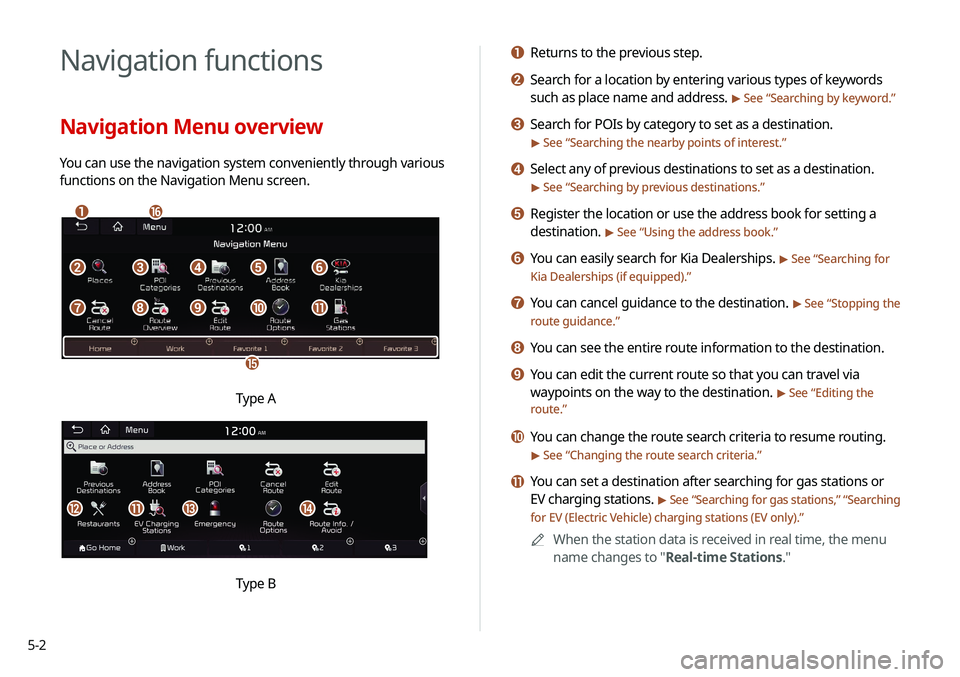
5-2
Navigation functions
Navigation Menu overview
You can use the navigation system conveniently through various
functions on the Navigation Menu screen.
\037\036
\035
\034
\033\032\031\030
\027\026\025\024\023
Type A
klmn
Type B
a Returns to the previous step.
b Search for a location by entering various types of keywords
such as place name and address.
> See “Searching by keyword.”
c Search for POIs by category to set as a destination.
> See “Searching the nearby points of interest.”
d Select any of previous destinations to set as a destination.
> See “Searching by previous destinations.”
e Register the location or use the address book for setting a
destination.
> See “Using the address book.”
f You can easily search for Kia Dealerships. > See “Searching for
Kia Dealerships (if equipped).”
g You can cancel guidance to the destination. > See “ Stopping the
route guidance.”
h You can see the entire route information to the destination.
i You can edit the current route so that you can travel via
waypoints on the way to the destination.
> See “ Editing the
route.”
j You can change the route search criteria to resume routing.
> See “ Changing the route search criteria.”
k You can set a destination after searching for gas stations or
EV charging stations.
> See “Searching for gas stations ,” “Searching
for EV (Electric Vehicle) charging stations (EV only).”
0000
A
When the station data is received in real time, the menu
name changes to "Real-time Stations."