2020 KIA NIRO EV ESP
[x] Cancel search: ESPPage 62 of 244
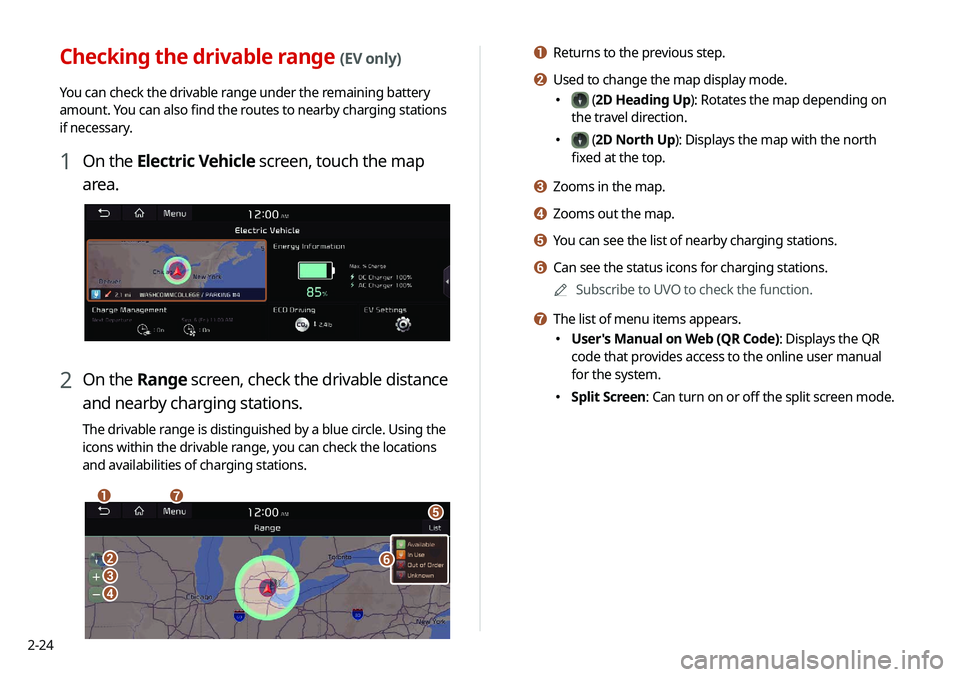
2-24
a Returns to the previous step.
b Used to change the map display mode.
000E (2D Heading Up): Rotates the map depending on
the travel direction.
000E (2D North Up): Displays the map with the north
fixed at the top.
c Zooms in the map.
d Zooms out the map.
e You can see the list of nearby charging stations.
f Can see the status icons for charging stations.
0000
A
Subscribe to UVO to check the function.
g The list of menu items appears.
000EUser's Manual on Web (QR Code): Displays the QR
code that provides access to the online user manual
for the system.
000ESplit Screen: Can turn on or off the split screen mode.
Checking the drivable range (EV only)
You can check the drivable range under the remaining battery
amount. You can also find the routes to nearby charging stations
if necessary.
1 On the Electric Vehicle screen, touch the map
area.
2 On the Range screen, check the drivable distance
and nearby charging stations.
The drivable range is distinguished by a blue circle. Using the
icons within the drivable range, you can check the locations
and availabilities of charging stations.
\037\036
\035
\034
\033
\032
\031
Page 64 of 244
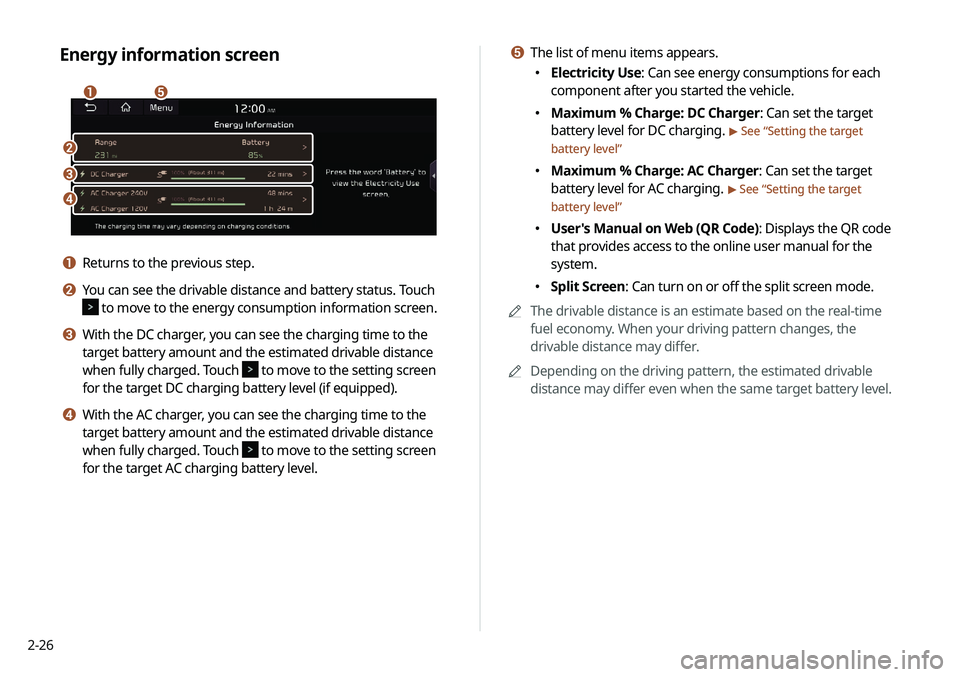
2-26
e The list of menu items appears.
000EElectricity Use: Can see energy consumptions for each
component after you started the vehicle.
000EMaximum % Charge: DC Charger: Can set the target
battery level for DC charging.
> See “
Setting the target
battery level”
000E Maximum % Charge: AC Charger: Can set the target
battery level for AC charging.
> See “
Setting the target
battery level”
000E User's Manual on Web (QR Code): Displays the QR code
that provides access to the online user manual for the
system.
000ESplit Screen: Can turn on or off the split screen mode.
0000
A
The drivable distance is an estimate based on the real-time
fuel economy. When your driving pattern changes, the
drivable distance may differ.
0000
A
Depending on the driving pattern, the estimated drivable
distance may differ even when the same target battery level.
Energy information screen
\037\036
\035
\034
\033
a Returns to the previous step.
b You can see the drivable distance and battery status. Touch
to move to the energy consumption information screen.
c With the DC charger, you can see the charging time to the
target battery amount and the estimated drivable distance
when fully charged. Touch
to move to the setting screen
for the target DC charging battery level (if equipped).
d With the AC charger, you can see the charging time to the
target battery amount and the estimated drivable distance
when fully charged. Touch
to move to the setting screen
for the target AC charging battery level.
Page 75 of 244

3-3
\335Warning
Driving while distracted can result in a loss of vehicle control
that may lead to an accident, severe bodily injury, or death. The
driver's primary responsibility is the safe and legal operation of
the vehicle, and the use of any vehicle systems, including the
touch screen and steering wheel controls, which take the driver's
eyes, attention, and focus away from the safe operation of the
vehicle, or which are not permissible by law, should never be used
during the operation of the vehicle.
j The list of menu items appears.
000EEnter Station: Can select or directly enter the desired
radio frequency.
000EStation List: Can see the list of available radio stations.
000EInfo: Turns the Radio text information transmitted from
the broadcasting station on and off.
000EReorder Presets: Can change the location of a channel by
dragging on the presets list.
> See “
Changing the order of
registered channels.”
000E Delete Presets: Can delete a registered channel from the
presets list.
> See “
Deleting a registered channel.”
000E Set Number of Presets: Used to set the number of
channels to display on the preset list.
> See “
Changing the
number of channels to display on the preset list.”
000E Sound Settings: Can configure system sound settings.
> See “
Configuring the sound settings.”
000E User's Manual on Web (QR Code): Displays the QR code
that provides access to the online user manual for the
system.
000ESplit Screen: Can turn on or off the split screen mode.
0000
A
The broadcast station names and local information are
displayed using GPS data. Those information may not appear
when there is no GPS data received.
0000
A
The displayed broadcast station names may not match the
actual ones.
Page 81 of 244
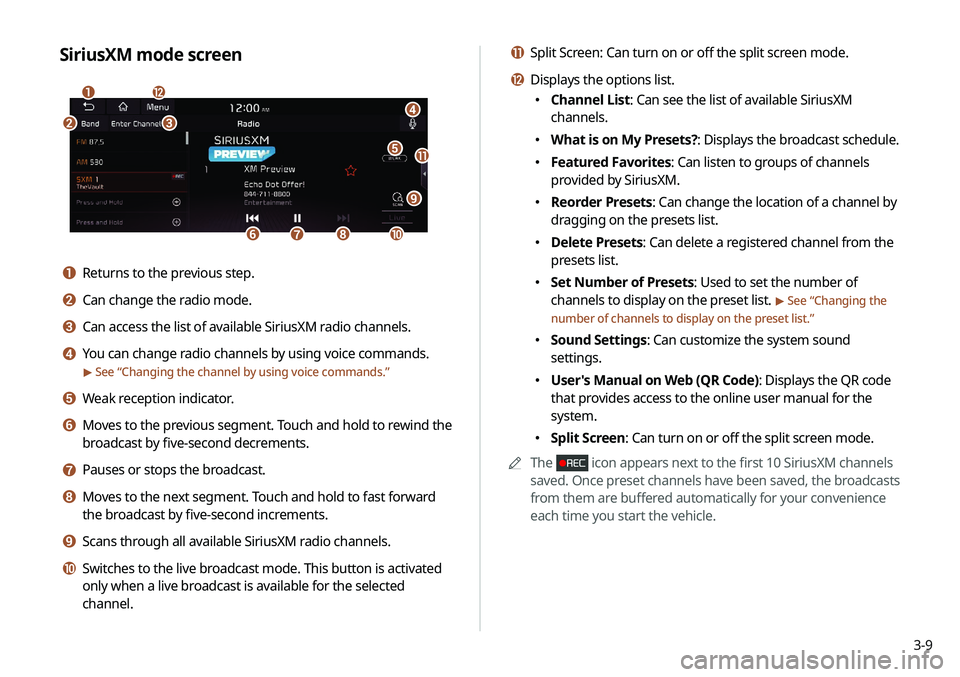
3-9
k Split Screen: Can turn on or off the split screen mode.
l Displays the options list.
000EChannel List: Can see the list of available SiriusXM
channels.
000EWhat is on My Presets?: Displays the broadcast schedule.
000EFeatured Favorites: Can listen to groups of channels
provided by SiriusXM.
000EReorder Presets: Can change the location of a channel by
dragging on the presets list.
000EDelete Presets: Can delete a registered channel from the
presets list.
000ESet Number of Presets: Used to set the number of
channels to display on the preset list.
> See “
Changing the
number of channels to display on the preset list.”
000E Sound Settings: Can customize the system sound
settings.
000EUser's Manual on Web (QR Code): Displays the QR code
that provides access to the online user manual for the
system.
000ESplit Screen: Can turn on or off the split screen mode.
0000
A
The
icon appears next to the first 10 SiriusXM channels
saved. Once preset channels have been saved, the broadcasts
from them are buffered automatically for your convenience
each time you start the vehicle.
SiriusXM mode screen
\037
\036
\035
\034\033
\032\031
\030
\027
\026
\025
\024
a Returns to the previous step.
b Can change the radio mode.
c Can access the list of available SiriusXM radio channels.
d You can change radio channels by using voice commands.
> See “Changing the channel by using voice commands.”
e Weak reception indicator.
f Moves to the previous segment. Touch and hold to rewind the
broadcast by five-second decrements.
g Pauses or stops the broadcast.
h Moves to the next segment. Touch and hold to fast forward
the broadcast by five-second increments.
i Scans through all available SiriusXM radio channels.
j Switches to the live broadcast mode. This button is activated
only when a live broadcast is available for the selected
channel.
Page 87 of 244

4-3
\335Warning
Driving while distracted can result in a loss of vehicle control that
may lead to an accident, severe bodily injury, or death. The driver's
primary responsibility is the safe and legal operation of the
vehicle, and the use of any vehicle systems, including the touch
screen and steering wheel controls, which take the driver's eyes,
attention, and focus away from the safe operation of the vehicle,
or which are not permissible by law, should never be used during
the operation of the vehicle.
Pause/Resume
You can pause or resume playback of a USB music file.
On the USB music playback screen, touch or .
Rewind
By using the rewind function, you can listen to music in the USB
device from the desired point during playback.
Perform any of the following methods:
000EOn the USB music playback screen, touch and hold .
000EOn the control panel, press and hold the [
SEEK] button.
0000
A
You can also run the function by using the Move lever/button
on the steering wheel.
g Restart playing the current file or previous file.
h Can pause or resume playback.
i Can play the next file.
j Can see the duration of the playing song and the current
playback position.
k The list of menu items appears.
000EMedia Sources: Opens the media selection window.
000ESongs by this Artist: Moves to the list of the artist’s songs.
000ESongs from this Album
: Moves to the list of music albums
that contain the current song.
000E Hide Current File: You can hide the file that is playing.
000ESound Settings: Can configure system sound settings.
> See “
Configuring the sound settings.”
000E User's Manual on Web (QR Code): Displays the QR code
that provides access to the online user manual for the
system.
000ESplit Screen: Can turn on or off the split screen mode.
0000
A
The screen may differ depending on the vehicle model and
specifications.
0000
A
The sound effect settings button may appear on the screen
depending on the amp specifications.
Page 90 of 244
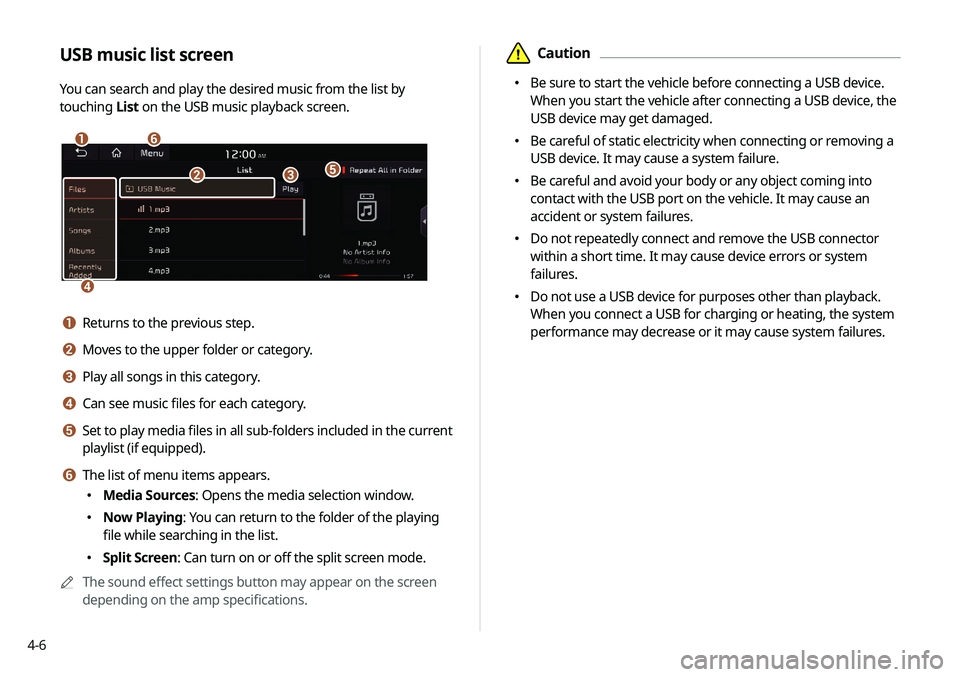
4-6
\334Caution
000EBe sure to start the vehicle before connecting a USB device.
When you start the vehicle after connecting a USB device, the
USB device may get damaged.
000EBe careful of static electricity when connecting or removing a
USB device. It may cause a system failure.
000EBe careful and avoid your body or any object coming into
contact with the USB port on the vehicle. It may cause an
accident or system failures.
000EDo not repeatedly connect and remove the USB connector
within a short time. It may cause device errors or system
failures.
000EDo not use a USB device for purposes other than playback.
When you connect a USB for charging or heating, the system
performance may decrease or it may cause system failures.
USB music list screen
You can search and play the desired music from the list by
touching
List on the USB music playback screen.
\037\036
\035
\034
\033\032
a Returns to the previous step.
b Moves to the upper folder or category.
c Play all songs in this category.
d Can see music files for each category.
e Set to play media files in all sub-folders included in the current
playlist (if equipped).
f The list of menu items appears.
000EMedia Sources: Opens the media selection window.
000ENow Playing: You can return to the folder of the playing
file while searching in the list.
000ESplit Screen: Can turn on or off the split screen mode.
0000
A
The sound effect settings button may appear on the screen
depending on the amp specifications.
Page 92 of 244
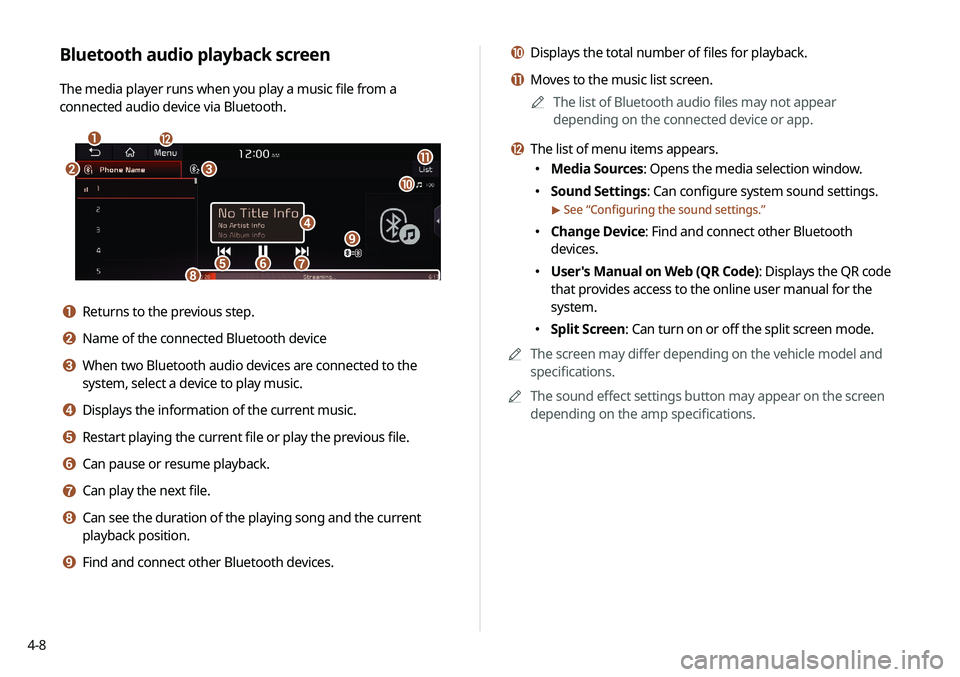
4-8
j Displays the total number of files for playback.
k Moves to the music list screen.0000
A
The list of Bluetooth audio files may not appear
depending on the connected device or app.
l The list of menu items appears.
000EMedia Sources: Opens the media selection window.
000ESound Settings: Can configure system sound settings.
> See “
Configuring the sound settings.”
000E Change Device: Find and connect other Bluetooth
devices.
000EUser's Manual on Web (QR Code): Displays the QR code
that provides access to the online user manual for the
system.
000ESplit Screen: Can turn on or off the split screen mode.
0000
A
The screen may differ depending on the vehicle model and
specifications.
0000
A
The sound effect settings button may appear on the screen
depending on the amp specifications.
Bluetooth audio playback screen
The media player runs when you play a music file from a
connected audio device via Bluetooth.
\037
\036\035
\034
\033
\032\031\030
\027
\026
\025
\024
a Returns to the previous step.
b Name of the connected Bluetooth device
c When two Bluetooth audio devices are connected to the
system, select a device to play music.
d Displays the information of the current music.
e Restart playing the current file or play the previous file.
f Can pause or resume playback.
g Can play the next file.
h Can see the duration of the playing song and the current
playback position.
i Find and connect other Bluetooth devices.
Page 97 of 244

5-3
Finding a route easily
\335Warning
Driving while distracted may cause a loss of vehicle control
that may lead to an accident, severe bodily injury, or death. The
driver’s primary responsibility is the safe and legal operation of
the vehicle, and the use of any devices or systems that take the
driver’s attention away from driving.
1 Perform any of the following methods:
000EOn the All Menus screen, touch Navigation Menu
>
Places.
000E On the map screen, touch .
0000
A
Press and hold the [ NAV] button on the control panel to
enter into Places.
2 Enter the location data such as place name,
address, or coordinates and then touch OK.
0000
A
To check the recent keyword list, touch .
l You can easily search for restaurants. > See “Searching for
restaurants (if equipped).”
m You can easily search for emergency services. > See “ Searching
for emergency services (if equipped).”
n You can see the entire route information to the destination.
> See “ Avoiding specific zones (if equipped).”
o You can register your home, office, or other frequently visited
places as a favorite for ease of search.
> See “ Registering a
frequently visited place as a favorite place.”
p The list of menu items appears.
000E Reorder Icons: Can change the location of an icon on the
Navigation Menu screen.
000EUser's Manual on Web (QR Code): Displays the QR code
that provides access to the online user manual for the
system.
0000
A
Available icons and their arrangement may differ depending
on the vehicle model and specifications.