Page 46 of 244
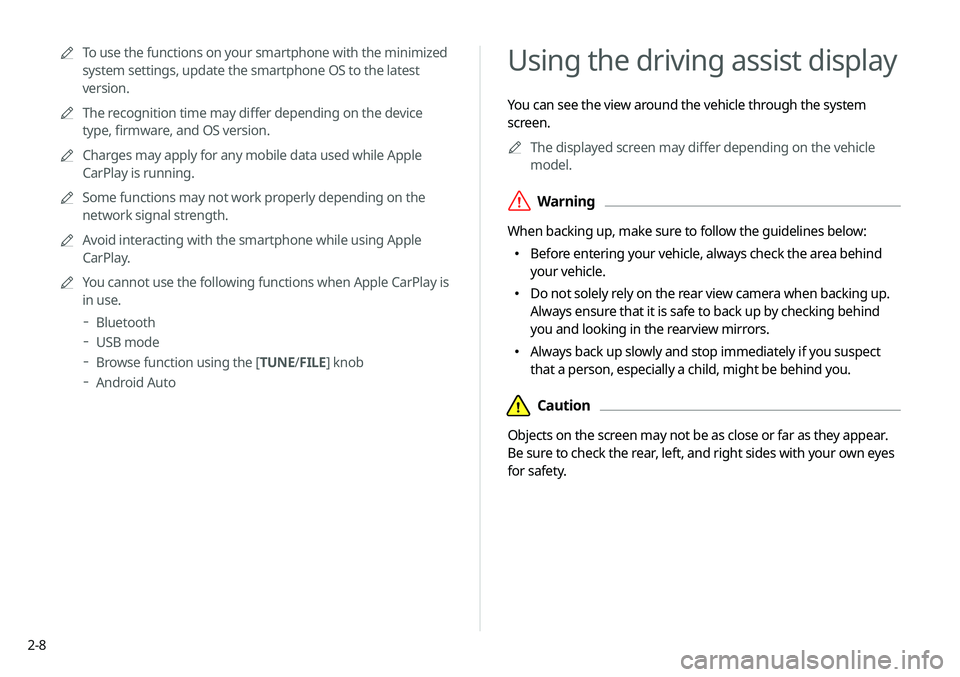
2-8
Using the driving assist display
You can see the view around the vehicle through the system
screen.0000
A
The displayed screen may differ depending on the vehicle
model.
\335Warning
When backing up, make sure to follow the guidelines below:
000EBefore entering your vehicle, always check the area behind
your vehicle.
000EDo not solely rely on the rear view camera when backing up.
Always ensure that it is safe to back up by checking behind
you and looking in the rearview mirrors.
000EAlways back up slowly and stop immediately if you suspect
that a person, especially a child, might be behind you.
\334Caution
Objects on the screen may not be as close or far as they appear.
Be sure to check the rear, left, and right sides with your own eyes
for safety.
0000
A
To use the functions on your smartphone with the minimized
system settings, update the smartphone OS to the latest
version.
0000
A
The recognition time may differ depending on the device
type, firmware, and OS version.
0000
A
Charges may apply for any mobile data used while Apple
CarPlay is running.
0000
A
Some functions may not work properly depending on the
network signal strength.
0000
A
Avoid interacting with the smartphone while using Apple
CarPlay.
0000
A
You cannot use the following functions when Apple CarPlay is
in use.
000DBluetooth
000DUSB mode
000DBrowse function using the [TUNE/
FILE] knob
000DAndroid Auto
Page 51 of 244
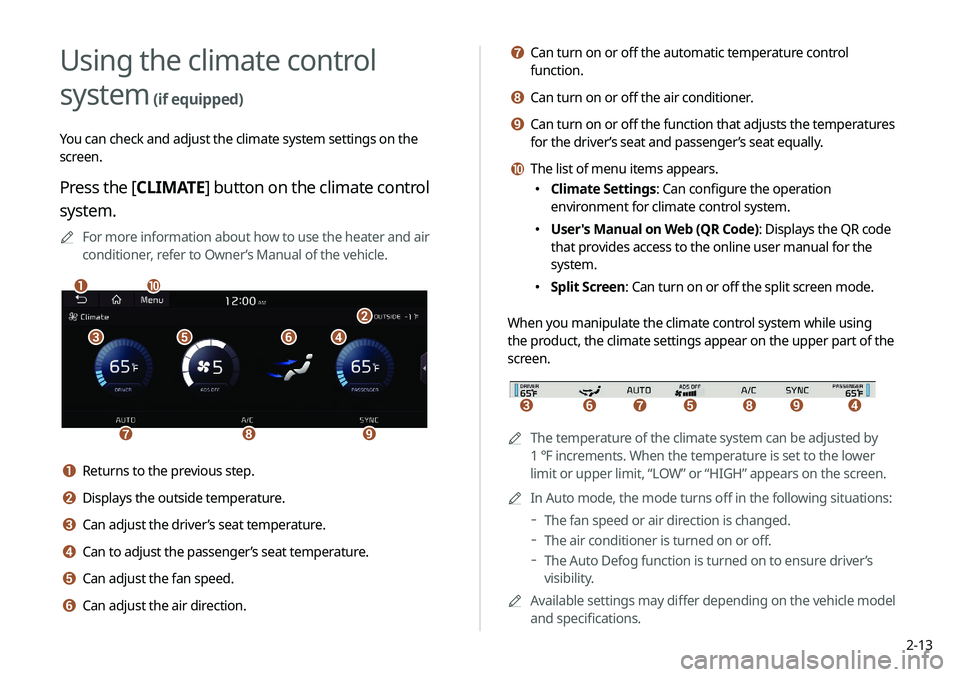
2-13
g Can turn on or off the automatic temperature control
function.
h Can turn on or off the air conditioner.
i Can turn on or off the function that adjusts the temperatures
for the driver’s seat and passenger’s seat equally.
j The list of menu items appears.
000EClimate Settings: Can configure the operation
environment for climate control system.
000EUser's Manual on Web (QR Code): Displays the QR code
that provides access to the online user manual for the
system.
000ESplit Screen: Can turn on or off the split screen mode.
When you manipulate the climate control system while using
the product, the climate settings appear on the upper part of the
screen.
icdefgh
0000A The temperature of the climate system can be adjusted by
1 ℉ increments. When the temperature is set to the lower
limit or upper limit, “LOW” or “HIGH” appears on the screen.
0000
A
In Auto mode, the mode turns off in the following situations:
000DThe fan speed or air direction is changed.
000DThe air conditioner is turned on or off.
000DThe Auto Defog function is turned on to ensure driver’s
visibility.
0000
A
Available settings may differ depending on the vehicle model
and specifications.
Using the climate control
system
(if equipped)
You can check and adjust the climate system settings on the
screen.
Press the [ CLIMATE] button on the climate control
system.
0000
A
For more information about how to use the heater and air
conditioner, refer to Owner’s Manual of the vehicle.
\037\036\035\034
\033
\032\031\030
\027\026
a Returns to the previous step.
b Displays the outside temperature.
c Can adjust the driver’s seat temperature.
d Can to adjust the passenger’s seat temperature.
e Can adjust the fan speed.
f Can adjust the air direction.
Page 52 of 244
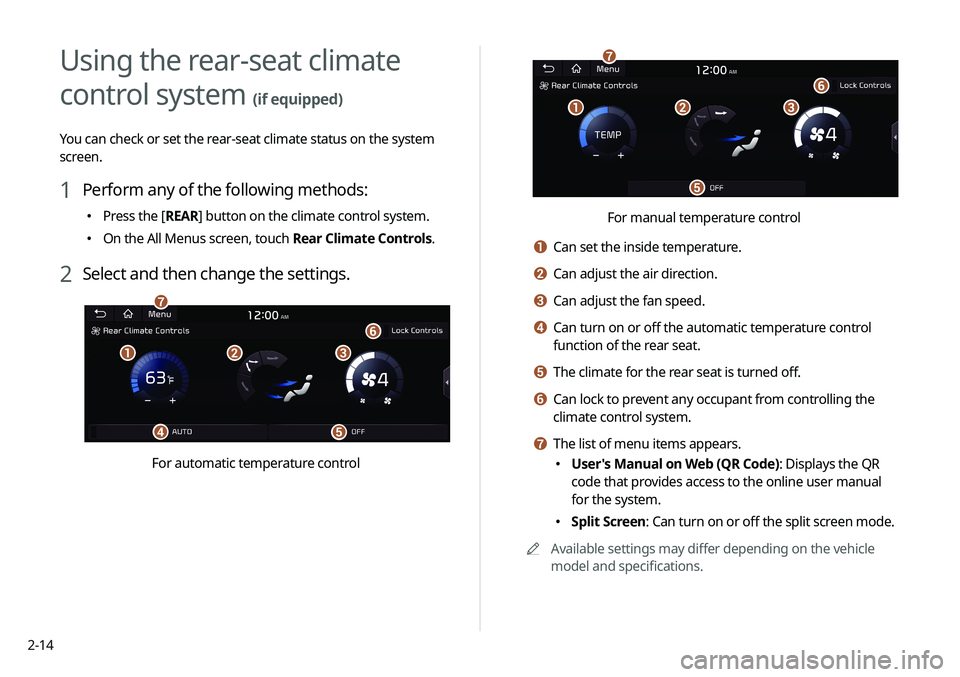
2-14
\037\036\035
\034
\033
\032
For manual temperature control
a Can set the inside temperature.
b Can adjust the air direction.
c Can adjust the fan speed.
d Can turn on or off the automatic temperature control
function of the rear seat.
e The climate for the rear seat is turned off.
f Can lock to prevent any occupant from controlling the
climate control system.
g The list of menu items appears.
000EUser's Manual on Web (QR Code): Displays the QR
code that provides access to the online user manual
for the system.
000ESplit Screen: Can turn on or off the split screen mode.
0000
A
Available settings may differ depending on the vehicle
model and specifications.
Using the rear-seat climate
control system
(if equipped)
You can check or set the rear-seat climate status on the system
screen.
1 Perform any of the following methods:
000EPress the [
REAR] button on the climate control system.
000EOn the All Menus screen, touch Rear Climate Controls.
2 Select and then change the settings.
\037\036\035
\034\033
\032
\031
For automatic temperature control
Page 55 of 244

2-17
Playing Sounds of Nature
(if equipped)
Listen to the calming sound of rain, waves, and more to relax
while driving by turning on a Sounds of Nature.
1 On the All Menus screen, touch Sounds of
Nature.
2 Select from the Sounds of Nature list to play.
\037\036\035
\034\033
\032
\031
a Returns to the previous step.
b Select and play Sounds of Nature.
c Play the previous sound.
d Stop or play playback.
e Play the next sound.
f You can check the playback status of Sound of Nature.
e Can synchronize the light with the playing music.0000
A
After checking Music+, music is not played back or the
light does not illuminate when muted.
f Can adjust the brightness of the light.
g The list of menu items appears.
000E Reset: Can reset all the settings of the sound mood
lamp.
000EUser's Manual on Web (QR Code): Displays the QR
code that provides access to the online user manual
for the system.
000ESplit Screen: Can turn on or off the split screen mode.
0000
A
You cannot manipulate the sound mood lamp while driving.
0000
A
When a door is opened, the light automatically turns off.
0000
A
The screen may differ depending on the vehicle model and
specifications.
Page 56 of 244
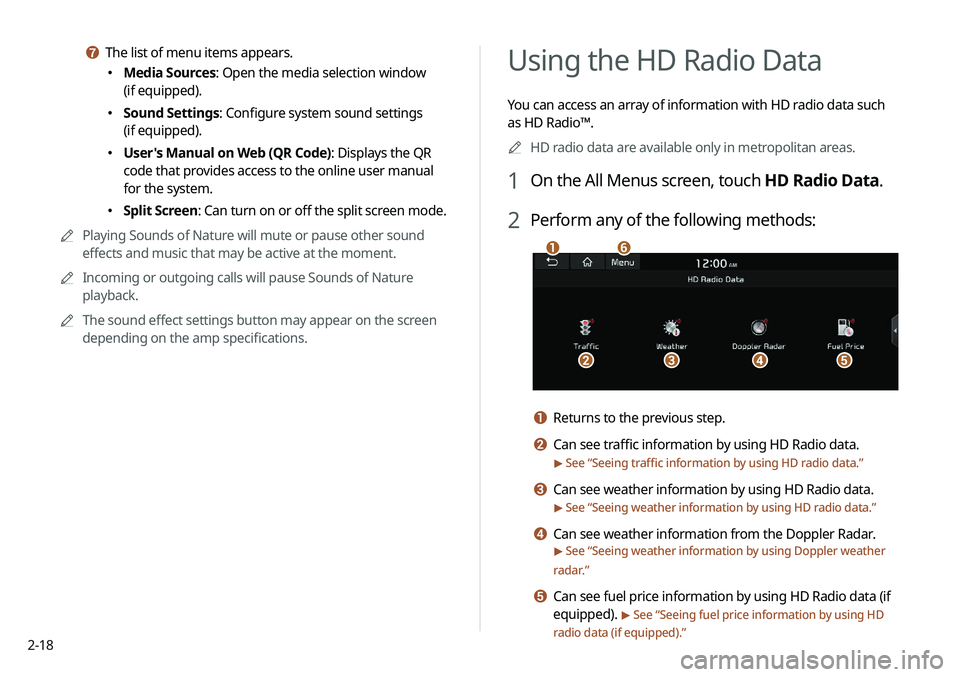
2-18
Using the HD Radio Data
You can access an array of information with HD radio data such
as HD Radio™.0000
A
HD radio data are available only in metropolitan areas.
1 On the All Menus screen, touch HD Radio Data.
2 Perform any of the following methods:
\037
\036\035\034\033
\032
a Returns to the previous step.
b Can see traffic information by using HD Radio data.
> See “Seeing traffic information by using HD radio data.”
c Can see weather information by using HD Radio data.
> See “Seeing weather information by using HD radio data.”
d Can see weather information from the Doppler Radar.
> See “Seeing weather information by using Doppler weather
radar .”
e Can see fuel price information by using HD Radio data (if
equipped).
> See “Seeing fuel price information by using HD
radio data (if equipped).”
g The list of menu items appears.
000E Media Sources: Open the media selection window
(if equipped).
000ESound Settings: Configure system sound settings
(if equipped).
000EUser's Manual on Web (QR Code): Displays the QR
code that provides access to the online user manual
for the system.
000ESplit Screen: Can turn on or off the split screen mode.
0000
A
Playing Sounds of Nature will mute or pause other sound
effects and music that may be active at the moment.
0000
A
Incoming or outgoing calls will pause Sounds of Nature
playback.
0000
A
The sound effect settings button may appear on the screen
depending on the amp specifications.
Page 57 of 244
2-19
4 Check the traffic information details.
0000ATraffic information for border crossings and speed limits
in local roads may not be accurate. Use the information at
your discretion.
f The list of menu items appears.
000EUser's Manual on Web (QR Code): Displays the QR
code that provides access to the online user manual
for the system.
000ESplit Screen: Can turn on or off the split screen mode.
Seeing traffic information by using HD
radio data
1 On the All Menus screen, touch HD Radio Data.
2 Touch
Traffic.
3 Select an item from the traffic information list to
see the details.
0000
A
To see traffic information along with your current route or
to see all available traffic information, touch On Route.
0000
A
To select the types of traffic information to see, touch
Filter.
Page 60 of 244
2-22
c The list of menu items appears.
000ENotification Popup: Set to display notifications upon
receipt in a pop-up.
000EUser's Manual on Web (QR Code): Displays the QR
code that provides access to the online user manual
for the system.
000ESplit Screen: Can turn on or off the split screen mode.
Seeing notifications (if equipped)
You can view UVO notifications including the navigation and map
update information.
0000
A
Subscribe to UVO to check the function.
> See “Subscribing to
the service.”
1 On the All Menus screen, touch Notifications.
2 Select to view the item.
\037\036
\035
a Returns to the previous step.
b View the list of received notifications. Select from the list
to view details.
0000
A
Important notifications are marked with
next to
the title.
0000
A
You cannot display notification details while driving.
Stop the vehicle first to view notifications.
Page 61 of 244
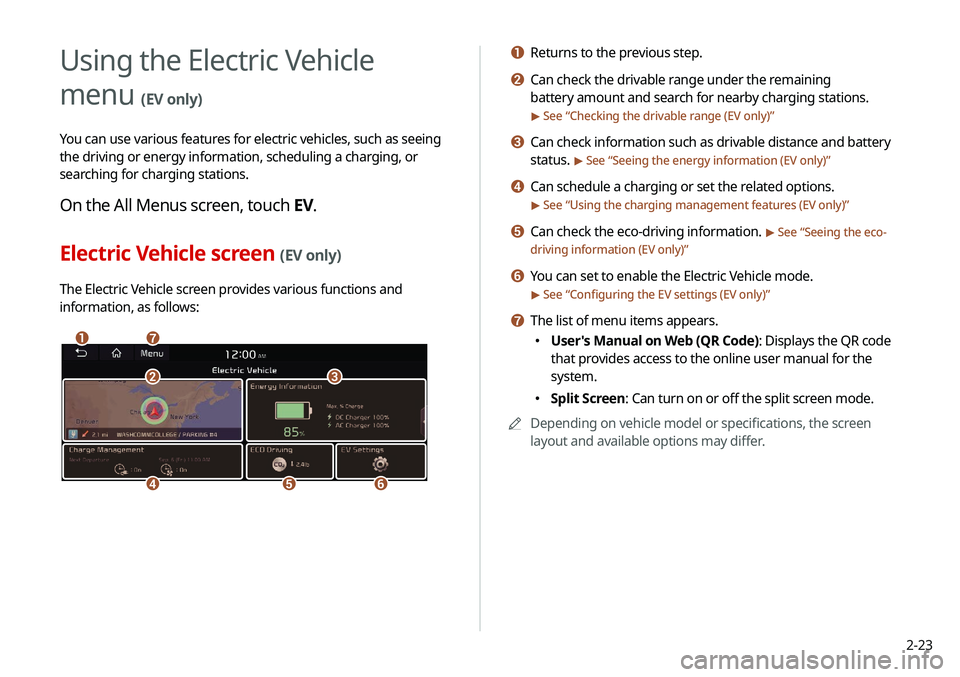
2-23
a Returns to the previous step.
b Can check the drivable range under the remaining
battery amount and search for nearby charging stations.
> See “Checking the drivable range (EV only)”
c Can check information such as drivable distance and battery
status.
> See “Seeing the energy information (EV only)”
d Can schedule a charging or set the related options.
> See “Using the charging management features (EV only)”
e Can check the eco-driving information. > See “Seeing the eco-
driving information (EV only)”
f You can set to enable the Electric Vehicle mode.
> See “ Configuring the EV settings (EV only)”
g The list of menu items appears.
000E User's Manual on Web (QR Code): Displays the QR code
that provides access to the online user manual for the
system.
000ESplit Screen: Can turn on or off the split screen mode.
0000
A
Depending on vehicle model or specifications, the screen
layout and available options may differ.
Using the Electric Vehicle
menu
(EV only)
You can use various features for electric vehicles, such as seeing
the driving or energy information, scheduling a charging, or
searching for charging stations.
On the All Menus screen, touch EV.
Electric Vehicle screen (EV only)
The Electric Vehicle screen provides various functions and
information, as follows:
\037\036
\035
\034\033
\032\031