Page 185 of 244
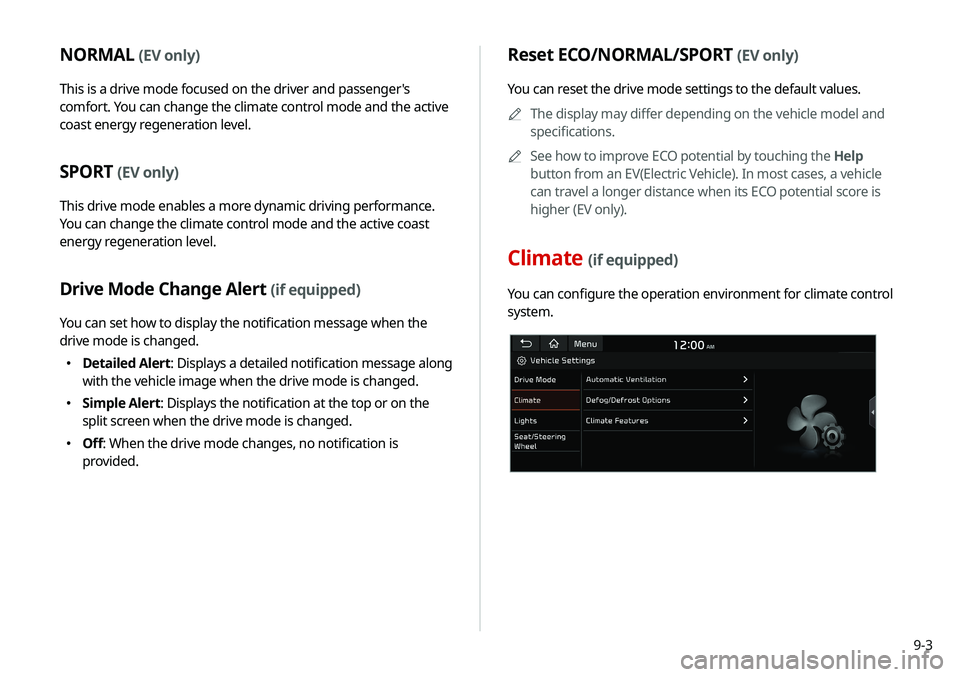
9-3
Reset ECO/NORMAL/SPORT (EV only)
You can reset the drive mode settings to the default values.0000
A
The display may differ depending on the vehicle model and
specifications.
0000
A
See how to improve ECO potential by touching the Help
button from an EV(Electric Vehicle). In most cases, a vehicle
can travel a longer distance when its ECO potential score is
higher (EV only).
Climate (if equipped)
You can configure the operation environment for climate control
system.
NORMAL (EV only)
This is a drive mode focused on the driver and passenger's
comfort. You can change the climate control mode and the active
coast energy regeneration level.
SPORT (EV only)
This drive mode enables a more dynamic driving performance.
You can change the climate control mode and the active coast
energy regeneration level.
Drive Mode Change Alert (if equipped)
You can set how to display the notification message when the
drive mode is changed.
000EDetailed Alert
: Displays a detailed notification message along
with the vehicle image when the drive mode is changed.
000E Simple Alert: Displays the notification at the top or on the
split screen when the drive mode is changed.
000EOff: When the drive mode changes, no notification is
provided.
Page 186 of 244
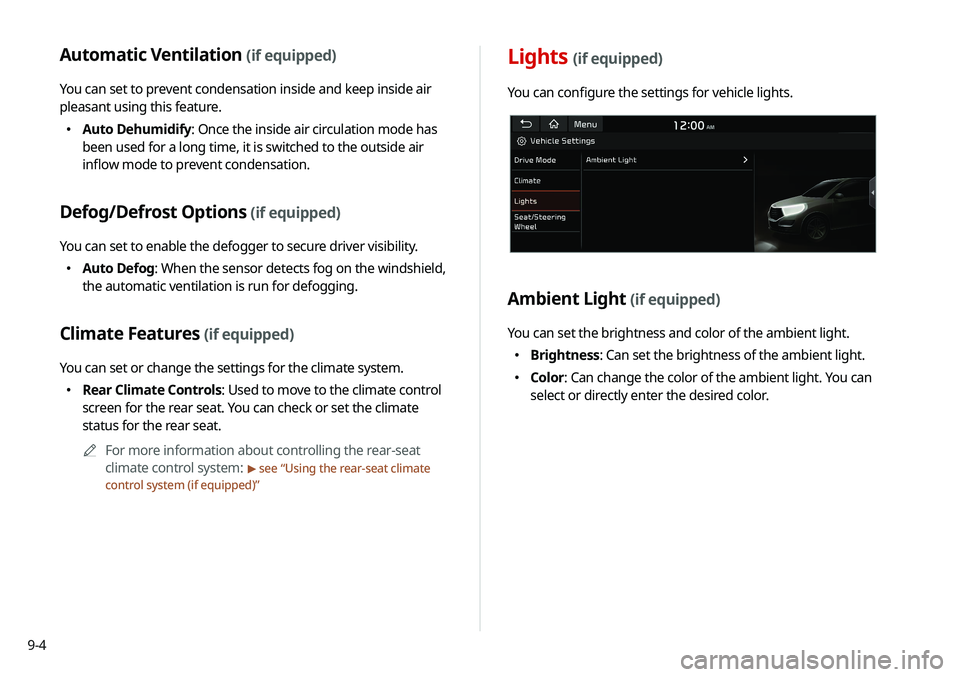
9-4
Lights (if equipped)
You can configure the settings for vehicle lights.
Ambient Light (if equipped)
You can set the brightness and color of the ambient light.
000EBrightness: Can set the brightness of the ambient light.
000EColor: Can change the color of the ambient light. You can
select or directly enter the desired color.
Automatic Ventilation (if equipped)
You can set to prevent condensation inside and keep inside air
pleasant using this feature.
000EAuto Dehumidify: Once the inside air circulation mode has
been used for a long time, it is switched to the outside air
inflow mode to prevent condensation.
Defog/Defrost Options (if equipped)
You can set to enable the defogger to secure driver visibility.
000EAuto Defog: When the sensor detects fog on the windshield,
the automatic ventilation is run for defogging.
Climate Features (if equipped)
You can set or change the settings for the climate system.
000ERear Climate Controls: Used to move to the climate control
screen for the rear seat. You can check or set the climate
status for the rear seat.
0000
A
For more information about controlling the rear-seat
climate control system:
> see “Using the rear-seat climate
control system (if equipped)”
Page 187 of 244
9-5
Seat/Steering Wheel (if equipped)
You can configure the settings of the steering wheel or seats,
such as seat position change notification and automatic control
of the steering wheel warmer.
Seat Position Change Alert (if equipped)
You can set the system to display a notification message along
with the seat image on the screen when a seat position is
changed.
Heated/Ventilated Features (if equipped)
You can manage the driving environment pleasantly by linking
the climate controls to the steering wheel warmer and driver’s
seat warmer/ventilation.
000ESteering Wheel Warmer: Sets to automatically operate the
steering wheel warmer based on the climate settings.
000ESeat Warmer/Ventilation: Sets to automatically operate the
seat warmer and ventilation based on the climate settings.
Page 234 of 244
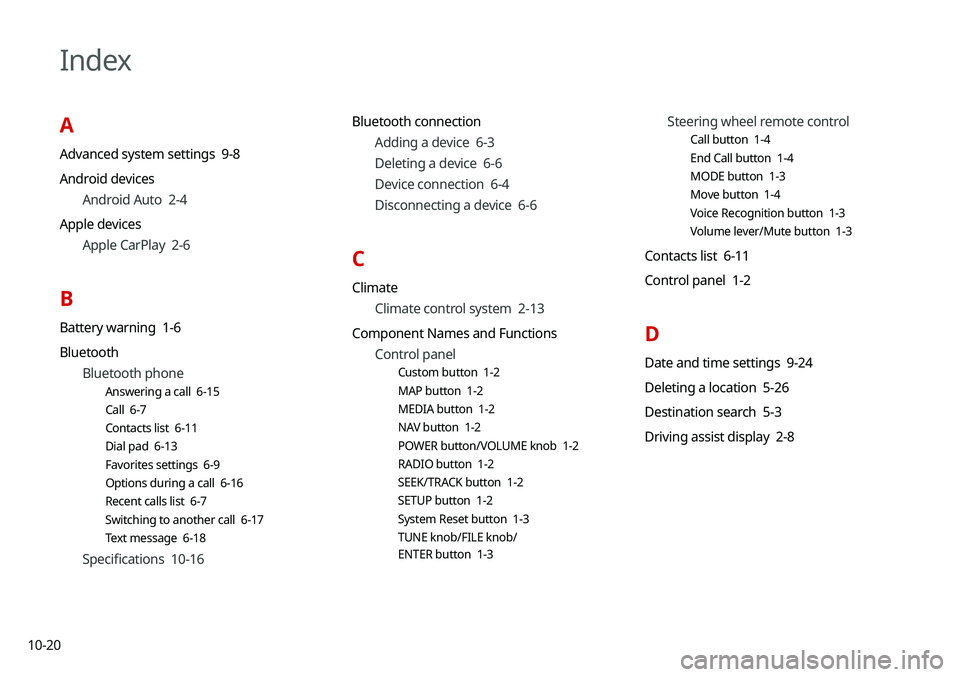
10-20
Index
A
Advanced system settings 9-8
Android devicesAndroid Auto 2-4
Apple devices Apple CarPlay 2-6
B
Battery warning 1-6
BluetoothBluetooth phone
Answering a call 6-15
Call 6-7
Contacts list 6-11
Dial pad 6-13
Favorites settings 6-9
Options during a call 6-16
Recent calls list 6-7
Switching to another call 6-17
Text message 6-18
Specifications 10-16 Bluetooth connection
Adding a device 6-3
Deleting a device 6-6
Device connection 6-4
Disconnecting a device 6-6
C
ClimateClimate control system 2-13
Component Names and Functions Control panel
Custom button 1-2
MAP button 1-2
MEDIA button 1-2
NAV button 1-2
POWER button/VOLUME knob 1-2
RADIO button 1-2
SEEK/TRACK button 1-2
SETUP button 1-2
System Reset button 1-3
TUNE knob/FILE knob/
ENTER button 1-3
Steering wheel remote control
Call button 1-4
End Call button 1-4
MODE button 1-3
Move button 1-4
Voice Recognition button 1-3
Volume lever/Mute button 1-3
Contacts list 6-11
Control panel 1-2
D
Date and time settings 9-24
Deleting a location 5-26
Destination search 5-3
Driving assist display 2-8
Page 235 of 244
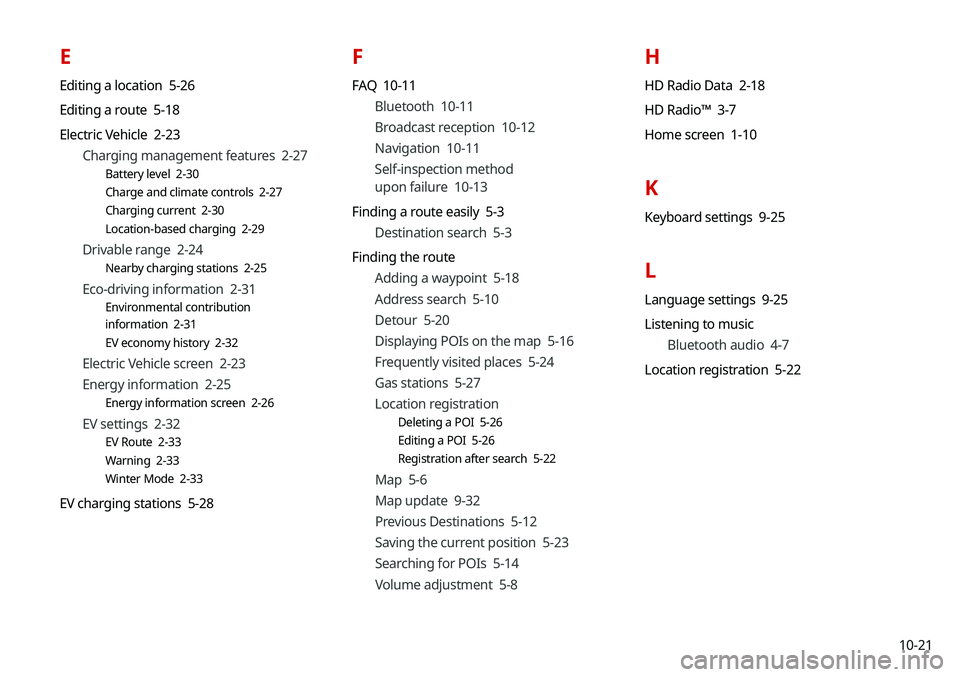
10-21
E
Editing a location 5-26
Editing a route 5-18
Electric Vehicle 2-23Charging management features 2-27
Battery level 2-30
Charge and climate controls 2-27
Charging current 2-30
Location-based charging 2-29
Drivable range 2-24
Nearby charging stations 2-25
Eco-driving information 2-31
Environmental contribution
information 2-31
EV economy history 2-32
Electric Vehicle screen 2-23
Energy information 2-25
Energy information screen 2-26
EV settings 2-32
EV Route 2-33
Warning 2-33
Winter Mode 2-33
EV charging stations 5-28
F
FAQ 10-11Bluetooth 10-11
Broadcast reception 10-12
Navigation 10-11
Self-inspection method
upon failure 10-13
Finding a route easily 5-3 Destination search 5-3
Finding the route Adding a waypoint 5-18
Address search 5-10
Detour 5-20
Displaying POIs on the map 5-16
Frequently visited places 5-24
Gas stations 5-27
Location registration
Deleting a POI 5-26
Editing a POI 5-26
Registration after search 5-22
Map 5-6
Map update 9-32
Previous Destinations 5-12
Saving the current position 5-23
Searching for POIs 5-14
Volume adjustment 5-8
H
HD Radio Data 2-18
HD Radio™ 3-7
Home screen 1-10
K
Keyboard settings 9-25
L
Language settings 9-25
Listening to musicBluetooth audio 4-7
Location registration 5-22
Page 238 of 244
10-24
V
Vehicle settings 9-2
Voice memo 7-19
Voice recognitionHelp 7-4
Microphone 7-2
Navigation commands 7-7
Other commands 7-10
POI name 7-11
Radio commands 7-10
Using the voice recognition 7-2
Volume setting 7-4
Voice recognition settings 9-15
U
Update 9-32
USB file specifications 10-13
USB music 4-2
USB port 4-2
USB storage device specifications 10-14
Using the Driver talk mode in
the rear seat 2-15
Using the Quiet mode in
the rear seat 2-16
Using the rear-seat climate control
system 2-14
Using the sound mood lamp 2-16
Using the touch screen 1-6
UVO Service 8-2
UVO menu
Diagnosing the vehicle 8-7
Driving Information 2-21
My POIs 8-6
Roadside Assistance 8-5
Settings 8-9, 9-21
Virtual Assistant 8-8
Voice Local Search 8-9