2020 KIA CADENZA service
[x] Cancel search: servicePage 3 of 58
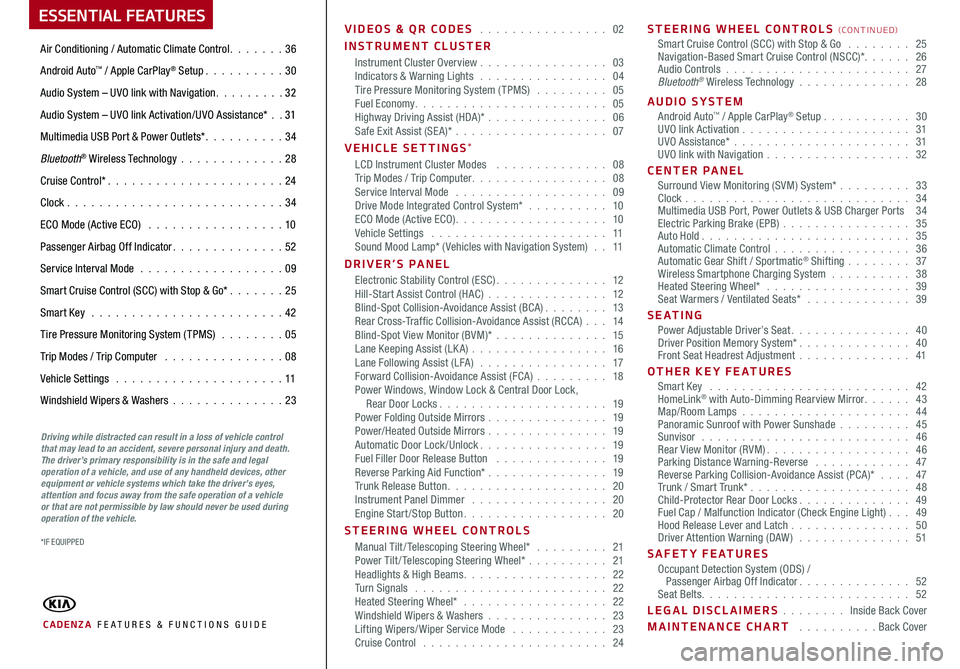
ESSENTIAL FEATURES
CADENZA FE ATURES & FUNCTIONS GUIDE
Air Conditioning / Automatic Climate Control 36
Android Auto™ / Apple CarPlay® Setup 30
Audio System – UVO link with Navigation 3 2
Audio System – UVO link Activation/UVO Assistance* 31
Multimedia USB Port & Power Outlets* 34
Bluetooth® Wireless Technology 28
Cruise Control* 24
Clock 34
ECO Mode (Active ECO) 10
Passenger Airbag Off Indicator 52
Service Interval Mode 09
Smart Cruise Control (SCC) with Stop & Go* 25
Smart Key 42
Tire Pressure Monitoring System (TPMS) 05
Trip Modes / Trip Computer 08
Vehicle Settings 11
Windshield Wipers & Washers 23
Driving while distracted can result in a loss of vehicle control that may lead to an accident, severe personal injury and death. The driver’s primary responsibility is in the safe and legal operation of a vehicle, and use of any handheld devices, other equipment or vehicle systems which take the driver’s eyes, attention and focus away from the safe operation of a vehicle or that are not permissible by law should never be used during operation of the vehicle.
VIDEOS & QR CODES 02
INSTRUMENT CLUSTERInstrument Cluster Overview 03Indicators & Warning Lights 04Tire Pressure Monitoring System (TPMS) 05Fuel Economy 05Highway Driving Assist (HDA)* 06Safe Exit Assist (SE A)* 07
VEHICLE SETTINGS*LCD Instrument Cluster Modes 08Trip Modes / Trip Computer 08Service Interval Mode 09Drive Mode Integrated Control System* 10ECO Mode (Active ECO) 10Vehicle Settings 11Sound Mood Lamp* ( Vehicles with Navigation System) 11
DRIVER’S PANELElectronic Stability Control (ESC) 12Hill-Start Assist Control (HAC) 12Blind-Spot Collision-Avoidance Assist (BCA) 13Rear Cross-Traffic Collision-Avoidance Assist (RCCA) 14Blind-Spot View Monitor (BVM)* 15Lane Keeping Assist (LK A) 16Lane Following Assist (LFA) 17Forward Collision-Avoidance Assist (FCA) 18Power Windows, Window Lock & Central Door Lock, Rear Door Locks 19Power Folding Outside Mirrors 19Power/Heated Outside Mirrors 19Automatic Door Lock /Unlock 19Fuel Filler Door Release Button 19Reverse Parking Aid Function* 19Trunk Release Button 20Instrument Panel Dimmer 20Engine Start/Stop Button 20
STEERING WHEEL CONTROLSManual Tilt/ Telescoping Steering Wheel* 21Power Tilt/ Telescoping Steering Wheel* 21Headlights & High Beams 22Turn Signals 22Heated Steering Wheel* 22Windshield Wipers & Washers 23Lifting Wipers/ Wiper Service Mode 23Cruise Control 24
STEERING WHEEL CONTROLS (CONTINUED)Smart Cruise Control (SCC) with Stop & Go 25Navigation-Based Smart Cruise Control (NSCC)* 26Audio Controls 27Bluetooth® Wireless Technology 28
AUDIO SYSTEMAndroid Auto™ / Apple CarPlay® Setup 30UVO link Activation 31UVO Assistance* 31UVO link with Navigation 32
CENTER PANEL Surround View Monitoring (SVM) System* 33Clock 34Multimedia USB Port, Power Outlets & USB Charger Ports 34Electric Parking Brake (EPB) 35Auto Hold 35Automatic Climate Control 36Automatic Gear Shift / Sportmatic® Shifting 37Wireless Smartphone Charging System 38Heated Steering Wheel* 39Seat Warmers / Ventilated Seats* 39
S E AT I N GPower Adjustable Driver’s Seat 40Driver Position Memory System* 40Front Seat Headrest Adjustment 41
OTHER KEY FEATURESSmart Key 42HomeLink® with Auto-Dimming Rearview Mirror 43Map/Room Lamps 44Panoramic Sunroof with Power Sunshade 45Sunvisor 46Rear View Monitor (RVM) 46Parking Distance Warning-Reverse 47Reverse Parking Collision-Avoidance Assist (PCA)* 47Trunk / Smart Trunk* 48Child-Protector Rear Door Locks 49Fuel Cap / Malfunction Indicator (Check Engine Light) 49Hood Release Lever and Latch 50Driver Attention Warning (DAW) 51
SAFETY FEATURESOccupant Detection System (ODS) / Passenger Airbag Off Indicator 52Seat Belts 52
LEGAL DISCLAIMERS Inside Back Cover
MAINTENANCE CHART Back Cover
*IF EQUIPPED
Page 7 of 58
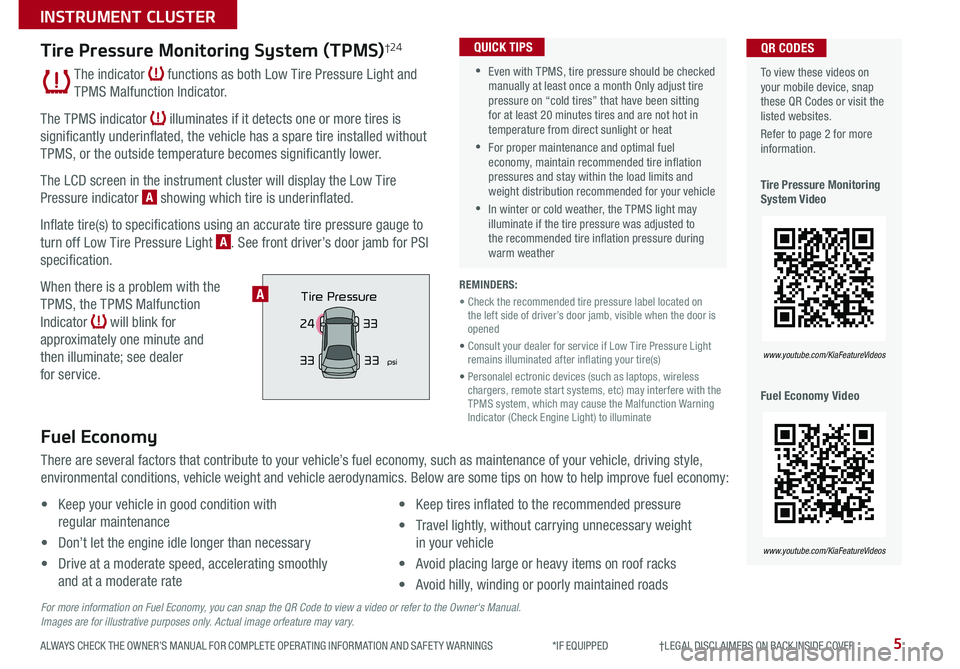
5ALWAYS CHECK THE OWNER’S MANUAL FOR COMPLETE OPER ATING INFORMATION AND SAFET Y WARNINGS *IF EQUIPPED †LEGAL DISCL AIMERS ON BACK INSIDE COVER
To view these videos on your mobile device, snap these QR Codes or visit the listed websites
Refer to page 2 for more information
Tire Pressure Monitoring System Video
Fuel Economy Video
QR CODES
www.youtube.com/KiaFeatureVideos
www.youtube.com/KiaFeatureVideos
Tire Pressure Monitoring System (TPMS)†24
The indicator functions as both Low Tire Pressure Light and
TPMS Malfunction Indicator
The TPMS indicator illuminates if it detects one or more tires is
significantly underinflated, the vehicle has a spare tire installed without
TPMS, or the outside temperature becomes significantly lower
The LCD screen in the instrument cluster will display the Low Tire
Pressure indicator A showing which tire is underinflated
Inflate tire(s) to specifications using an accurate tire pressure gauge to
turn off Low Tire Pressure Light A See front driver’s door jamb for PSI
specification
When there is a problem with the
TPMS, the TPMS Malfunction
Indicator will blink for
approximately one minute and
then illuminate; see dealer
for service
•Even with TPMS, tire pressure should be checked manually at least once a month Only adjust tire pressure on “cold tires” that have been sitting for at least 20 minutes tires and are not hot in temperature from direct sunlight or heat
•For proper maintenance and optimal fuel economy, maintain recommended tire inflation pressures and stay within the load limits and weight distribution recommended for your vehicle
•In winter or cold weather, the TPMS light may illuminate if the tire pressure was adjusted to the recommended tire inflation pressure during warm weather
QUICK TIPS
REMINDERS:
• Check the recommended tire pressure label located on the left side of driver’s door jamb, visible when the door is opened
• Consult your dealer for service if Low Tire Pressure Light remains illuminated after inflating your tire(s)
• Personalel ectronic devices (such as laptops, wireless chargers, remote start systems, etc) may interfere with the TPMS system, which may cause the Malfunction Warning Indicator (Check Engine Light) to illuminate
Fuel Economy
There are several factors that contribute to your vehicle’s fuel economy, such as maintenance of your vehicle, driving style,
environmental conditions, vehicle weight and vehicle aerodynamics Below are some tips on how to help improve fuel economy:
• Keep your vehicle in good condition with
regular maintenance
• Don’t let the engine idle longer than necessary
• Drive at a moderate speed, accelerating smoothly
and at a moderate rate
• Keep tires inflated to the recommended pressure
• Travel lightly, without carrying unnecessary weight
in your vehicle
• Avoid placing large or heavy items on roof racks
• Avoid hilly, winding or poorly maintained roads
For more information on Fuel Economy, you can snap the QR Code to view a video or refer to the Owner's Manual.Images are for illustrative purposes only. Actual image orfeature may vary.
Tire Pressure
33
24
33
psi33
A
INSTRUMENT CLUSTER
Page 11 of 58

9ALWAYS CHECK THE OWNER’S MANUAL FOR COMPLETE OPER ATING INFORMATION AND SAFET Y WARNINGS *IF EQUIPPED
To view these videos on your mobile device, snap these QR Codes or visit the listed websites
Refer to page 2 for more information
LCD Display Video
LCD Display: Maintenance Video
QR CODES
www.youtube.com/KiaFeatureVideos
www.youtube.com/KiaFeatureVideos
( Type A; Controls located on Steering Wheel)
Service Interval Mode
To enter Service Interval Mode, go to the Vehicle Settings on the audio head
unit, press Vehicle > Cluster > Service Interval System will display number
of miles remaining until next service is due, and type of service
When service is required, the following will be displayed: Service required
To reset the Service Interval Mode system, press and hold the OK button B
for more than 1 second
To turn Service In OFF, go to User Settings
Service Interval Setting
To set the service interval when in User Settings mode:
• Press the Select /Reset button B up/down and scroll to Service Interval
Press again to enter
• Press the Select /Reset button B and toggle to ON, then press again
to set Then press the Select /Reset button B to scroll and select the
desired miles or months for your next service
• Press the OK button B to enter
AIRBAG
CRUISEA
B
VEHICLE SETTINGS
Page 13 of 58

12:00 AM Jan. 1
MenuVehicle SettingsSCC ReactionSlowDriving Assist
Drive Mode
Climate
LightsDriver
Assistance
Warning TimeLateWarning VolumeOffDriver Attention Warning
11ALWAYS CHECK THE OWNER’S MANUAL FOR COMPLETE OPER ATING INFORMATION AND SAFET Y WARNINGS *IF EQUIPPED †LEGAL DISCL AIMERS ON BACK INSIDE COVER
Vehicle Settings
Sound Mood Lamp*
To enter the Vehicle Settings mode in the audio head unit screen, press the SETUP key on the audio head unit Then press the Vehicle icon A,
which will take you to the Vehicle Settings screen B Use the touchscreen to navigate through the menus
Vehicle Settings modes:
Driver Assistance: SCC Reaction, Driving Assist, Warning Time, Warning Volume,
Driver Attention Warning, Forward Safety, Lane Safety, Blind-Spot Safety, Parking Safety
Drive Mode*: Drive Mode Change Alert* (Detailed Alert, Simple Alert, Off)
Climate: Recirculate Air, Defog/Defrost Options, Climate Features*
Lights: Ambient Light, One Touch Turn Signal*, Headlight Delay*, High Beam Assist*
Door: Auto Lock, Auto Unlock, Two-Press Unlock, Smart Trunk
Cluster: Service Interval, Energy Consumption Reset, Content Selection,
Cluster Voice Guidance Volume*, Welcome Sound
Convenience: Welcome Mirror/Light
Seat: Seat Position Change Alert, Smart Posture Care*, Heated/ Ventilated Features*,
Seating Easy Access, Rear Seat Heating Control*
Reset: Reset Vehicle Settings to Factory Defaults
The vehicle’s speaker lights can be customized, including setting the lights to change
according to the mood of the music playing
To change the settings, go to All Menus in the audio head unit Select Sound Mood Lamp
and adjust the different settings C
12:00 AM Jan. 1
MenuMood Lamp
Sound Mood Lamp
Color Theme
Sound MoodMood Lamp responds according to
the theme selected.
Glow Only
Music +Refreshing
SeaSuper Red
B
C
Images are for illustration purposes only and may not reflect actual operation.
Images are for illustration purposes only and may not reflect actual operation.
For more information, refer to the Car Infotainment System Quick Reference Guide.
REMINDERS: •
Mood Lights cannot be changed while vehicle is moving
•
Park vehicle in a safe location before changing the settings
•When any door is opened, the lighting turns off
To reset back to the default settings, press the Reset button on the audio head unit screen
QUICK TIP
VEHICLE SETTINGS
Vehicle
A
Page 25 of 58

23ALWAYS CHECK THE OWNER’S MANUAL FOR COMPLETE OPER ATING INFORMATION AND SAFET Y WARNINGS *IF EQUIPPED
M I S T: Single wipe
OFF: Wiper off
AUTO: Auto Control wipe
LO: Slow wipe
HI: Fast wipe
FRONTA
B
Windshield Wipers & Washers
To o p e r a t e :
• Move lever Up/Down to change Wiper modes
• Press button A to adjust intermittent Wipe
• Pull lever to spray and wipe
Auto Control (Rain Sensing)
The rain sensor located on the upper end of the windshield
glass is designed to sense the amount of rainfall and controls
the wiping cycle for the proper interval The more it rains, the
faster the wiper operates When the rain stops, the wiper stops
To adjust the Auto Rain Sensing speed setting, move the speed
control switch A up/down
Lifting Wipers / Wiper Service Mode
To inspect or replace the windshield wiper blades to prevent damaging the hood, the
blades need to be moved to the service position A
With the ignition ON, then turning the ignition OFF, within 20 seconds move the wiper
switch to the MIST position B and hold the switch for more than two seconds until the
wiper blade is in the fully up position
To return wipers to normal position, turn the ignition ON, then activate MIST
•With the ENGINE START/STOP button in the ON position and the wiper switch is in AUTO mode, the wiper will operate once to perform a self-check of the system
•Moving lever to HI increases Intermittent wipe frequency and wipe speed Moving lever to LO decreases frequency of wipes
•When in AUTO mode, pressing button A up increases Intermittent wipe frequency and wipe speed Pressing button down decreases frequency of wipes
•Set the wiper to OFF position when the wiper is not in use
QUICK TIPS
STEERING WHEEL CONTROLS
Page 30 of 58

CADENZA FEATURES & FUNCTIONS GUIDE28*IF EQUIPPED †LEGAL DISCL AIMERS ON BACK INSIDE COVER
AIRBAG
CRUISE
Bluetooth® Wireless Technology† 5 , 21
B
CD
A
(Type A shown)
A Talk button: Press to activate voice recognition/bring up menus/place calls
with minimal voice command prompts from the system Press and hold to exit
voice recognition
B Volume button: Press to raise/lower speaker volume
Mute button: Press to mute the microphone during a call and to mute
the audio system speakers, or to pause Bluetooth® streaming media
C Receive/Place Call button: Press to receive/place calls In vehicles with
navigation, if no phone is paired, press button to pair a phone
D End Call button: Press to end a call or cancel a function
Your vehicle’s steering wheel buttons may differ from those in the illustrations. See your Owner’s Manual for more details.
Driving while distracted is dangerous and should be avoided. Drivers should remain attentive to driving and always exercise caution when using the steering-wheel-mounted controls while driving.
For more information, if equipped, refer to the Car Infotainment System Quick Reference Guide. For Bluetooth® Wireless Technology FAQs, go to www.kia.com, Owners section, or call Consumer Information for Bluetooth® Technology at (800) 333-4KIA. Refer to your Owner’s Manual for more specific Bluetooth® Wireless Technology phone pairing and operation instructions.
•The system can register or pair multiple Bluetooth devices See the Car Infotainment System Quick Reference Guide for more information on setup and limitations
•When using the voice command feature, wait for the system BEEP before speaking the command
•
Phonebook transfer upload time varies by phone model and with number of phonebook entries
•Because of differences in phone quality, service providers and Bluetooth® Wireless Technology chip programming, functionality may differ from one phone to another
QUICK TIPS
STEERING WHEEL CONTROLS
Page 33 of 58
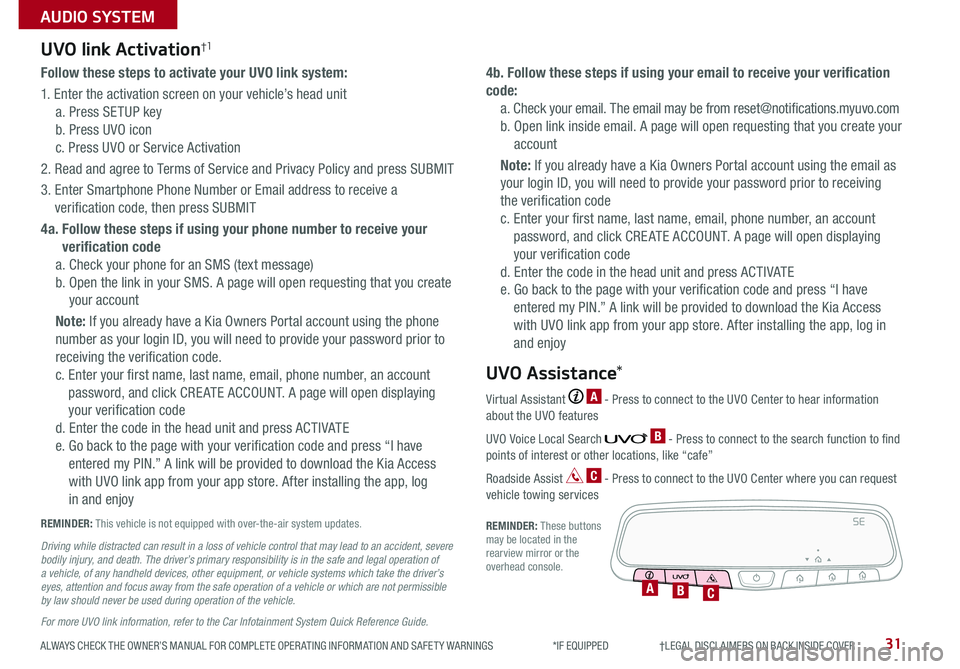
ALWAYS CHECK THE OWNER’S MANUAL FOR COMPLETE OPER ATING INFORMATION AND SAFET Y WARNINGS *IF EQUIPPED †LEGAL DISCL AIMERS ON BACK INSIDE COVER31
AUDIO SYSTEM
Follow these steps to activate your UVO link system:
1 Enter the activation screen on your vehicle’s head unit
a Press SETUP key
b Press UVO icon
c Press UVO or Service Activation
2 Read and agree to Terms of Service and Privacy Policy and press SUBMIT
3 Enter Smartphone Phone Number or Email address to receive a
verification code, then press SUBMIT
4a. Follow these steps if using your phone number to receive your
verification code
a Check your phone for an SMS (text message)
b Open the link in your SMS A page will open requesting that you create
your account
Note: If you already have a Kia Owners Portal account using the phone
number as your login ID, you will need to provide your password prior to
receiving the verification code
c Enter your first name, last name, email, phone number, an account
password, and click CRE ATE ACCOUNT A page will open displaying
your verification code
d Enter the code in the head unit and press ACTIVATE
e Go back to the page with your verification code and press “I have
entered my PIN ” A link will be provided to download the Kia Access
with UVO link app from your app store After installing the app, log
in and enjoy
4b. Follow these steps if using your email to receive your verification
code:
a Check your email The email may be from reset@notifications myuvo com
b Open link inside email A page will open requesting that you create your
account
Note: If you already have a Kia Owners Portal account using the email as
your login ID, you will need to provide your password prior to receiving
the verification code
c Enter your first name, last name, email, phone number, an account
password, and click CRE ATE ACCOUNT A page will open displaying
your verification code
d Enter the code in the head unit and press ACTIVATE
e Go back to the page with your verification code and press “I have
entered my PIN ” A link will be provided to download the Kia Access
with UVO link app from your app store After installing the app, log in
and enjoy
UVO link Activation†1
For more UVO link information, refer to the Car Infotainment System Quick Reference Guide.
REMINDER: This vehicle is not equipped with over-the-air system updates
Driving while distracted can result in a loss of vehicle control that may lead to an accident, severe bodily injury, and death. The driver’s primary responsibility is in the safe and legal operation of a vehicle, of any handheld devices, other equipment, or vehicle systems which take the driver’s eyes, attention and focus away from the safe operation of a vehicle or which are not permissible by law should never be used during operation of the vehicle.
Virtual Assistant A - Press to connect to the UVO Center to hear information about the UVO features
UVO Voice Local Search B - Press to connect to the search function to find points of interest or other locations, like “cafe”
Roadside Assist C - Press to connect to the UVO Center where you can request vehicle towing services
REMINDER: These buttons may be located in the rearview mirror or the overhead console
UVO Assistance*
SE
ABC
Page 36 of 58
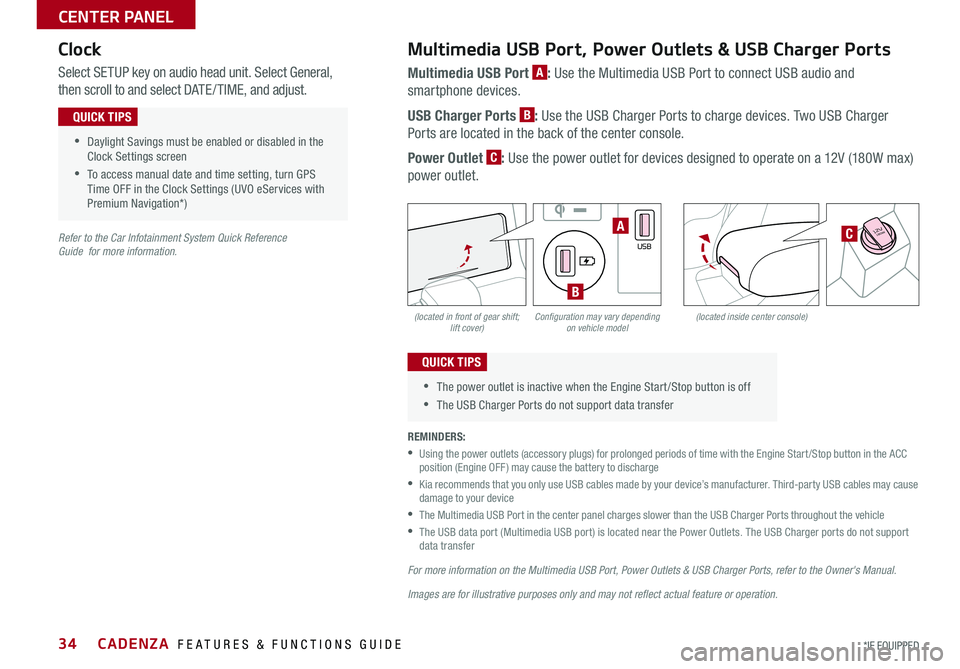
CADENZA FEATURES & FUNCTIONS GUIDE34*IF EQUIPPED
(located in front of gear shift; lift cover)(located inside center console)Configuration may vary depending on vehicle model
Multimedia USB Port, Power Outlets & USB Charger Ports
Multimedia USB Port A: Use the Multimedia USB Port to connect USB audio and
smartphone devices
USB Charger Ports B: Use the USB Charger Ports to charge devices Two USB Charger
Ports are located in the back of the center console
Power Outlet C: Use the power outlet for devices designed to operate on a 12V (180W max)
power outlet
Select SETUP key on audio head unit Select General,
then scroll to and select DATE / TIME, and adjust
REMINDERS:
•
Using the power outlets (accessory plugs) for prolonged periods of time with the Engine Start /Stop button in the ACC position (Engine OFF ) may cause the battery to discharge
•
Kia recommends that you only use USB cables made by your device’s manufacturer Third-party USB cables may cause damage to your device
•
The Multimedia USB Port in the center panel charges slower than the USB Charger Ports throughout the vehicle
•
The USB data port (Multimedia USB port) is located near the Power Outlets The USB Charger ports do not support data transfer
For more information on the Multimedia USB Port, Power Outlets & USB Charger Ports, refer to the Owner's Manual.
Images are for illustrative purposes only and may not reflect actual feature or operation.
Refer to the Car Infotainment System Quick Reference Guide for more information.
•Daylight Savings must be enabled or disabled in the Clock Settings screen
•To access manual date and time setting, turn GPS Time OFF in the Clock Settings (UVO eServices with Premium Navigation*)
QUICK TIPS
•The power outlet is inactive when the Engine Start /Stop button is off
•The USB Charger Ports do not support data transfer
QUICK TIPS
Clock
�%�3�*�7�&
�.�0�%�&
�3
�/ �%
�1
�"�6�5�0�)�0�-�%
VIEW
180W12V
AUX
USB
180W12V
180W12VA
B
C
CENTER PANEL