Page 1 of 58
Page 2 of 58
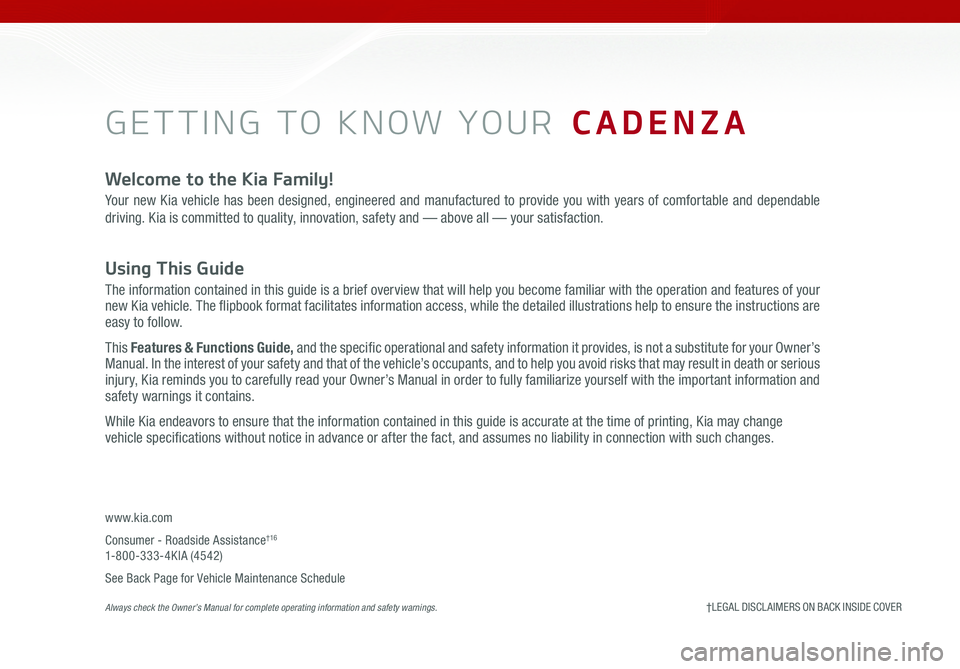
GETTING TO KNOW YOUR CADENZA
Welcome to the Kia Family!
Your new Kia vehicle has been designed, engineered and manufactured to provide you with years of comfortable and dependable
driving. Kia is committed to quality, innovation, safety and — above all — your satisfaction.
Using This Guide
The information contained in this guide is a brief overview that will help you become familiar with the operation and features of your new Kia vehicle. The flipbook format facilitates information access, while the detailed illustrations help to ensure the instructions are easy to follow.
This Features & Functions Guide, and the specific operational and safety information it provides, is not a substitute for your Owner’s Manual. In the interest of your safety and that of the vehicle’s occupants, and to help you avoid risks that may result in death or serious injury, Kia reminds you to carefully read your Owner’s Manual in order to fully familiarize yourself with the important information and safety warnings it contains.
While Kia endeavors to ensure that the information contained in this guide is accurate at the time of printing, Kia may change vehicle specifications without notice in advance or after the fact, and assumes no liability in connection with such changes.
www.kia.com
Consumer - Roadside Assistance†16 1-800-333-4KIA (4542)
See Back Page for Vehicle Maintenance Schedule Always check the Owner’s Manual for complete operating information and safety warnings.†LEGAL DISCL AIMERS ON BACK INSIDE COVER
Page 3 of 58
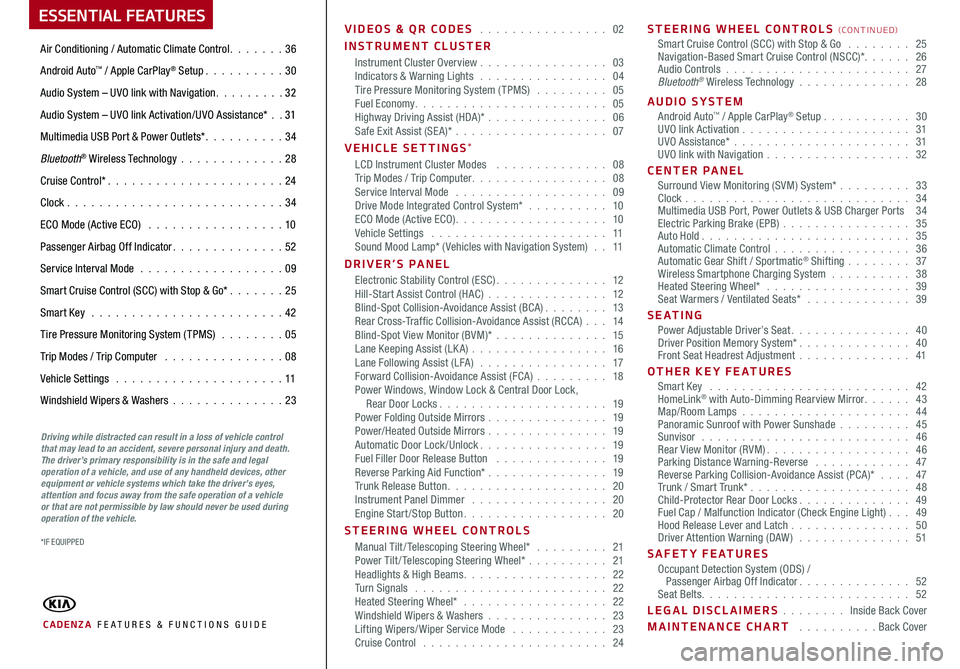
ESSENTIAL FEATURES
CADENZA FE ATURES & FUNCTIONS GUIDE
Air Conditioning / Automatic Climate Control 36
Android Auto™ / Apple CarPlay® Setup 30
Audio System – UVO link with Navigation 3 2
Audio System – UVO link Activation/UVO Assistance* 31
Multimedia USB Port & Power Outlets* 34
Bluetooth® Wireless Technology 28
Cruise Control* 24
Clock 34
ECO Mode (Active ECO) 10
Passenger Airbag Off Indicator 52
Service Interval Mode 09
Smart Cruise Control (SCC) with Stop & Go* 25
Smart Key 42
Tire Pressure Monitoring System (TPMS) 05
Trip Modes / Trip Computer 08
Vehicle Settings 11
Windshield Wipers & Washers 23
Driving while distracted can result in a loss of vehicle control that may lead to an accident, severe personal injury and death. The driver’s primary responsibility is in the safe and legal operation of a vehicle, and use of any handheld devices, other equipment or vehicle systems which take the driver’s eyes, attention and focus away from the safe operation of a vehicle or that are not permissible by law should never be used during operation of the vehicle.
VIDEOS & QR CODES 02
INSTRUMENT CLUSTERInstrument Cluster Overview 03Indicators & Warning Lights 04Tire Pressure Monitoring System (TPMS) 05Fuel Economy 05Highway Driving Assist (HDA)* 06Safe Exit Assist (SE A)* 07
VEHICLE SETTINGS*LCD Instrument Cluster Modes 08Trip Modes / Trip Computer 08Service Interval Mode 09Drive Mode Integrated Control System* 10ECO Mode (Active ECO) 10Vehicle Settings 11Sound Mood Lamp* ( Vehicles with Navigation System) 11
DRIVER’S PANELElectronic Stability Control (ESC) 12Hill-Start Assist Control (HAC) 12Blind-Spot Collision-Avoidance Assist (BCA) 13Rear Cross-Traffic Collision-Avoidance Assist (RCCA) 14Blind-Spot View Monitor (BVM)* 15Lane Keeping Assist (LK A) 16Lane Following Assist (LFA) 17Forward Collision-Avoidance Assist (FCA) 18Power Windows, Window Lock & Central Door Lock, Rear Door Locks 19Power Folding Outside Mirrors 19Power/Heated Outside Mirrors 19Automatic Door Lock /Unlock 19Fuel Filler Door Release Button 19Reverse Parking Aid Function* 19Trunk Release Button 20Instrument Panel Dimmer 20Engine Start/Stop Button 20
STEERING WHEEL CONTROLSManual Tilt/ Telescoping Steering Wheel* 21Power Tilt/ Telescoping Steering Wheel* 21Headlights & High Beams 22Turn Signals 22Heated Steering Wheel* 22Windshield Wipers & Washers 23Lifting Wipers/ Wiper Service Mode 23Cruise Control 24
STEERING WHEEL CONTROLS (CONTINUED)Smart Cruise Control (SCC) with Stop & Go 25Navigation-Based Smart Cruise Control (NSCC)* 26Audio Controls 27Bluetooth® Wireless Technology 28
AUDIO SYSTEMAndroid Auto™ / Apple CarPlay® Setup 30UVO link Activation 31UVO Assistance* 31UVO link with Navigation 32
CENTER PANEL Surround View Monitoring (SVM) System* 33Clock 34Multimedia USB Port, Power Outlets & USB Charger Ports 34Electric Parking Brake (EPB) 35Auto Hold 35Automatic Climate Control 36Automatic Gear Shift / Sportmatic® Shifting 37Wireless Smartphone Charging System 38Heated Steering Wheel* 39Seat Warmers / Ventilated Seats* 39
S E AT I N GPower Adjustable Driver’s Seat 40Driver Position Memory System* 40Front Seat Headrest Adjustment 41
OTHER KEY FEATURESSmart Key 42HomeLink® with Auto-Dimming Rearview Mirror 43Map/Room Lamps 44Panoramic Sunroof with Power Sunshade 45Sunvisor 46Rear View Monitor (RVM) 46Parking Distance Warning-Reverse 47Reverse Parking Collision-Avoidance Assist (PCA)* 47Trunk / Smart Trunk* 48Child-Protector Rear Door Locks 49Fuel Cap / Malfunction Indicator (Check Engine Light) 49Hood Release Lever and Latch 50Driver Attention Warning (DAW) 51
SAFETY FEATURESOccupant Detection System (ODS) / Passenger Airbag Off Indicator 52Seat Belts 52
LEGAL DISCLAIMERS Inside Back Cover
MAINTENANCE CHART Back Cover
*IF EQUIPPED
Page 4 of 58
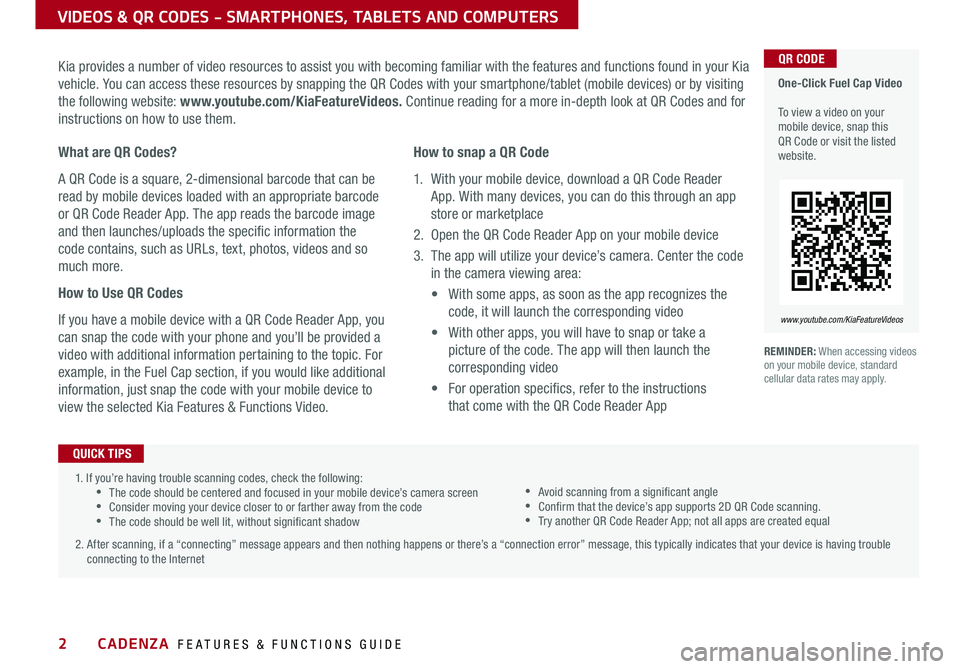
2
VIDEOS & QR CODES - SMARTPHONES, TABLETS AND COMPUTERS
One-Click Fuel Cap Video To view a video on your mobile device, snap this QR Code or visit the listed website
www.youtube.com/KiaFeatureVideos
QR CODEKia provides a number of video resources to assist you with becoming familiar with the features and functions found in your Kia
vehicle You can access these resources by snapping the QR Codes with your smartphone/tablet (mobile devices) or by visiting
the following website: www.youtube.com/KiaFeatureVideos. Continue reading for a more in-depth look at QR Codes and for
instructions on how to use them
What are QR Codes?
A QR Code is a square, 2-dimensional barcode that can be
read by mobile devices loaded with an appropriate barcode
or QR Code Reader App The app reads the barcode image
and then launches/uploads the specific information the
code contains, such as URLs, text, photos, videos and so
much more
How to Use QR Codes
If you have a mobile device with a QR Code Reader App, you
can snap the code with your phone and you’ll be provided a
video with additional information pertaining to the topic For
example, in the Fuel Cap section, if you would like additional
information, just snap the code with your mobile device to
view the selected Kia Features & Functions Video
How to snap a QR Code
1 With your mobile device, download a QR Code Reader
App With many devices, you can do this through an app
store or marketplace
2 Open the QR Code Reader App on your mobile device
3 The app will utilize your device’s camera Center the code
in the camera viewing area:
•
With some apps, as soon as the app recognizes the
code, it will launch the corresponding video
•
With other apps, you will have to snap or take a
picture of the code The app will then launch the
corresponding video
•
For operation specifics, refer to the instructions
that come with the QR Code Reader App
1 If you’re having trouble scanning codes, check the following: •The code should be centered and focused in your mobile device’s camera screen •Consider moving your device closer to or farther away from the code •The code should be well lit, without significant shadow
2 After scanning, if a “connecting” message appears and then nothing happens or there’s a “connection error” message, this typically indicates that your device is having trouble
connecting to the Internet
QUICK TIPS
•Avoid scanning from a significant angle •Confirm that the device’s app supports 2D QR Code scanning •Try another QR Code Reader App; not all apps are created equal
REMINDER: When accessing videos on your mobile device, standard cellular data rates may apply
CADENZA FEATURES & FUNCTIONS GUIDE
*IF EQUIPPED
Page 5 of 58
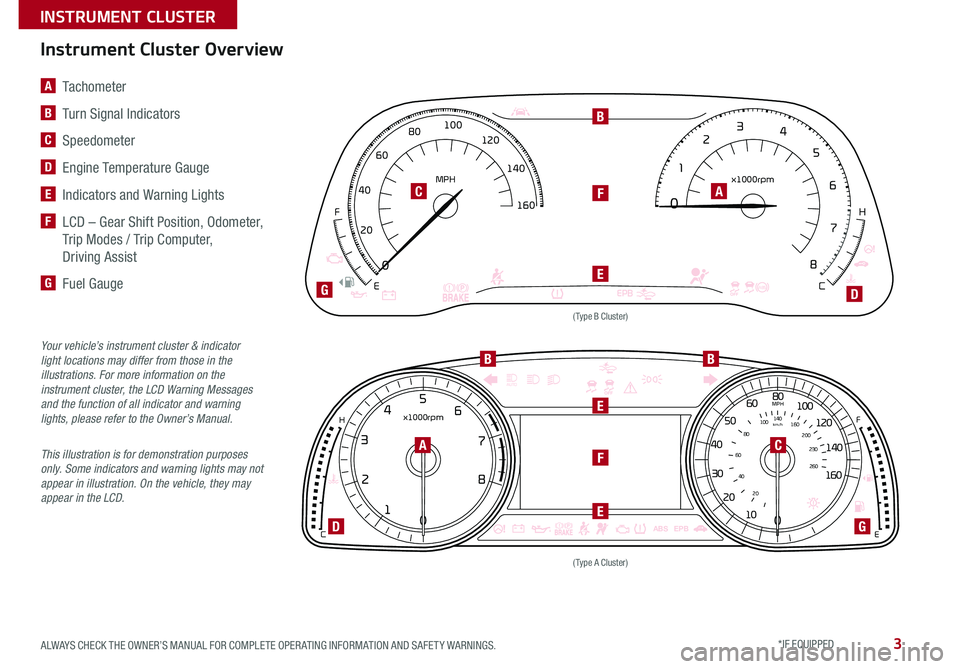
3
EPBABS
0
0
12
3
4
5
6
7
8
20
40
60
80
100
120
140
160
MPH x1000rpm
E C
F
H
AUTO
EPB
ABS0
1
2
3
4
5
6
7
8
x1000rpm
C H010
20
30
40
50
20
40
60
80
100
140
260
230
200
160
60
80
100
120
140
160MPH
km/h
E
F
A Tachometer
B Turn Signal Indicators
C Speedometer
D Engine Temperature Gauge
E Indicators and Warning Lights
F
LCD – Gear Shift Position, Odometer,
Trip Modes / Trip Computer,
Driving Assist
G Fuel Gauge
(Type B Cluster)
(Type A Cluster)
C
CA
A
B
BB
F
F
D
D
E
E
E
G
G
Your vehicle’s instrument cluster & indicator light locations may differ from those in the illustrations. For more information on the instrument cluster, the LCD Warning Messages and the function of all indicator and warning lights, please refer to the Owner’s Manual.
This illustration is for demonstration purposes only. Some indicators and warning lights may not appear in illustration. On the vehicle, they may appear in the LCD.
Instrument Cluster Overview
ALWAYS CHECK THE OWNER’S MANUAL FOR COMPLETE OPER ATING INFORMATION AND SAFET Y WARNINGS. *IF EQUIPPED
INSTRUMENT CLUSTER
Page 6 of 58
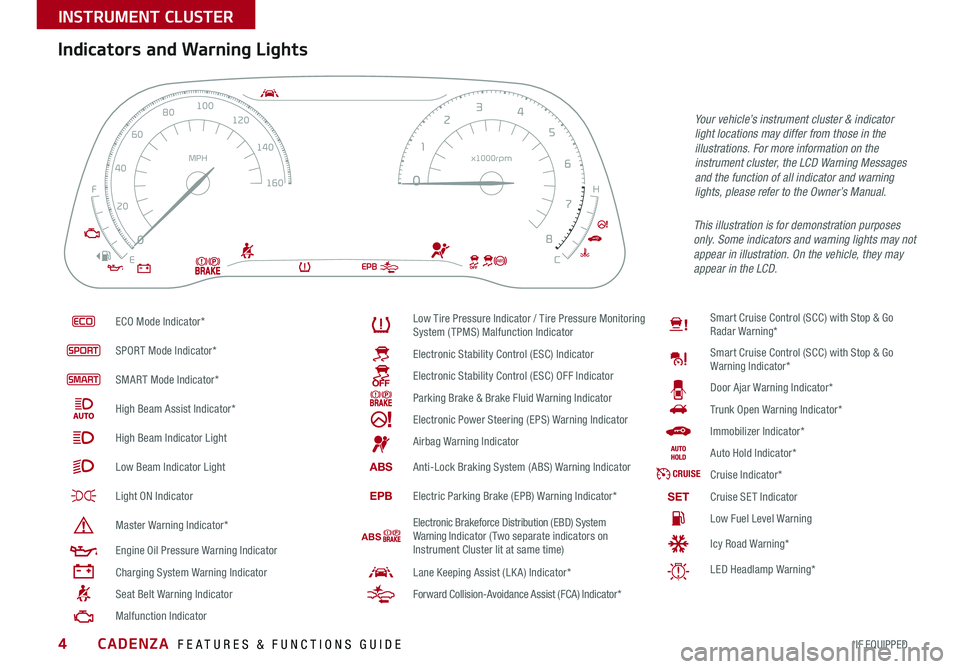
CADENZA FEATURES & FUNCTIONS GUIDE4*IF EQUIPPED
ECO Mode Indicator*
SPORT Mode Indicator*
SMART Mode Indicator*
High Beam Assist Indicator*
High Beam Indicator Light
Low Beam Indicator Light
Light ON Indicator
Master Warning Indicator*
Engine Oil Pressure Warning Indicator
Charging System Warning Indicator
Seat Belt Warning Indicator
Malfunction Indicator
Low Tire Pressure Indicator / Tire Pressure Monitoring System (TPMS) Malfunction Indicator
Electronic Stability Control (ESC) Indicator
Electronic Stability Control (ESC) OFF Indicator
Parking Brake & Brake Fluid Warning Indicator
Electronic Power Steering (EPS) Warning Indicator
Airbag Warning Indicator
ABSAnti-Lock Braking System (ABS) Warning Indicator
EPBElectric Parking Brake (EPB) Warning Indicator*
ABS Electronic Brakeforce Distribution (EBD) System Warning Indicator (Two separate indicators on Instrument Cluster lit at same time)
Lane Keeping Assist (LK A) Indicator*
Forward Collision-Avoidance Assist (FCA) Indicator*
Smart Cruise Control (SCC) with Stop & Go Radar Warning*
Smart Cruise Control (SCC) with Stop & Go Warning Indicator*
Door Ajar Warning Indicator*
Trunk Open Warning Indicator*
Immobilizer Indicator*
Auto Hold Indicator*
CRUISECruise Indicator*
SETCruise SET Indicator
Low Fuel Level Warning
Icy Road Warning*
LED Headlamp Warning*
Your vehicle’s instrument cluster & indicator light locations may differ from those in the illustrations. For more information on the instrument cluster, the LCD Warning Messages and the function of all indicator and warning lights, please refer to the Owner’s Manual.
Indicators and Warning Lights
This illustration is for demonstration purposes only. Some indicators and warning lights may not appear in illustration. On the vehicle, they may appear in the LCD.EPBABS
0
0
12
3
4
5
6
7
8
20
40
60
80
100
120
140
160
MPH x1000rpm
E C
F
H
INSTRUMENT CLUSTER
Page 7 of 58
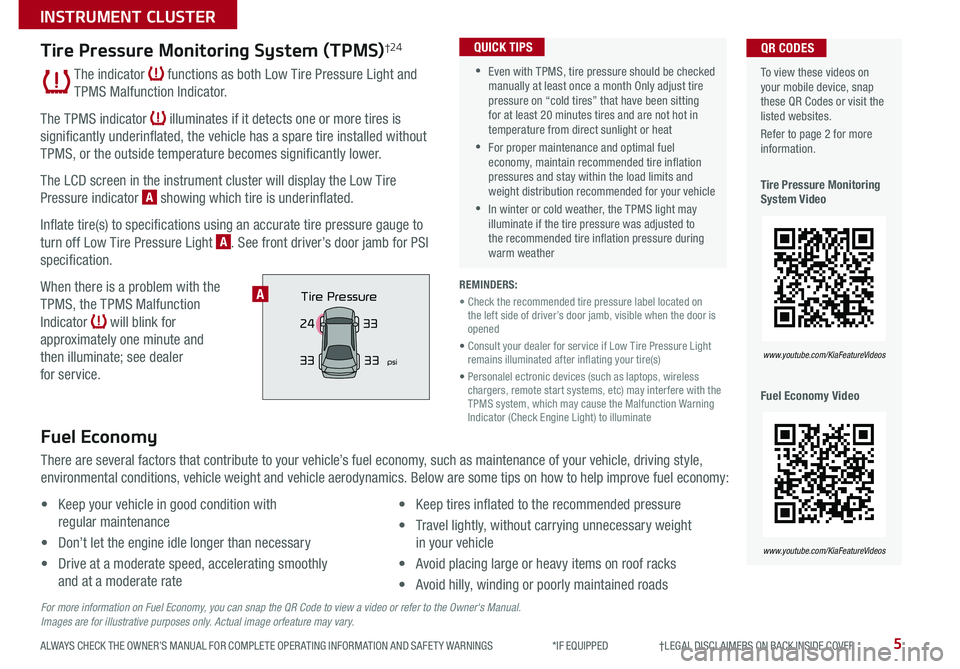
5ALWAYS CHECK THE OWNER’S MANUAL FOR COMPLETE OPER ATING INFORMATION AND SAFET Y WARNINGS *IF EQUIPPED †LEGAL DISCL AIMERS ON BACK INSIDE COVER
To view these videos on your mobile device, snap these QR Codes or visit the listed websites
Refer to page 2 for more information
Tire Pressure Monitoring System Video
Fuel Economy Video
QR CODES
www.youtube.com/KiaFeatureVideos
www.youtube.com/KiaFeatureVideos
Tire Pressure Monitoring System (TPMS)†24
The indicator functions as both Low Tire Pressure Light and
TPMS Malfunction Indicator
The TPMS indicator illuminates if it detects one or more tires is
significantly underinflated, the vehicle has a spare tire installed without
TPMS, or the outside temperature becomes significantly lower
The LCD screen in the instrument cluster will display the Low Tire
Pressure indicator A showing which tire is underinflated
Inflate tire(s) to specifications using an accurate tire pressure gauge to
turn off Low Tire Pressure Light A See front driver’s door jamb for PSI
specification
When there is a problem with the
TPMS, the TPMS Malfunction
Indicator will blink for
approximately one minute and
then illuminate; see dealer
for service
•Even with TPMS, tire pressure should be checked manually at least once a month Only adjust tire pressure on “cold tires” that have been sitting for at least 20 minutes tires and are not hot in temperature from direct sunlight or heat
•For proper maintenance and optimal fuel economy, maintain recommended tire inflation pressures and stay within the load limits and weight distribution recommended for your vehicle
•In winter or cold weather, the TPMS light may illuminate if the tire pressure was adjusted to the recommended tire inflation pressure during warm weather
QUICK TIPS
REMINDERS:
• Check the recommended tire pressure label located on the left side of driver’s door jamb, visible when the door is opened
• Consult your dealer for service if Low Tire Pressure Light remains illuminated after inflating your tire(s)
• Personalel ectronic devices (such as laptops, wireless chargers, remote start systems, etc) may interfere with the TPMS system, which may cause the Malfunction Warning Indicator (Check Engine Light) to illuminate
Fuel Economy
There are several factors that contribute to your vehicle’s fuel economy, such as maintenance of your vehicle, driving style,
environmental conditions, vehicle weight and vehicle aerodynamics Below are some tips on how to help improve fuel economy:
• Keep your vehicle in good condition with
regular maintenance
• Don’t let the engine idle longer than necessary
• Drive at a moderate speed, accelerating smoothly
and at a moderate rate
• Keep tires inflated to the recommended pressure
• Travel lightly, without carrying unnecessary weight
in your vehicle
• Avoid placing large or heavy items on roof racks
• Avoid hilly, winding or poorly maintained roads
For more information on Fuel Economy, you can snap the QR Code to view a video or refer to the Owner's Manual.Images are for illustrative purposes only. Actual image orfeature may vary.
Tire Pressure
33
24
33
psi33
A
INSTRUMENT CLUSTER
Page 8 of 58
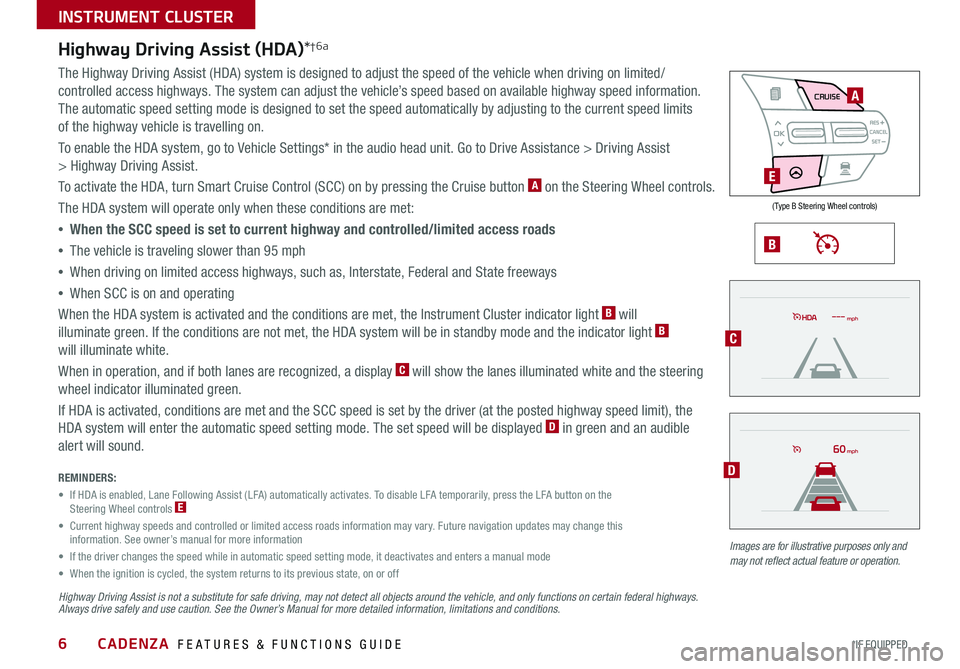
CADENZA FEATURES & FUNCTIONS GUIDE6*IF EQUIPPED
REMINDERS:
• If HDA is enabled, Lane Following Assist (LFA) automatically activates To disable LFA temporarily, press the LFA button on the Steering Wheel controls E
• Current highway speeds and controlled or limited access roads information may vary Future navigation updates may change this information See owner’s manual for more information
• If the driver changes the speed while in automatic speed setting mode, it deactivates and enters a manual mode
• When the ignition is cycled, the system returns to its previous state, on or off
B
Highway Driving Assist is not a substitute for safe driving, may not detect all objects around the vehicle, and only functions on certain federal highways. Always drive safely and use caution. See the Owner’s Manual for more detailed information, limitations and conditions.
Images are for illustrative purposes only and may not reflect actual feature or operation.
mph
60mph
Highway Driving Assist (HDA)*†6a
The Highway Driving Assist (HDA) system is designed to adjust the speed of the vehicle when driving on limited/
controlled access highways The system can adjust the vehicle’s speed based on available highway speed information
The automatic speed setting mode is designed to set the speed automatically by adjusting to the current speed limits
of the highway vehicle is travelling on
To enable the HDA system, go to Vehicle Settings* in the audio head unit Go to Drive Assistance > Driving Assist
> Highway Driving Assist
To activate the HDA, turn Smart Cruise Control (SCC) on by pressing the Cruise button A on the Steering Wheel controls
The HDA system will operate only when these conditions are met:
• When the SCC speed is set to current highway and controlled/limited access roads
•The vehicle is traveling slower than 95 mph
•
When driving on limited access highways, such as, Interstate, Federal and State freeways
•
When SCC is on and operating
When the HDA system is activated and the conditions are met, the Instrument Cluster indicator light B will
illuminate green If the conditions are not met, the HDA system will be in standby mode and the indicator light B
will illuminate white
When in operation, and if both lanes are recognized, a display C will show the lanes illuminated white and the steering
wheel indicator illuminated green
If HDA is activated, conditions are met and the SCC speed is set by the driver (at the posted highway speed limit), the
HDA system will enter the automatic speed setting mode The set speed will be displayed D in green and an audible
alert will sound
AIRBAG
CRUISEA
E
C
D
( Type B Steering Wheel controls)
INSTRUMENT CLUSTER