2020 INFINITI QX80 USB
[x] Cancel search: USBPage 3 of 28

Additional information about your vehicle is also available in your Owner’s Manual, INFINITI InTouch™ Owner’s Manual and at www.InfinitiUSA.com.
Table of Contents
• A cellular telephone should not be used for any purpose while
driving so full attention may be
given to vehicle operation.
• Always wear your seat belt.• Supplemen tal air bags do not
replace proper seat belt usage.
• Children 12 and under
should always ride in the
rear seat properly secured
in child restraints or seat
belts according to their age
and weight.
• Do not drink and drive.
For more information, refer to the “Safety — Seats,
seat belts and supplemental restraint system (section
1)”, the “Display screen, heater and air conditioner,
and audio system (section 4)” and the “Starting and
driving (section 5)” of your Owner’s Manual.
PLEASE SEE YOUR OWNER’S MANUAL FOR IMPORTANT SAFETY INFORMATION AND SYSTEM OPERATION LIMITATIONS.
Cockpit Overview ........................................................................\
............ 1
Instrumen t Panel ........................................................................\
............ 3
Meters and Gauges
........................................................................\
....... 5
Seat Adjustments
........................................................................\
........... 7
Head Restraint Adjustment
................................................................. 7
Windows........................................................................\
........................... 8
Smart Rear View Mirror (if so equipped).......................................... 8 HomeLink Garage Door Opener
........................................................9
Exterior Light Operation
.................................................................... 10
Wiper and Washer Switch
................................................................. 11
Sun Visors
........................................................................\
....................... 12
Fuel-filler Door
........................................................................\
.............. 12Clock Set/Adjustment
........................................................................\
12
USB Connection Port ........................................................................\
..13
Connecting your Cellular Phone or Device via Bluetooth
® ........ 13
Blue
tooth® Streaming Audio ............................................................. 14
Apple CarPlay®........................................................................\
.............. 15
Android Auto™
........................................................................\
.............. 16
Navigation System
........................................................................\
....... 17
INFINITI InTouch™ Services (if so equipped)
.................................18
Voice Recognition........................................................................\
......... 19
Infiniti Mobile Entertainment System (MES) (if so equipped)
...20
Parking Brake
........................................................................\
................ 21
Cruise Control
........................................................................\
............... 21
Page 16 of 28
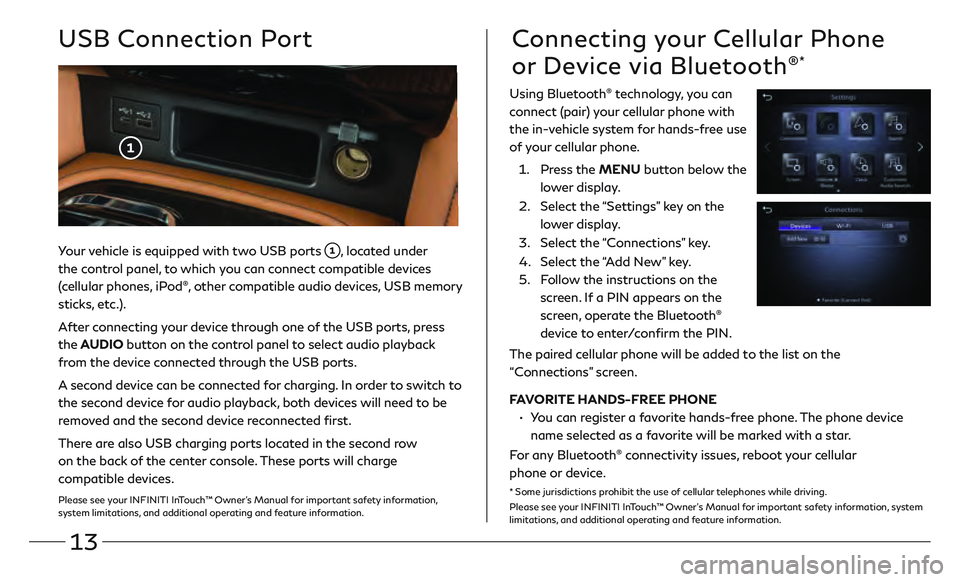
13
Your vehicle is equipped with two USB ports , located under
the control panel, to which you can connect compatible devices
(cellular phones, iPod
®, other compatible audio devices, USB memory
sticks, etc.).
After connecting your device through one of the USB ports, press
the AUDIO button on the control panel to select audio playback
from the device connected through the USB ports.
A second device can be connected for charging. In order to switch to
the second device for audio playback, both devices will need to be
removed and the second device reconnected first.
There are also USB charging ports located in the second row
on the back of the center console. These ports will charge
compatible devices.
Please see your INFINITI InTouch™ Owner’s Manual for important safety information,
system limitations, and additional operating and feature information.
USB Connection PortConnecting your Cellular Phone
or Device via Bluetooth
®*
Using Bluetooth® technology, you can
connect (pair) your cellular phone with
the in-vehicle system for hands-free use
of your cellular phone.
1.
Pr
ess the MENU button below the
lower display.
2.
Select the
“Settings” key on the
lower display.
3
.
Select the
“Connections” key.
4.
Select the
“Add New” key.
5.
F
ollow the instructions on the
screen. If a PIN appears on the
screen, operate the Bluetooth
®
device to enter/confirm the PIN.
The paired cellular phone will be added to the list on the
“Connections” screen.
FAVORITE HANDS-FREE PHONE
•
Y
ou can register a favorite hands-free phone. The phone device
name selected as a favorite will be marked with a star.
For any Bluetooth
® connectivity issues, reboot your cellular
phone or device.
* Some jurisdictions prohibit the use of cellular telephones while driving.
Please see your INFINITI InTouch™ Owner’s Manual for important safety information, system
limitations, and additional operating and feature information.
Page 18 of 28
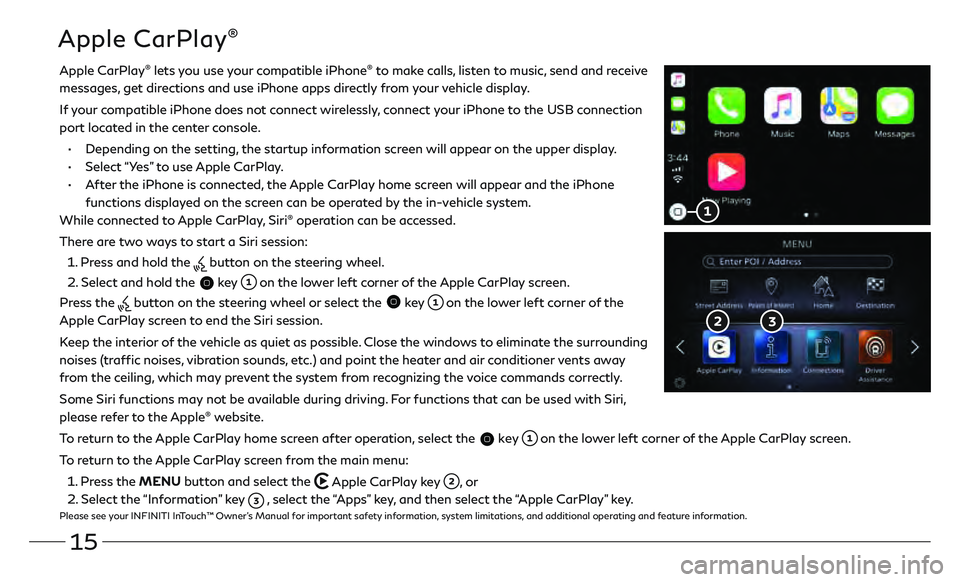
15
Apple CarPlay®
Apple CarPlay® lets you use your compatible iPhone® to make calls, listen to music, send and receive
messages, get directions and use iPhone apps directly from your vehicle display.
I
f your compatible iPhone does not connect wirelessly, connect your iPhone to the USB connection
port located in the center console.
•
Depending on the se
tting, the startup information screen will appear on the upper display.
•
Select “Y
es” to use Apple CarPlay.
•
A
fter the iPhone is connected, the Apple CarPlay home screen will appear and the iPhone
functions displayed on the screen can be operated by the in-vehicle system.
While connected to Apple CarPlay, Siri
® operation can be accessed.
There are two ways to start a Siri session:
1 . Press and hold the
button on the steering wheel.
2 . Select and hold the
key on the lower left corner of the Apple CarPlay screen.
Press the
button on the steering wheel or select the key on the lower left corner of the
Apple CarPlay screen to end the Siri session.
Keep the interior of the vehicle as quiet as possible. Close the windows to eliminate the surrounding
noises (traffic noises, vibration sounds, etc.) and point the heater and air conditioner vents away
from the ceiling, which may prevent the system from recognizing the voice commands correctly.
Some Siri functions may not be available during driving. For functions that can be used with Siri,
please refer to the Apple
® website.
To return to the Apple CarPlay home screen after operation, select the
key on the lower left corner of the Apple CarPlay screen.
To return to the Apple CarPlay screen from the main menu:
1 . Press the MENU button and select the
Apple CarPlay key , or
2 . Select the “Information” key
, select the “Apps” key, and then select the “Apple CarPlay” key.Please see your INFINITI InTouch™ Owner’s Manual for important safety information, system limitations, and additional operating and feature information.
Page 19 of 28
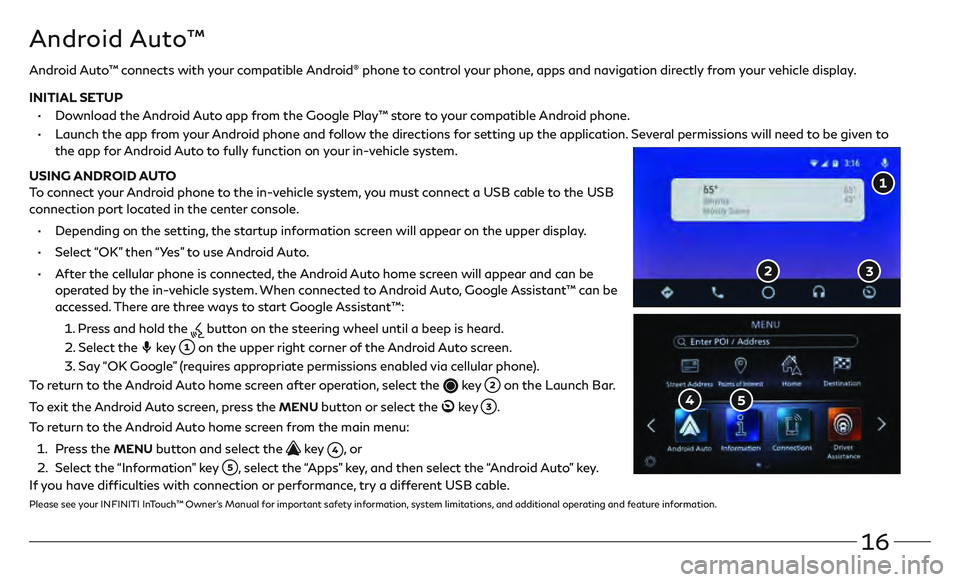
16
Android Auto™
Android Auto™ connects with your compatible Android® phone to control your phone, apps and navigation directly from your vehicle display.
INITIAL SETUP
•
Do
wnload the Android Auto app from the Google Play™ store to your compatible Android phone.
•
Launch the app fr
om your Android phone and follow the directions for setting up the application. Several permissions will need to be given to
the app for Android Auto to fully function on your in-vehicle system.
USING ANDROID AUTO
To connect your Android phone to the in-vehicle system, you must connect a USB cable to the USB
connection port located in the center console.
•
Depending on the se
tting, the startup information screen will appear on the upper display.
•
Select
“OK” then “Yes” to use Android Auto.
•
A
fter the cellular phone is connected, the Android Auto home screen will appear and can be
operated by the in-vehicle system. When connected to Android Auto, Google Assistant™ can be
accessed. There are three ways to start Google Assistant™:
1
.
Pr
ess and hold the
button on the steering wheel until a beep is heard.
2
.
Select the key on the upper right corner of the Android Auto screen.
3
.
Say
“OK Google” (requires appropriate permissions enabled via cellular phone).
To return to the Android Auto home screen after operation, select the
key on the Launch Bar.
To exit the Android Auto screen, press the
MENU button or select the ke y .
To return to the Android Auto home screen from the main menu:
1
.
Pr
ess the
MENU button and select the key , o r
2
.
Select the
“Information” key
, select the “Apps” key, and then select the “Android Auto” key.
If you have difficulties with connection or performance, try a different USB cable.
Please see your INFINITI InTouch™ Owner’s Manual for important safety information, system limitations, and additional operating and feature information.
Page 23 of 28

20
Infiniti Mobile Entertainment System (MES) (if so equipped)
With this entertainment system, you can play video files on
the rear display screen
.
Watching videos:
• Connect your compatible device to the USB connection
port or HDMI port located at the rear of the center
console box.
• The source can be changed on the rear displays using the remote by pressing the HOME button
.
POWER – Turn display screen on and off
DISPLAY SELECT – Change display
c
ontrols between right and left screen
HOME – Change video source
MENU – Change menu display
ENTER /Selection Buttons – Control and
select buttons
BACK – Previous menu button
SETUP – Bring up display menu
Video Controls – Play, stop, fast forward
and rewind buttons
Volume – Control audio level
REAR DISPLAYS
To turn the rear displays on and off from the
front seats:
1.
Pr
ess the MEDIA button
on the
control panel.
2. Select the “Left Disp.” or “Right Disp.” key.
Please see your INFINITI InTouch™ Owner’s Manual for
important safety information, system limitations, and
additional operating and feature information.